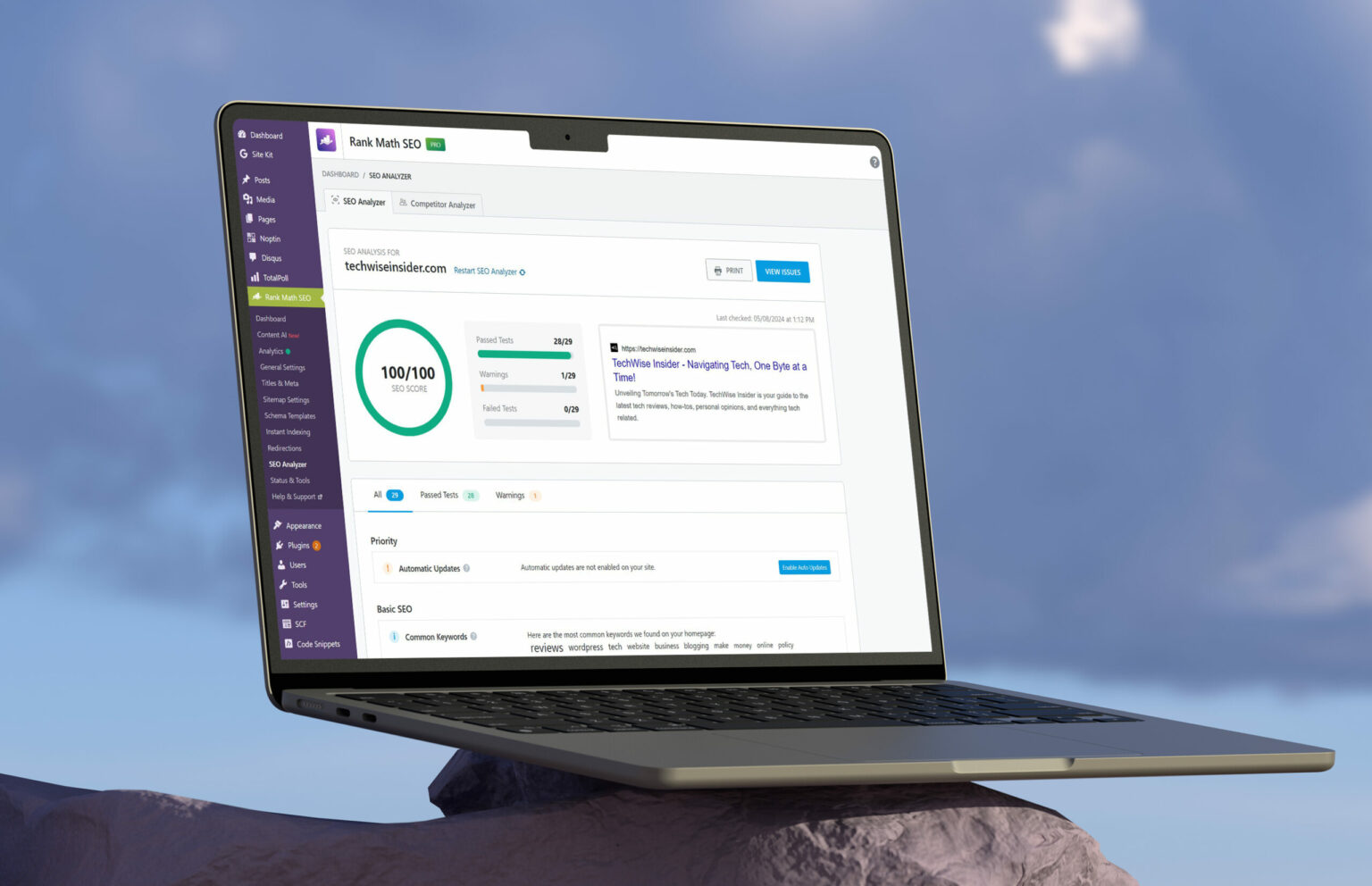As a web developer and blogger, I’m constantly looking for the best tools for my websites and for my clients. When it comes to search engine optimization, Rank Math SEO has been my favorite WordPress plugin from its early days.
- 1. Don’t waste your crawl budget by indexing everything
- 2. Make sure you have enabled and submitted your sitemap
- 3. Invest more time in schema markups
- 4. How to fix the “Too many redirects” error
- 5. How to get that 100/100 SEO score
- 6. How to easily fix the most common problems in Rank Math SEO
- 7. How to quickly enable the Pro version
- 8. Analytics being easy: Where and what to look
- 9. How to Create a Sitemap Page
- 10. How to use Rank Math SEO’s AI features
Whenever I optimize a WordPress website, Rank Math SEO is the plugin that I use, and for all the good reasons. Whether you have a blog, an e-commerce store selling physical or digital products (even for dropshipping), a portfolio that showcases your skills and work, or even a simple landing page, you can optimize it using Rank Math SEO.
And unlike other similar SEO plugins or tools, Rank Math SEO won’t break your bank account, so pricing won’t [probably] be an issue. Its free version is also robust, and with lots of features available, so you can start optimizing your website quickly. And hey, you can do that completely for free by setting up WordPress locally with XAMPP and trying it out.
I’ve written many times in the past about Rank Math SEO and all of its features. I’ve also noted how important such plugins are for our SEO strategy, and how easy they can make our lives by handling the most crucial technical aspects, completely automatic. If you aren’t already familiar with the WordPress plugin, take a quick look at the following article:
Now let’s get to the chase, shall we? I’ve seen many of my clients – either accidentally or on purpose – making crucial changes to their websites using Rank Math SEO’s tools and options. Unfortunately, they don’t understand that, although the folks behind the SEO plugin have made a tremendous effort to help their users better optimize their websites and understand each function, they still need to be careful.
As with anything technical, or when it comes to search engine optimization, a simple change can ruin your whole strategy, and you may even see all your content vanish from the search results. With that in mind, I wanted to write this article for two reasons: First, to send it to my clients and, second, to help other people who found it organically.
Get Rank Math SEO:
1. Don’t waste your crawl budget by indexing everything
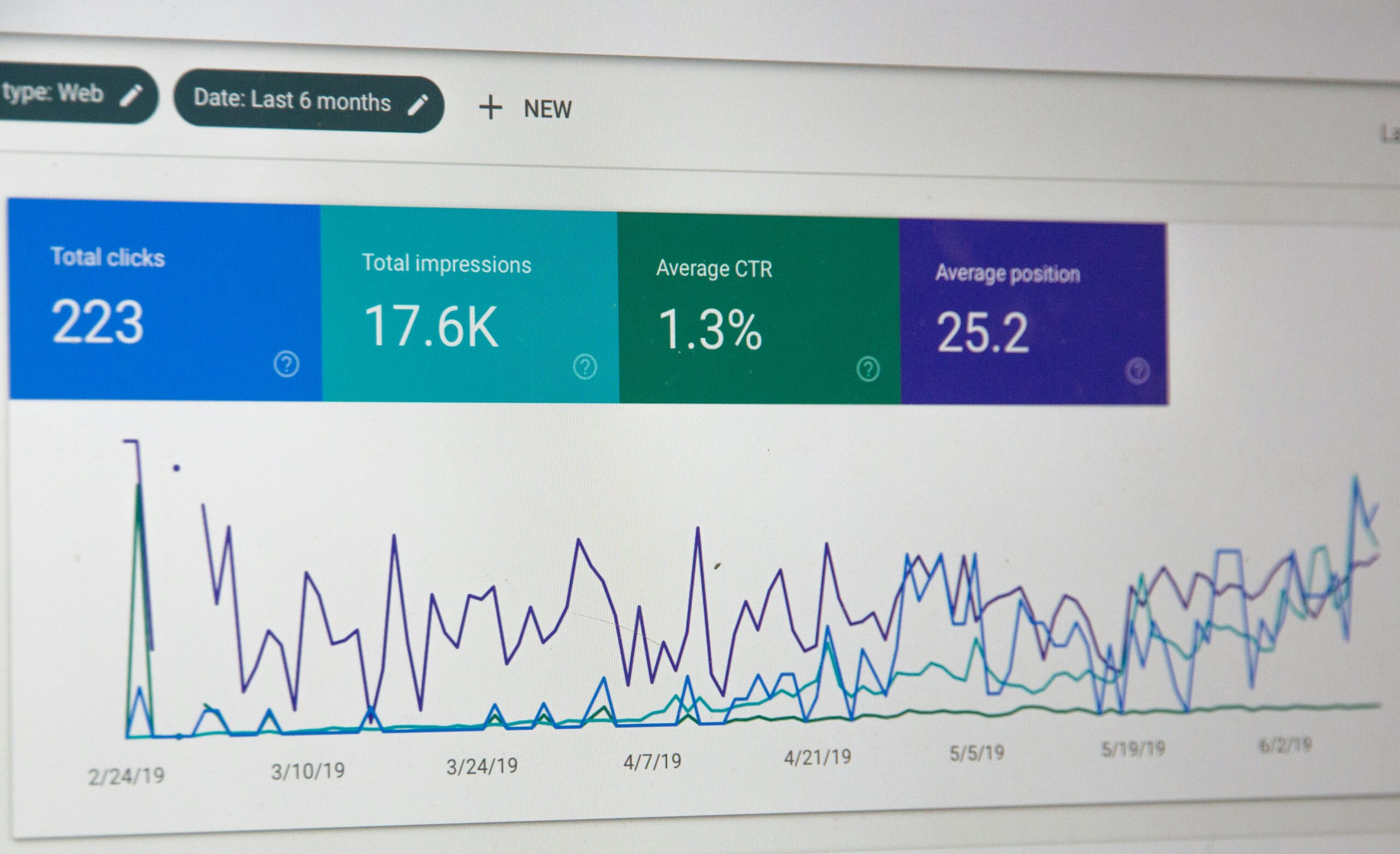
By default, Rank Math SEO will automatically set up your website’s indexing and what search engines will be able to index and what’s not. That’s great, and most websites should be fine by using the default settings, as you don’t really want Google and Bing indexing all of your website’s pages, but only a percentage of them.
Put simply, both Google and Bing allocate a specific crawl budget for each website, which is used to crawl all the pages and their content, subsequently indexing them in search results. If both search engines are taking too much time crawling through your website’s content, don’t expect your newest published blog posts and pages to appear in the results anytime soon. Changes to your older content will also take longer to appear, and that’s not the news you want.
Indexing your blog’s tags
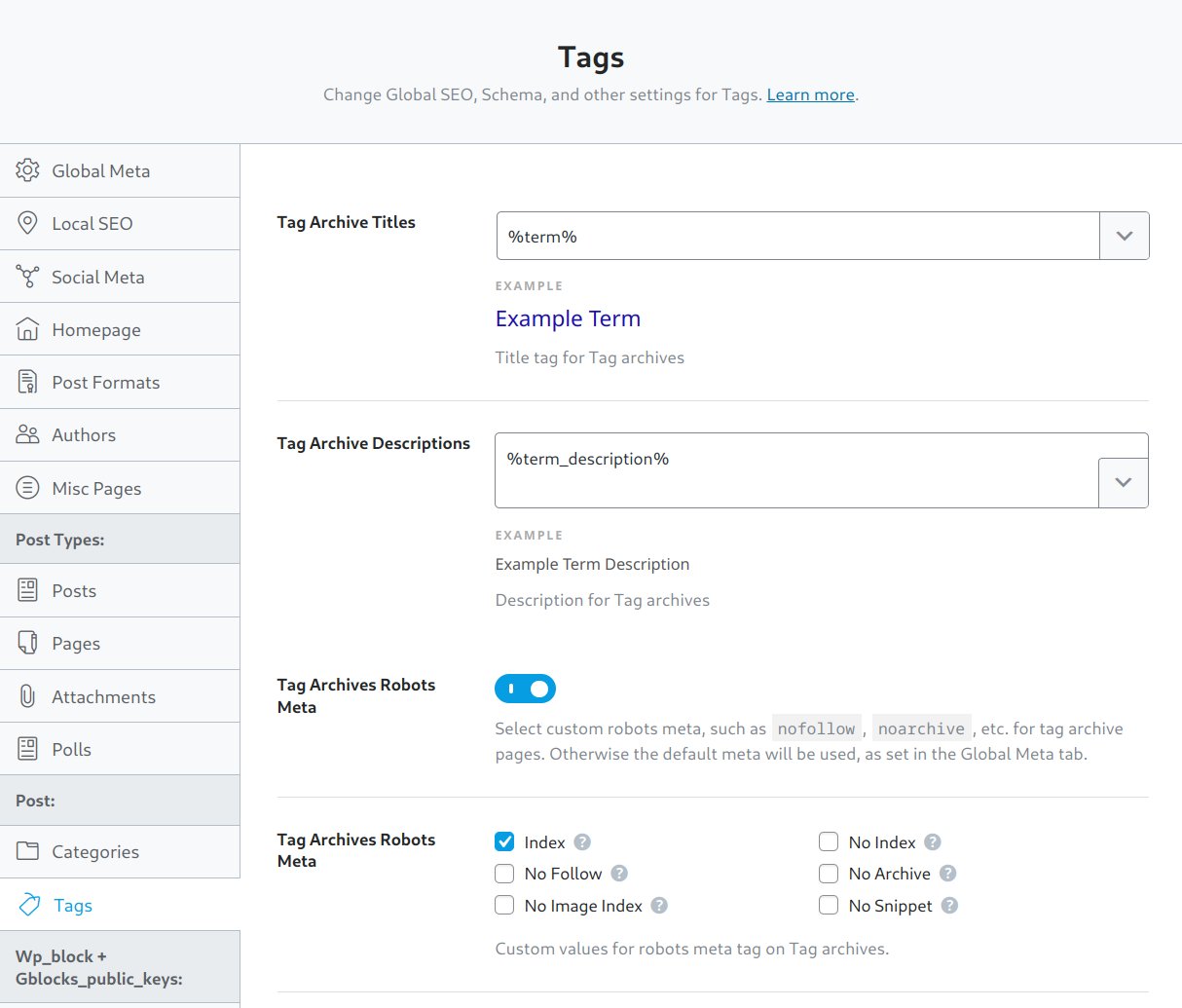
There’s a big debate when it comes to indexing the tags of a blog. Many SEO experts will argue that tags will eventually result in duplicate content, which is bad for the overall SEO, but I haven’t seen any blog getting duplicated warnings because of tags, and there’s a good reason for that.
While the most important part is being handled by our main categories, tags can also be pretty beneficial when it comes to SEO purposes, and I’ve seen that way too many times. If you don’t use thousands of tags and they’re all organized, relevant, and with many articles published, then these queries will most probably appear in the search results.
Unfortunately, if you have many tags with fewer articles published and they aren’t as relevant to your main topics, they aren’t going to help you and they may potentially seen as low-quality by Google and Bing, leading to a penalty or duplicate content warnings.
To check your tags indexing status:
- From your Dashboard, click on Rank Math.
- Click on Titles & Meta.
- Go to Tags and check if they’re enabled or disabled.
- You can also enable the feature and set your tags to
noindex. Noindexwill prevent search engines from indexing your tags, whileindexingwill let them index every single one.- Rank Math SEO lets you add a focus keyword to each of your tags, and writing a smart and catchy description is also recommended.
- You can also enable the feature and set your tags to
- Save your settings.
Tags should only be indexed by search engines when they are important for your content’s organization and your reader’s experience and they do not include a keyword that you already added as a main or sub-category (for duplicate purposes).
Indexing the Author Pages
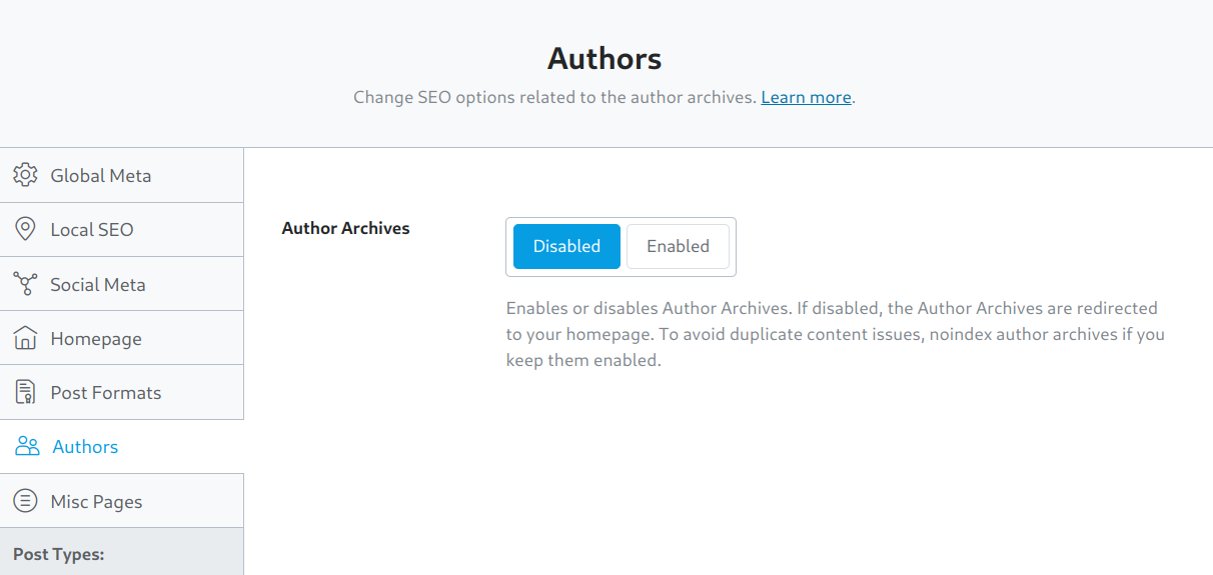
The Author pages are extremely important for blogs with multiple authors. It’s a great way to showcase each person’s expertise and authority by providing each one with individual pages with their information, social media links, and latest posts. Those pages will also get indexed by search engines, but not if you keep the default settings in Rank Math SEO.
Now, if you’re a solo blogger, enabling the Author pages indexing will hurt your SEO efforts, because those pages won’t add any value. Actually, sometimes the author pages may even compete with the actual posts for ranking, so make sure you haven’t enabled them if you are the only one who publishes.
Author pages can also impact Google News, as we’ve already seen with Tristan Greene’s example on The Next Web. But if you’re solo blogging, there’s really no point indexing the Author’s archives. If you want to promote your articles, work, and basically your name to show up in Google’s and Bing’s results, make sure you’ve added all the information to your About page.
To check your tags indexing status:
- Go to Rank Math.
- Head over to Titles & Meta.
- Click on Authors, and check if they are enabled or disabled.
For blogs with multiple authors and guest bloggers, newspapers and e-magazines with bigger teams may benefit, and many may promote their top authors to the homepage or other places.
Indexing your Date Archives

If you’re a site owner with time-sensitive content (e.g.: news or events blogs), date archives may help organize your posts chronologically and can appeal to search engines for fresh, updated, and timely content.
For other types of content, especially for those bloggers who are focusing on evergreen content, date archives may result in duplicate or unnecessary pages, which is not great when it comes to SEO. Date archives may also get your visitors confused if they end up looking at old archives, leading to a higher bounce rate, which you can adjust by making sure that you always display all of your archives somewhere.
Recommendation: Noindex date archives unless your content is heavily date-dependent.
Indexing your custom pages
- Tags: Index them only if you’re using them everywhere and are important for your SEO strategy. Only index them if you don’t have categories with the same keywords, avoiding duplicate pages that way.
- Author pages: Index them only if your website has multiple authors who write constantly, and do not index them if you’re the only one publishing.
- Custom pages (polls, events, portfolios, etc): Most of those custom pages tend to be important, so make sure you have set them to “index”. If there are specific custom pages that you don’t want to get indexed, you can easily choose to index and noindex specific custom pages.
2. Make sure you have enabled and submitted your sitemap
Rank Math SEO is a beast, there’s no doubt about it, but even so, it can’t do everything on its own. That being said, as a website owner you’ll have to do a few things manually, and submitting your sitemap to Google Search Console and Bing Webmaster Tools is arguably one of the most crucial steps – if you want your content to get indexed faster, that is.
If we dealing with a new WordPress website, I suggest simply installing and activating the Google Site Kit plugin, which will automatically create a new property for your website and all of its services, including Analytics and Search Console. If you don’t want an extra plugin, you can create them manually and you can connect them to Rank Math SEO.
To do so, from your WordPress Dashboard head over to Rank Math SEO -> General Settings -> Analytics, and make sure both Google’s Analytics and Search Console are connected and you have enabled the “Install analytics code” option.
Once you’ve connected both services, go to Rank Math SEO -> Sitemap Settings and copy your sitemap’s URL. Paste the URL in Google Search Console’s “Sitemaps” page. Once done, go to Bing Webmaster Tools, and choose to import your website from the Google Search Console, and all the information will be automatically added for you. Go to the “Sitemaps” page and submit your sitemap’s URL.
3. Invest more time in schema markups
Also known as “structured data“, schema markups are crucial when it comes to search engines better understanding our content and what type of page it is. It’s basically a small amount of code that’s being added to your pages and can notify Google and Bing if this is a simple article, blog post, news article, event article, review, recipe, and so much more.
Rank Math SEO will automatically add an article or news-article schema markup to your pages, depending on what you’ve chosen during installation and its setup, but it lets you do so much more than that. You can add multiple schema markups to your pages (if necessary), such as having the “article” and “recipe” or “review” schema, along with “video” schema, or even go as far as to create your own custom schema markups.
Creating your own custom schema types can be super beneficial, as you may have created unique pages that include specific attributes that the default schema markups don’t provide on their own. Spending as much time as you can learning how to add, edit, and keep your custom schema markups organized will arguably result in increased ranking and organic traffic.
Schema markups may also result in rich snippets, which is a cool way for search engines to display specific pages in their search results. Those beautiful rich snippets can be enabled with images, videos, ratings, how-to steps, and even prices or other important information, but Google and Bing may also choose not to display them.
4. How to fix the “Too many redirects” error
Over the last few years, I’ve been constantly dealing with clients who are seeing the error “Too Many Redirects” and are unable to visit some of their pages, blog posts, or any other custom page. This is actually a very common error and pretty easy to fix, but let me explain what it is first.
Rank Math SEO has a module that users can enable called “Redirects“. This little tool will automatically redirect your visitors to the new URL of an article or page if you change it. Let’s say that you had an article called, The 10 Best WordPress SEO Plugins of 2024 and you changed it to The 20 Best WordPress SEO Plugins of 2025.
If you made the same change to your permalink (URL), Rank Math SEO will automatically create a redirection and notify search engines that this post has been permanently moved to a newer URL. Once it does, if you restore the same URL back to its original, or change it lots of times and choose to add one that you had already added, that will result in a “loop”, displaying the “Too Many Redirects” error.
To fix each such link, simply head over to Rank Math SEO -> Redirections -> Find the broken URL -> Deactivate the URL and check if it’s working. If it does, simply delete the redirection or make any adjustments by editing its permalink.
5. How to get that 100/100 SEO score
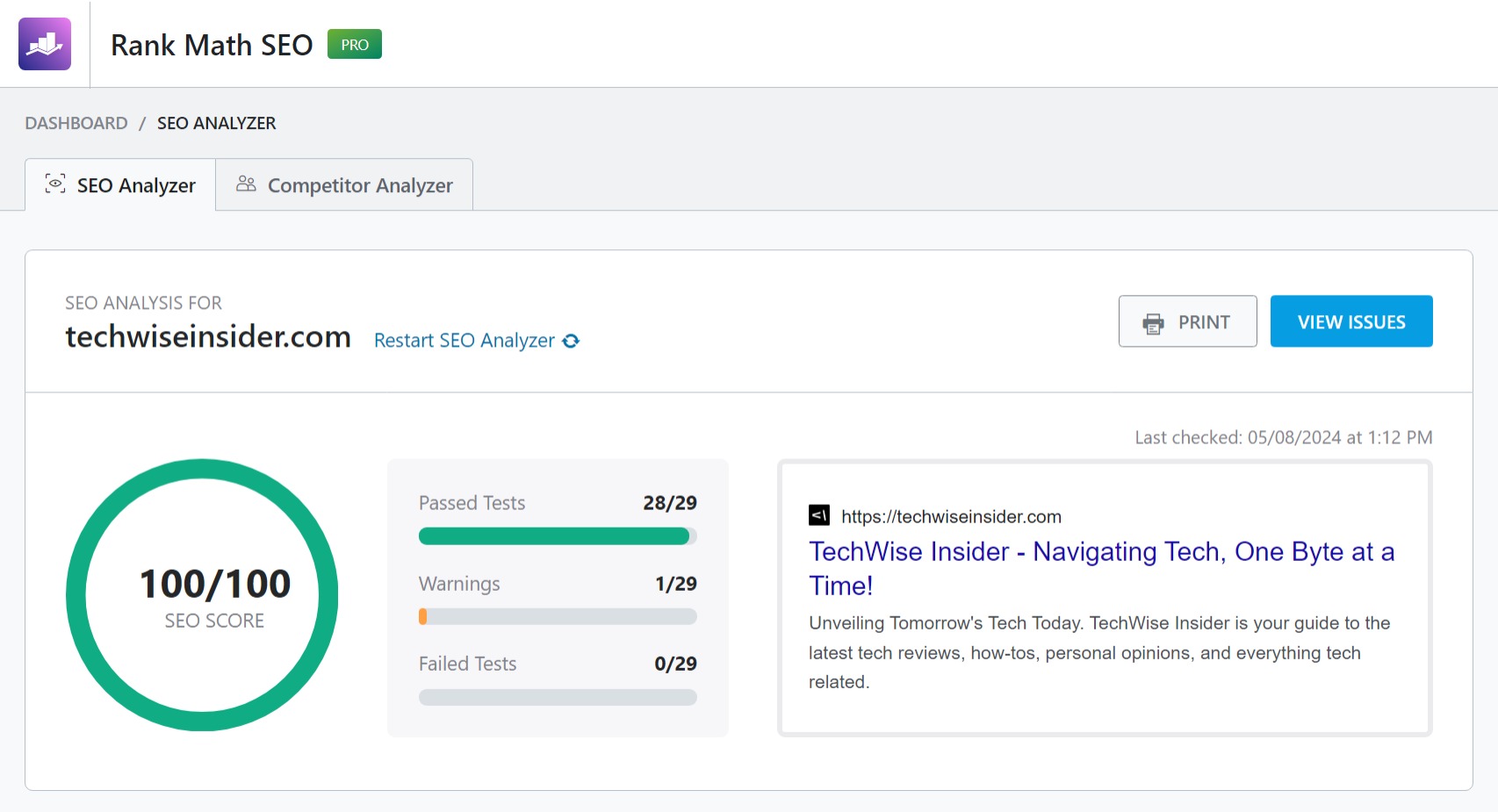
It’s beautiful, isn’t it? Seeing that green circle that has the 100/100 SEO score in it, makes most people feel that their SEO status is healthy. Although that number won’t get you to rank better than your competitors, as there are many other factors playing a bigger role, it’s basically a few simple adjustments that you can make to improve your SEO even further.
Just below the overall score, Rank Math SEO is providing its users with a list of things that they’ll have to adjust if they want a higher score. Some of them may include adding an H1 heading to your homepage, having way too many H2 headings, missing keywords in your titles or descriptions, fixing posts and pages that missing a focus keyword, your Opengraph meta tags have been found, and a few more.
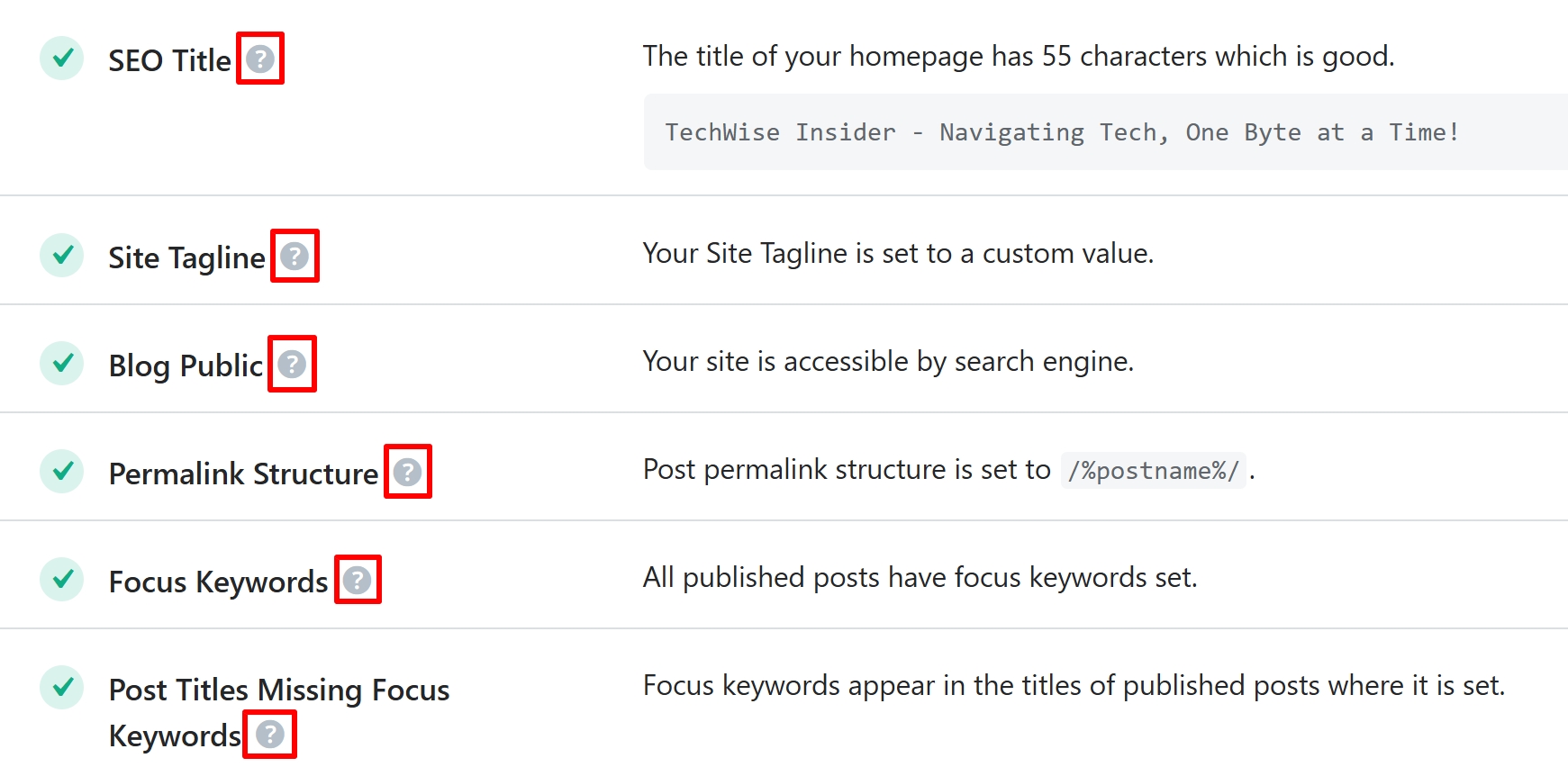
Each of these recommendations and suggestions has a “?” symbol (example above) just after their names that users can click to learn more.
For each one of these, there’s a simple solution, usually detailed with each step and helpful pictures, and you can get that 100/100 SEO score by simply reading how to easily fix each of the warnings or failing tests that you’re getting.
6. How to easily fix the most common problems in Rank Math SEO
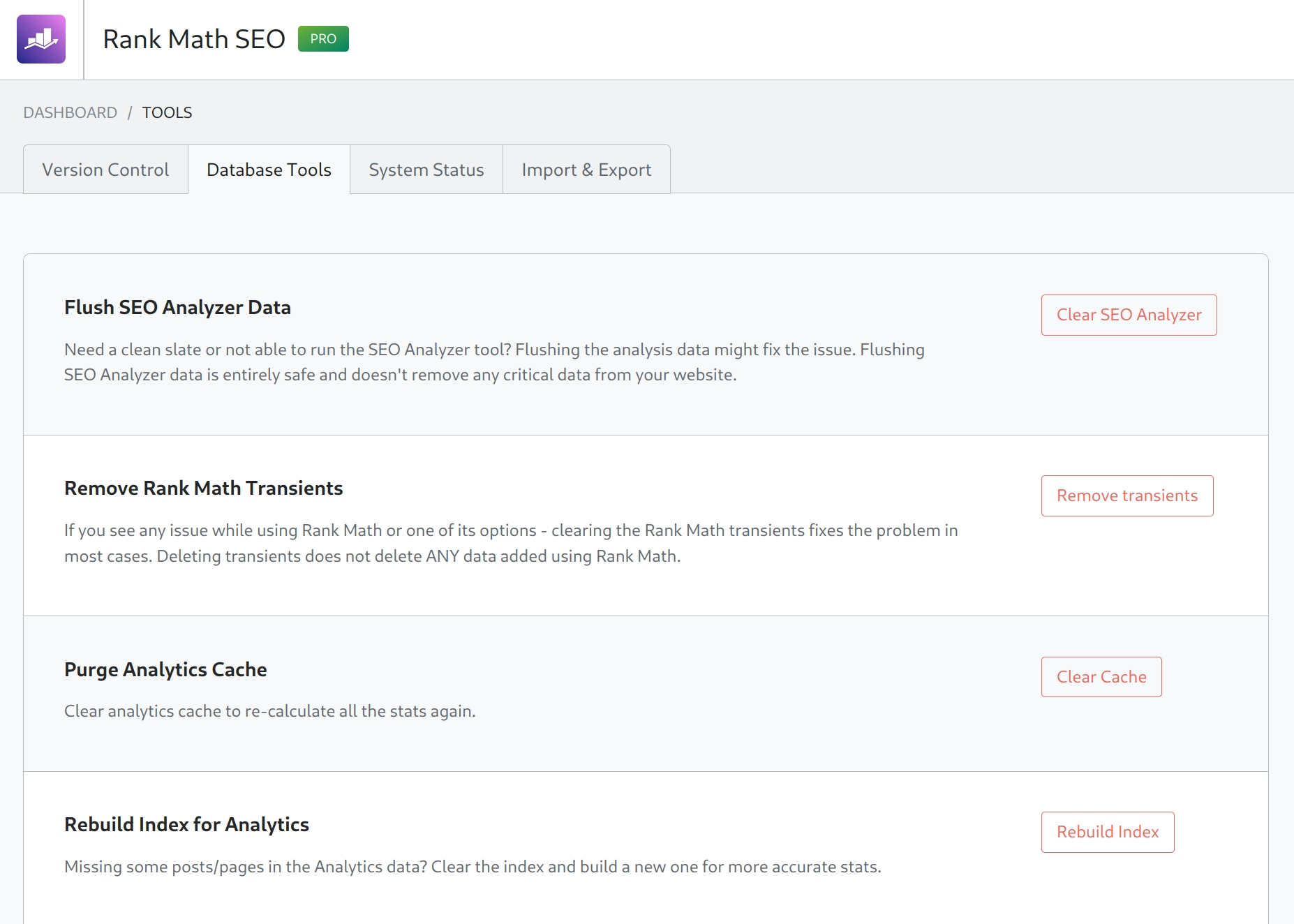
Nothing’s perfect, and Rank Math SEO knows that pretty well, so they have created a dedicated page from which users can troubleshoot the most common functions of the plugin. In the “Status & Tools” page and under the “Database Tools” section, there are ways that you can easily solve the most common errors and issues with Rank Math SEO.
For example, if you’re experiencing issues with your analytics or seeing any errors, you can simply purge the analytics cache, rebuild the index of analytics, re-create any missing tables, and even fix your analytics table collations – and you can do all of that with 1 click.
You can also recalculate all the posts and pages that have a Focus Keyword, which is important if you just imported all your data from another SEO plugin to Rank Math SEO.
And don’t worry if your analytics completely vanished from the Rank Math’s Dashboard page, they’ll appear as soon as the plugin starts to recalculate and reimport them. Only use those options if you’re experiencing any issues or you’ve encountered related problems in your log files.
7. How to quickly enable the Pro version
Rank Math SEO has arguably one of the best free versions that current SEO plugins offer, but its Pro version is where all the “goodies” are hidden. Thankfully, you won’t have to sell a kidney to get it, and it won’t break your budget.
Here’s how to purchase and install the Rank Math SEO Pro plugin:
- Visit Rank Math’s pricing page.
- Click on the “Buy” button for the offer you want to purchase.
- In the pop-up window, simply fill out all the available fields for your new account details and select a payment method.
- Sign in to your Rank Math account and click on the “Download” button from the Dashboard page.
- Head over to your WordPress website and go to Plugins -> Add New.
- Click on the “Upload Plugin” button and then click on “Choose File“.
- Find and select the Rank Math SEO Pro zip file that you’ve downloaded and click on “Install“.
- Once the plugin is installed, click on “Activate“.
Rank Math will then redirect you to their Installation Wizard which you can easily use to quickly import any data from other SEO plugins, set up your website’s SEO information, and enable all the premium modules that you need.
8. Analytics being easy: Where and what to look
To help you understand how your website is performing in Google, Rank Math SEO provides its own dedicated page called, “Analytics“. This page includes six different sections, including the Dashboard, Site Analytics, SEO Performance, Keywords, Rank Tracker, and Index Status, each one equally important.
The statistics that you’re seeing on this page are all imported from Google Analytics and Search Console, and PRO users will be able to check even more information, such as which are the most winning or losing keywords, posts, and pages. Tabs such as the “SEO Performance” and “Keyword Tracker” are crucial if you want to know how your content is performing across Google’s results, and you can easily find out which keywords are losing ground.
All those statistics are well-organized under different sections through a minimal and easy-to-use interface, and it will only take you a couple of minutes to understand where’s everything. If you find yourself having trouble understanding some of your analytics, Jack from Rank Math SEO has created a great tutorial that showcases their Analytics Module and all of its options.
9. How to Create a Sitemap Page
Many of my clients asked me over the years how other bloggers were creating a page with their sitemap, letting their visitors easily navigate through all of their published content. Do you create it manually by including links to each one of your articles and pages? How do you keep it updated?
Well, Rank Math does that for you automatically, and you can create a sitemap page with a few clicks. Simply go to Rank Math SEO -> Sitemap Settings -> HTML Sitemap and make sure it’s enabled. Copy the shortcode and paste it into a page to display your sitemap, or select a page that will be the default sitemap page and save your changes.
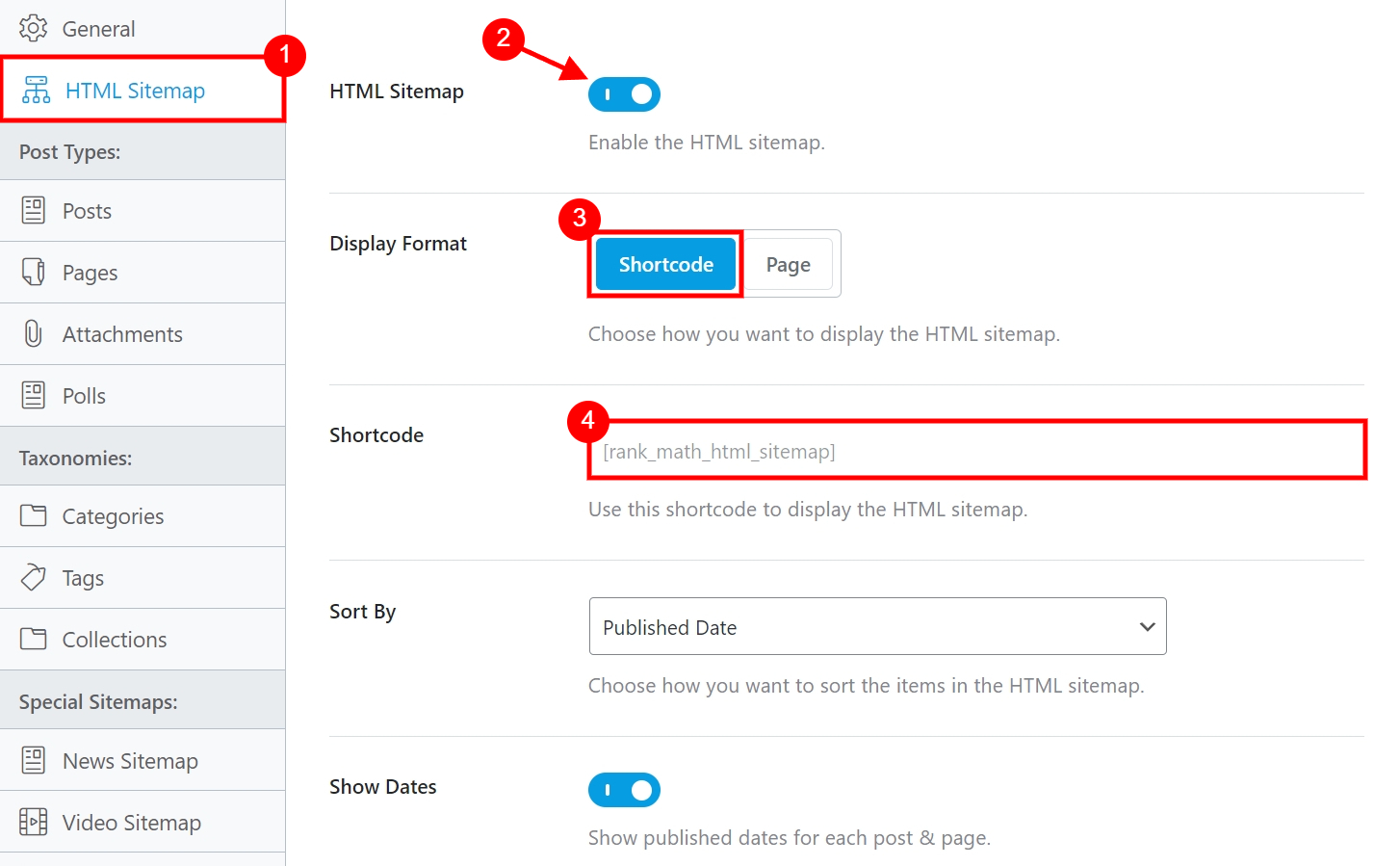
If you visit that page, you’ll all of your published posts, pages, and whatever else you selected to be included on your sitemap page. You can also choose to display specific parts of your website only in your HTML sitemap and not in the XML Sitemap that search engines use, including your tags, attachments, events, and custom pages.
10. How to use Rank Math SEO’s AI features

Rank Math SEO has integrated its own AI tool that helps website owners write SEO articles with 1-click. The folks behind the plugin also included more than 40 high-converting templates and tools that you can use to make your life a whole lot easier, and you can find them all inside your page editor, whether you’re using Gutenberg, Elementor Builder, the old Classic builder, etc.
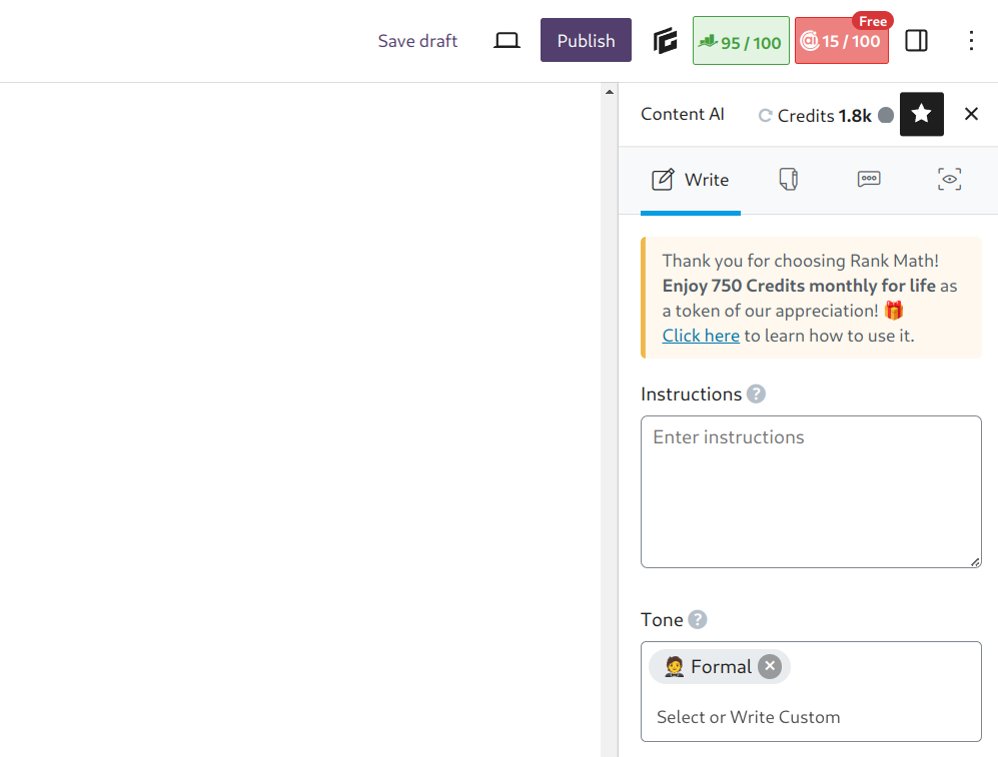
To start using Rank Math SEO’s AI features, simply create a new article or page (or edit one), and either click on the “AI” icon at the top-right corner or search for the “AI Assistant [Content AI]” block in Gutenberg and insert it to your post.
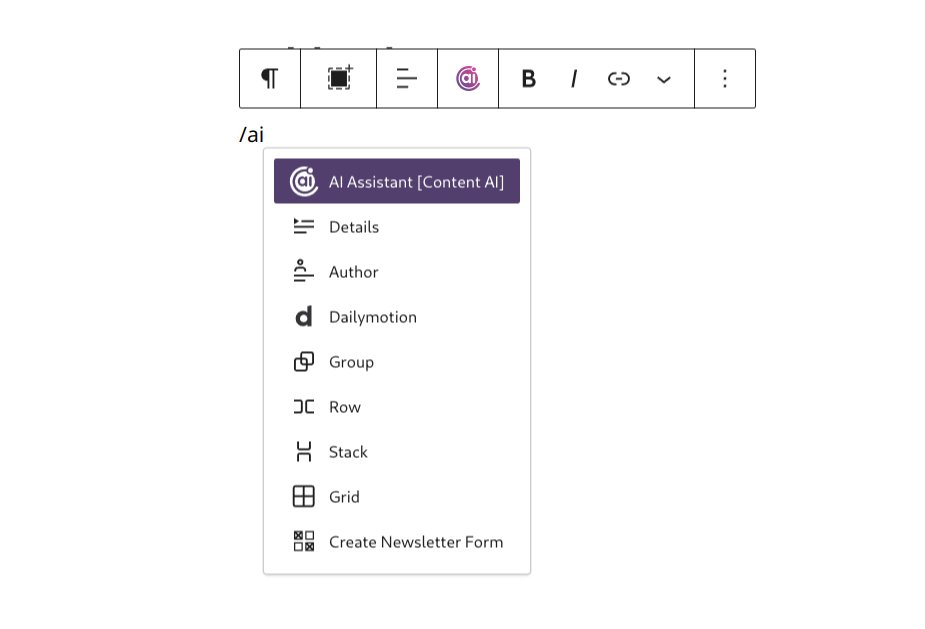
To use it, start by providing your instructions, choose a tone, add some focus keywords, select the length, and hit the “Generate” button. Drink some coffee, and Rank Math’s AI will do all the hard work for you.
Note: Please keep in mind that AI tools aren’t perfect, and checking your content for any spelling and grammatical errors is important. Check the content, make any necessary adjustments, and include any details that it may have missed.
Most of my tests with Rank Math SEO’s AI tool were pretty successful, and it was able to generate exactly what I wrote in the instructions field. Like any AI tool, you’ll have to be very specific about what you want it to generate, so it may take a bit of time until you fully understand how to use it properly.
Rank Math SEO has managed to create a unique, modern, and easy-to-use interface from which WordPress users have all the options and features they’ll need to quickly optimize their website’s content for search engines, but as with any other plugin, there’s a learning curve.
If you find yourself having questions about each of the options, features, and tools that Rank Math SEO offers, simply visit their Knowledge Base page, which is one of the best that I found in all of my 16+ years of working with WordPress plugins and themes.
With all of that in mind, it’s all about making the right adjustments, configuring the plugin, and then simply using its features to further optimize your content. Have you ever used Rank Math SEO? Is there anything that you have trouble configuring? Let me know in the comments down below.