When it comes to to-do and note-taking apps, I’ve always had a hard time choosing the right one for my needs. I want it all after all; A minimal and modern app that can handle all my notes, ideas, projects, and clients, while providing team sharing and co-working compatibilities, and all of that in a single environment that is as fast as possible. But that sounds more like a dream rather than reality, or isn’t it?
In one of my latest blog posts, I talked about the number of installed apps that we are using, all of which are basically doing the same thing. One of my current goals is to lower the number of apps and software I am using as a method to reduce the digital clutter that is making my everyday routine a whole more difficult than it already is, starting with one of the most crucial aspects of my work; Freelancing, which is a sister word for staying organized in a chaos full of clients wanting everything by yesterday.
I’ve been using a different app for my to-do lists and tasks, another for keeping all my ideas organized, and another for managing my clients and where I left off with each of them. I wanted to find a note-taking app that could manage all of this in a single environment that is designed for both simple and more complex pages with checklists, reminders, notes, attachments, etc.
Here’s what I was able to find out: what was my top and final choice, and the pros and cons of the 15 best and most popular to-do and note-taking apps in the world.
Choosing the perfect note-taking app for your needs
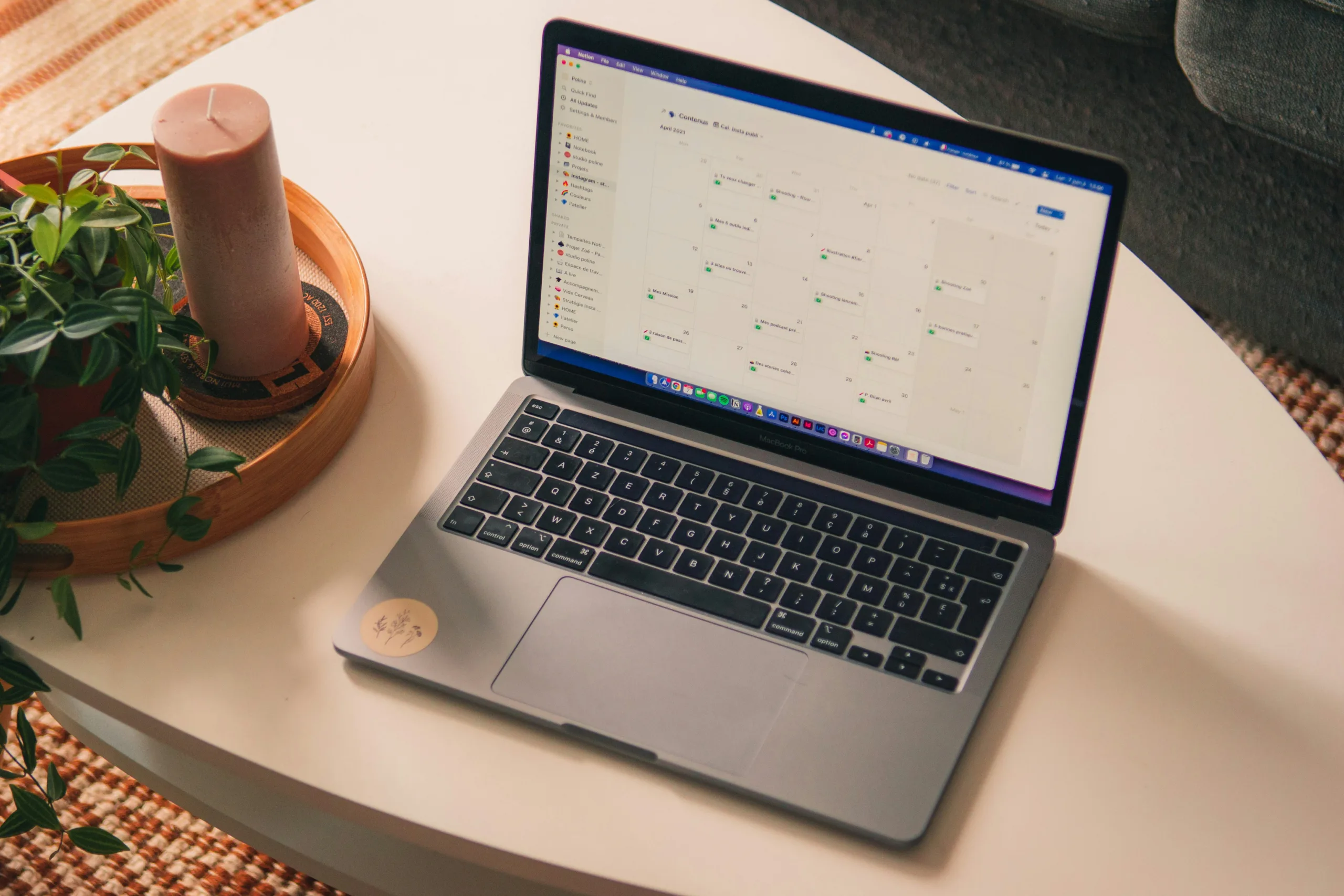
Note-taking apps could as easily be categorized into three different sections; At first, we have simple to-do apps that are easy to use, fast, and without many options. Then we have the classic note-taking apps, most of them providing more features and ways of organizing our notes and to-do lists using tags and folders.
Last but not least, there’s a list of more complex note-taking apps that give you even more functionalities, such as organizing your whole schedule, sharing your files, collaborating with teams or clients, creating whole databases, and so much more.
But using a more complex note-taking app doesn’t mean that you’re losing on simplicity and minimalism, and using simpler apps for quickly keeping notes, ideas, and lists, sometimes, is a smarter way of keeping things at bay.
Here are a few things you need to look for in any to-do or note-taking app:
- Sync: Nowadays, every to-do and note-taking app should provide its own synchronization (sync) feature. This makes it possible to create notes and lists that are automatically uploaded to the cloud and are instantly available through all of your devices.
- Reminders: If you want to stay ahead and never lose another important task, a good and trustworthy to-do/note-taking app should provide easy-to-use reminders that can be easily adjusted or customized based on your needs.
- Workspaces: Workspaces are one of the most important features when it comes to note-taking, collaborating, or keeping everything at a top-notch organizational level. With workspaces, you can have specific pages where you’ll host all your important projects, ideas, and tasks differently. For example, you can have one workspace for your home and hobbies, one for your work and clients, one for your projects, and one for your readings, books, wishlists, bucket lists, and more.
- Search: Having a search field that is advanced enough to be able to provide the right results, whatever you need, as fast and reliably as possible, is crucial when you have hundreds of notes, tasks, projects, workspaces, folders, and tags.
- Options: Some people may want simple note-taking apps that just let them create new lists, add new to-dos, and get notified when it’s time for their next task. Others may be looking for something more advanced, such as keeping more complex notes, having visuals, importing files and images, or even collaborating with other people. Whatever it is, make sure it has all the functionalities you’ll need to make your notes, ideas, tasks, and scheduling fun and easy.
- Design: Last but not least, the design of the app can get you from “truly excited” to “uninstalling the app and moving on to another” in a matter of seconds. Make sure you like what you see, and it doesn’t confuse you or have too much clutter.
You can choose between simplicity, complexity, or something in between. Thankfully, there’s a whole list of available note-taking apps that are available and designed for specific needs and personal preferences. But as I mentioned in the beginning, I am looking at something more advanced that will reduce the number of installed apps that I have on both my smartphone and desktop PC, so trying to keep everything in one app is kinda the point here.
With all that in mind, I’ve created three sections with apps for complex note-taking and workflow, a list for simplicity seekers, and a third one for everyone looking at the most popular and basic ones as of this moment of writing.
Best Note-Taking Apps for Complex Notes
At first glance, those apps may look a bit cluttered. That’s because they provide many useful features and tools that make organizing, collaborating, and keeping all of your notes, to-do lists, schedules, projects, and clients in one single environment. Those are the best of the rest, and they can be used both for personal and professional use, depending on your needs.
Why choose one of those apps, you may ask? Well, apart from creating simple to-do lists and notes, you can go even deeper and organize everything in different workspaces, create pages with inner pages, and even add whole databases with a click.
Some of them provide a minimal and easy-to-use interface, while others are more complex to get started and you’ll have to invest time in their learning curve. Those are the apps that usually provide the greatest and most robust reminders/notifications, too.
Notion
Best for personal or professional use, ideal for collaborating with other people and sharing your workspaces, specific files, or folders using unique links. Probably the best to-do, note-taking, and workflow app as of this moment.
When I first found out about Notion, my whole life suddenly changed. It was the most beautiful and powerful note-taking app that I had seen, providing a plethora of options in a minimal and easy-to-use interface. With Notion, there aren’t many things that you can’t do. From personal to team workplaces, pages with inner pages with to-do lists, quotes, articles, e-books, tables, databases, and whatever else, there’s little Notion can’t do.
Notion is so powerful that it can even be used for blogging, keeping a journal, creating a bullet journal, writing books and e-books, and even managing your whole life. Apart from having a ton of options and features, you can keep it as minimal as you’d like, and you can find hundreds of free and premium templates, share your work, collaborate with other users, create personal or team workspaces, and it’s accessible from every device and operating system.
Notion is so popular and well-known that there are hundreds of people nowadays making an income by creating and selling their own Notion templates. And yes, they’re similar to Microsoft PowerPoint templates that you can buy and customize accordingly for your presentations.
With a click of a button, you can duplicate these templates and change everything it’s included, and you can find a plethora of free templates both from Notion’s own library and from third-party websites, with most creators using platforms such as Gumroad to upload and sell or provide as a free download their templates.
Pros of using Notion
- A powerful note-taking app that’s great for notes, scheduling, and to-do lists.
- It can be used for many different purposes.
- There are thousands of free and premium Notion templates.
- Works great for team collaborations.
- Has a satisfying free plan that will cover almost every individual’s needs.
- You can actually make money by creating and selling professional templates.
Cons of using Notion
- It can get a bit slow when having big databases and too many inner pages.
- Some users find Notion’s interface a bit challenging to get used to in the beginning.
I’ve been using Notion for a few years now as my one and only way of keeping an archive of all my clients, scheduling, and tracking my tasks, and basically as a CMS (Client Management Software) platform without any problems whatsoever.
Capacities
The best note-taking app for personal use, ideal for organizing your thoughts and ideas, creating to-do lists and tasks, lists, and even collaborating with other people along the way.
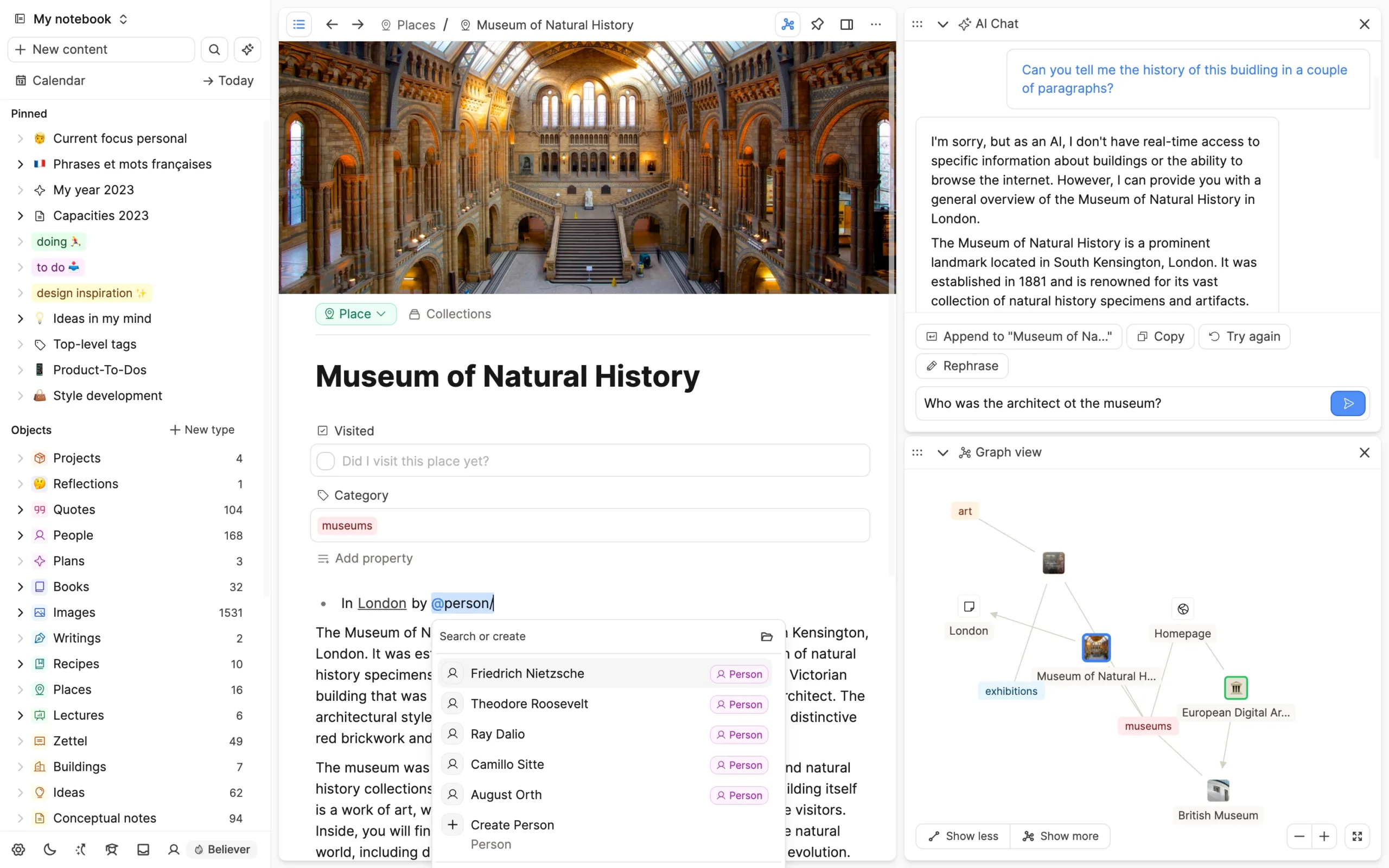
As most note-taking apps are getting older and slower over the years, Capacities came as a surprise for me, exactly at the right time. It’s modern, beautiful, simple to use, and pretty fast, exactly what I was looking for all of this time. Unfortunately, they haven’t created a native Linux app, so it’s all web-based for the penguin lovers out there, but that won’t matter for most people.
If I could describe Capacities, I’d say that it is a great alternative for people who find Notion too slow and Oblivion too complicated, and they’re looking for something in the middle. It has so many capabilities, there’s little you can’t do with the app, but it’s not actually here to replace Notion. Instead of using tables and folders as Notion does, Capacities is organized in a network, and that makes a few things a bit easier to create and keep organized.
“Notion is a workspace for teams, Capacities a place for individuals to think and work.”
Capacities Team.
Truth is, I wouldn’t replace Notion as a one-solution app for all my clients and projects, but the last few months I wanted something different for my personal thoughts and ideas, and maybe new small projects, tests, and research that I occasionally do for my work. Notion’s great, but it’s a bit cluttered nowadays with all my clients’ files, lists, tasks, comments, etc.
Pros of using Capacities
- Capacities open with a calendar view, providing context and organization for your notes.
- Developed independently, Capacities boasts smooth performance and a clean design.
- Capacities focus on objects, such as people, meetings, or ideas, rather than traditional files. This unique spin allows for more intuitive organization and a better understanding of complex topics.
Cons of using Capacities
- Like any novel tool, Capacities may have a learning curve due to its unconventional approach. Users accustomed to traditional note-taking apps might need time to adapt.
- While Capacities excels individually, it lacks advanced collaborative features found in tools like Notion, and thus, may be a drawback for some.
- As of this moment, only paid users have early access to the mobile app.
It’s beautiful, fast, stable, and it just works. I’m currently using Capacities as a place to store all my personal projects, ideas, and lots of bookmarks, books, and courses I want to start watching. It’s a great tool that is designed to work as your ultimate personal digital mind.
Obsidian
The ultimate monster of all, Obsidian is a beast that’s not only here to stay, but to become your second mind, in digital form. It’s open source, it’s free, it’s fully secure, there are hundreds of community themes and plugins, and it has a neat graph that links everything perfectly together.
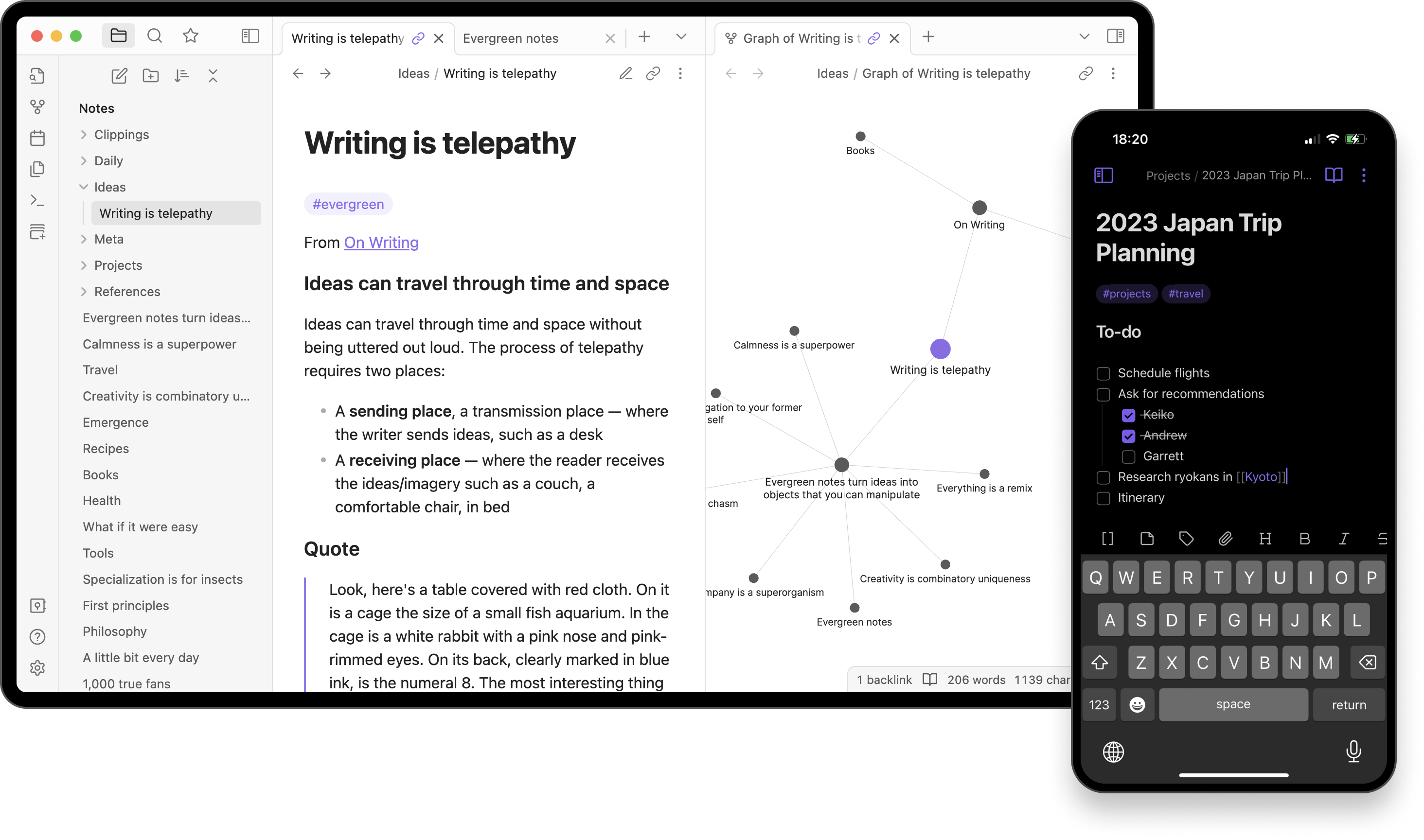
If you haven’t heard about Obsidian, you may be missing one of the greatest note-taking and personal knowledge base applications that have ever existed. This tool operates on Markdown files, which means that you can customize your pages using the Markdown language to make text bolder or italic, add paragraphs, headings, and more (it’s pretty easy). But you can also install plugins such as the Editing Toolbar, which will provide you with all the necessary options to customize your text.
It allows you to make internal links for your notes and visualize the connections as a graph, and it’s designed to help people organize and structure their thoughts and knowledge in a flexible way.
But Obsidian is not for everyone, as you’ll have to invest in its learning curve. Thankfully, there’s a huge number of tutorials and online courses for new users, and you can find great how-tos, tips, and tricks on YouTube. There’s a whole list of themes that you can use based on your personal taste, and hundreds of plugins (1470+ available community plugins to be exact) available with 1 click, all of them extending Obsidian’s capabilities based on your needs.
Some of my favorite plugins for Obsidian include Iconize, Editing Toolbar, Footnote Shortcut, Novel Word Count, and Reading Time.
Pros of using Oblivion
- With Obsidian, you can store your notes as plain text files on your local device. This means you can actually access and edit them at any time without an internet connection. You can also encrypt them and sync them in a cloud service of your choice. I’m using Microsoft’s OneDrive as a cloud solution.
- There is a graph view that shows a visual representation of your notes and how they are linked together. You can use the graph view to explore your knowledge base, find connections, and discover new insights.
- Obsidian has a rich ecosystem of plugins and themes that let you customize and enhance your experience. You can install plugins to add functionality such as calendars, kanban boards, flashcards, or code execution. You can also choose from various themes to change the look and feel of your interface.
- There’s a big community and support of users and developers who are constantly sharing tips, resources, and feedback.
Cons of using Oblivion
- Obsidian is a powerful and flexible tool, but it also has a steep learning curve. You need to spend some time and effort to master its features, settings, and workflows.
- Obsidian uses its own flavor of Markdown, which may not be fully compatible with other Markdown editors or parsers. Some of the Markdown extensions, such as wikilinks, embeds, or transclusions, may not work well outside of Obsidian.
- Obsidian does not have an official mobile app yet, although it is in development. This means you cannot access or edit your notes on your smartphone or tablet. You can use third-party apps that can read and write plain text files, but they may not support all of Obsidian’s features or syntax.
Apart from the learning curve, Obsidian allows you to create, organize, and link your notes to a personal knowledge base. It is based on the concept of a second brain, a digital extension of your mind that helps you store, retrieve, and connect your ideas. Whether you are a student, researcher, writer, or entrepreneur, Obsidian can help you manage your information and turn it into actionable insights.
I’m currently using Obsidian for my articles, podcasts, and videos while playing with all its plugins and testing more of what Obsidian’s community has to offer. It’s good, that’s all I have to say for now.
Microsoft Loop
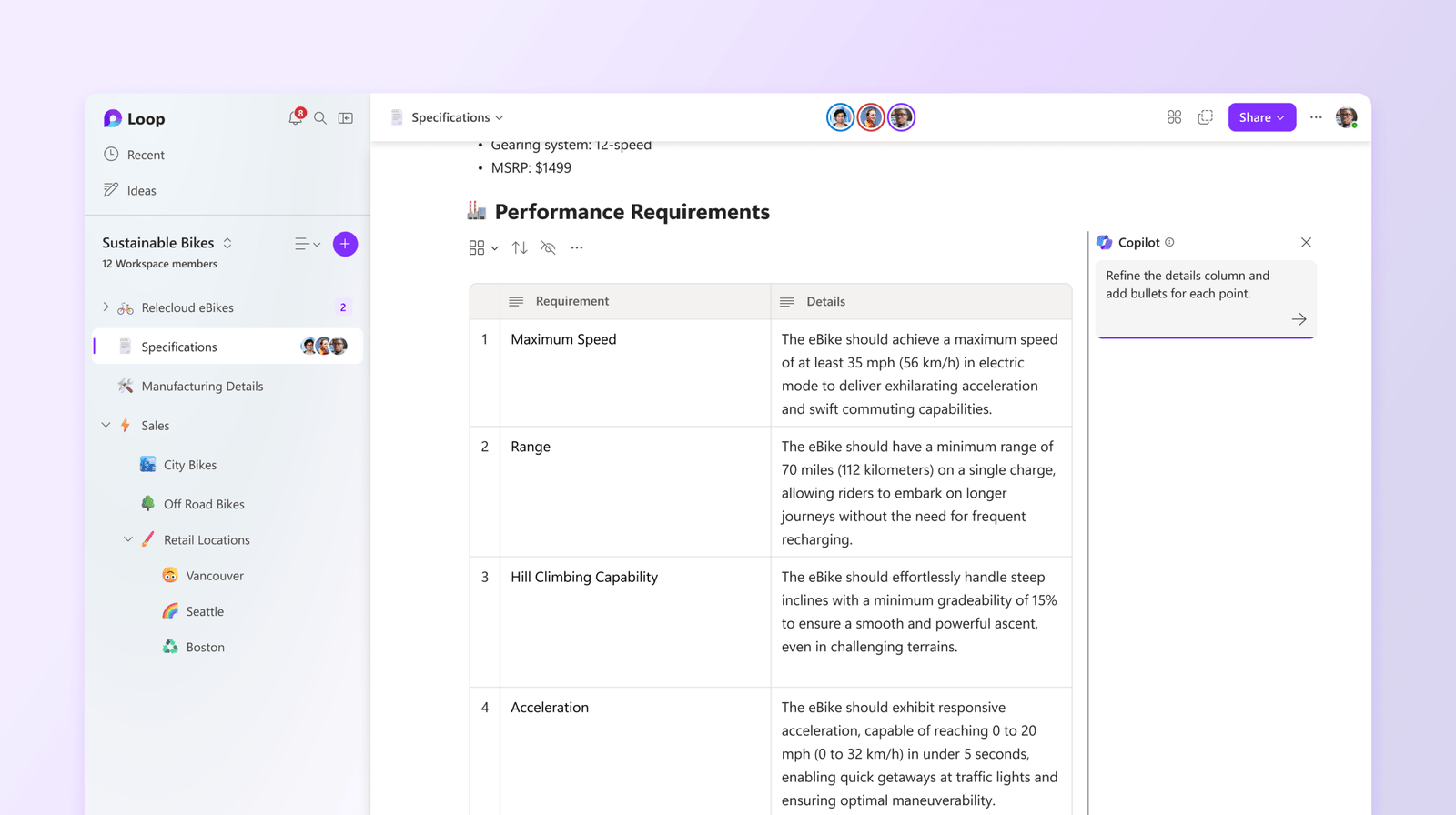
Microsoft Loop is similar to Notion, but it’s less advanced and with fewer options and features. It doesn’t provide a dedicated desktop app, but its web-based version will work great for most people, and it’s already available for both Android and iOS devices. With Microsoft Loop, you can create Workspaces for different purposes and add as many pages to them as you’d like. Pages can have checklists, tables, dates, callouts, codes, Q&A sessions, and more.
Although Microsoft Loop is still in Preview, meaning that it’s still in the early stages of its development, it was stable and worked without any issues in all of my tests. It has a modern and beautiful design, it’s simple to use, and you can collaborate with other users in real time. Unfortunately, I wouldn’t suggest it as your main note-taking app until it hits the stable release.
Pros of using Microsoft Loop
- It’s fast, easy to use, and already synced with your Microsoft account.
- Like many Microsoft apps, it’s going to get a whole lot more integrated in the near future and as it hits stabler versions.
- It has a modern and good-looking design.
Pros of using Microsoft Loop
- It’s still in the preview version, so it’s not recommended as a main tool.
- It’s not available as a standalone app (yet).
Joplin
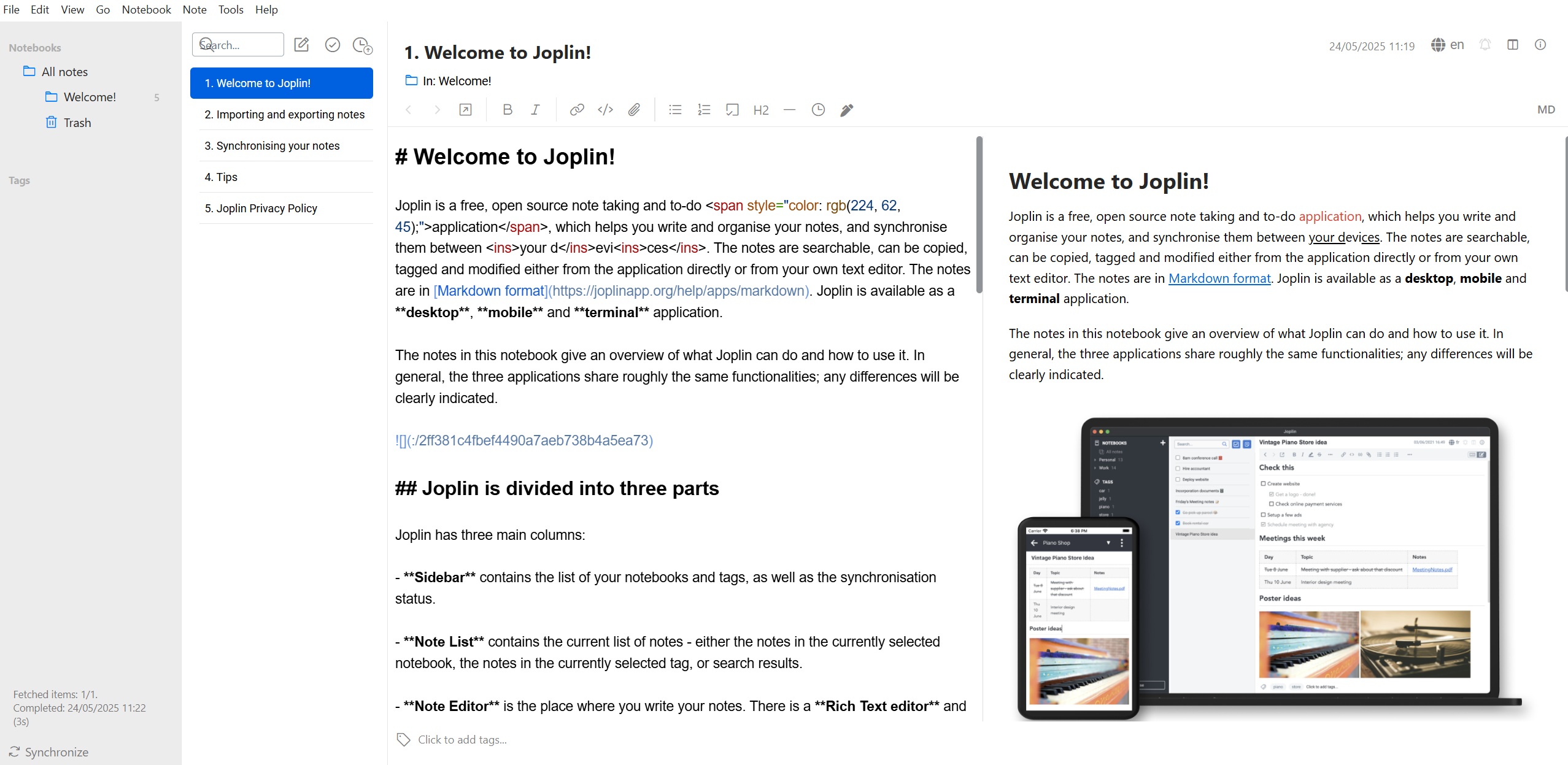
If Obsidian is too much for you, Joplin may be a great option for you. It’s an open-source note-taking app that’s available for Windows, macOS, Linux, Android, and iOS devices, and fully supports cloud synchronization. Although it’s a free app to download, if you want access to Joplin’s cloud sync feature, it’s gonna cost you 2.40€ per month or 28.69€ for the whole year.
There’s also a Pro plan with even more cloud storage space, sharing capabilities, and fewer restrictions on the file size per note or attachment. For businesses, the Teams plan increases everything, includes priority support, and the minimum number of users is 2.
Joplin fully supports images, videos, PDFs, and even audio files, and it lets you create math expressions and diagrams, take photos with your mobile app and add them to your notes, and customize everything with plugins, custom themes, and multiple text editors (Rich Text or Markdown).
Pros of using Joplin
- You can download and use it completely for free if you don’t care about the built-in cloud synchronization.
- It’s an open-source application that uses End-To-End Encryption (E2EE) to keep your notes secure and ensure that no one has access to them but you.
- Instead of only focusing on Markdown format, which many people don’t like, Joplin also supports Rich Text.
- Support for plugins and custom themes that add more options and features for your notes.
Cons of using Joplin
- There aren’t many custom themes that you can choose from. Themes also do not change Joplin’s settings page design, just the interface with your notes.
- During my tests, I faced a few bugs where the Rich Editor couldn’t add any links to my text, the color section was fully grey, and sometimes the app was showing a blank white screen, and I had to restart it in order to work again.
Best Note-Taking Apps for Simplicity Seekers
Looking for something easy to use, fast, and reliable? These apps are designed to help you capture, organize, and access your notes with minimal fuss. Whether you need a simple to-do app, a way to keep track of your tasks, organize your groceries, reading lists, and habits, these are the best note-taking apps for simplicity seekers:
Superlist
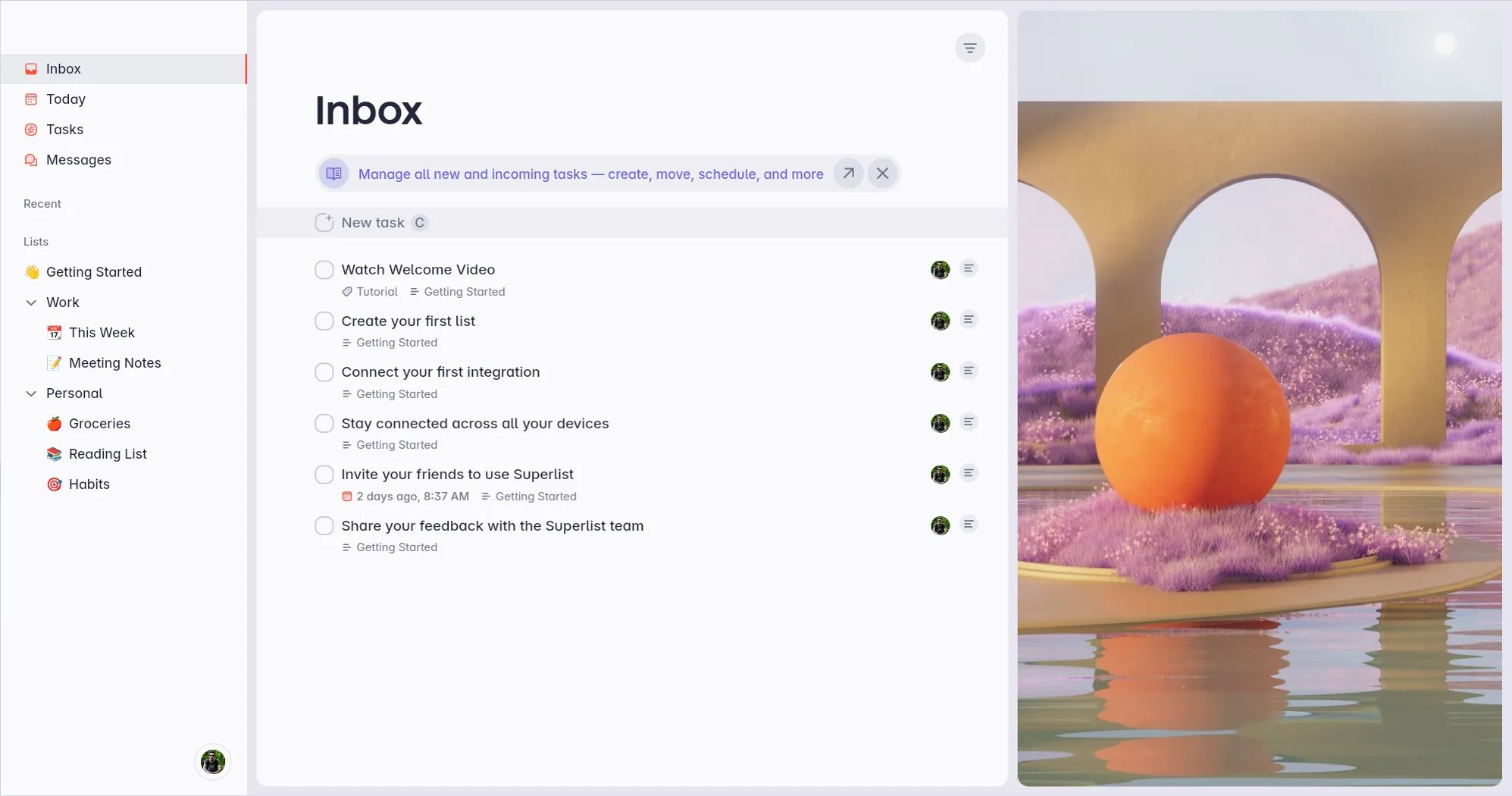
Superlist is a new to-do app from the creators of Wunderlist, an old and now-discontinued note-taking app that was bought by Microsoft in 2015 and shut down in 2020 to drive its customer base into the Microsoft To-Do app. Not everyone was left happy with this decision, and even Christian Rebe, Wunderlist’s founder, who tried to buy back Wonderlust from Microsoft and save it, failed. A few years later, Rebe came back with its own new note-taking app named “Superlist”.
If you are an old user of Wunderlist, don’t expect Superlist to look or feel the same. It’s a different note-taking app with a more modern design, and while it keeps its minimalistic approach, it’s great for both personal and professional use. Keeping notes and creating to-do lists in Superlist is as easy and fast as it should be, and you can even use the app to work with your team and colleagues.
There’s still not a Windows or Linux native app available, but you can access your notes from the web version, but the website feels kinda of “clunky” as of this moment.
Pros of using Superlist
- It’s fast and easy to use and quickly add new notes and to-dos.
- It has a beautiful and modern design.
- It’s already available for iOS, Android, macOS, and Web.
- It has some powerful AI features that can help you with your to-do’s much faster.
- You can integrate other third-party apps, including Microsoft To-Do, Google Calendar, Gmail, Slack, Linear, Slack, Github, and Figma, and even create email forwardings.
Cons of using Superlist
- The app is still in its early stages of development and may feel a bit clunky.
- Whenever I am connected to a slow internet network, Superlist keeps failing to save my notes, which are lost after a refresh.
I also contacted Superlist’s team with a bug that I found in the Greek word “Ω” that was because of the font they were using, and they replied to me pretty quickly saying, “The next update will include some improvements for the font styles. Hopefully that will already fix it!”. It’s always nice to get a quick reply!
UpNote
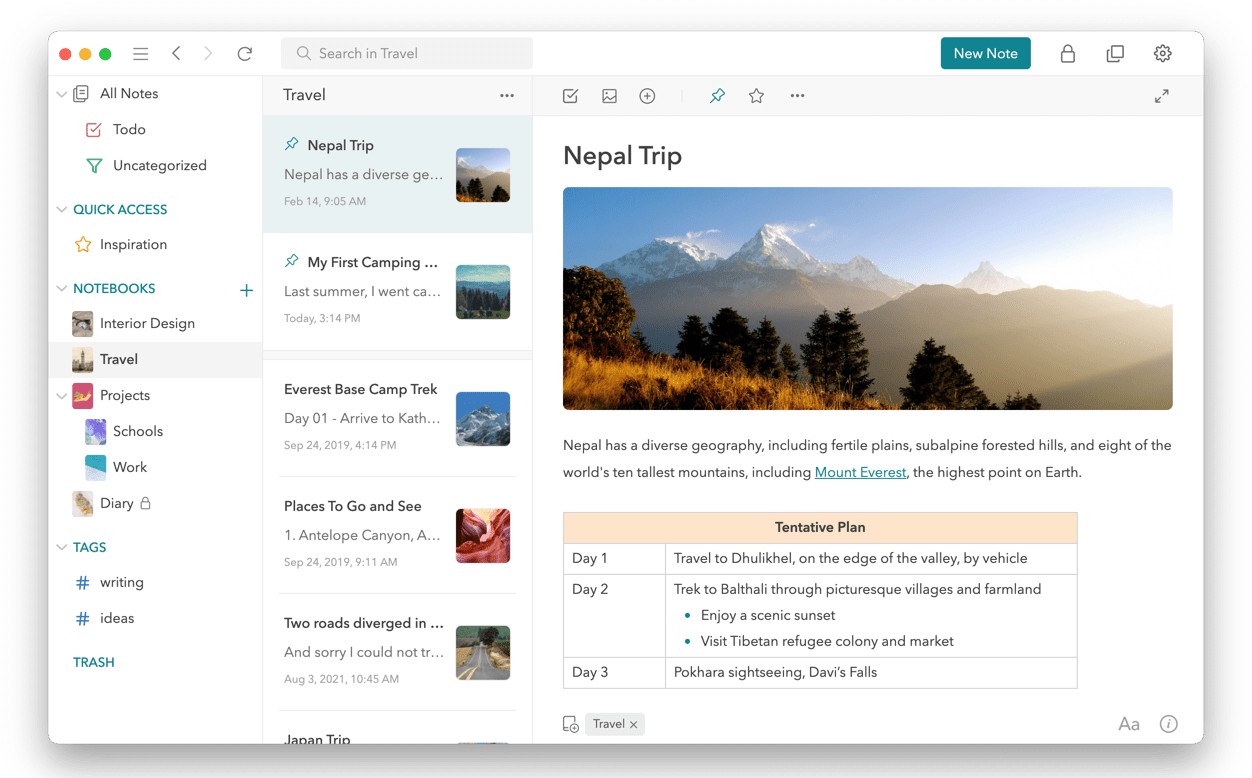
There are hundreds of reasons to use UpNote as your main and only to-do and note-taking app. It’s simple, beautiful, modern, and easy to use. It lets you customize its interface by selecting your preferred font, making images smaller or bigger, having a compact notes list, enabling typewriter mode, and even selecting a language for auto spell-checking, which I find very useful nowadays. You also get a light and dark mode, and you can choose between colors (2 available in the free tier and 8 for pro users).
With UpNote, you can quickly keep your to-do lists organized in notebooks and tags, and even create multiple “Spaces” and separate your notes. There’s also a way to automatically keep and restore backups on a local device or even in the cloud, and the free version, although limited, will most probably be enough to test the app and see if it’s right for you.
The premium tier lets you write unlimited notes on all devices, add attachments, tables, codes, and more to your notes, protect everything by locking them, discover more elegant themes and notebook covers, and even get more export options.
Pros of using UpNote
- An easy-to-use note-taking app that lets you organize your notes in notebooks and tags.
- You can create multiple Spaces for different purposes.
- There are themes that you can choose from, and a light and dark theme.
- It has a built-in spell-checker, and a typewriter mode, it lets you change the font size and style, and make more adjustments to your texts.
- It’s available for Windows, macOS, Linux, Android, and iOS.
- The premium version is as cheap as $0.99 per month or $29.99 for lifetime access.
Cons of using UpNote
- The free version is limited to 50 notes and basic features.
If you are (or were) a fan of Evernote, you’re probably going to love UpNote, and its flexible pricing is great for starting as cheaply as possible or securing a lifetime access account.
Todoist
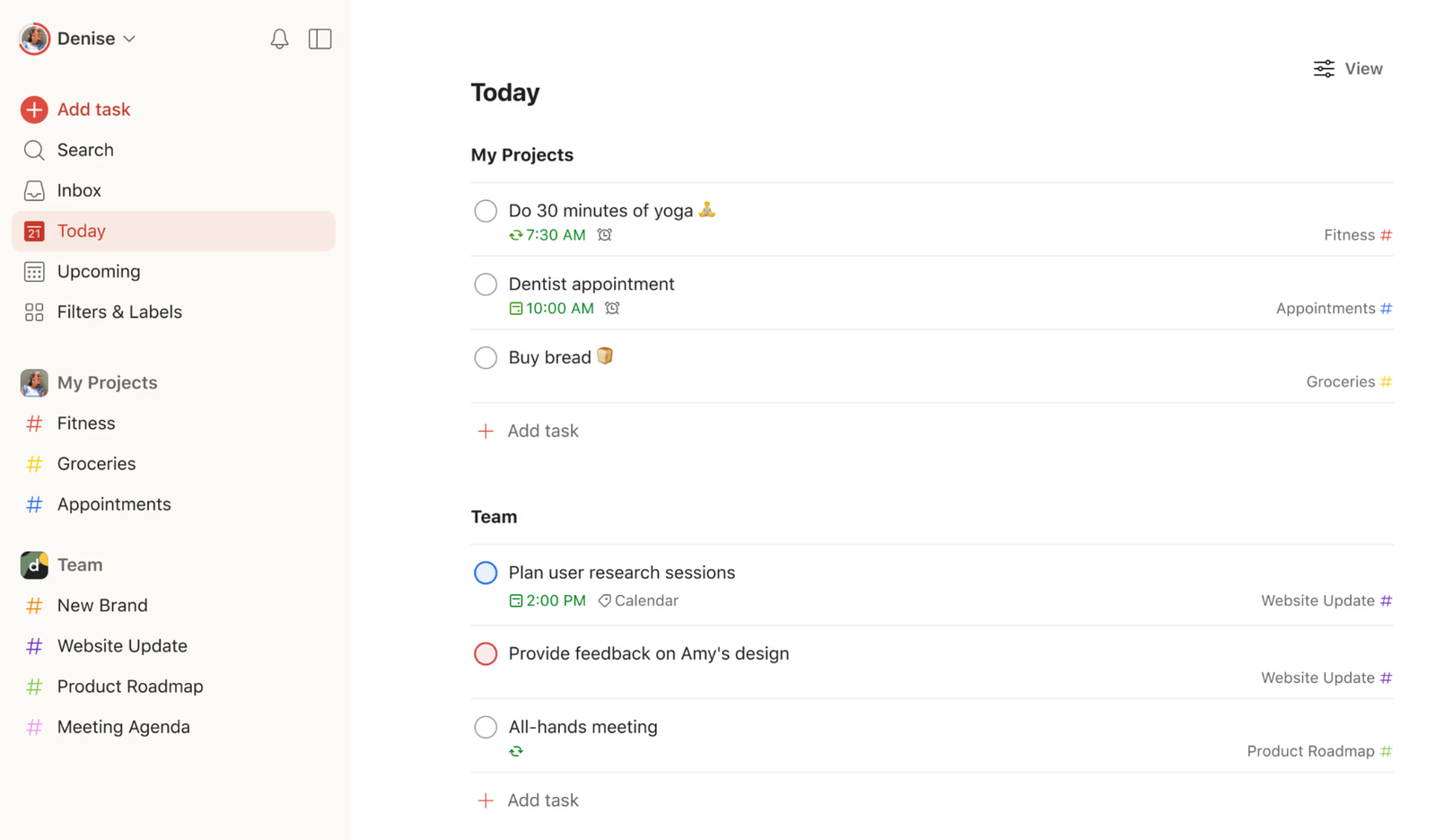
I’ve never been a fan of Todoist, and that’s because I’m always looking for more complex apps that can handle all my work. But there’s something with Todoist that makes some people unable to use any other alternative.
“I’ve been using Todoist for years without any issues. Everything’s there, you know? It just works, gets the reminders right, and does exactly what I want; it focuses on keeping my important tasks in one place. So moving to another to-do is not a choice for me,” a client told me when I asked her what was her favorite note-taking app.
I quickly went ahead and installed the app both on my desktop PC and on my Android smartphone and started testing it once again, years after I tried it for the first time. It’s a really stable, fast, and easy-to-use app that lets you organize all of your to-do lists in “Projects”. You have a tab from which you can check your today’s schedule and what’s coming up next, and even add filters and labels to organize things even more.
Last but not least, it’s great for teams, as it gives users the option to create their own teams and collaborate with others.
Pros of using Todoist
- A very stable, fast, and easy-to-use app that is focused on competing tasks with ease.
- It has a beautiful design, and it gives you access to different themes, of which four of them are available in the free version.
- You can collaborate with your team and have your own workspaces.
- It’s available in the Linux Snap Store, and you can also download its AppImage file.
- It already integrates with a plethora of apps and services and has its own Chrome, Firefox, Safari, and Edge extensions.
Cons of using Todoist
- It’s not for complex projects with lots of information, tables, codes, etc.
Microsoft To-Do
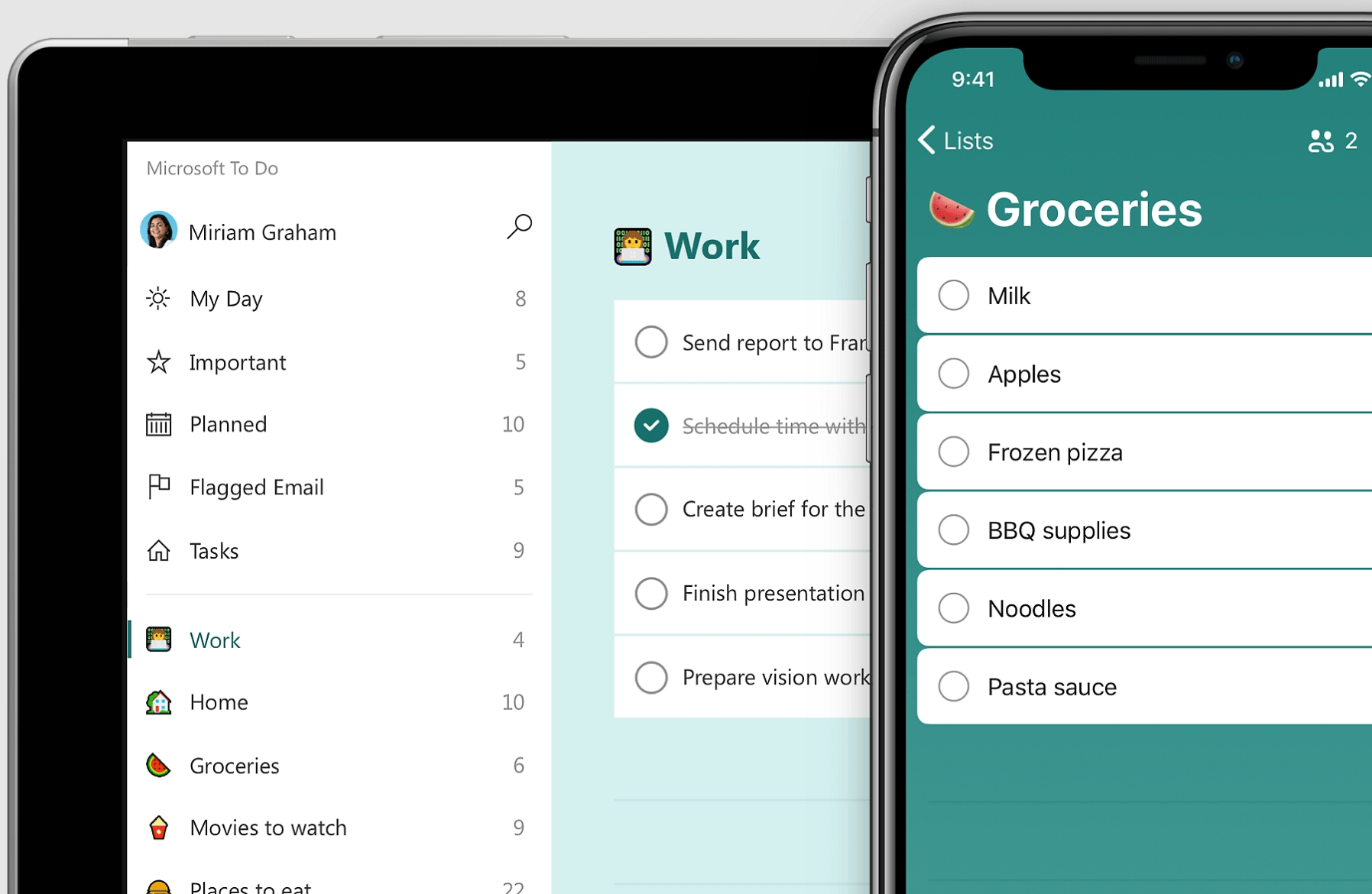
Microsoft To-Do is the reason behind the death of Wunderlist, a great to-do app that many people will forever miss. Fortunately, the app itself it’s not bad, and it comes with a pretty neat design that reminds me of the newest versions of Windows, and it’s really fast at loading even big lists with tasks and notes. It’s a basic application that is great for creating to-do lists and getting notified whenever you need to move to your next task or join a meeting.
The company has integrated its To-Do app in many of its services, and you can use it on Windows, Android, and iOS. Microsoft’s To-Do is also accessible through the web-based version, and as a Linux user, I had it installed as a PWA in Manjaro Linux using the Edge browser.
Microsoft To-Do lets you organize your tasks and to-do lists using lists, has the “My Day” section from which you can see everything that needs to be done today, an “Important” section, and even a “Planned” section to see what’s coming up next.
Pros of using Microsoft To-Do
- A stable to-do app that is fast and easy to use.
- Organize all of your to-dos with lists.
- People can assign you tasks (and vice versa).
- Lets you set and manage your notifications and reminders.
- It’s free.
Cons of using Microsoft To-Do
- It’s not for keeping customized notes.
- It’s not available for Linux (although a web version exists).
- Lacks features and options that competitors have already implemented.
Simplenote
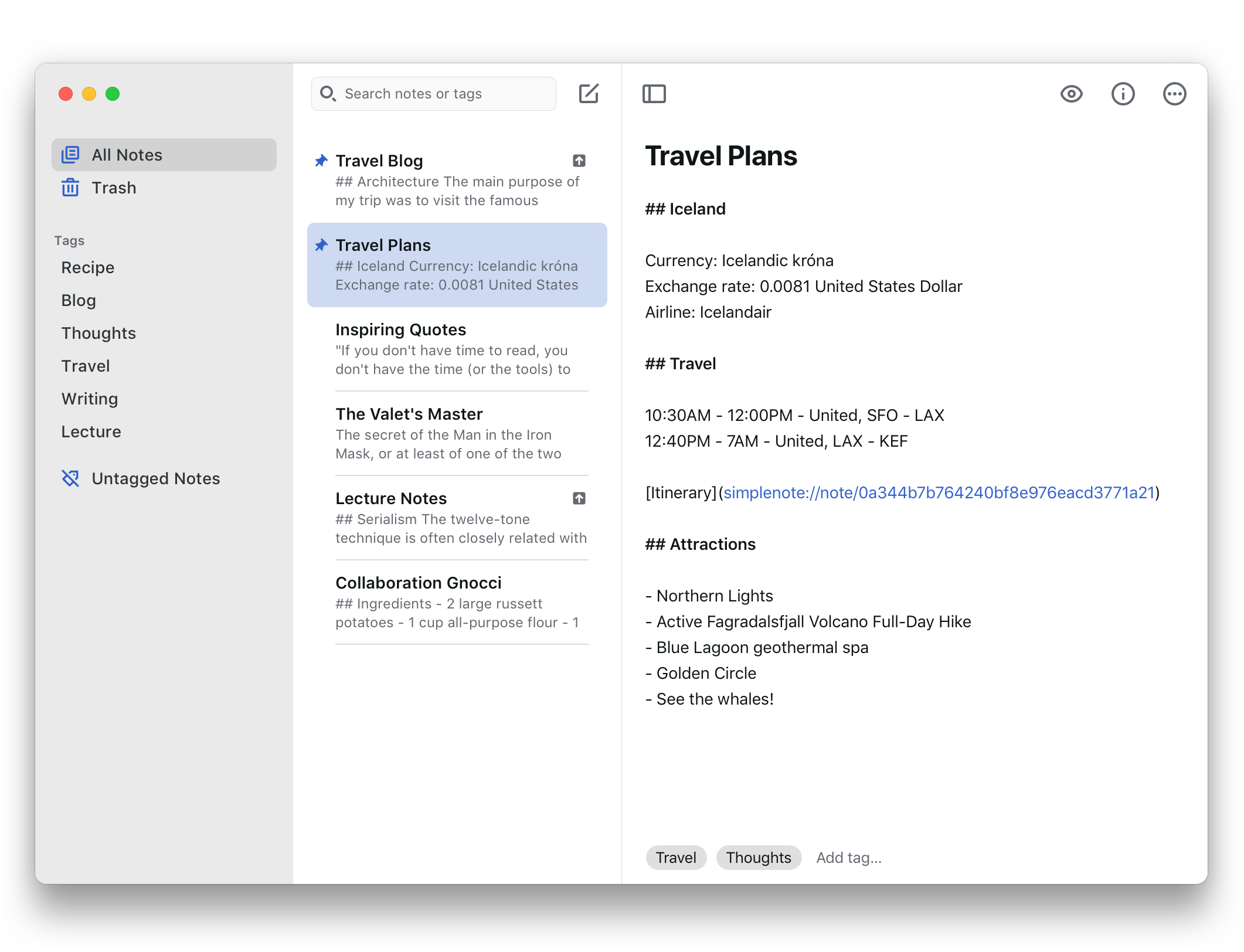
When Automattic acquired Simplenote from Simperium back in 2016, I was excited to see what they had in their plans for this beautiful and simple to-do app. It’s 2025, and Simplenote has stayed the same as I remember it, and the company “failed” (to me personally) to introduce any new features and options. While they open-sourced it and gave its code to the public, Simplenote is just not getting anything exciting nowadays, so I stopped using it.
Reviewing Simplenote is pretty straightforward; Simply put, it’s a very basic note-taking app available for Windows, macOS, Linux, Android, and iOS, and it’s also accessible from the Web using your preferred browser. Sync is a thing, and you can even enable or disable dark mode. Apart from that, it uses Markdown for styling your notes, and the application is provided for free.
It’s as simple and as basic as it could be, so having that in mind, if you’re looking at a note-taking app that is both open-source and minimal, maybe it would make a great fit in the list of your installed apps.
Pros of using Simplenote
- It’s simple, fast, and easy to use.
- Completely free for everyone.
- Cross-platform that works everywhere.
Cons of using Simplenote
- It’s too basic, with many options and features missing that other competing apps are offering.
- I see no big features, exciting changes, news, or any improvements whatsoever.
What I disliked about Simplenote is that it uses two different sections when creating notes, one to write and use Markdown language as a way to customize your text, and one for previewing the end result. I prefer having them both in the same window, makes it easier for me.
Other popular note-taking app alternatives
Looking for something different? Take a look at the following list, which includes some of the most popular and trusted note-taking and to-do apps, created by well-known companies.
Microsoft OneNote
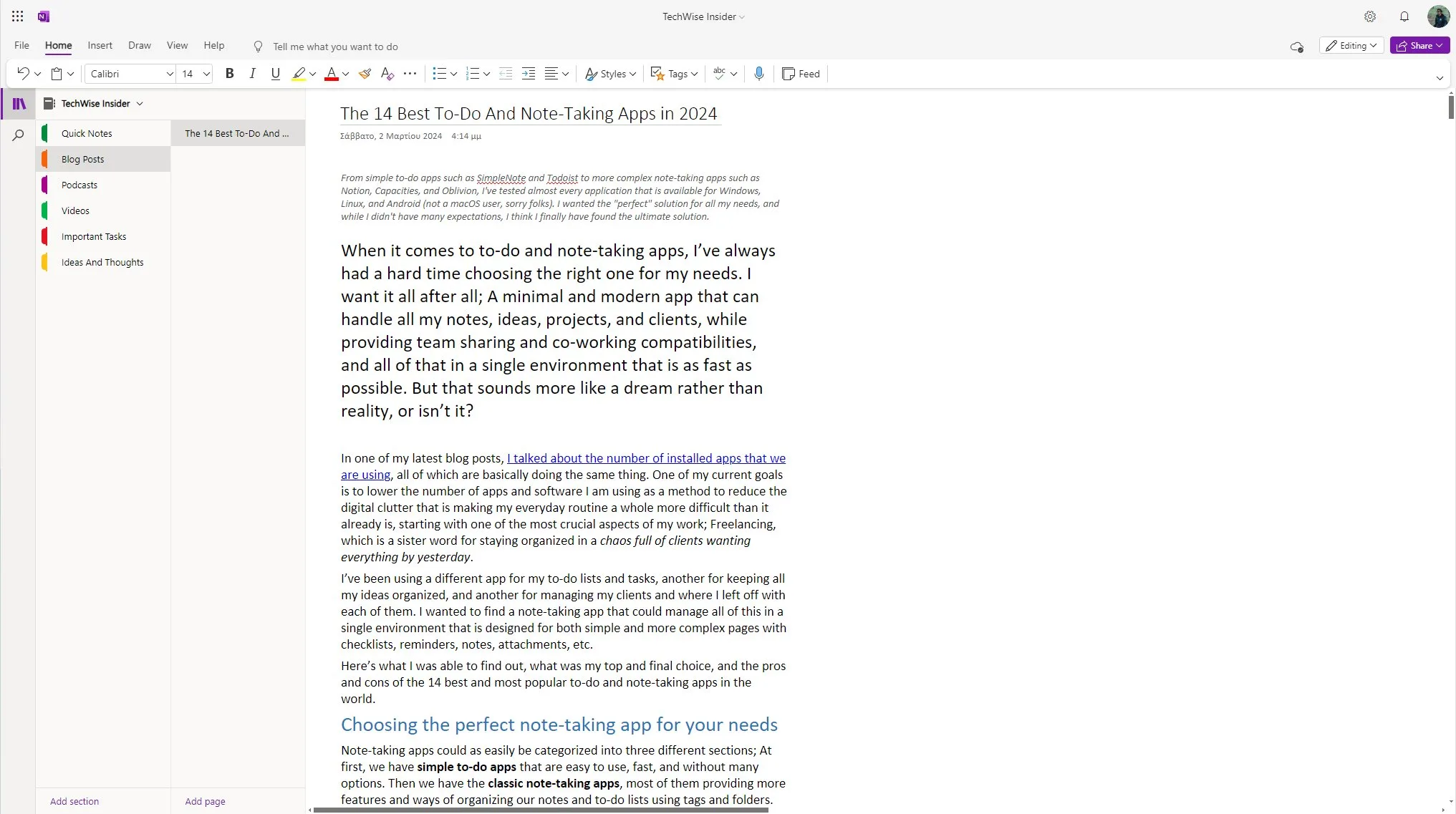
Microsoft’s OneNote is still one of the most popular, trusted, and favorite note-taking apps for millions of people. Although somewhat outdated in terms of design, it lets you organize your notes in notebooks, sections, and group sections. You have an unlimited number of pages in each section, and you can customize every note with images, links, lists, and even draw on them.
OneNote also comes in three different versions: A web-based version, a basic app users can download and install from their App Store, and a Microsoft 365 version, which is a bit more robust. Even with hundreds of notes, I never had any issues browsing them, and the application always provided a somewhat fast and pretty stable experience. You can, of course, sync everything with your Microsoft account.
Pros of using Microsoft OneNote
- A well-known and trusted note-taking app designed for almost everyone.
- Let’s you organize everything in notebooks and sections.
- It’s fast, easy to use, and syncs everything immediately.
Cons of using Microsoft OneNote
- The design and the way you add and customize notes are somewhat outdated.
- There’s no Linux version (although it’s available through the web version).
- There are two different versions.
Evernote
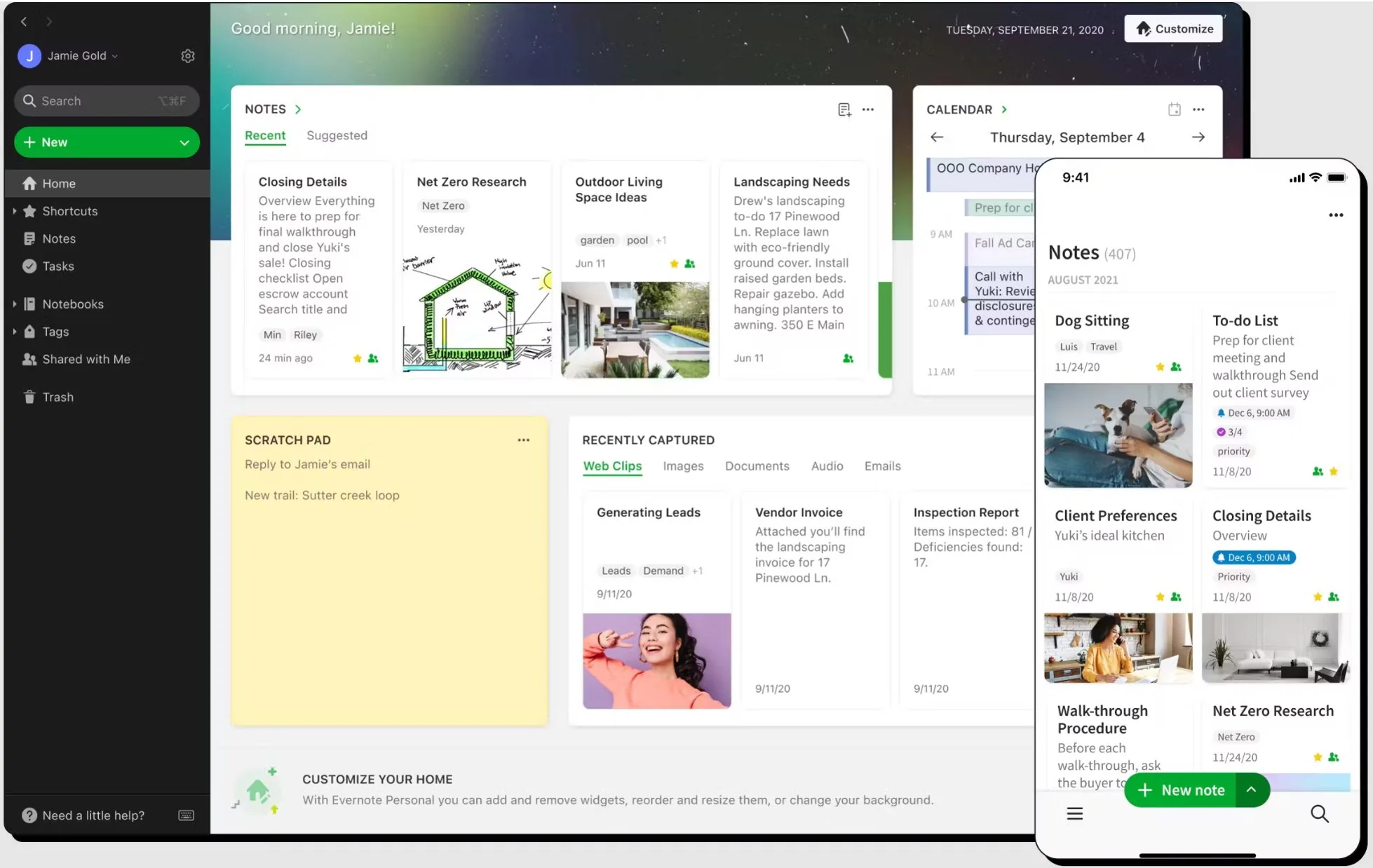
Once upon a time, Evernote was unbeatable and one of the greatest note-taking apps that had ever existed. It was beautiful, modern, and robust, and provided everything a user wanted by a note-taking app. Creating notes, organizing them, sharing them, or even finding what you were looking for was as easy as publishing a post on Facebook. I remember using Evernote for scheduling and organizing my whole podcast series, and apart from each season that included a number of episodes, some solo and others with guests, I had notes, recordings, images, covers, logos, and everything exactly as I wanted it.
Then they went and changed their pricing, and I immediately started looking for alternatives.
Don’t get me wrong, I have no problem paying a monthly fee for a note-taking app that I use daily and saves me lots of time when it comes to handling both my personal and professional projects. But when it comes to Evernote’s cost, I’ll have to spend €14.99 (now €10.83) per month just to create, manage, and assign tasks to others, which is too much when I can have the same features for free using alternative apps.
Pros of using Evernote
- Evernote has a clean and straightforward user interface, which most users will appreciate.
- You can attach images, recordings, documents, and other files to your notes.
- You can share your notes and collaborate with other members of your team.
- It provides integration with known apps and platforms such as Google Calendar, Microsoft Teams, Gmail, Outlook, Slack, Google Drive, and more.
Cons of using Evernote
- It’s too expensive for what it offers (in my personal opinion).
- The free version is very limited.
- There’s no built-in spell-checker for any other language other than English.
- Limited themes and styles.
- There’s no Linux version (although you can access your notes through the web).
From time to time, I like signing into my Evernote account from its website and just see what’s new. But whenever I check their plans, I just find myself closing the website and moving on. But that doesn’t mean that it’s not worth paying for, and many users do, as it’s – without a doubt – one of the best note-taking apps out there.
Google Keep
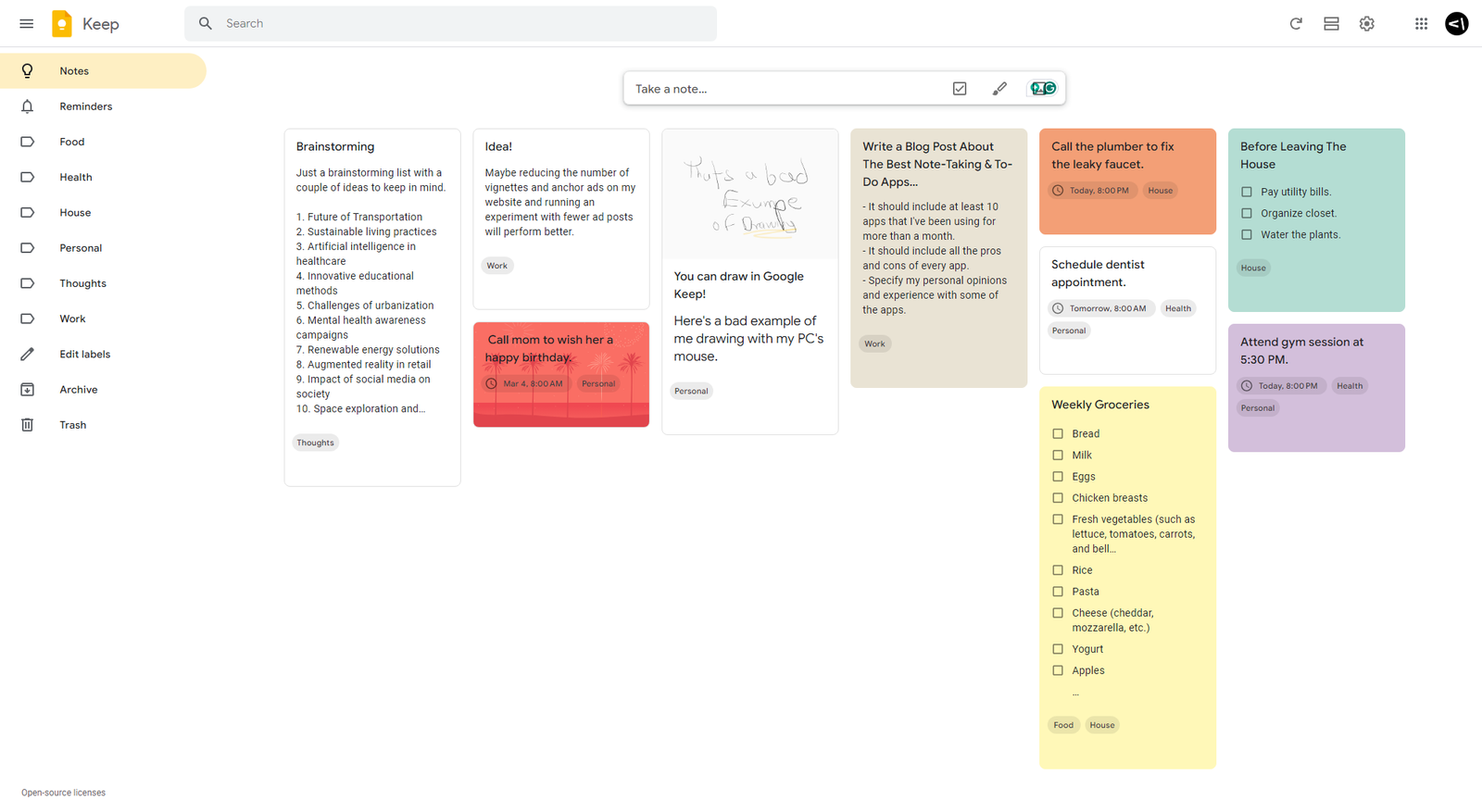
When I started writing this article, I didn’t have Google Keep on my mind as a suggestion. Maybe it’s too simple, too basic, or too “colorful” for my taste. Then again, I’ve seen a few people using it for all their notes, and they seem happy sticking with it. I’ll be honest, it’s not for everyone, but it may be for you if colorful notes are your thing. Well, you can actually choose the color and a background picture for all your notes, as seen in the image example above.
It may look like a quick note-taking app, but Google Keep has a few more features under its sleeve, one of them being reminders. Reminders are a great way to make sure that you don’t forget important things, and you can set them easily for every note individually. You can organize your notes using “Labels”, which is the simplest way of organizing anything, really, but they do seem to work for Google.
Now here’s a feature I didn’t expect to see in Google Keep: Drawing. Yes, you can draw in Google Keep using both your touchscreen device and your PC’s mouse. Here’s the perfect draw, created by no other than me:
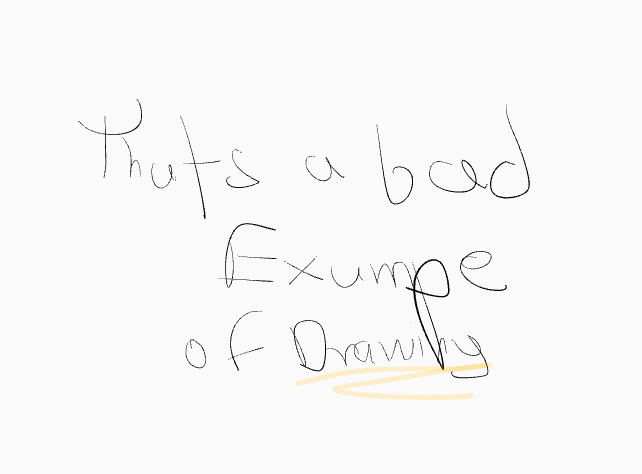
No, I didn’t spell “example” wrong; it was a test to see if you could find it. You didn’t, didn’t you? But apart from me joking around and having fun with my readers, after using it for a while, it’s not that bad, you know? It’s kinda cool, simple, and easy to use, but yet again, if you’re a Windows and Android user, you can just go with Microsoft’s Sticky Notes, but I’ll get to that in a while.
Pros of using Google Keep
- Great for quickly taking notes.
- Best for fans who are looking for a colorful note system.
- It’s free to use.
- Includes notifications (scheduling).
- You can draw (if that’s your thing).
Pros of using Google Keep
- It’s very limited when it comes to features and options.
- There’s no dedicated desktop app.
Microsoft Sticky Notes
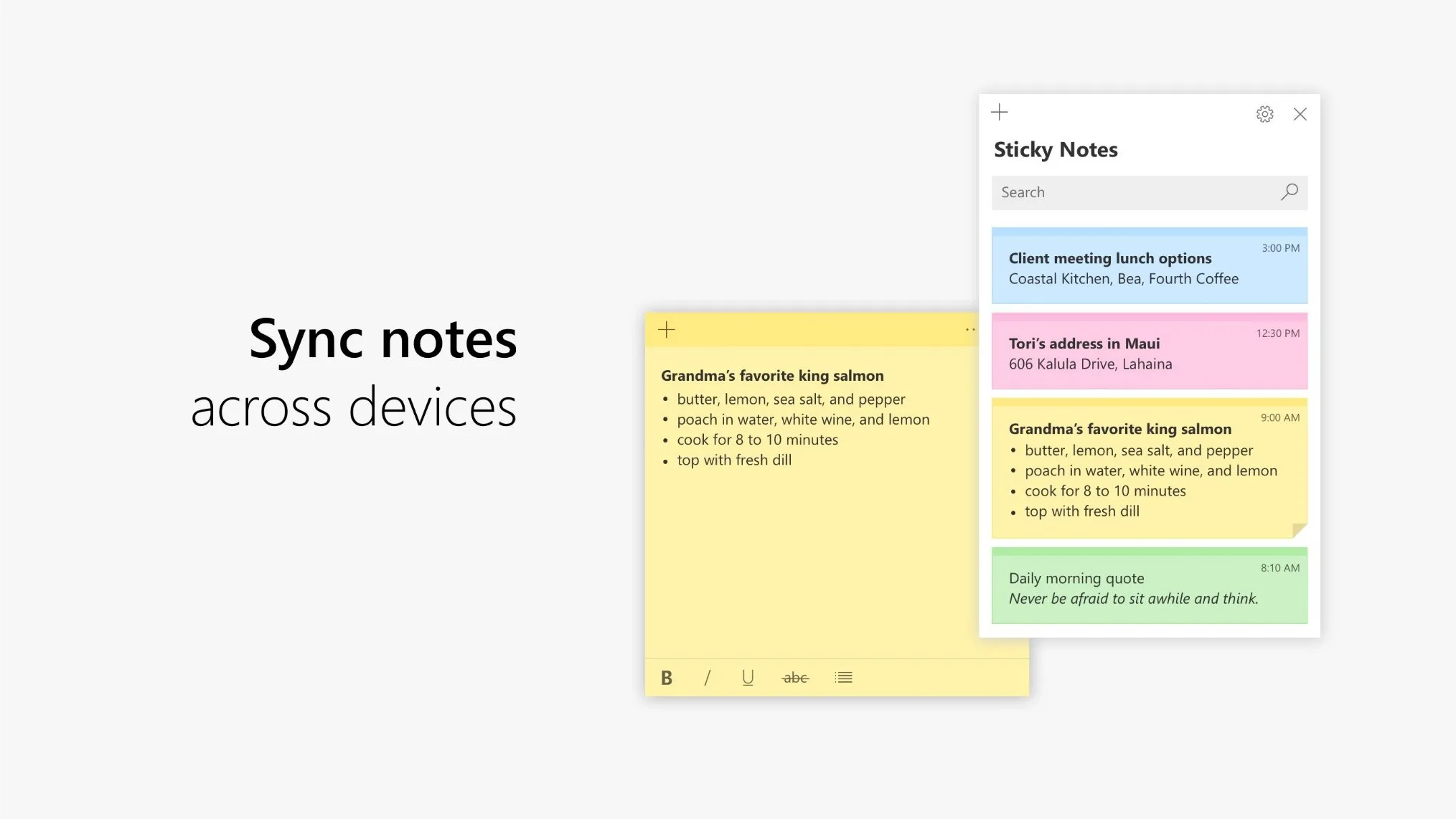
Microsoft’s Sticky Notes isn’t that different from Google Keep. It’s an easy-to-use, quick note-taking app that lots of Windows users may already be using. Sticky Notes have been in Windows for years, but Microsoft has improved the app, and now it can sync your notes across the cloud, and you can even use its web-based version or find your notes on Microsoft Launcher for Android devices.
You can change the color and choose one of the primaries for every note you create, but you can’t add reminders, so this is a pretty big drawback when it comes to most people. Other than that, if you’re finding yourself working on Windows for many hours per day, Microsoft’s Sticky Notes may be the ultimate solution for you when it comes to quickly taking notes, as you can see them and move them to different positions on your desktop screen.
Pros of using Microsoft Sticky Notes
- Great for Windows users who love sticky notes on their desktop screen.
- Notes are synced and are accessible from the cloud.
- It’s free.
Cons of using Microsoft Sticky Notes
- Limited to notes, missing scheduling, reminders, and more.
On my latest testing with the Microsoft Sticky Notes web-based version, the website was unable to load the whole time I was writing this review. At first, I thought it was an issue with Vivaldi, so I switched to the Edge browser, which, most of the time, works great with Microsoft’s websites. Unfortunately, that wasn’t the issue, and as of this moment of writing, the website is still not loading. To clarify things, this is the third time I’ve been unable to load Sticky Note’s website.
Bear
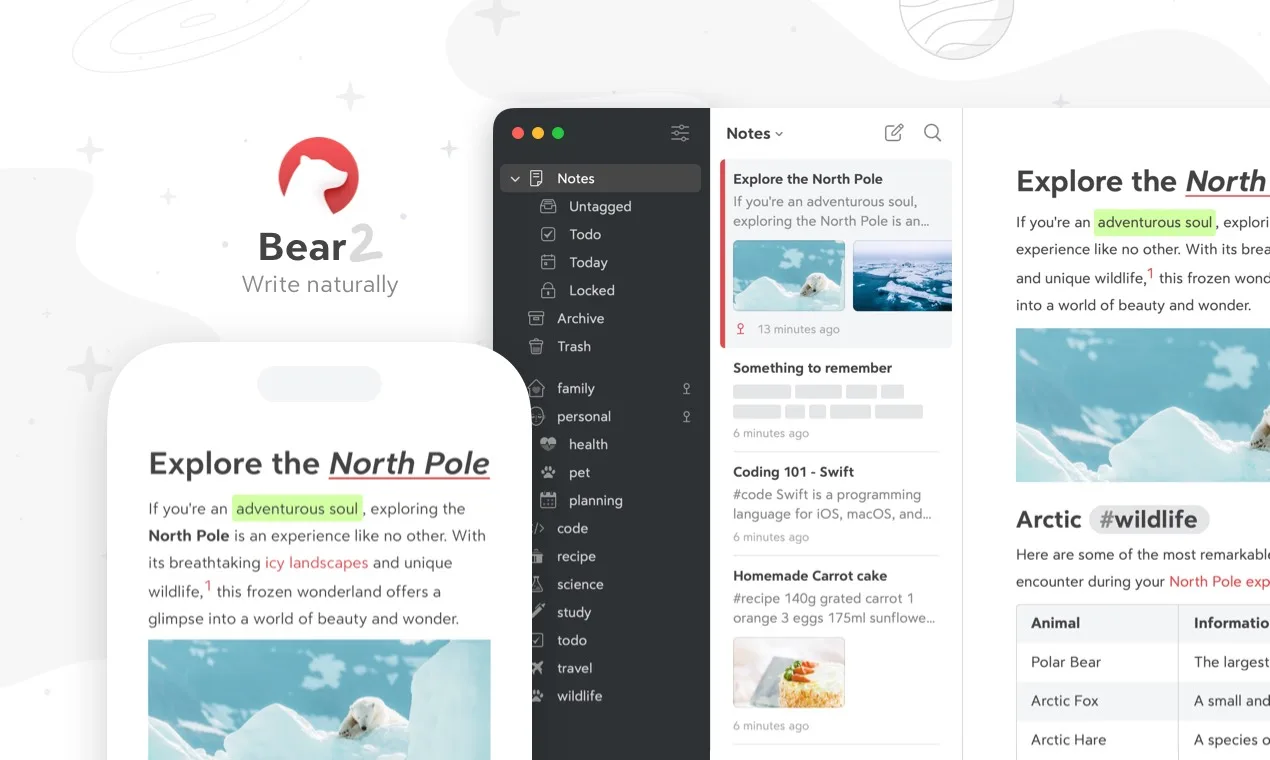
Before explaining what Bear is and what it provides, the app is only available for macOS devices, so Windows, Android, and Linux users can’t get their hands on this amazingly beautiful and premium note-taking app. I had the chance to use its 7-day free trial when I installed Hackintosh on my custom desktop PC – just for the sake of using everything tech-related (yes, I am a nerd and a proud one) – and I thought it was just wonderful.
It was fun using it with the whole team, easy to navigate and find my notes, everything was placed in the right spots, and I felt I was using a note-taking app that had both simplicity and minimalism as much as traditionalism in the way it has been designed. I liked it, but that was the end for me, and it is for the time being, as I am waiting for their team to release their web-based version, which may take a while, people, so sit tight and enjoy everything else.
Now Bear has a lot in its sleeves, including local access for your notes, document scanning, 28+ themes to choose from, and 15 app icons (because why not?). Bear can sync all your notes with iCloud, provides a robust search that can find anything in PDF files and images, and you can even export everything to TXT, Markdown, TextBundle, RTF, PDF, JPG, HTML, DOCX, and ePub. But as with any other premium app, all of those features are behind a paywall, which will cost you either $2.00 per month or $29.00 per year.
Pros of using Bear
- A modern, beautiful, and easy-to-use app design.
- Format notes with simple Markdown.
- Features for planning and basic scheduling.
- You can easily export your notes to many formats.
Cons of using Bear
- It’s only available for macOS.
- There’s no free version (but you get to use it for free for 7 days).
Conclusion: Which is the best note-taking app?
As you’ve probably already understood, the best to-do or note-taking app depends on every individual’s needs and personal preferences. As for me, I’ll stay with Notion for the time being, as it’s the only application that actually works flawlessly and it’s the best I found when it comes to collaborating with other people, sharing specific pages, and keeping my workflow in one place, including everything I do for my clients. I’m also using the application to schedule everything, set reminders and notifications, and keep my clients updated whenever there’s something new or a task has been completed.
When it comes to my personal ideas, thoughts, and projects, I love using Capacities, as it fits great with my design taste. It’s fast, easy to use, and ideal as a second place to rest my mind. Obsidian is my third option and an application that I am currently testing to discover more about its full potential. I’ll keep updating the article with everything new.
Oh, you made it? Wasn’t expecting that! But then again, there are always those pretty awesome readers!
Hey, now that you’re here, take a look at the new comment system down below, and if you’d like, take a minute to share your thoughts, experience, and recommendations on the to-do or note-taking apps that you’re using.
Do you keep your notes in digital or physical form? I’d love to hear more about your personal preferences and how you stay organized!
Note [1]: The article has been updated on July 29, 2024, to include that Evernote is not providing a spell-checker for any other languages other than English.
Note [2]: The article has been updated on May 24, 2025, to include Joplin.
Uh, oh! Legal stuff! Yikes.. Yet important! Affiliate Links Disclaimer: Many of the links on my articles are affiliate links. That means if you click on one and make a purchase, I might earn a small commission, and I'll keep doing what I'm doing, reviewing everything with absolute honesty. Sounds good? Good.

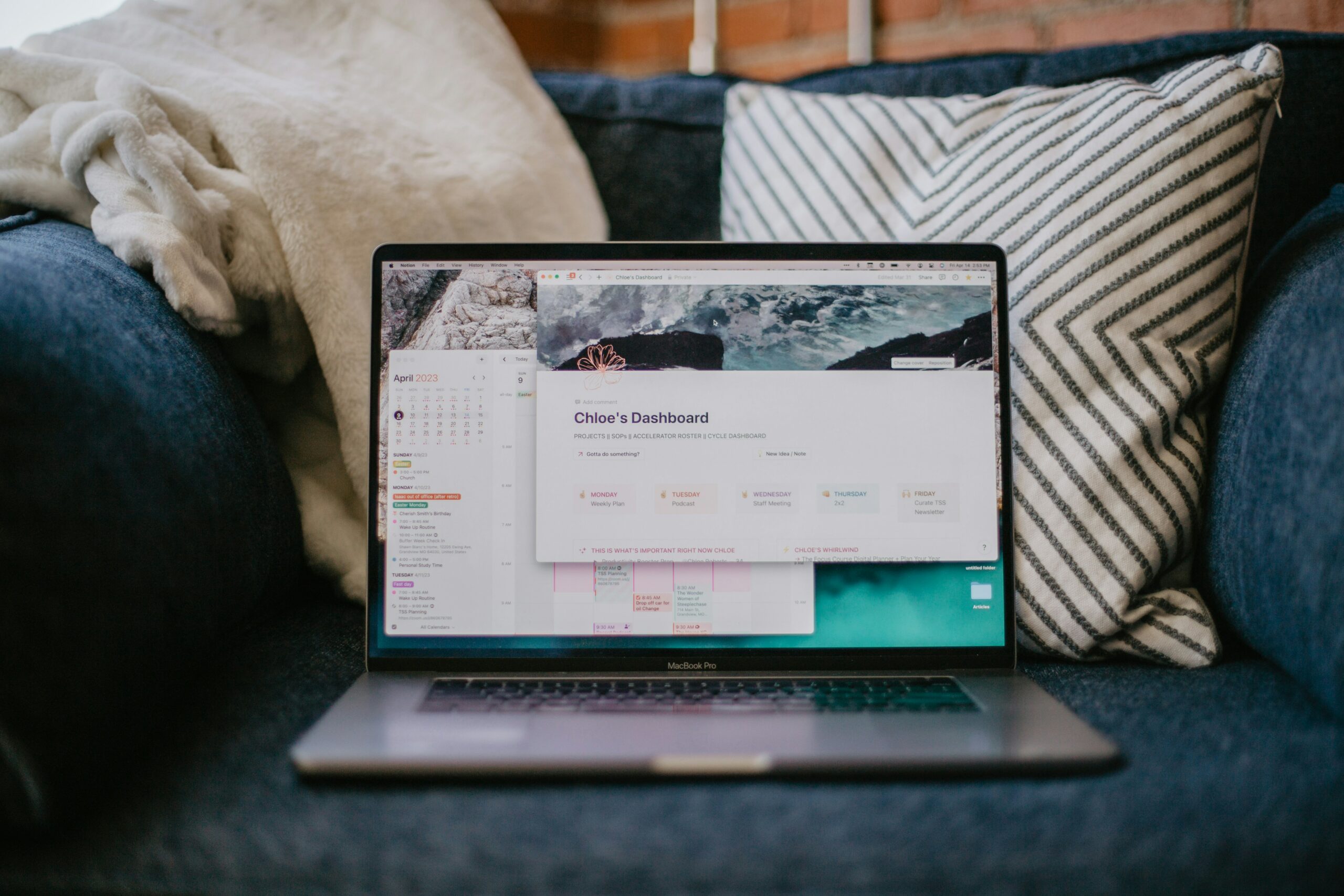
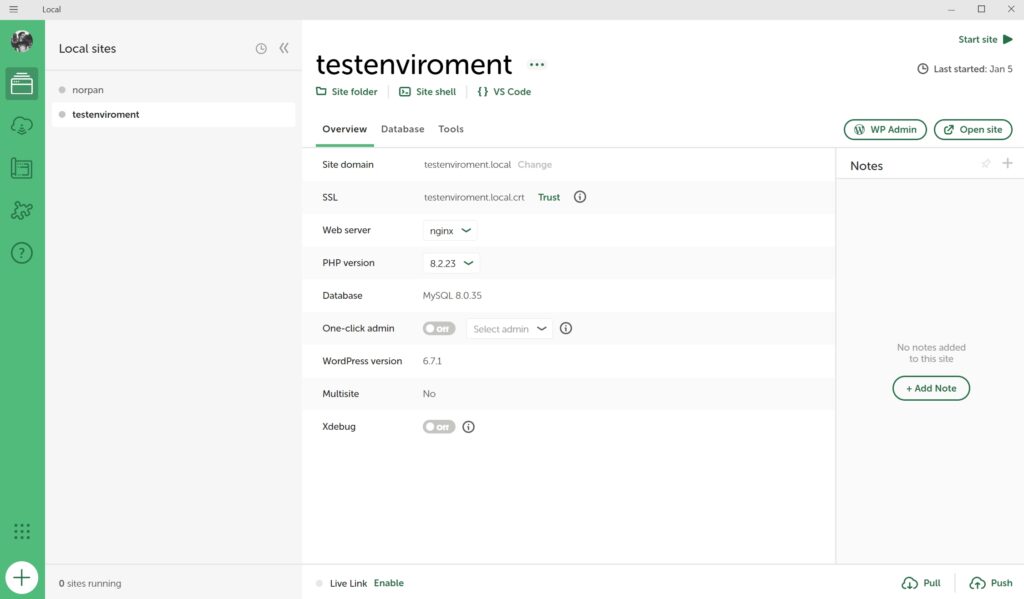
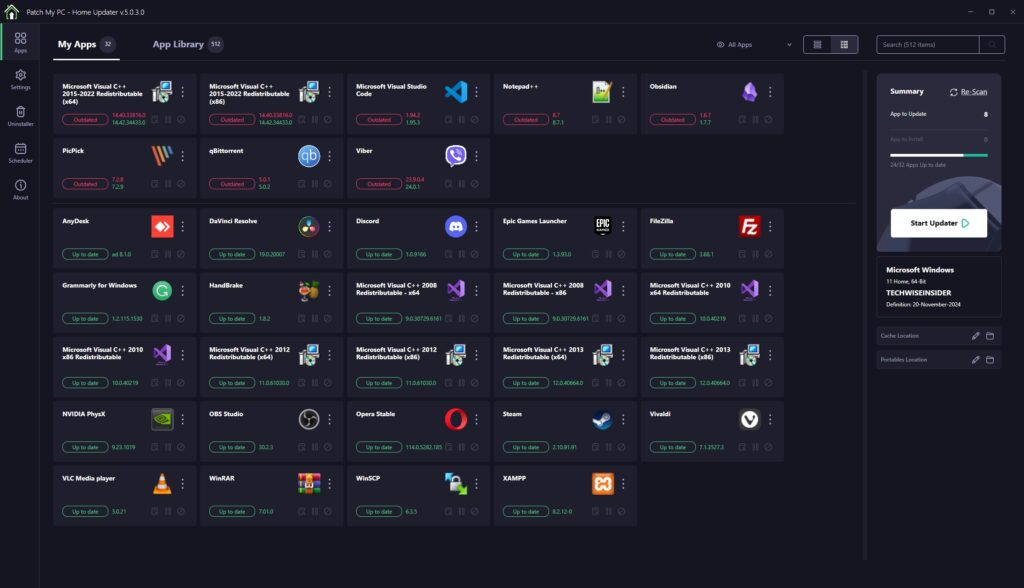
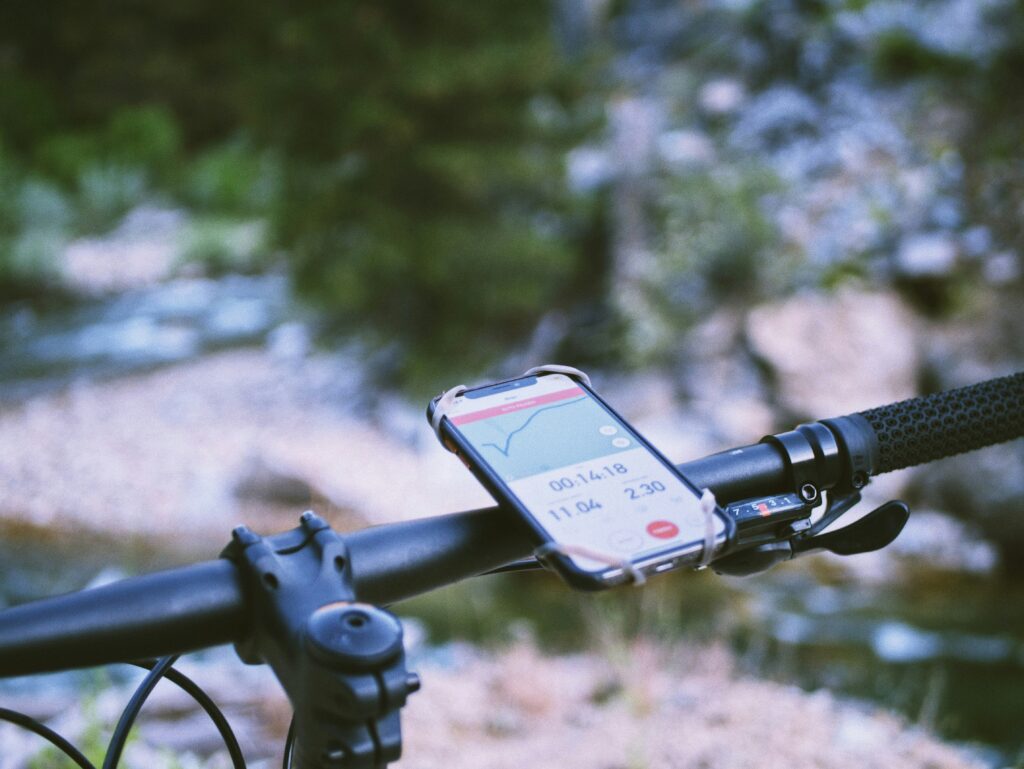

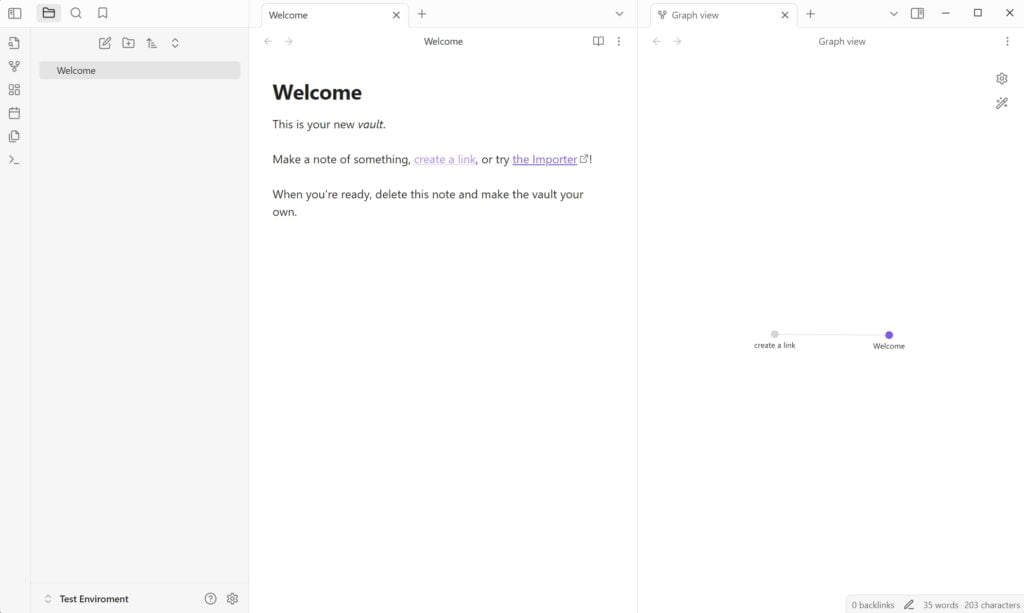
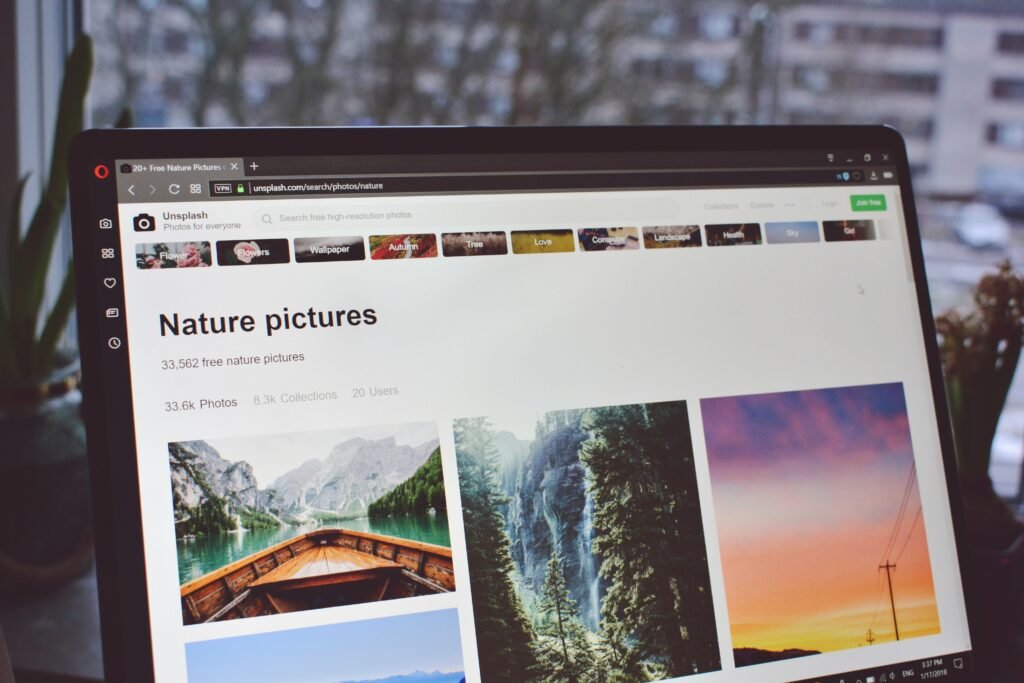
“There’s no built-in spell-checker for Greeks.”
Deciding factor
jokes aside u really did your research thanks for that
Uh, haha, well, that was silly of me! I have updated the article, noting that they’re not supporting any other language other than English as of this moment. Thanks for the hands up Szymon, appreciated! 🙂
“There’s no built-in spell-checker for Greeks.”
Deciding factor
jokes aside u really did your research thanks for that
Uh, haha, well, that was silly of me! I have updated the article, noting that they’re not supporting any other language other than English as of this moment. Thanks for the hands up Szymon, appreciated! 🙂
naturally like your web site however you need to take a look at the spelling on several of your posts. A number of them are rife with spelling problems and I find it very bothersome to tell the truth on the other hand I will surely come again again.