The king of all news aggregator services and the home of millions of publishers from all around the world, Google News is the place where every blogger submits their blogs and news websites, local newspapers, and online magazines sharing their content to reach a wider audience, and most people get their news from.
- What is Google News?
- Why do people use Google News?
- Which types of websites can be submitted in Google News?
- How to submit your website to Google News
- Create an account in the Google Publisher Center
- Add your website’s URL
- Add your website’s information
- Select your primary category
- Create a new Web Location Section
- Customize your Web Location
- Add an admin to your Access Groups
- Check the Preview of your Google News page
- Troubleshooting common issues with Google News
- How to get more followers on your Google News page
- Conclusion…
Editor’s Note: Unfortunately, from April 25, 2024, publishers can no longer submit their sites on Google News. This article will stay as an archive for now.
If there’s a website or an app that I’m constantly using, that would be Google News. This is the home for thousands upon thousands of websites and blogs who want to deliver their latest news from within Google’s service and quickly gain new traffic if their content goes viral.
Although Google News is not the perfect app to get your news, as it has its own limitations, especially when you’re searching for content, it’s being used by almost every human being who owns an Android device.
It’s also integrated into Google Chrome for mobile, delivering its news from other places. Google News is also integrated into Google’s search engine, and they tend to show up for anything that you’re searching.
If you’re a publisher looking to know more about Google News and how to submit your website to the service, here’s everything you need to know, based on my own experience submitting my own blogs and news sites that my clients own.
Note: Google has published a new update about Google News and their Publisher Center, stating that, “Starting today, publishers can no longer add publications to the Publisher Center. We are making this change as part of a transition to roll out automatically created publication pages later this year.” – Read the announcement here.
What is Google News?
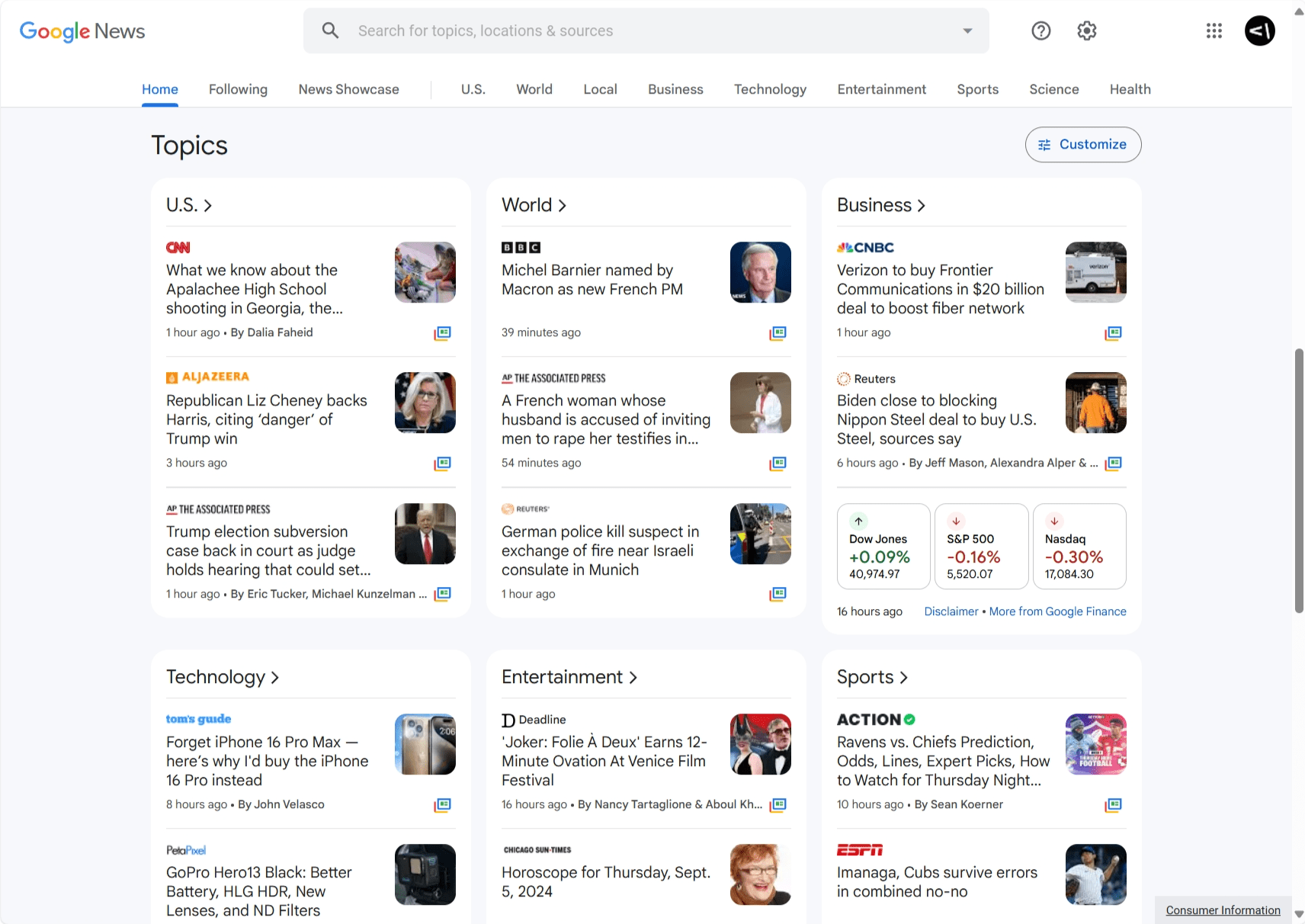
Put simply, Google News is a news aggregator service. It’s available through the news.google.com website or by downloading the Android or iOS application. People can also get their news by doing a simple search and clicking on the “News” section of Google’s search engine.
Everyone has access to the service, even users who aren’t logged in with a Google account, but users who do sign in get a few extra features, such as following their favourite publishers, saving stories, and having a more personalized news-feed based on their interests.
Publishers have the choice to submit their websites to Google News, get their own pages, and build an audience. If Google News boost a post that you’ve published and goes viral, you should be expecting lots of traffic coming in pretty quickly.
Although that’s not an easy task, I’ve seen it happen lots of times in the past, and that’s only counting my clients and my own experience, lots of other publishers have gained lots amounts of traffic after seeing some of their articles go viral in the service.
Why do people use Google News?
Apart from Google implementing and pre-installing the application to almost every Android device, Google News has been a great source of news thanks to having so many publishers already signed up. It has some of the most popular news websites, and even local newspapers and magazines tend to use Google News to increase their traffic.
When it comes to breaking worldwide news, local news, or simply discovering high-quality and great written content, Google’s news aggregator service has it all, and their personalized feed can help you avoid anything that you may not like – but you should use it often enough to give you better results.
Then it’s all about simplicity; Google News is pretty simple and straightforward, and not difficult to use at all, which makes it great even for non-tech people. In the end, it’s all about clicking on links to read the articles, and as simple as that.
Which types of websites can be submitted in Google News?
Although it may not seem like it, Google News does accept more topics than breaking or local news, and many bloggers have been using it for the last few years. From tech enthusiasts, and sports news reporters to food and fashion bloggers, almost anyone can be accepted in Google News, but as long as it follows the company’s basic criteria.
When it comes to topics, everything’s good as long as it is a current event, such as news about politics, business, technology, sports, entertainment, and more, local news, or specialized news, with the latest being for topics for science, health, and finance. But what’s even more critical to getting accepted is how unique and well-written is your content.
Google will look for original content, transparency, editorial standards, and compliance with their policies, meaning avoiding posting anything clickbait or using practices such as plagiarism. It’s also important to post regularly on your blog, and have no technical issues such as errors and 404 pages that may result in a bad user experience.
Although some guidelines seem simple enough, you won’t believe how many of my readers have requested my help after getting repeatedly denied from joining Google News. You should make sure that your website provides the best user experience, has original content, and does not include anything clickbait-related.
How to submit your website to Google News
On April 25, 2024, Google announced that, “Starting today, publishers can no longer add publications to the Publisher Center. We are making this change as part of a transition to roll out automatically created publication pages later this year.”
Submitting your website or blog to Google News is fairly simple, and you can be done with the whole process within a few minutes.
-
Create an account in the Google Publisher Center
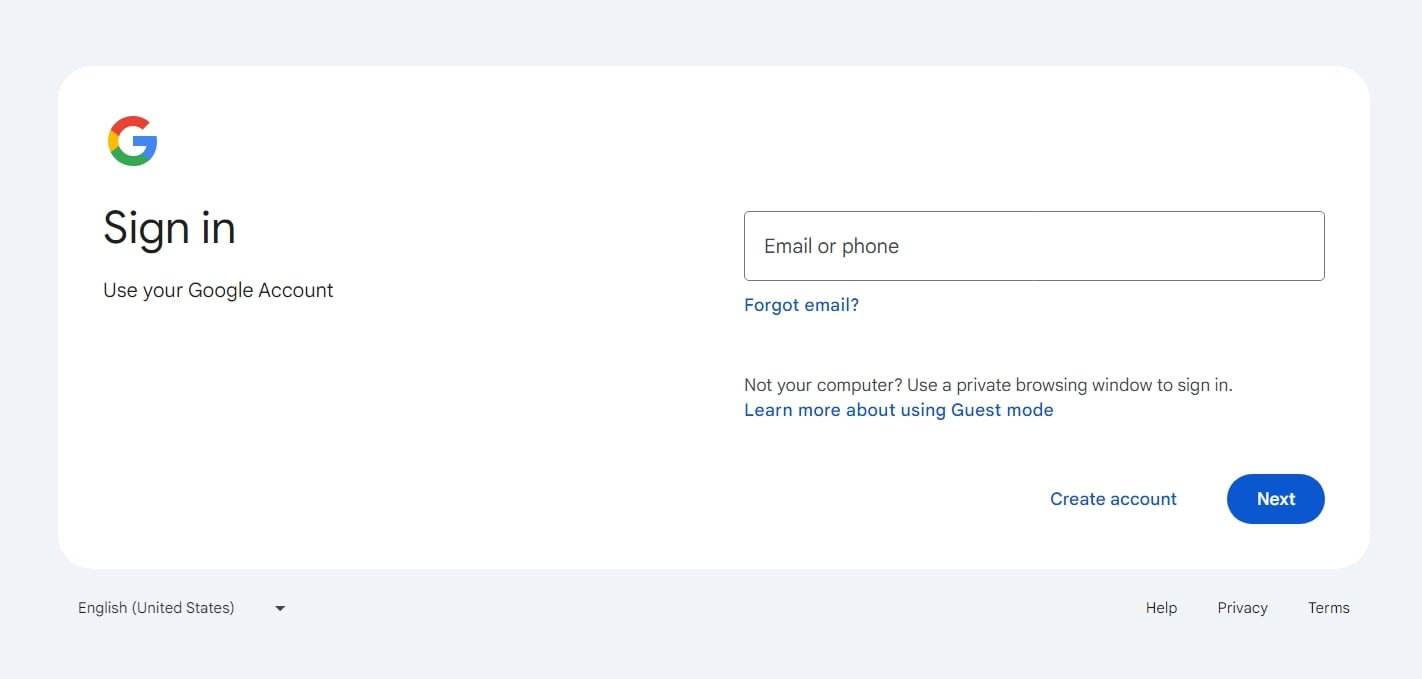
Visit the Google Publisher Center. This is the home of every publisher who wants to submit their website to Google News and manage their pages. To access the Publisher Center you’ll have to sign in with your Google account or create a new one.
-
Add your website’s URL
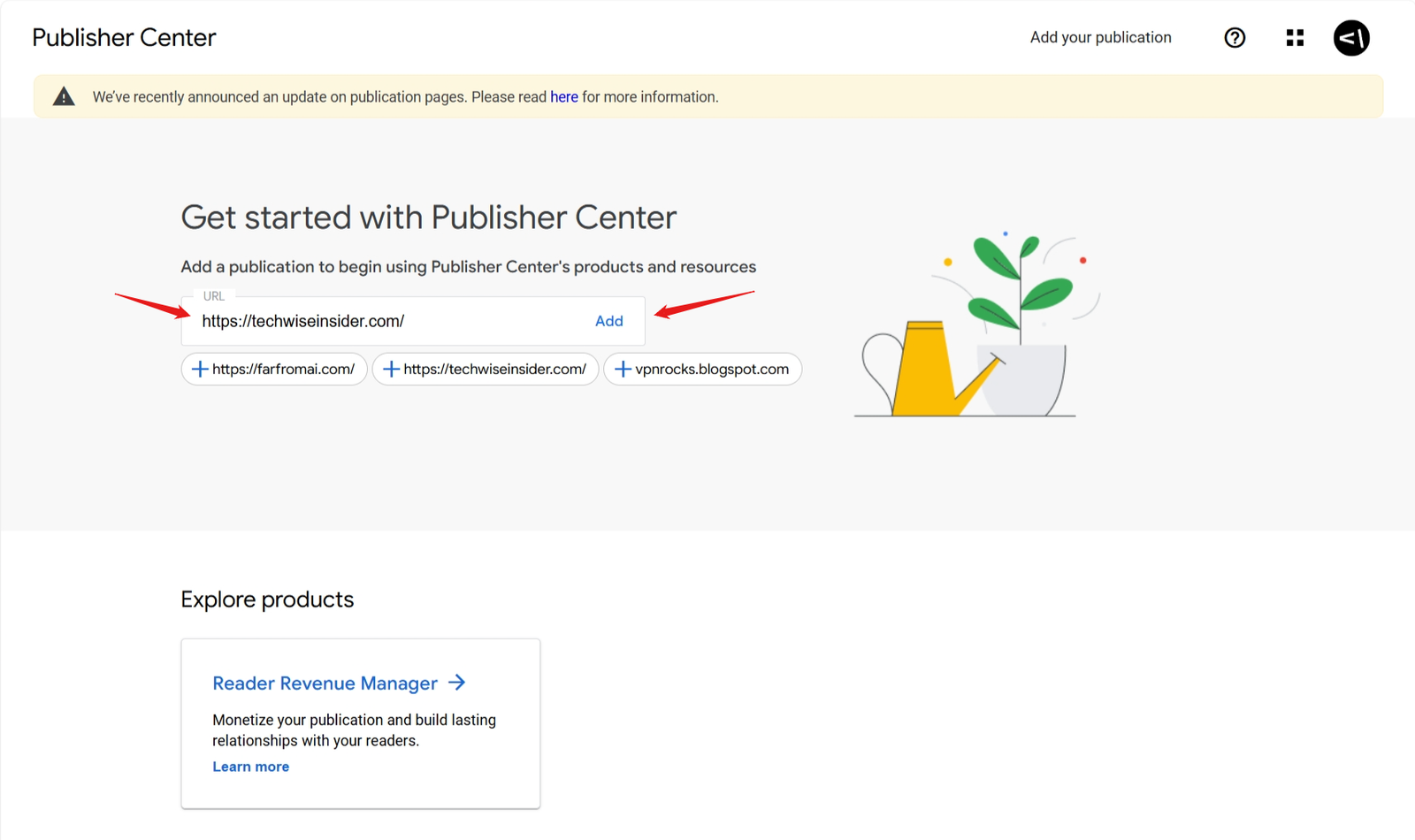
To get started, simply add your website’s URL in the URL field and click on “Add” to proceed.
-
Add your website’s information

Fill in the website’s URL and name, select the home country, and then choose a primary language. This should also be the primary language on your website. Make sure you’ve accepted that “you clarify that your publication is principally and permanently located in the country you selected” and click on “Add Publication” to proceed.
-
Select your primary category
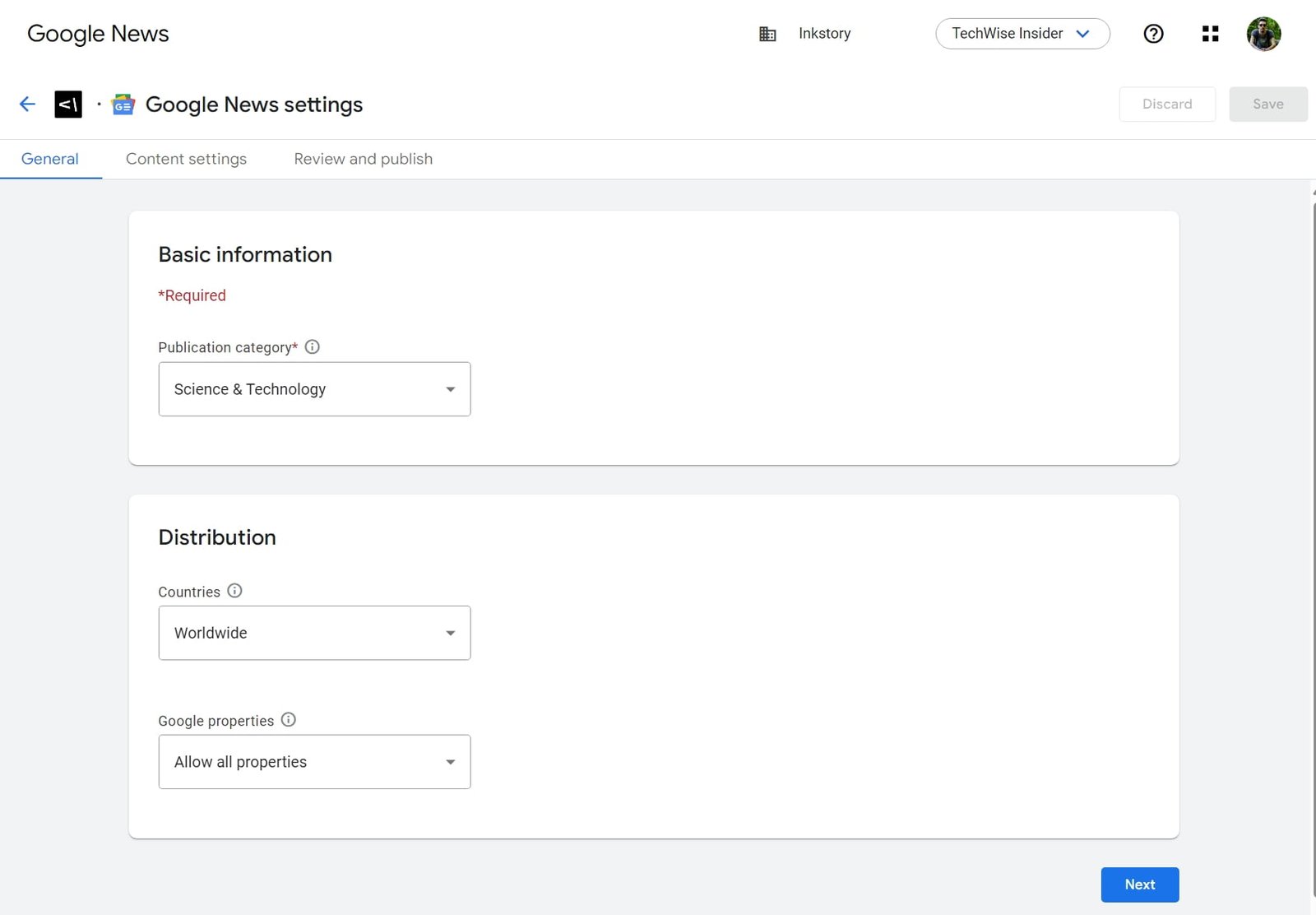
Once that’s done, you’ll have access to your Publication settings. Go the to “General” section and select your primary category and if you want to block or allow specific countries. Once done, click on “Next” to continue.
-
Create a new Web Location Section
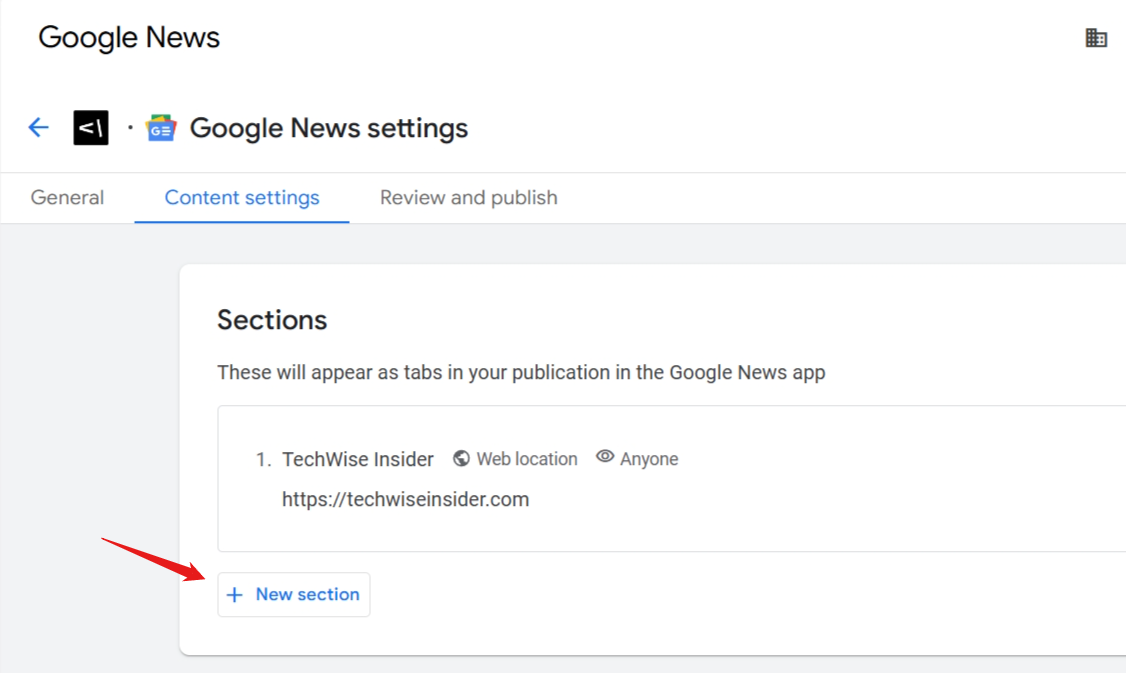
In the Content Settings section, there’s a bit of work to be done. What we customize here is basically our page on Google News, and this is from where we specify which content we want to show up. Click on the “+ New Section” button and select “Web Location“.
-
Customize your Web Location
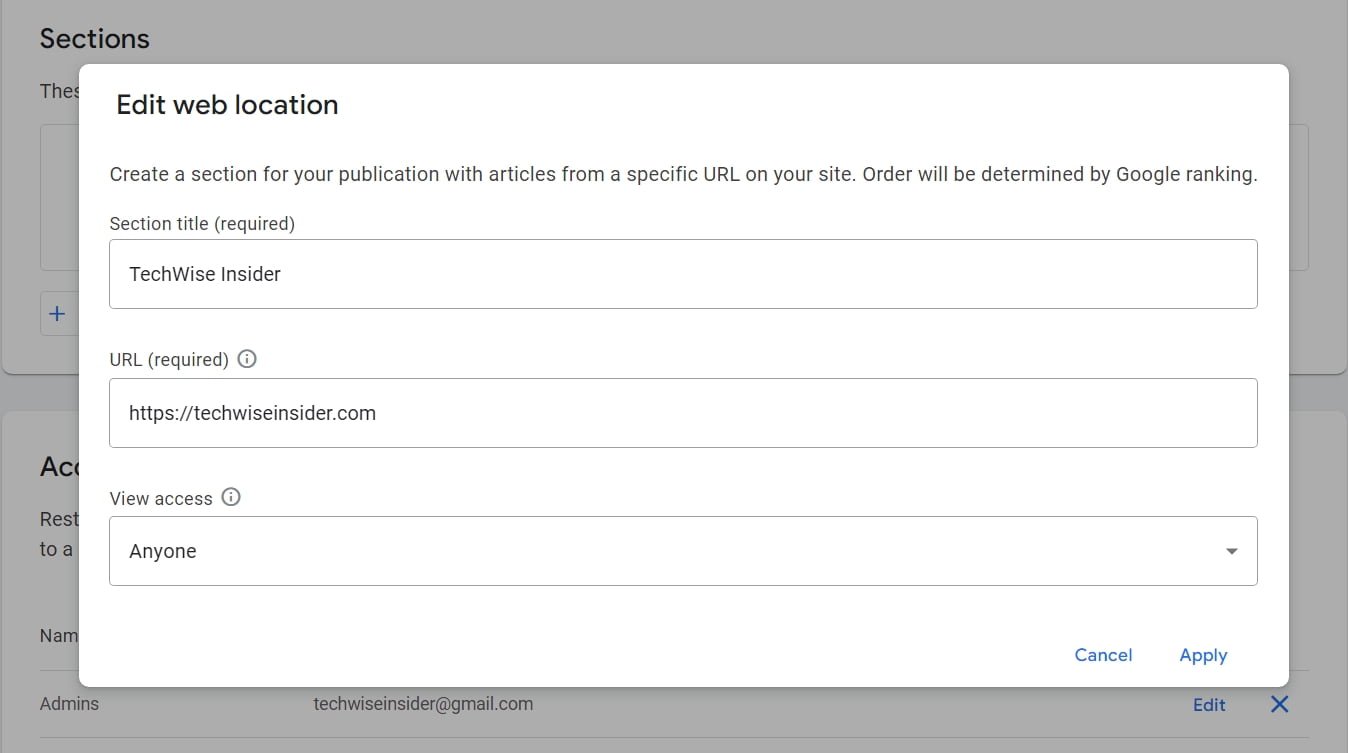
The “Web Location” section will simply display our latest posts. Add a section title and your website’s URL (without a / at the end), and in the “view access” make sure it is set to “Anyone“. Click on “Apply” to create your first section.
-
Add an admin to your Access Groups
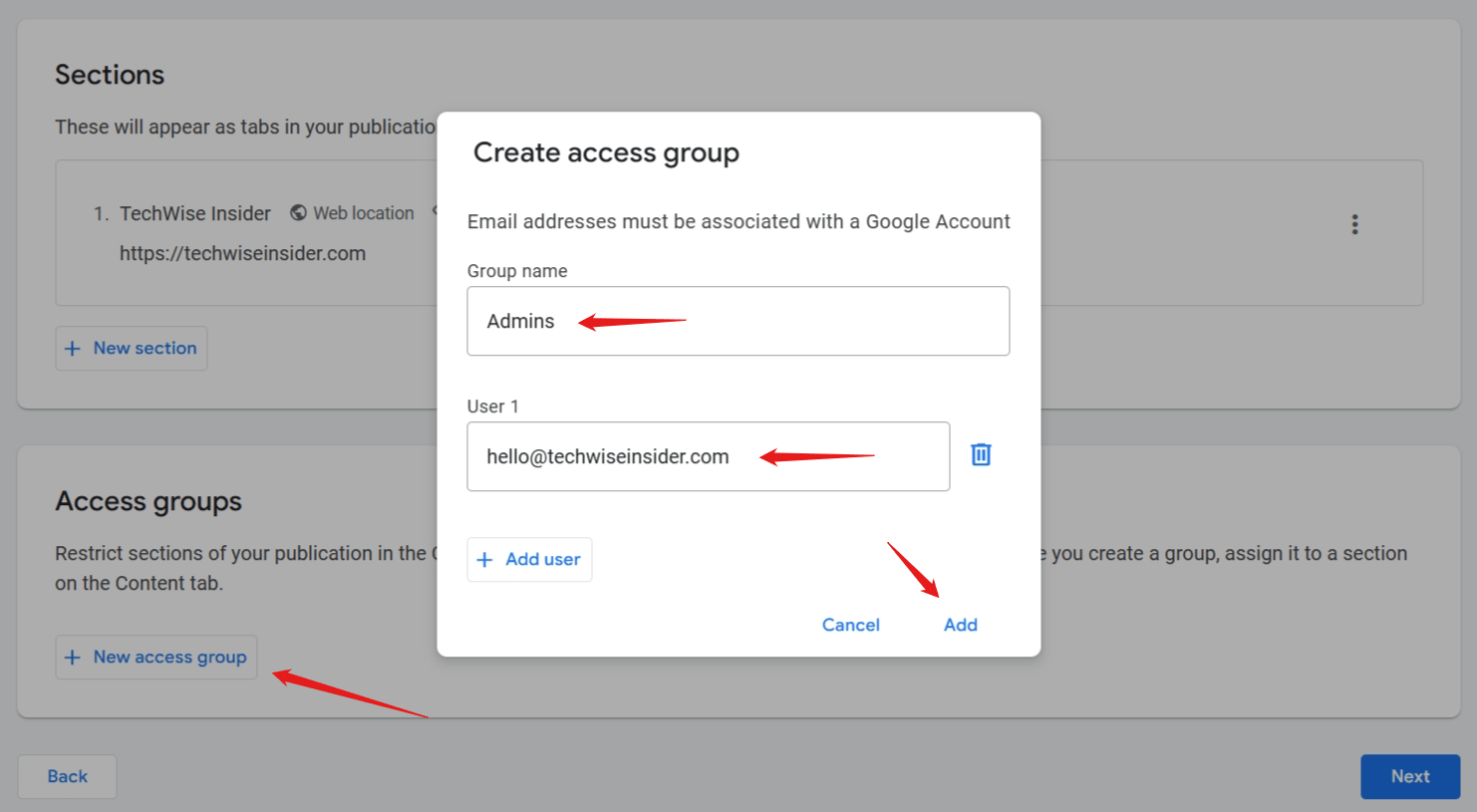
If multiple people will manage your Google News page, then can add all of their accounts as admins or testers, giving them full or restricted access to your Google Publisher Center account. Once done, click on “Next” to continue.
-
Check the Preview of your Google News page
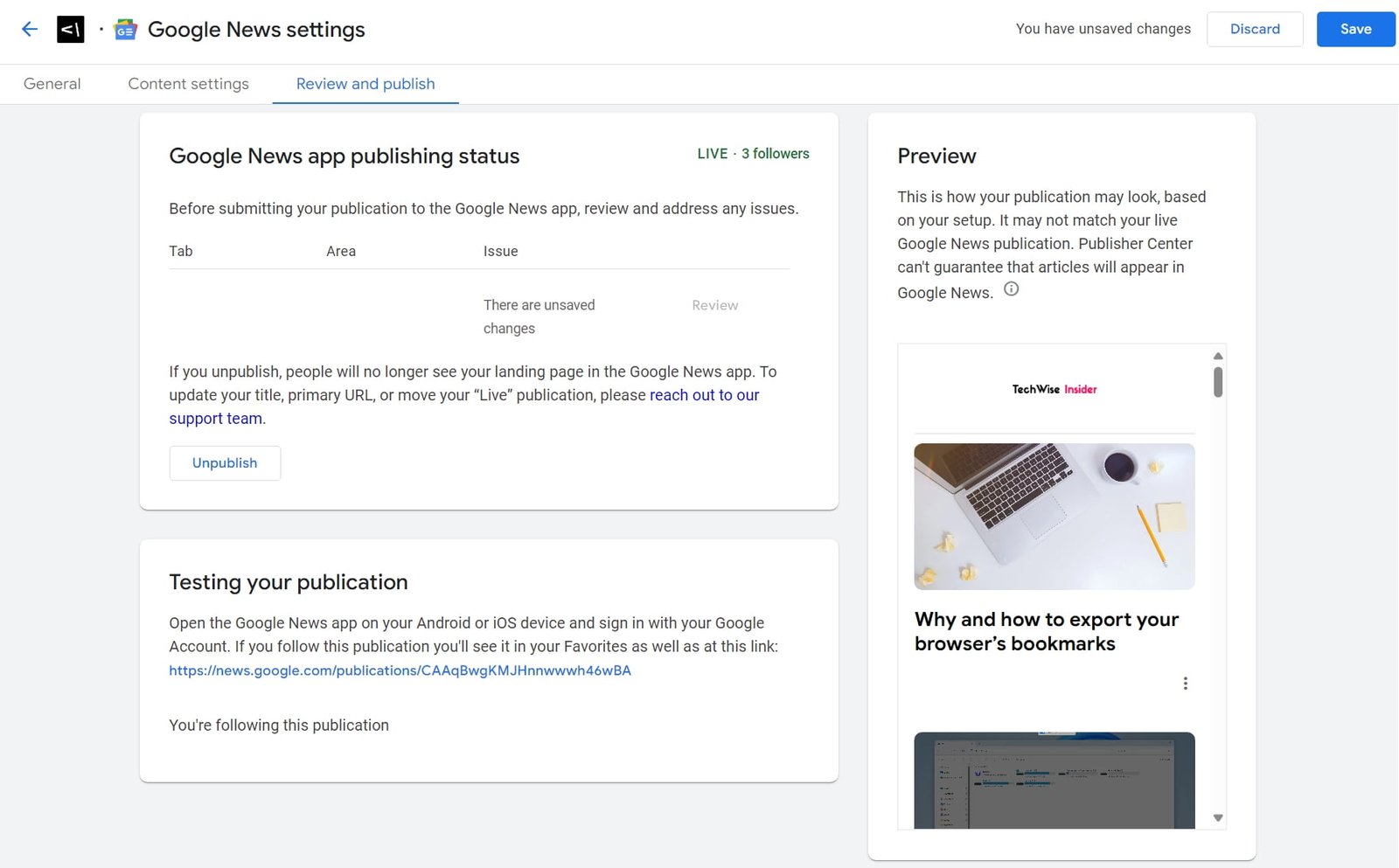
On the right side of the page, there’s a “Preview” section from which you can see how your Publication will be displayed in Google News after it gets approved. You can scroll through your content to check that everything looks okay. If you have issues, such as your content not being displayed or your images missing, head over to the troubleshooting section of this guide.
If your Google News page looks like the example in the screenshot above, simply click on the “Publish” button to submit it for approval.
Now it’s all about waiting for Google’s team to check and approve your website in Google News. Unfortunately, there’s always a high chance that you may end up not getting approved because your website or content simply doesn’t meet Google’s guidelines or it’s not in compliance with Google News content policies.
Troubleshooting common issues with Google News
In some cases with websites from various of my clients, we’ve faced a few issues during the creation and adjusting of the sections. Missing pictures from the posts in the preview section in Google Publisher Center to not being able to load your feed at all, here’s how I’ve fixed most of those.
The images are missing in Google News
In your Google Publication Center settings and in the preview section, your Google News feed should display the featured image of every article. If most of your articles have an image but some don’t, that may be due to Google choosing not to display the image at all.
If there aren’t any images in your Google News feed, here are a few things you can try:
- Make sure that there isn’t an issue with your website’s feed, and that the images are all included. I’ve been using the RSS Featured Image (by Jordy Meow) WordPress plugin to handle that, including all of my featured images in my RSS Feed.
- There’s also the GN Publisher WordPress plugin, which is extremely good at handling everything, but make sure you’ve added its specific URL structure to your publication’s settings in Google Publisher Center.
- If you host your blog on a platform such as Squarespace, Wix, Ghost, and so on, you may have to contact their support if you don’t see any options to adjust your RSS Feed or your XML Sitemaps to include your featured images.
In some cases, we had to wait at least 3 to 5 minutes until the Google Publisher Center preview was able to show all of our images. If you make any changes, make sure you’ve also cleaned your website’s cache.
Google Publisher Center doesn’t load your website’s feed
If the Google Publisher Center was unable to load your website’s content, and most importantly, see your feed, it may be due to adding the wrong URL on your section, or because you’ve created the wrong section.
In the guide above I’ve shown you the simplest way of creating a web location section to display your latest posts, but if it didn’t work and a lot of minutes have already passed, that may be because you’ve added the wrong URL.
Make sure there isn’t a / at the end of your URL, but if it doesn’t work, just add it and check again. If the problem consists, make sure you don’t have a specific RSS Feed or XML Sitemap that handles which articles are being shown in Google News.
From the preview section inside the Google Publisher Center, there’s an option called “Reload“, as seen from the image example below:
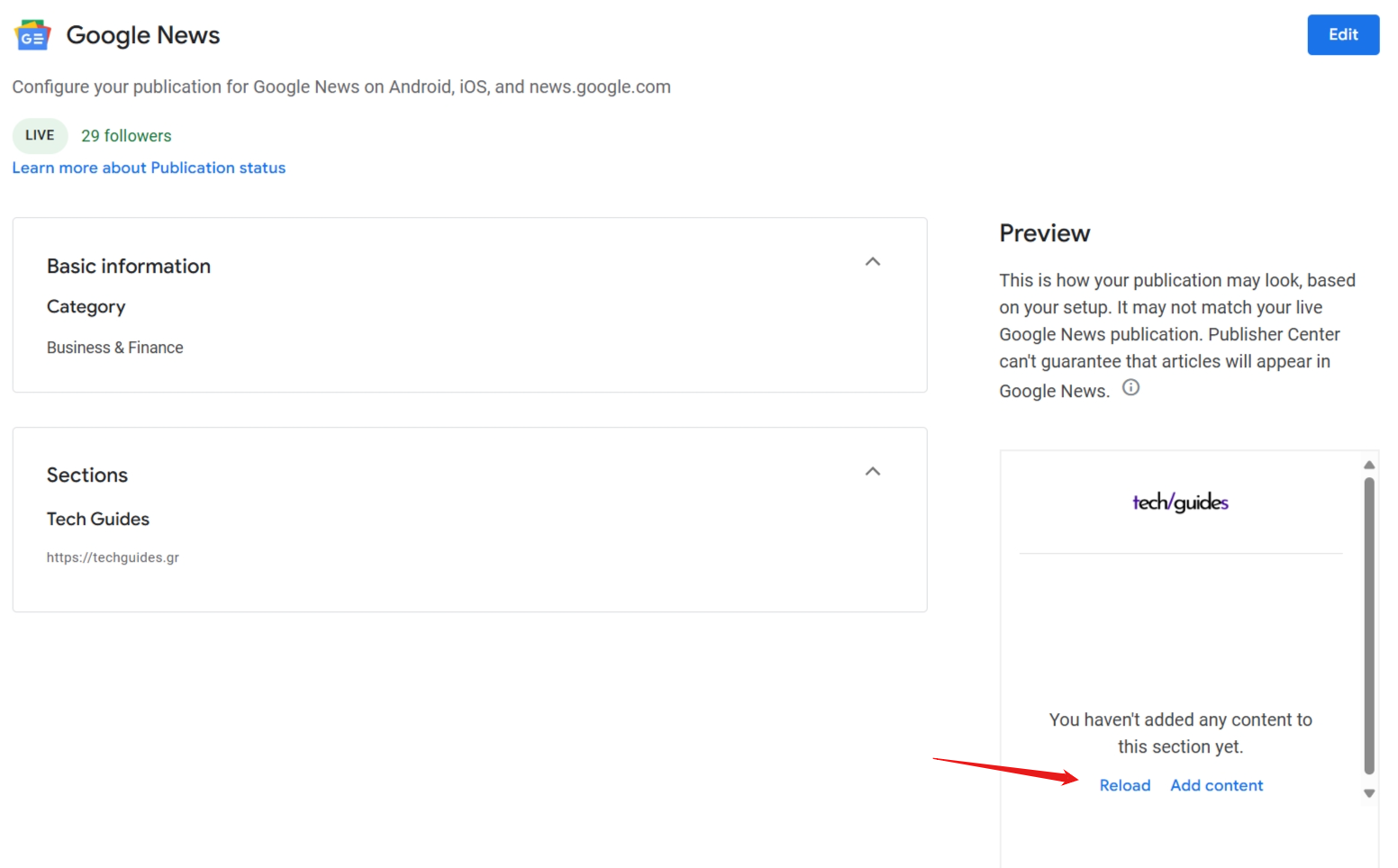
Every time you make a change on your website to resolve the issue, make sure you’re also clicking that option so Google can check your feed again.
If that doesn’t work, there’s also a “Refresh” button in the “Content Settings” section whenever you add an RSS Feed, so make sure you’ve clicked on that too.
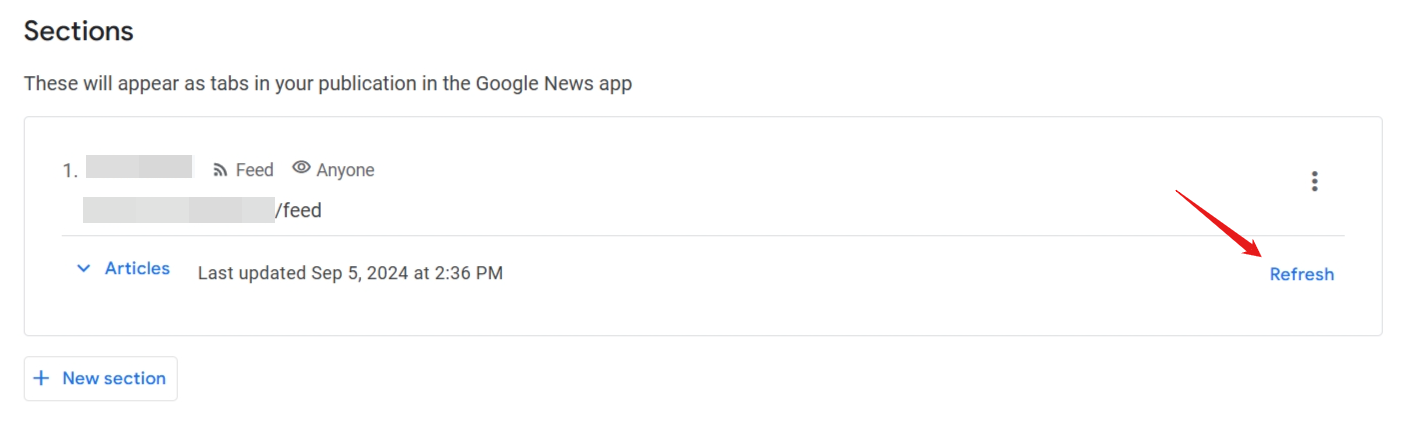
If you’re facing another problem and you can’t figure it out, or your images don’t load or your feed’s missing entirely, let me know with as much information as possible what’s the issue in the comments section down below.
How to get more followers on your Google News page
Apart from always providing original content and making sure that your content gets updated often, SEO optimization is also a factor here, so make sure that your articles are well-written and optimized for search engines. Your images should also be in high resolution and at least 800px in width.
Google News loves current trends, which means that if you find a way to stay updated with all the current news, trends, events, and whatever’s happening in the world, covering the most popular topics that people search for, you can attract even more readers and the algorithm’s attention.
Most bloggers and news websites nowadays also make sure that there’s somewhere a Google News button that drives their users to subscribe to their publication’s page. You can add a call-to-action inside your articles, or somewhere in the sidebar, depending on your website’s design.
Tip: The Google News performance report in Search Console is the best way to determine if you have eligible content that’s appearing on Google News. You can also find Google’s Discovery statistics in the Search Console’s left sidebar.
Last but not least, it’s important to understand that Google News also looks at your blog’s structure data and if there are any technical problems with the website. For example, you can’t expect Google News to promote your articles even further when your website’s speed is slow or if you’re getting a slow speed score in Google’s PageSpeed Insights tool.
Make sure there aren’t many 404 error pages, your external and internal links are working and they don’t redirect visitors to harmful websites, and try to make sure your website’s log files don’t have any active errors. That’s the best way to show Google that you provide a great user experience whenever someone visits your website.
Conclusion…
Because Google News is such a popular news aggregator service, the competition among publications is extremely high. The most popular websites with the most backlinks will always rank first, but that doesn’t mean you can’t rank high too.
It’s all about converting current trends and popular topics with original, high-quality, and well-written content that has been optimized for SEO.
I could give a hundred examples of articles going viral on Google News, such as one of my clients who posted recently a blog post about the “10 best decoration tips” that she learned all of those years as a decor artist, and thanks to the high-quality pictures and short videos that she’s included, she saw thousands upon thousands of visitors in her statistics in just a few hours after posting it.
Are you currently using Google News to promote your website’s content? And if so, how is it going as of this moment and did you face any issues in that time? If you aren’t using the news aggregator service, what’s keeping you away from submitting your blog to Google News? Let me know in the comments down below.




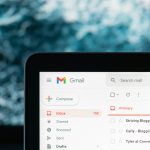
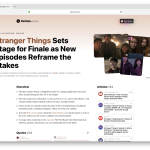
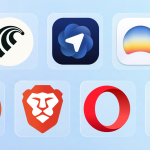
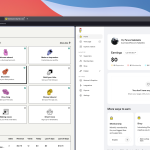










Hi, i read your blog occasionally and i own a similar one and i was just curious if you get a lot of spam feedback? If so how do you prevent it, any plugin or anything you can suggest? I get so much lately it’s driving me mad so any support is very much appreciated.
Spam protection, Anti-Spam, FireWall by CleanTalk works great for blogs and WooCommerce stores alike. You can combine it with hCaptcha for WP to create an even more robust solution.