For the last few months, both Obsidian and Terabox have been two of the main applications that I have opened on all of my devices, whether on my desktop PC or my Android smartphone. I’ve been using Obsidian to write my new Sci-Fi books and articles, organize my notes and ideas, and basically write, while Terabox has become my default cloud storage thanks to their low pricing.
As you already know, you can currently sync your Obsidian notes and folders in various ways, including by getting a monthly subscription (the official one), or by using third-party extensions that can sync everything to cloud storage services.
Remotely Save is by far one the best and most popular extensions for Obsidian that does that, and it works pretty well with Microsoft OneDrive, Dropbox, Amazon S3, and for more cloud storage services such as Google Drive and Box, but only if you get its premium version.
Unlike most people, I only use Terabox, and there’s a pretty easy way to sync all of your Obsidian folders and notes to it, and make sure that they’re always safe. It’s worth noting that I’ve been using this method for the past few months, and it works pretty well and I haven’t seen any errors or problems as of this moment of writing.
Although I trust Terabox with my files, I’ll argue that using only one cloud storage service is wise, and I always keep a second [weekly] backup in my OneDrive account – you know, just in case I messed things up.
How to sync Obsidian with Terabox in Windows, Linux, and macOS
If you haven’t used Terabox in the past, the cloud storage service is cross-platform, meaning that you can basically install it on almost any of your devices, including your PC and mobile devices. It has a version for Windows, Linux, and macOS, and it works pretty well.
The first need that you’ll need to do is visit Terabox and create a new account. The service gives everyone 1TB of free storage, which is more than enough for most people, but has way too cheap plans if you want even more storage, options, and features. For now, we’ll use the free version.
- Create a free account in Terabox.
- Once you’ve created an account, you’ll have to download and install the application in your operating system.
- If you’re using Windows, you can find Terabox by opening File Explorer and heading to “PC“. You should see Terabox’s icon there. If you click on it, it should open the application.
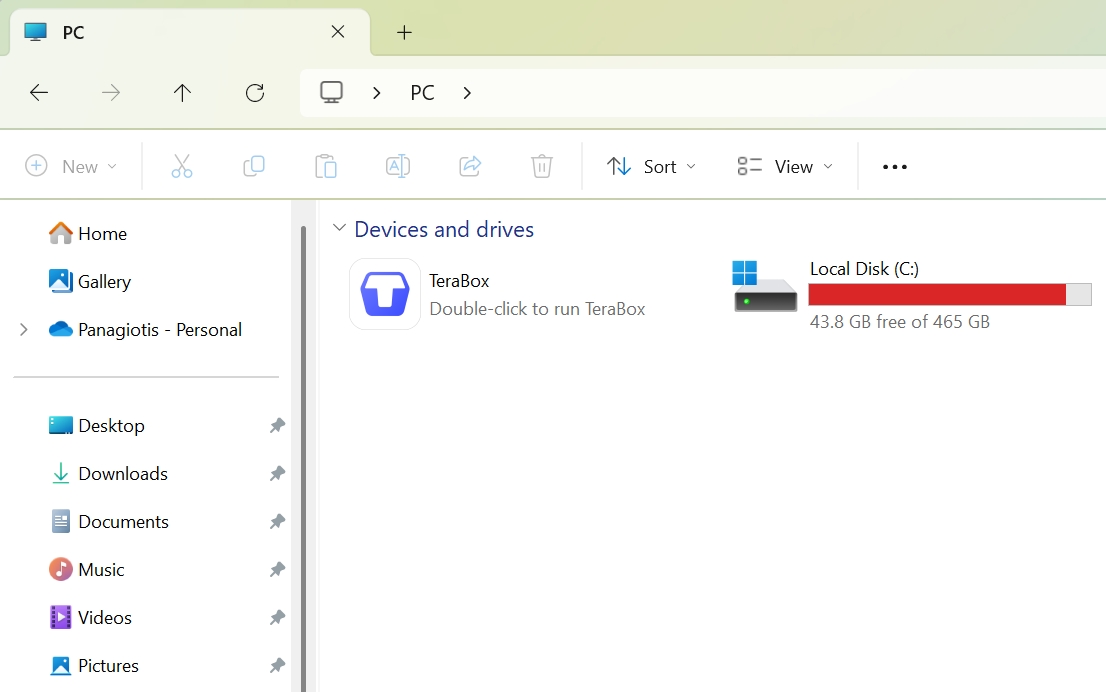
- Once you’re in Terabox’s interface, click on the “Back up” option and click on “Add backup folder“. Choose to back up your Obsidian vault.
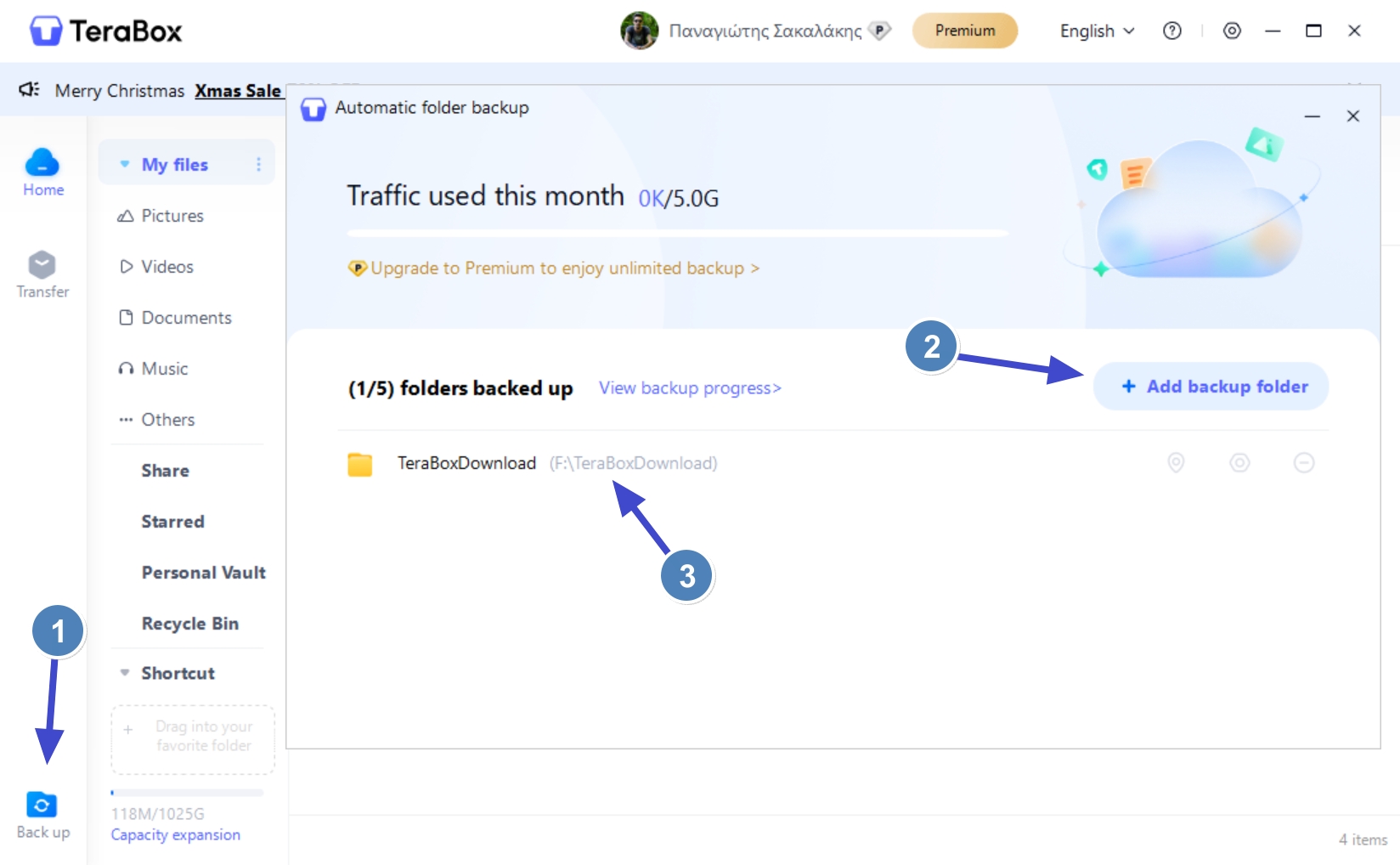
- Done! Each change will not automatically uploaded and saved in your Terabox account.
That was easy, wasn’t it? Terabox will also display a notification each time a file has been uploaded to your cloud storage account. To make sure that all of your vaults are automatically getting saved in your Terabox account, make sure that the application automatically starts with Windows (although that option is selected by default).
How to sync Obsidian with Terabox on your Android or iOS device
Keeping quick notes, doing basic changes, and re-visiting what you wrote in Obsidian from your mobile or tablet device is crucial, and Terabox lets you synchronize all of that with ease. Unfortunately, Terabox’s free version does not include folder backups, so you’ll have to upgrade to the premium version to do that, or grab it for free by using their special “Gold Coins”.
You can gain more gold coins in various ways, including by watching ads, playing games, drawing, or using their Gold Miner game. It’s fun, it’s fast, and it’s a great way to earn premium features completely for free. You can also join their affiliate program and earn money by referring your friends or uploading and sending videos.
Thankfully, even if you want to pay and save yourself the time and hustle, Terabox is fairly cheap and they continuously offer great special offers that make their yearly plan cheaper than ever before – so yeah, you won’t break your budget, so don’t worry.
Here’s how to sync Obsidian with Terabox on your Android or iOS device once you get the premium tier:
- Download and install the Terabox app on your phone.
- Sign in to your account, or create a new one.
- Open Terabox’s main menu (located in the top left corner of your screen) and click on “Automatic backup“.
- Once there, click on “Automatic folder backup“, and choose the folder that contains your Obsidian vaults.
- Done!
Whenever you make a change or add something new, Terabox will automatically sync each change and immediately make it available through all of your devices.
Microsoft OneDrive vs. Terabox for syncing your Obsidia Vaults
If you can sync all of your Obsidian vaults completely for free using a third-party extension and Microsoft’s OneDrive, why even bother using Terabox and paying for a subscription?
Well, for starters, Terabox is giving you 1TB of free storage, and if you get the premium plan (which you don’t have to if you only care about syncing your files on your PC), you’ll have 2TB of cloud storage, which is more than enough not only for thousands of Obsidian vaults, but even for your personal files, including pictures, videos, PDFs, and almost any type of file that you can think of.
With Microsoft OneDrive, you’ll only be getting 5GB of free storage space, which although they’re good enough for simple notes, if you’re inserting images into your vaults, your cloud storage will run out eventually, and OneDrive is way more expensive than Terabox.
You can, of course, use Terabox for other things too, as syncing your Obsidian vaults is only one of the many things that you can do with the cloud storage service, but you can read more about its features and options in the review that I’ve written a few months ago.
Do you use Obsidian? And if so, how do you prefer keeping automatic backups of all of your vaults, and have you tried Terabox yet? Let me know in the comments down below.


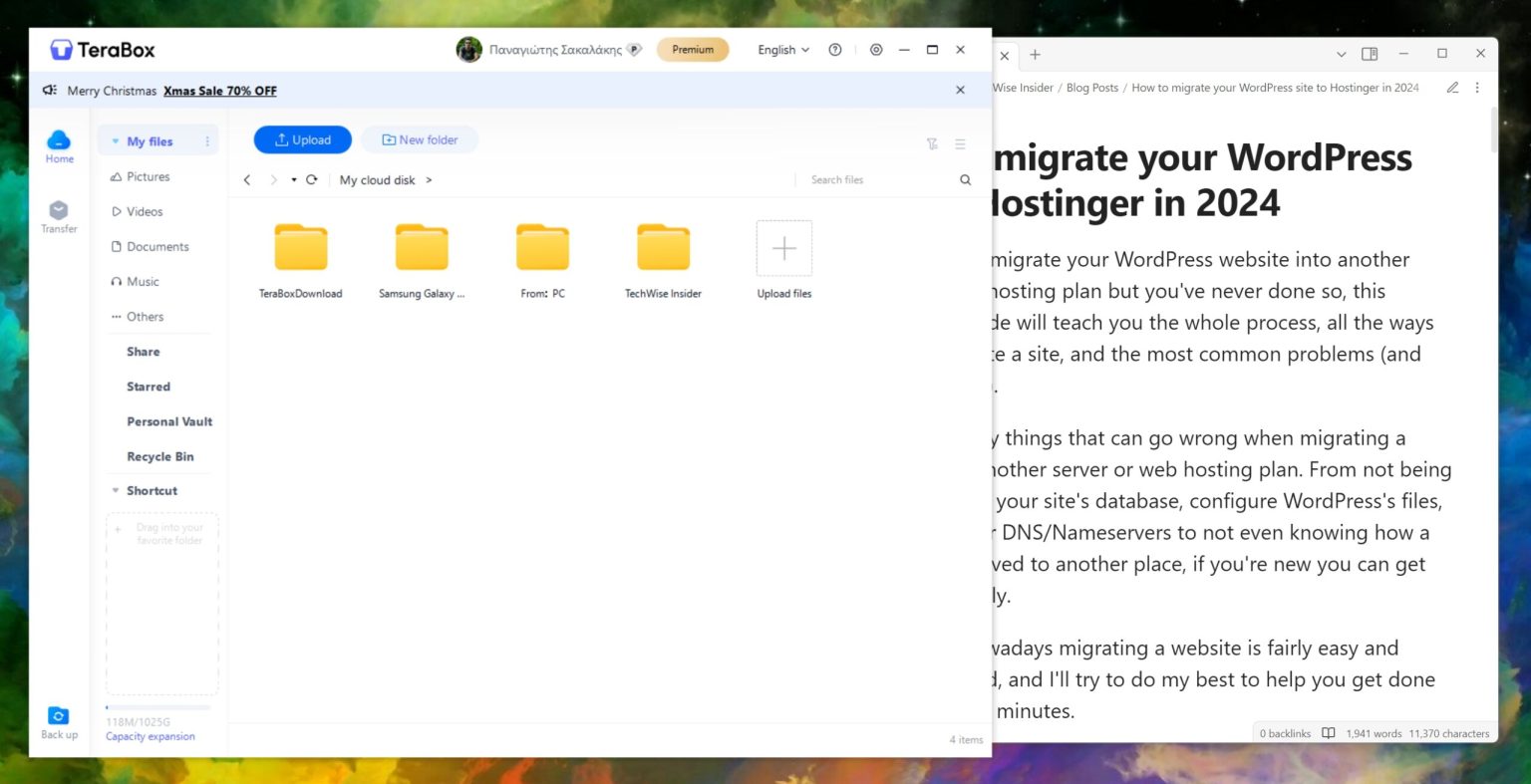

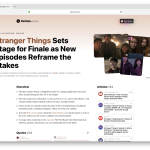
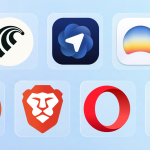
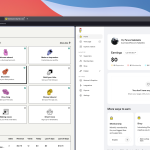











Great article! I’ve been looking for a free way to sync my Obsidian vault across devices, and using Terabox’s desktop client seems like a clever workaround. However, I’m always cautious about the services I use for my data. While researching Terabox, I came across some concerning information about a completely different product with a similar name, “Teravox,” which is actually a prescription medication (Levofloxacin). This got me thinking—has anyone done a deep dive into the data privacy and security practices of the *actual* Terabox cloud service? Given that we’re entrusting it with all our notes and ideas, understanding where our data is stored and how it’s protected would be incredibly valuable. Thanks for the guide!
Hey, Thomas! What does “Teravox” have to do with anything? Sure, the names may feel kinda similar, but they have nothing to do with each other (I guess). If you have any concerns or questions, may I suggest contacting the folks behind Terabox? That would be a great start.