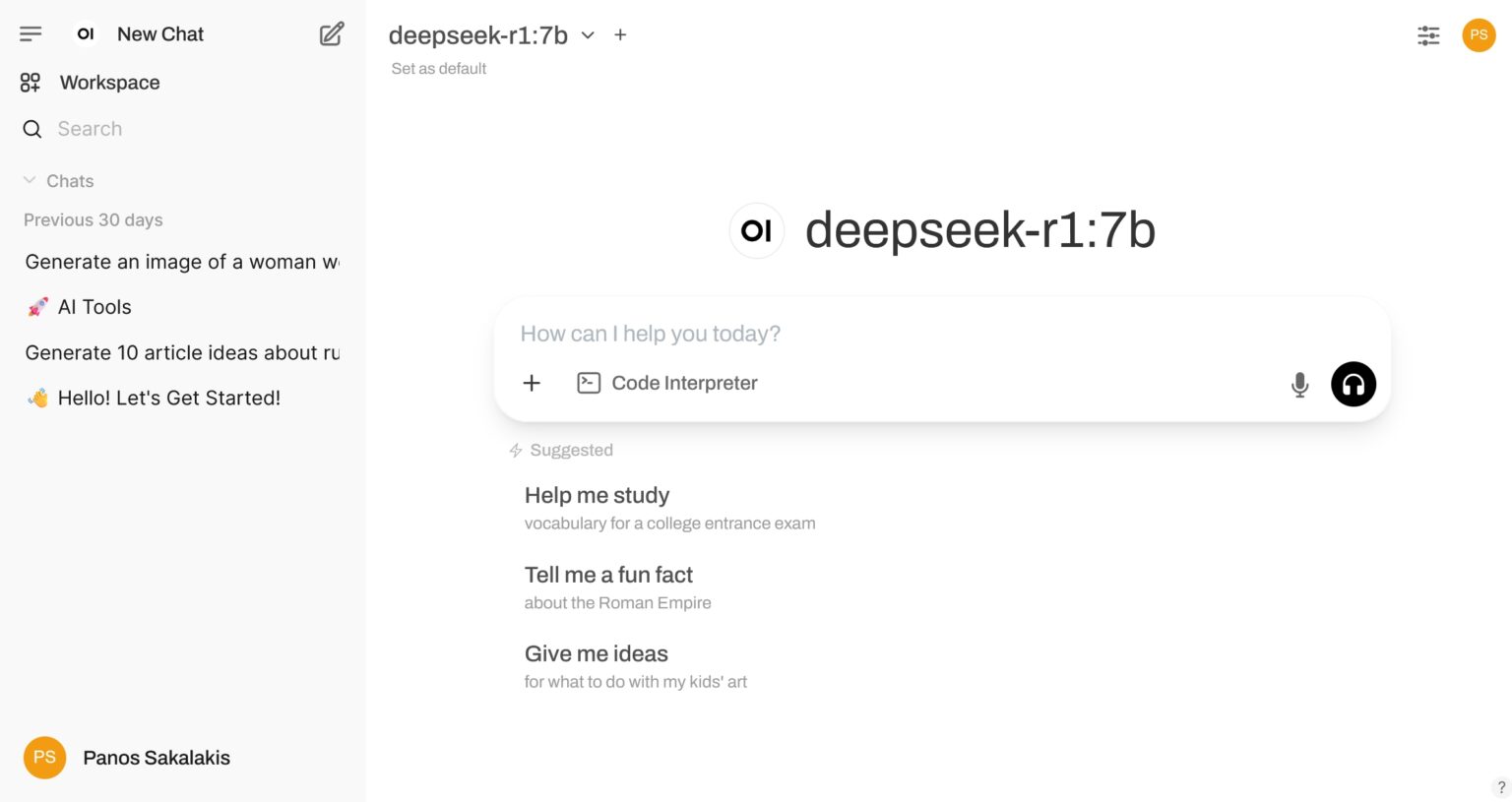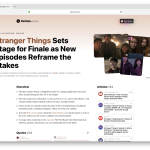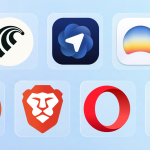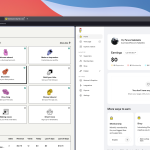If you want to have your own AI Chatbot installed on Windows, macOS, or Linux and use it completely for free and without the need for an internet connection, this guide will help you save thousands on AI Chatbots.
- What you need to know
- How to set up everything on Windows
- Download and install Ollama
- Download and install Docker
- Find the right DeepSeek version
- Import DeepSeek to Ollama
- Get the Open WebUI interface
- Open Docker and find your Port URL
- Create an administrator account
- Test if everything works
- Importing multiple AI models to Ollama
- Frequently Asked Questions
There are many AI models (also known as Large Language Models or “LLM“) that you can download for free and use for different purposes. For example, there are some that are trained for specific things, including writing and debugging code, writing novels, for general use, and so on.
What you need to know
Before we get started, here’s everything that you need to know about the tools that we’ll be using to run DeepSeek (and any other AI model) on our computer for free:
What is DeekSeek?
Like ChatGPT, Google Gemini, Microsoft CoPilot, and many others, DeepSeek is an artificial intelligence (AI) service provided by DeepSeek Co., Ltd.
It offers an API for developers to integrate pre-trained deep learning models into their applications with minimal coding effort, enabling the creation of AI-driven apps efficiently.
Simple users can use DeepSeek for many different purposes, as they would if they were using any other AI Chatbot.
What is Ollama?
Ollama is an open-source project developed by Meta (formerly Facebook). It provides a platform for deploying and running large language models on a server cluster, allowing users to access powerful AI capabilities without the need for local infrastructure or complex setup.
What’s amazing about that is that we can use this tool to simply run locally on our computer multiple AI models, and switch between them easily.
Unfortunately, Ollama is being used from a terminal (or the CMD, if you prefer). Now, that’s not the ideal way of generating content with it, but we can use WebUI (more on that below) to have an interface that looks like ChatGPT.
What is the WebUI?
WebUI refers to the OpenWeave framework, which facilitates the creation of web-based user interfaces using HTML and JavaScript. It simplifies the development process by providing tools and components that enhance web applications’ user experience.
What does that mean? In simple words, this beautiful code will give us a very similar interface to what ChatGPT uses, but with more options and features, and full control.
What is Docker?
Docker is a containerization platform developed by Docker Inc. It enables developers to package applications into containers, ensuring consistent environments across different servers. This simplifies deployment, scaling, and management of applications without altering code or dependencies.
Each tool serves distinct purposes in the software development and AI ecosystems: DeekSeek for AI integration, Ollama for accessible AI model deployment, WebUI for web interface creation, and Docker for containerization and application deployment.
How to set up everything on Windows
You can install everything and run any AI model in 9 easy steps. Even if you’ve never installed an application on your own, you’ll be done with everything within a few minutes (especially for Windows users).
-
Download and install Ollama
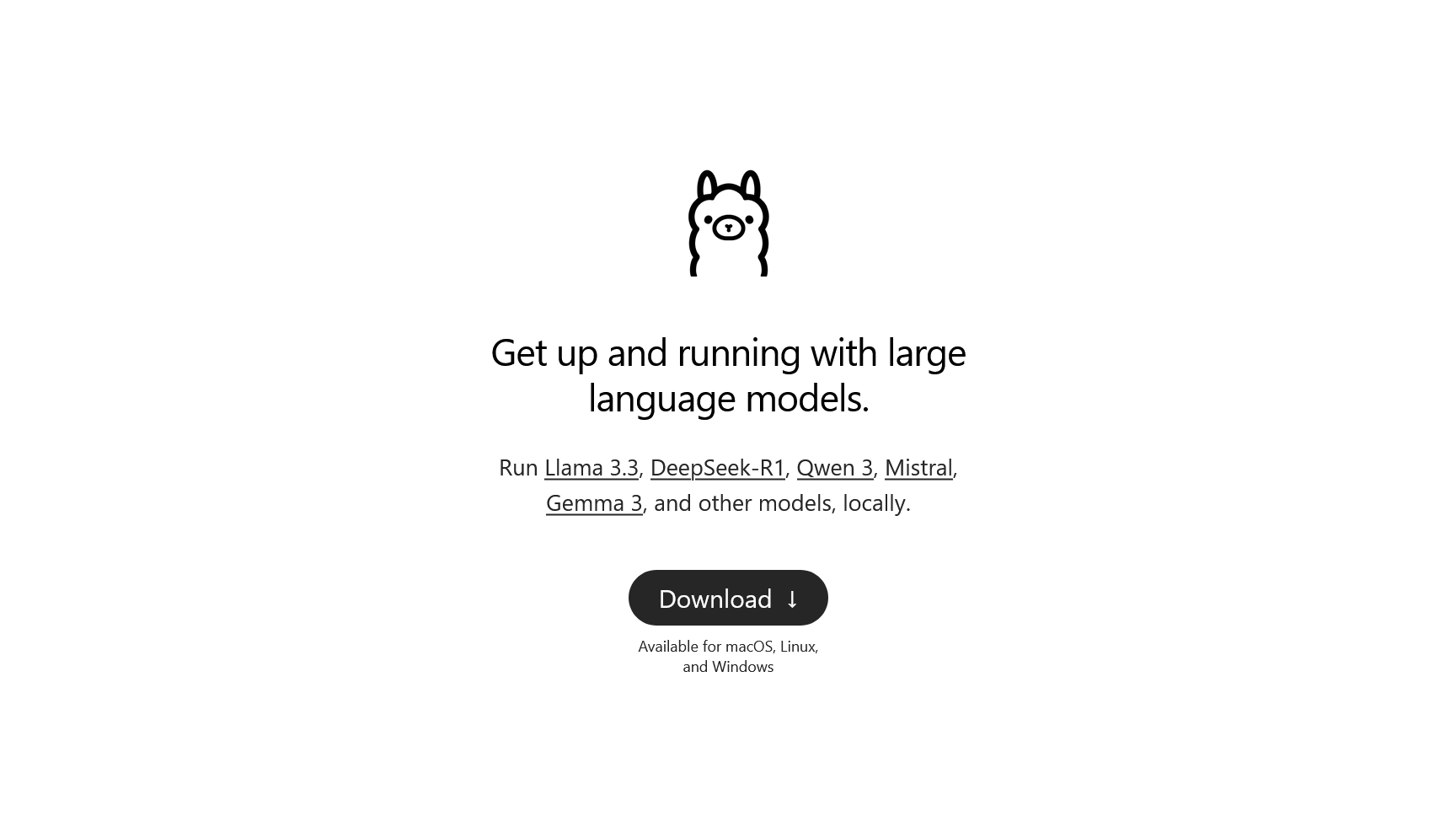
The first thing that you need to do is head over to Ollama.com, click on the “Download” button, and download the latest version. Ollama is currently available for Windows, macOS, and Linux users, but the installation process is different for each operating system. Proceed with installing Ollama (is as easy as clicking “Next” the whole time).
-
Download and install Docker
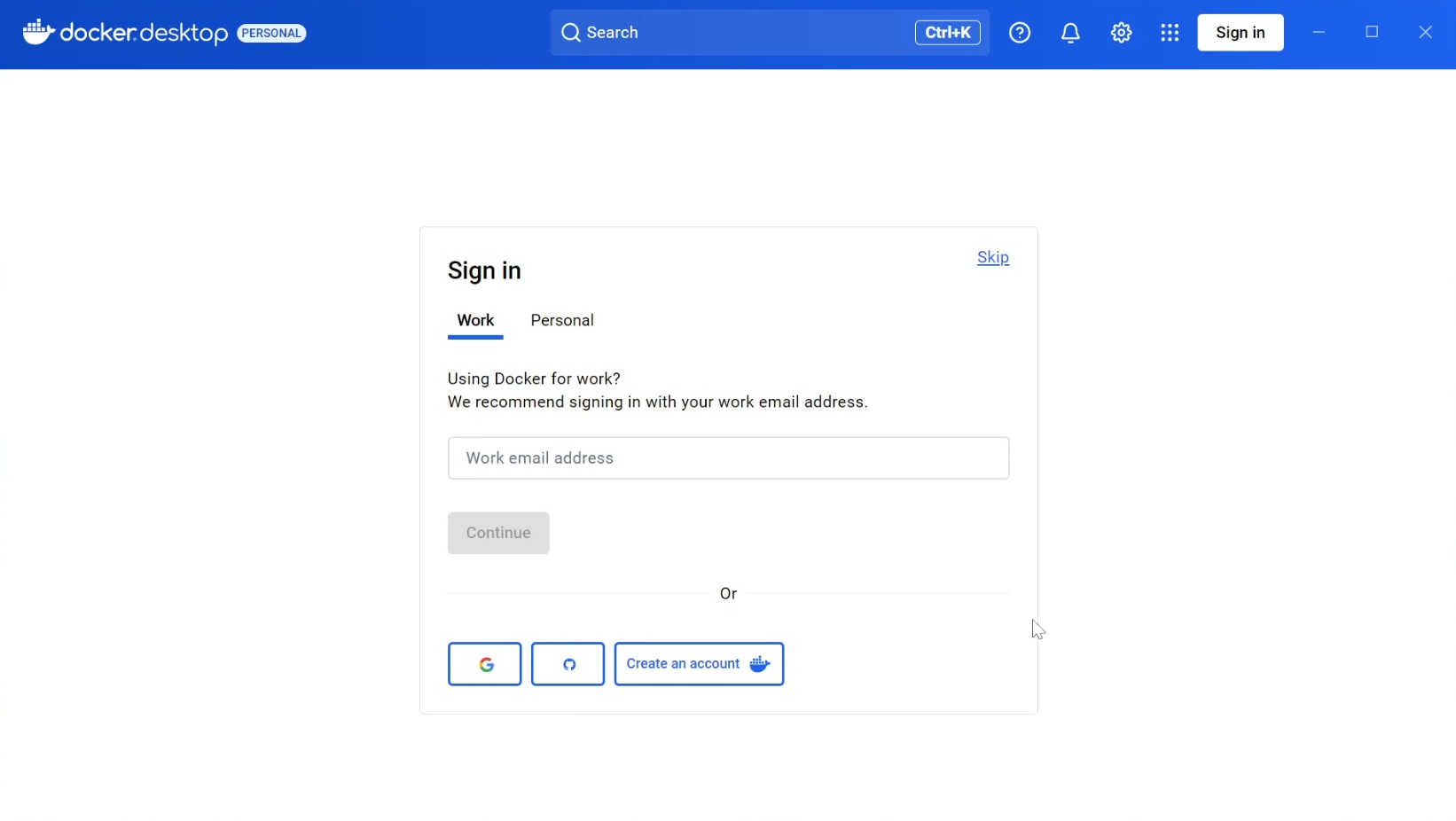
Docker will make everything easier to run, so head over to Docker.com and download the latest version. Proceed with installing Docker (it’s a very easy process, just click “Next” the whole time and leave every option at its default state).
To be able to work, Docker will ask you for two things: Create a new account or sign in to an existing one, and restart your device. Create an account and then proceed with restarting your device. After the restart, relaunch both Ollama and Docker.
-
Find the right DeepSeek version
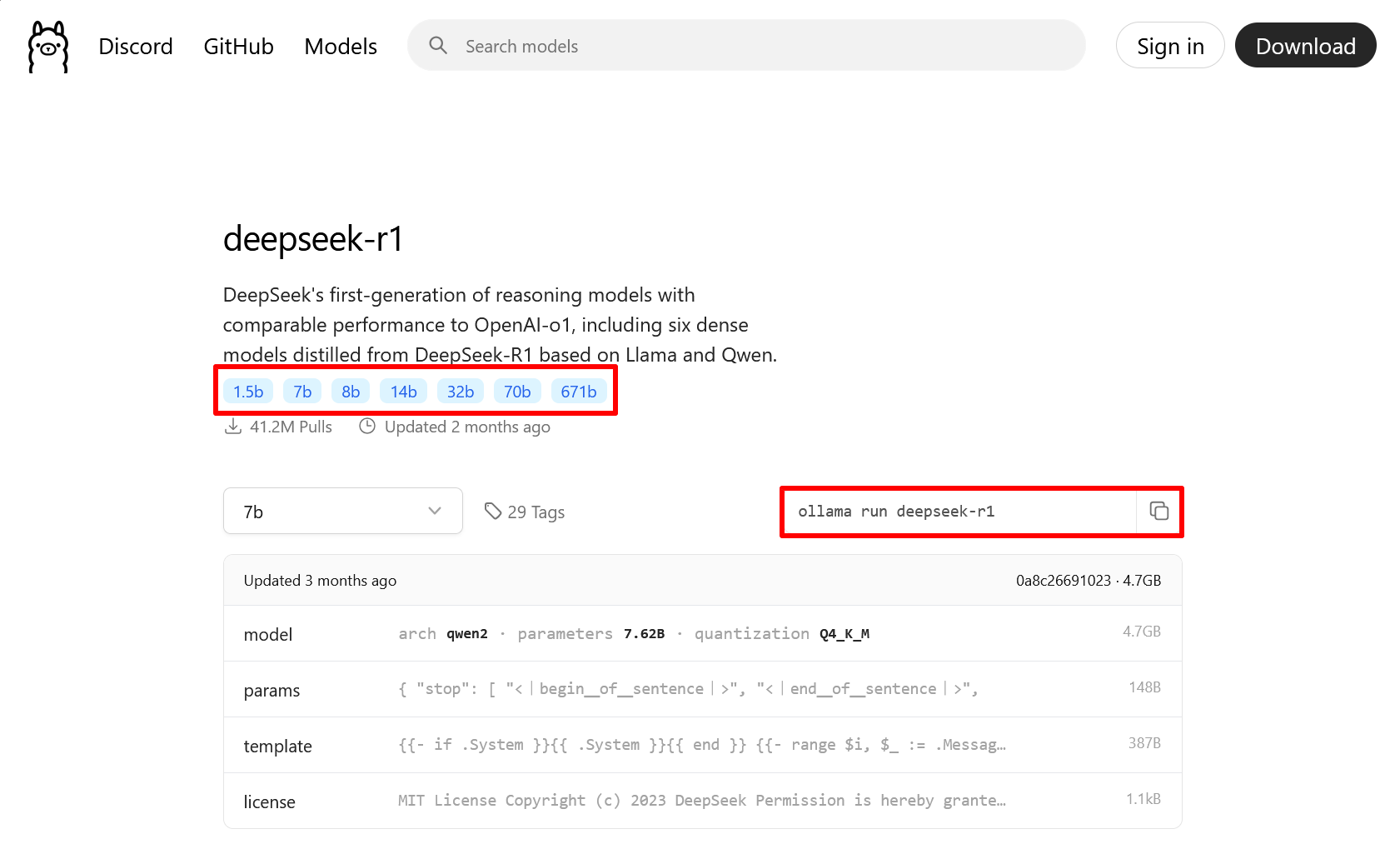
To download and import any LLM, visit the Ollama.com/Models page to find all the models that are currently supported. Once you do, click on any of them to see if it comes in different sizes. For DeepSeek, head over to Ollama.com/Library/DeepSeep-R1 page. Select the size and copy the command prompt as shown in the image example above.
-
Import DeepSeek to Ollama
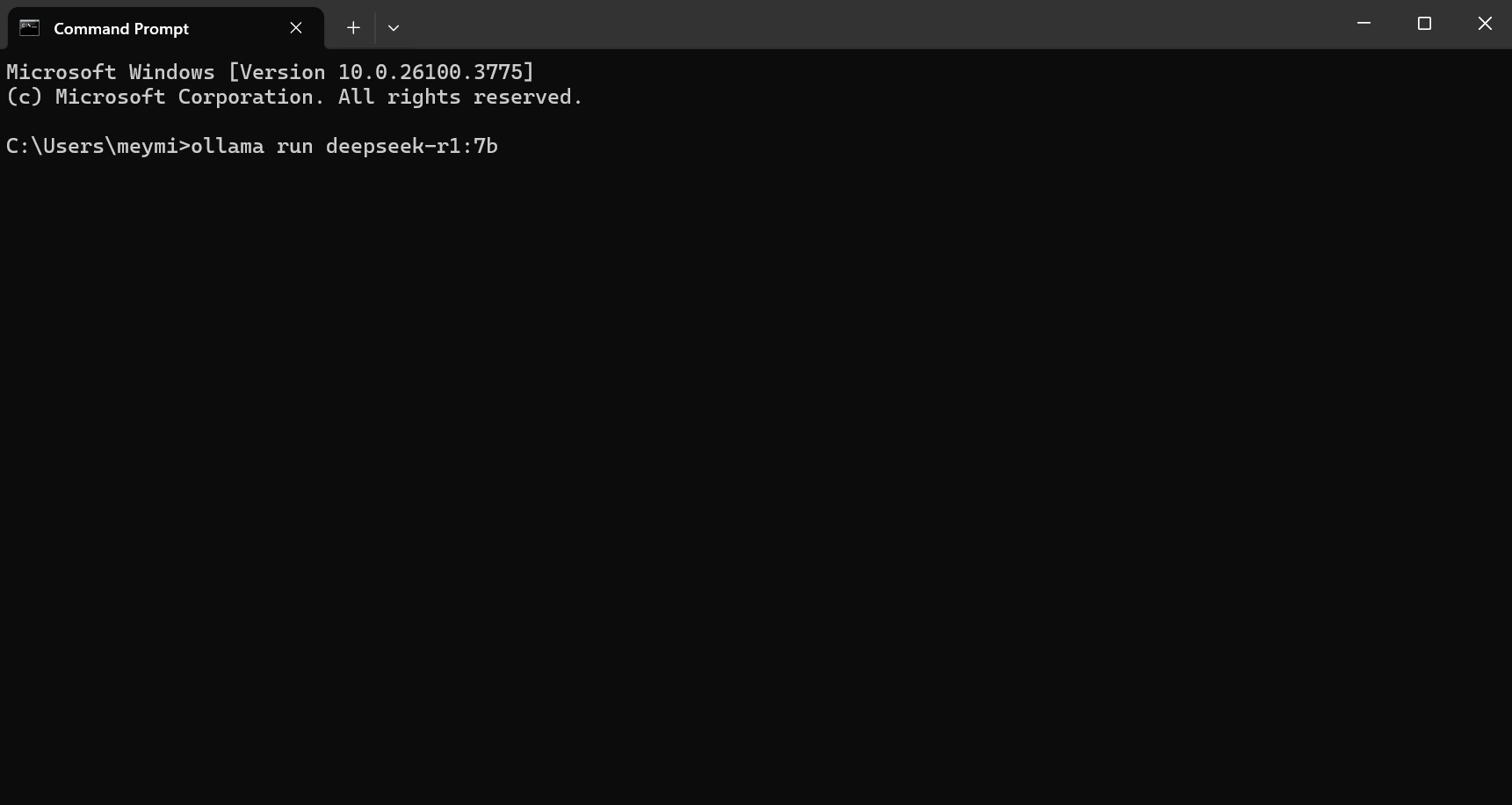
I will be downloading the 7b (billion) parameters version of DeepSeek, which usually runs fairly fast for mid-range PCs and laptops. If it takes too much time to generate content, download the 1.5b version.
Open the Start Menu on Windows and search for “Command Prompt” (also known as “CMD”). Launch it and then copy this prompt:
ollama run deepseek-r1and paste it inside the CMD by right-clicking on it. Wait until the download is complete. -
Get the Open WebUI interface
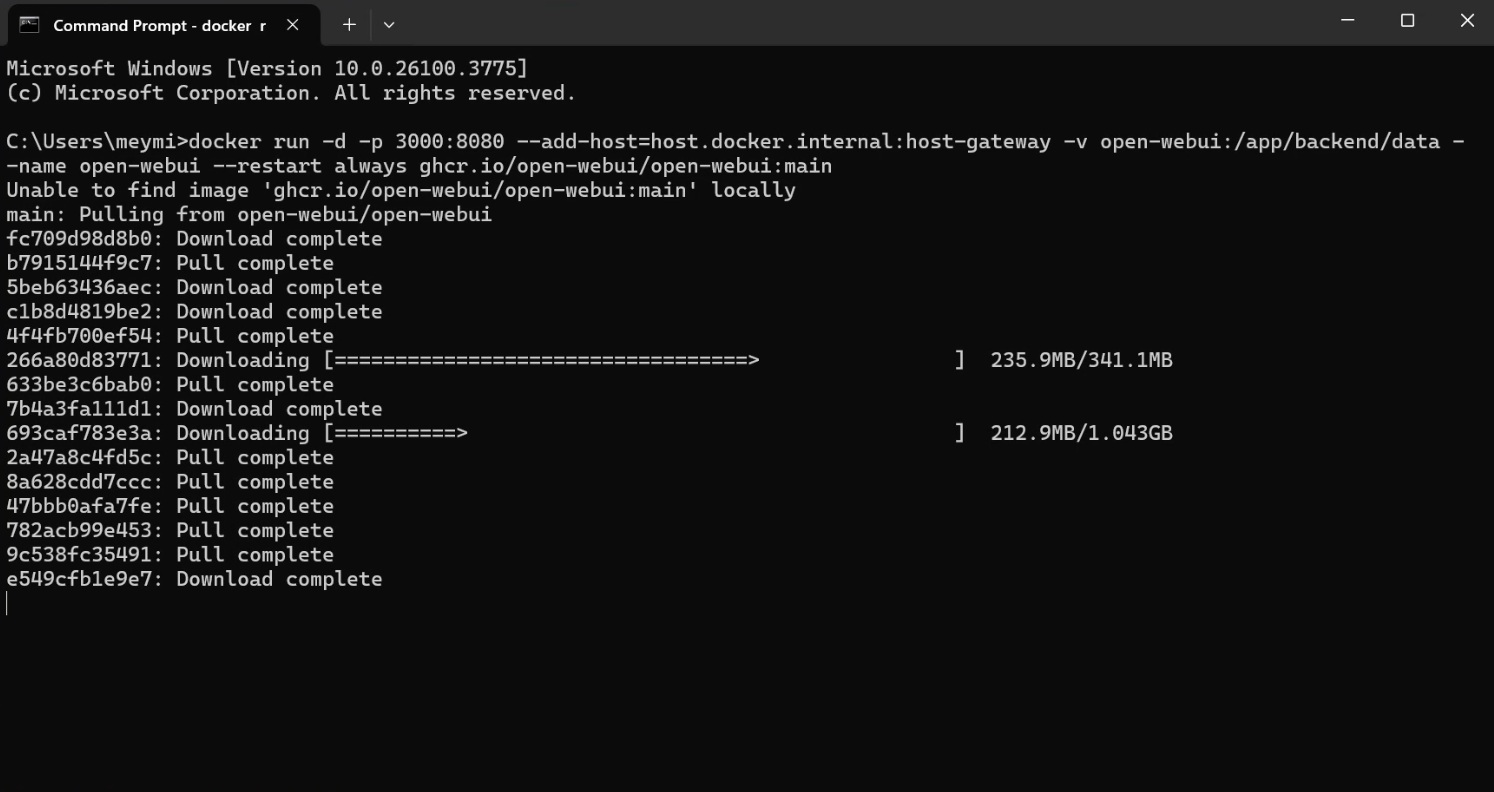
To download and import the Open WebUI interface so we can have a friendly way to generate our AI content, once again, just launch the CMD and run the following command:
docker run -d -p 3000:8080 --add-host=host.docker.internal:host-gateway -v open-webui:/app/backend/data --name open-webui --restart always ghcr.io/open-webui/open-webui:main -
Open Docker and find your Port URL
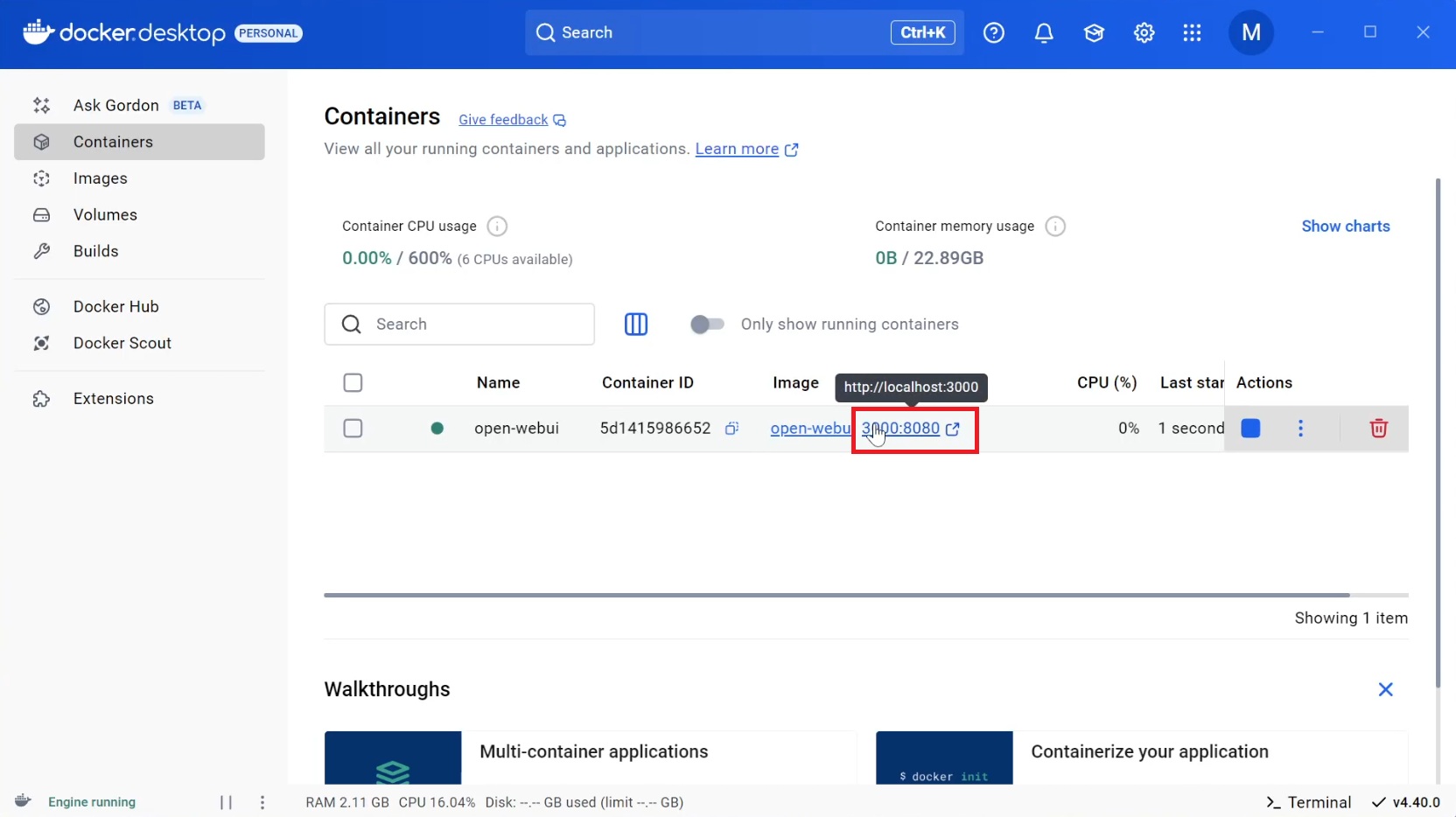
Open the Docker app and click on the Port URL (as shown in the image example above). This will automatically redirect you to a browser tab from which you’ll be able to access the Open WebUI interface.
-
Create an administrator account

This account will be the only one with full control over the Open WebUI interface and which of its options and features will be enabled or disabled. You can use this account to pretty much do everything.
Make sure that you filled up all the forms (name, email, and password), and click on the “Create Admin Account” button.
-
Test if everything works
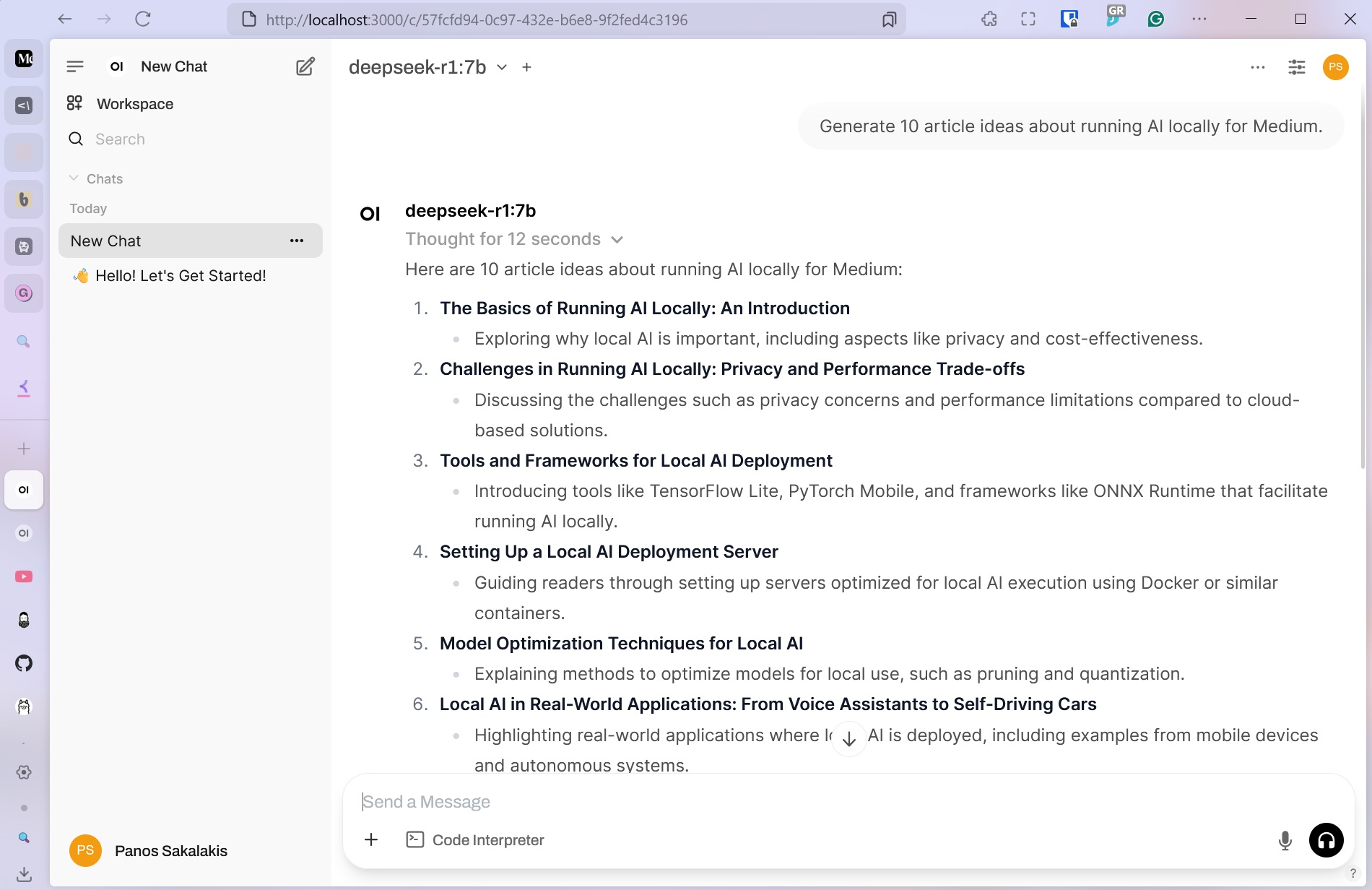
To test if the model works and the Open WebUI can actually generate text, simply write something and check if it generates a response or gives an error. If it gives you an error, it means that DeepSeek (or any other model) hasn’t been successfully downloaded.
If that’s the case, go back to the fourth step, named “Import DeepSeek to Ollama“, and re-try again. If it works, you can generate unlimited content, and even go as far as installing multiple models as shown in the fourth step.
-
Importing multiple AI models to Ollama
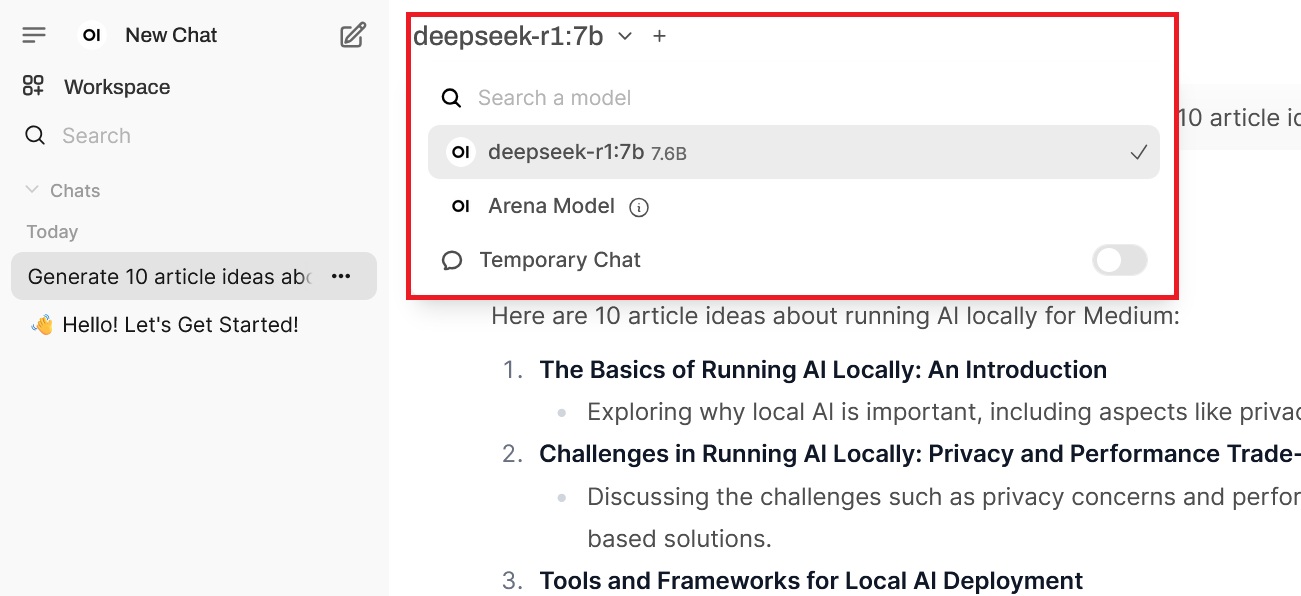
You can import any AI model just by executing a simple line in CMD, which starts with
ollama run deepseek-r1and then goes the model’s name. Here are a few examples of powerful and popular LLMs right now:1. QwQ:
ollama run qwq
2. Llama 3.3:ollama run llama3.3
3. Mistral Small 3:ollama run mistral-small3.1
4. Qwen2.5:ollama run qwen2.5You can download as many as you want, and you’ll have them all available from within the Open WebUI’s interface.
Tools:
- Ollama
- Docker
- Open WebUI
- DeepSeek
Frequently Asked Questions
If you have any more questions or facing a problem, explain everything as detailed as possible in the comments at the end of this page, and I’ll do my best to help you out and answer your questions.
What are the size differences in LLMs?
The bigger in size a Large Language Model is, the better results you’re gonna get, but the more resources it will need. For low-end hardware, 1.5B it’s the only solution. For mid-range, you can go with 7B models, and for anything high-end (or for servers), you can test the biggest models to see which ones you can run without waiting an eternity.
Why does it take so much time to generate the results?
If you run AI models with Ollama and it takes a lot of time until you get a reply, that means that your hardware is not as powerful as the model requires. To fix that, use a smaller AI model that generates its replies within seconds.
What are the best alternatives to ChatGPT?
For general use, some of the most AI models that Ollama fully supports include DeepSeek, Mistral, and Llama 3.
What are the best ChatGPT alternatives for coding?
Some of the best and most popular LLMs for coding and debugging include Mistral AI’s Codestral 22B, DeepSeek Coder 6.7B, CodeLlama, and Ollama Debugging Model.
Why is WebUI not opening?
If you’re visiting the Port URL and it says that WebUI is not accessible, just wait a few seconds and try again. Sometimes it takes a few seconds until everything’s ready to run.