Popular CMS platforms such as WordPress have seen many improvements over the years, making the process of starting a new blog now easier than ever before. Web Hosting companies now provide a 1-click installation option for WordPress, and some of them are even going as deep as automatically installing a cache plugin and have it optimized for any new installation; That saves both time from the website owner and resources for the company.
However starting a new WordPress blog comes with its own set of challenges, including what domain name is the right for your new blog, how to choose the perfect web hosting to start, and how to install and customize the hundreds of thousands of available themes for the CMS platform. In this guide, I’ll try to cover the most important aspects of starting a new blog, and how to do it in under 10 minutes.
Why do I need a blog?
Having a blog can be important for several reasons. It can help you share your ideas with others and gain more exposure, refine your thoughts and insights into structured sentences and paragraphs, or even spend your time more creative. For many of my clients who are mothers raising their children at home, having a blog is their way of breaking their daily routine, meeting new people, writing about their experiences, and making some money while doing that.
As a business owner, having a blog can help you rank higher in search engine rankings and generate leads. It can also help you become an expert in your industry and attract visitors to your site. It’s the perfect tool for reaching more clients and having your sales increase, but it can also be very time-consuming or out of your budget if you’re not a blogger yourself.
Use your blog to inspire people, build an online brand, confront your writing fears and improve your skills, share your stories, help others, or even make money while doing it. There are tons of reasons to start a blog in 2025, and there are many easy and cheap ways to do it.
How to start a blog with WordPress
Starting a blog can be fast, easy, and straightforward. Just follow the steps provided and you should be able to log in to your new website within a few minutes.
This guide is for new bloggers who don’t currently have a blog. If you’re a blogger who wants to migrate the blog to another web hosting company, or you have thousands or even millions of monthly visitors and looking for a powerful hosting solution, another guide is on its way for you.
1. Choose a descriptive name for your blog
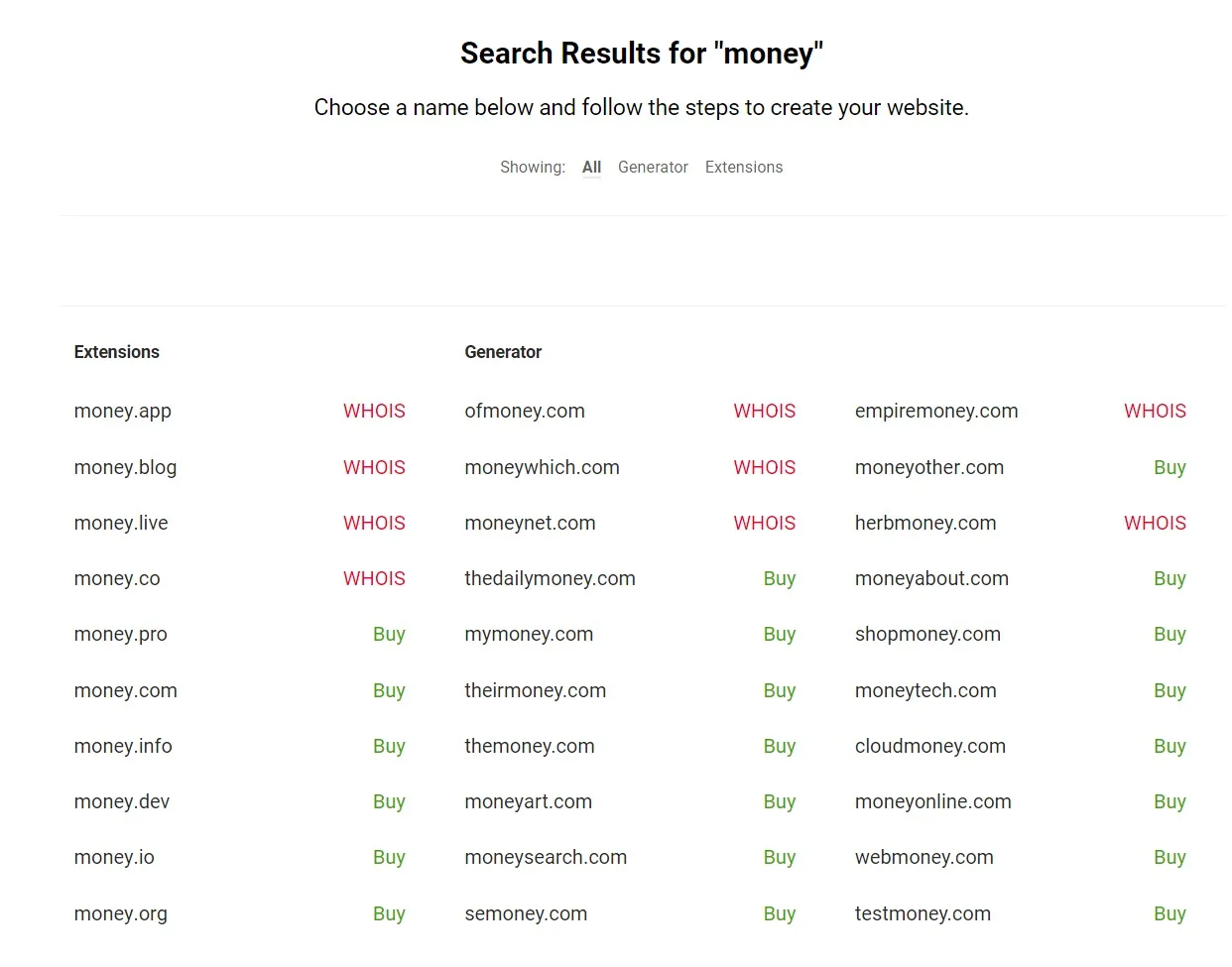
When choosing a name for your blog, it’s important to choose a name that is descriptive and memorable. I’ve seen many people choosing the wrong names, that either are too big or difficult to spell or write. And yes, choosing the right domain for your blog can take from minutes to days to months, but it is crucial to take your time and make sure you’ve selected the best one.
Here are some tips on how to choose a good blog name:
- Choose a name that reflects your blog’s topic or niche.
- Keep it short and easy to remember.
- Make sure it’s easy to spell and pronounce.
- Avoid using numbers or hyphens in your domain name.
- Check if the name is available as a domain name.
You can also use online tools such as Nameboy, Lean Domain Search, and Panabee to help you come up with ideas for your blog name. Although those weren’t even close to providing me with the right domain name for my new tech blog, they did give me a few keywords and name ideas that in the end played a part in the domain that I’ve chosen.
What I like to do whenever I search for a domain name is use AI chatbots such as OpenAI’s ChatGPT and Microsoft Copilot. You can start by using simple commands such as, “Suggest 50 domain names for a tech website“. Then ask AI to make them shorter, include or remove specific words, suggest other popular domain names and ideas, see what your competitors are using, and so much more.
As a personal preference, I’ve used Notion to gather and organize all my domain name ideas.
2. Register your blog and get hosting
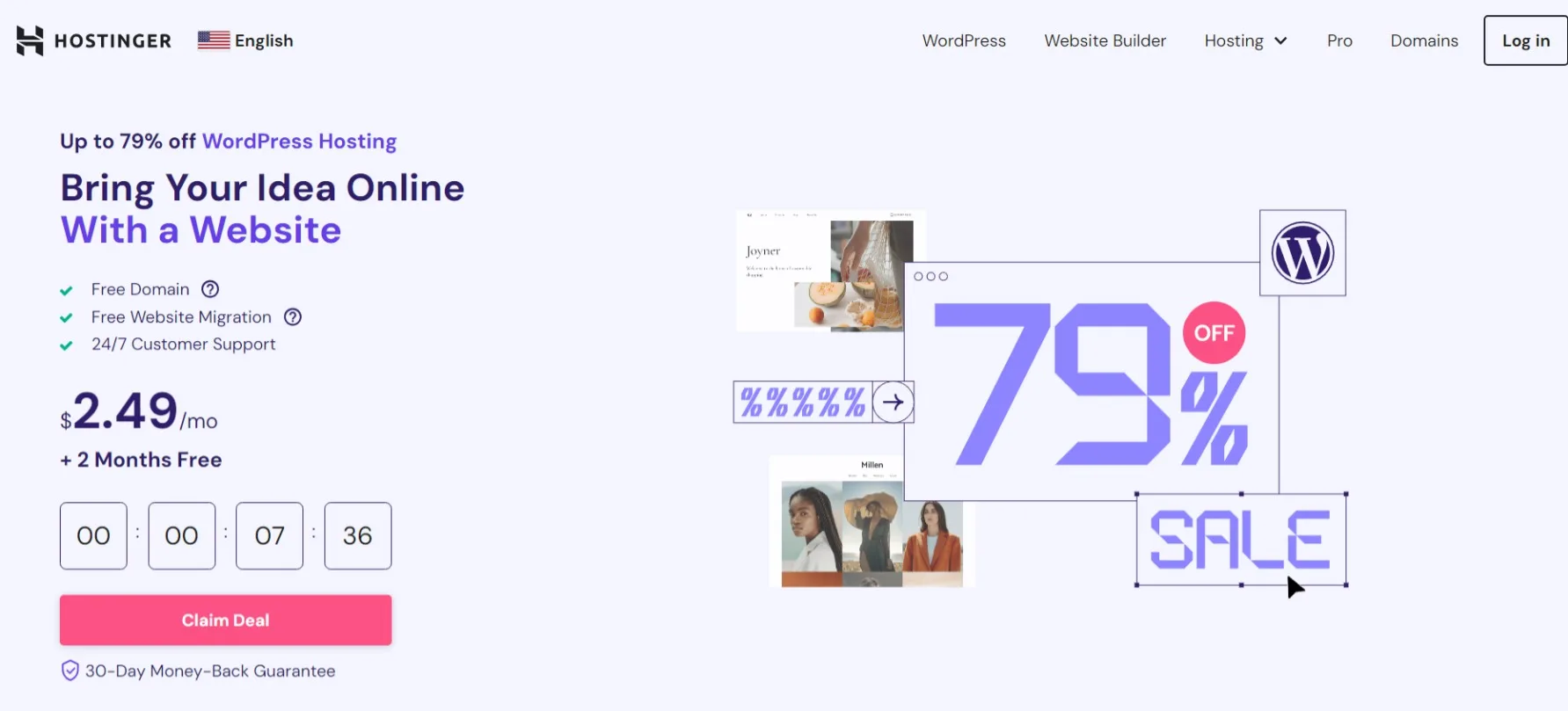
If you want to start a blog in WordPress, you need two things: A domain name, and a web hosting plan. Both are pretty easy and cheap to get, and it should only take a few minutes.
Doing a quick research will help you find the best hosting company for you and your blog’s needs. Research and compare hosting providers, look at the different hosting providers available and compare their core services to find the most suitable one.
Check the key features: Look for features such as uptime guarantees, security measures, backup options, and customer support. Choose a web host that offers support 24/7 to ensure that you can get help right away in case of any issues. Email accounts, disk space, and monthly bandwidth are also important factors when choosing the right WordPress Hosting.
I’ll start by sharing the steps with one of my favourite web hosting companies, which provides a system that will make almost all the steps automatically. Now, isn’t that great?
- Go to Hostinger’s website and choose a WordPress Hosting plan. I’ll suggest getting a plan that includes a free domain name so you can register it afterwards.

- Provide all the necessary details to create a new account in Hostinger, and choose a payment method to complete the purchase. Use the coupon inkstory to get a 7% discount.
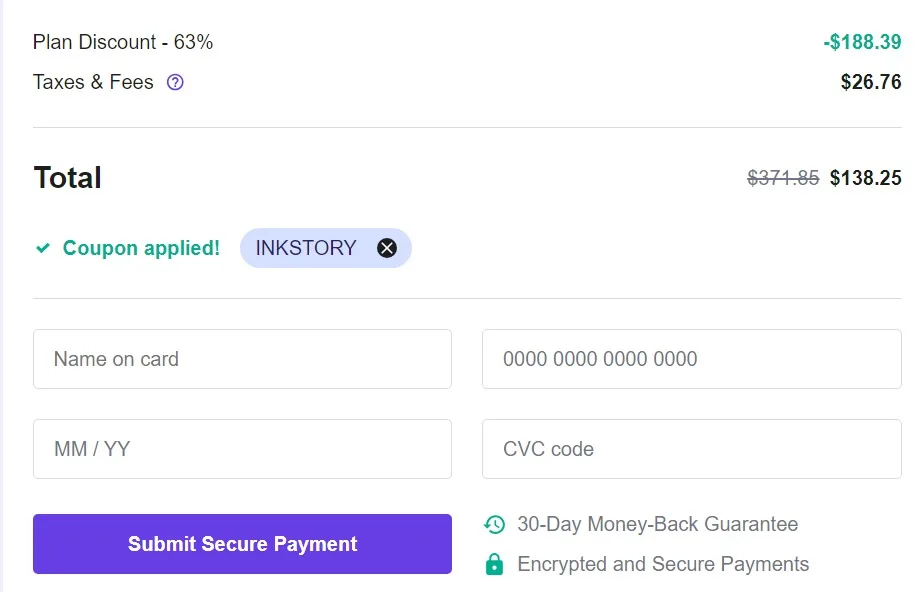
- By now, you have a new account in Hostinger, and you’ve just got your first WordPress Hosting. It’s time to visit Hostinger and log in to your new account.
- Click on the “Claim domain” option and type the name you want to register. Hostinger will check the availability and if it’s available, click on the “Claim domain”.
- Click on the “SSL” option from the top menu, choose any of the available SSL Certificates, and click on the “Setup” button. Choose your domain name from the popup window and click on the “Install” option.
- Click on the “Hosting” option from Hostinger’s top menu, and then click the “Setup” option. Now click on the “Manage” option that’s placed on the right side of your domain name, and then click on the “Dashboard” option, which can be found just below “WordPress” from the left sidebar.
- Enable “Force HTTPS” and “LiteSpeed” options.
- Click on the “Hosting” option from the top menu, and then click on the “Add Website” button. If you don’t see those options, just go to Hosting -> Dashboard -> Add website.
- A popup window should open, just type your blog’s title, an email, and password that you’ll use to log in, and the domain name that you want to install WordPress (in case you’ve purchased more than one). Make sure the installation path is set to “https” and not “http”. Click on the “Next” button to finish the installation.
- By now you have your own domain name, web hosting, and a new blog. Type your domain name and add at the end of the URL the “/wp-admin”. For example, if you purchased the example.com domain name, you can type example.com/wp-admin/ to log into your new WordPress site.
Congrats, you’re the owner of a new blog! It’s time to go a step further and start designing your new blog by choosing a pre-made template (mostly known as “themes” in the WordPress community).
3. Choose a blog theme and tweak it
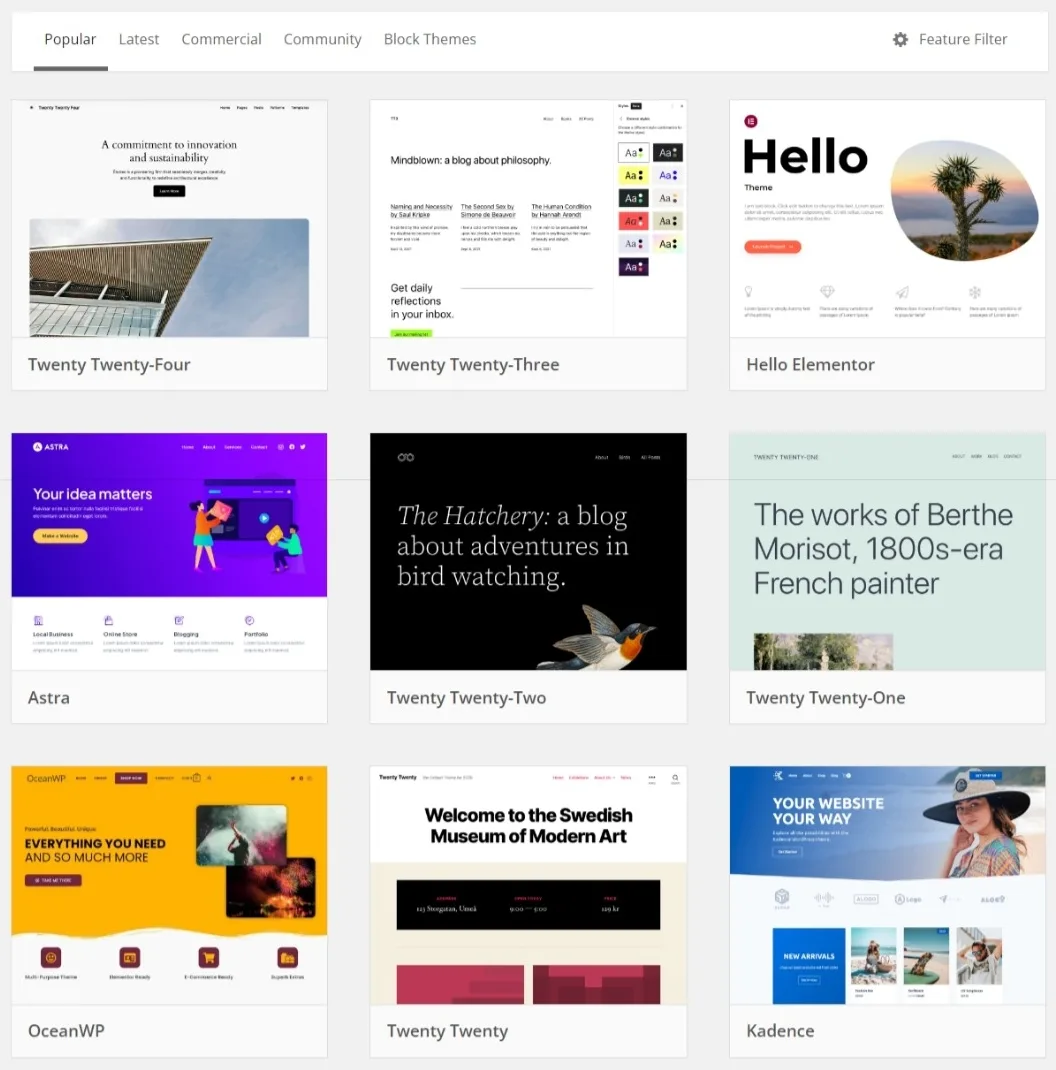
There are tons of ways to get a professional template for your new blog. You can search through WordPress’s official themes catalog, or you can purchase a professional theme from websites such as ThemeForest (which I mostly use for purchasing themes and plugins for clients).
Choosing a theme for your blog is not as easy as it sounds. Start by listing your requirements and deciding what you want from your theme. Choose a responsive theme that looks good on all devices, and make sure it’s compatible with the current WordPress version, and with the most popular plugins.
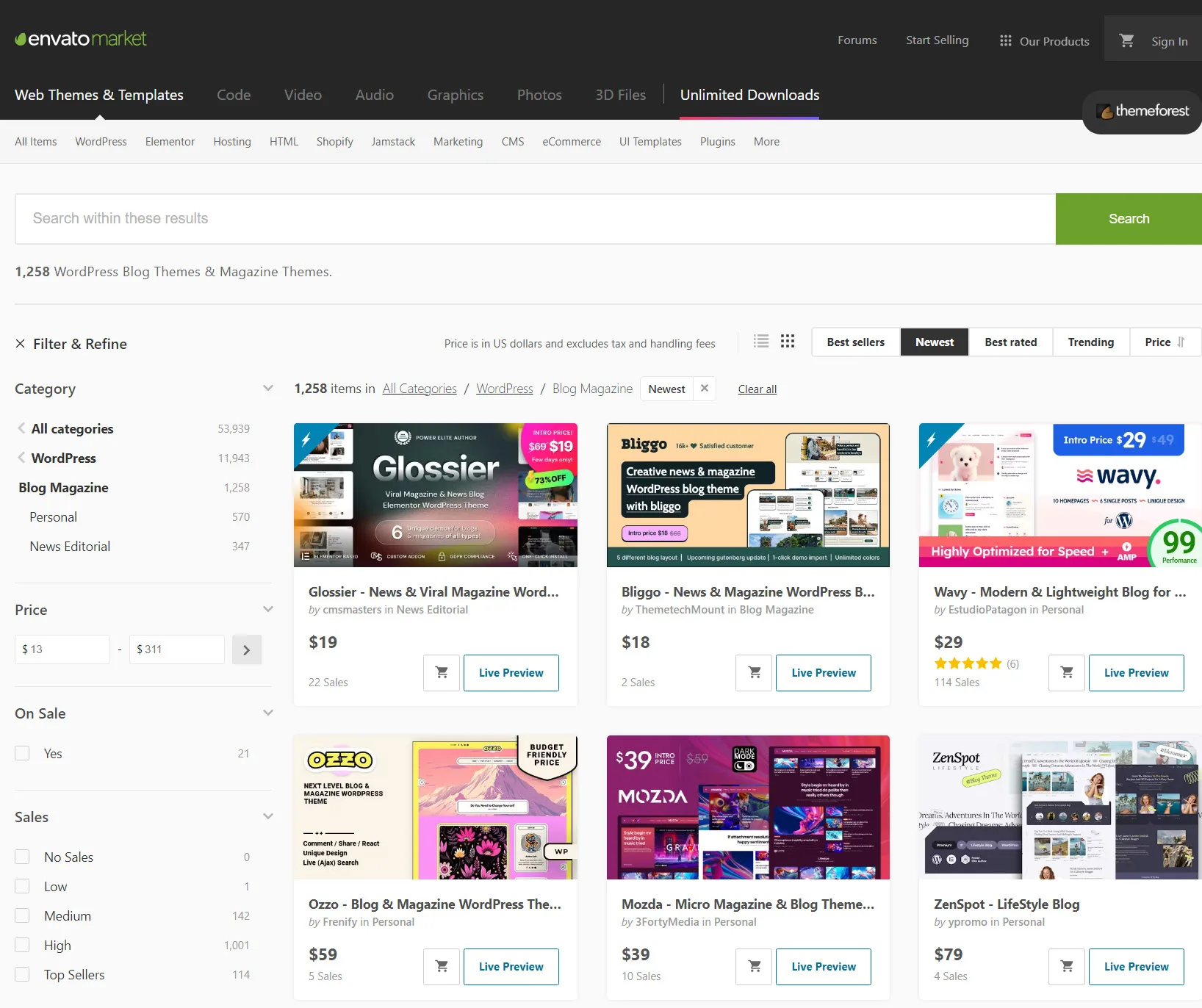
Make sure you read all the good and bad reviews and ratings before downloading or completing a purchase, and check the theme’s documentation and support pages.
Here are some popular WordPress themes many people are currently using for their websites:
- Astra
- GeneratePress
- OceanWP
- Neve
- Kadence WP
- Avada
- Divi
While it’s not necessarily good to use the same thing, you can tweak them as needed to get the final unique result you want. A theme can be used by millions of websites and still look different in most of them, so use wisely all the options provided by the theme.
4. Write and publish your first post
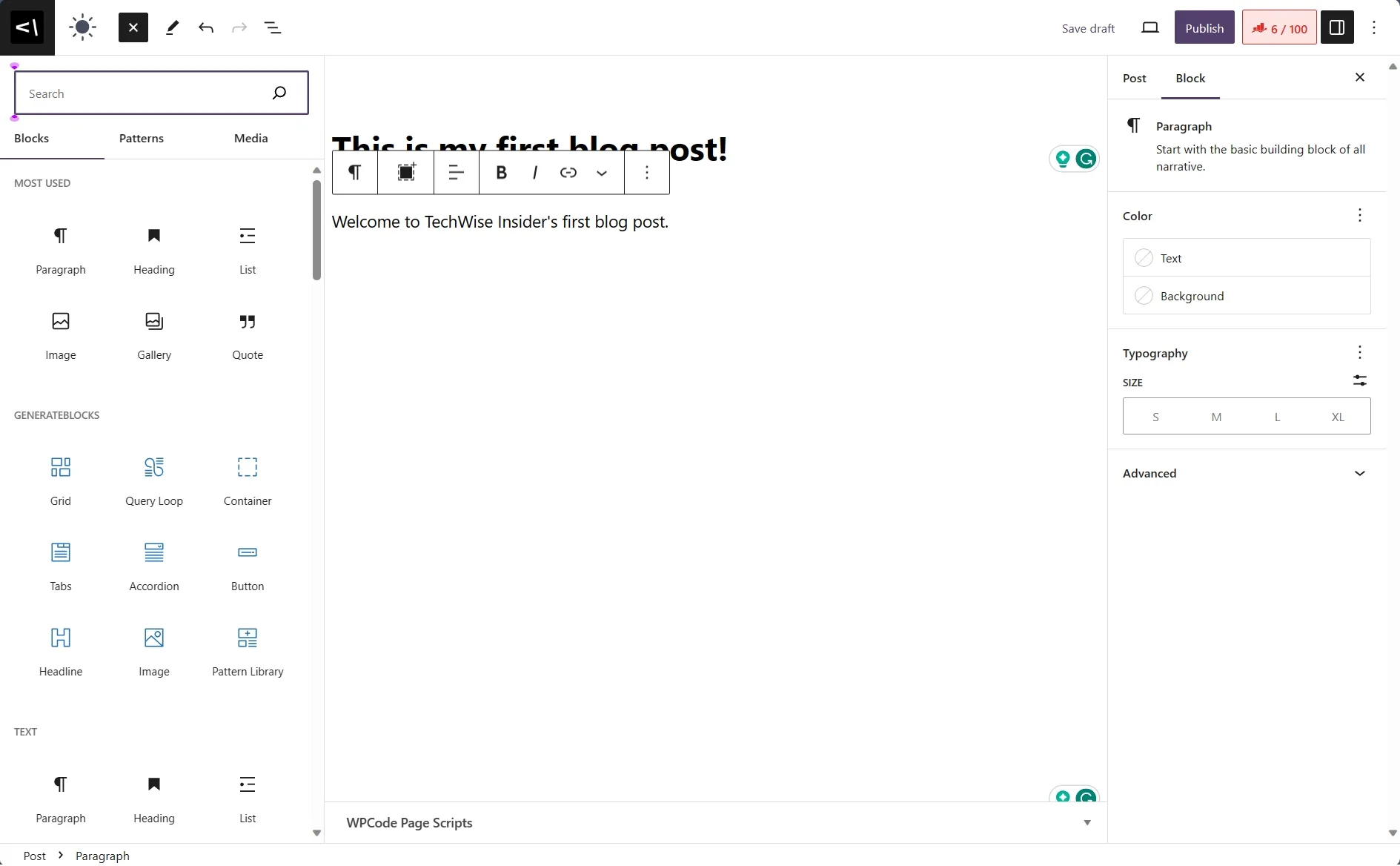
To write and publish your first post in WordPress, you can follow these steps:
- Log in to your WordPress dashboard.
- Click on Posts > Add New.
- Enter a title for your post in the title field.
- Write your post content in the editor. You can customize the text using the tools provided.
- Add images or other media if desired. You can insert videos or social posts by just pasting the URL of the post/video in the Gutenberg editor. Make sure you have at least a featured image selected, and you can choose or create new categories and tags from the right sidebar of the editor.
- Preview your post to make sure it looks good.
- Click Publish when you’re ready to publish your post.
That’s it! Your first post is now live on your WordPress site. You can now share your thoughts with the world, or write content to promote your products and services.
5. Optimize your content for SEO
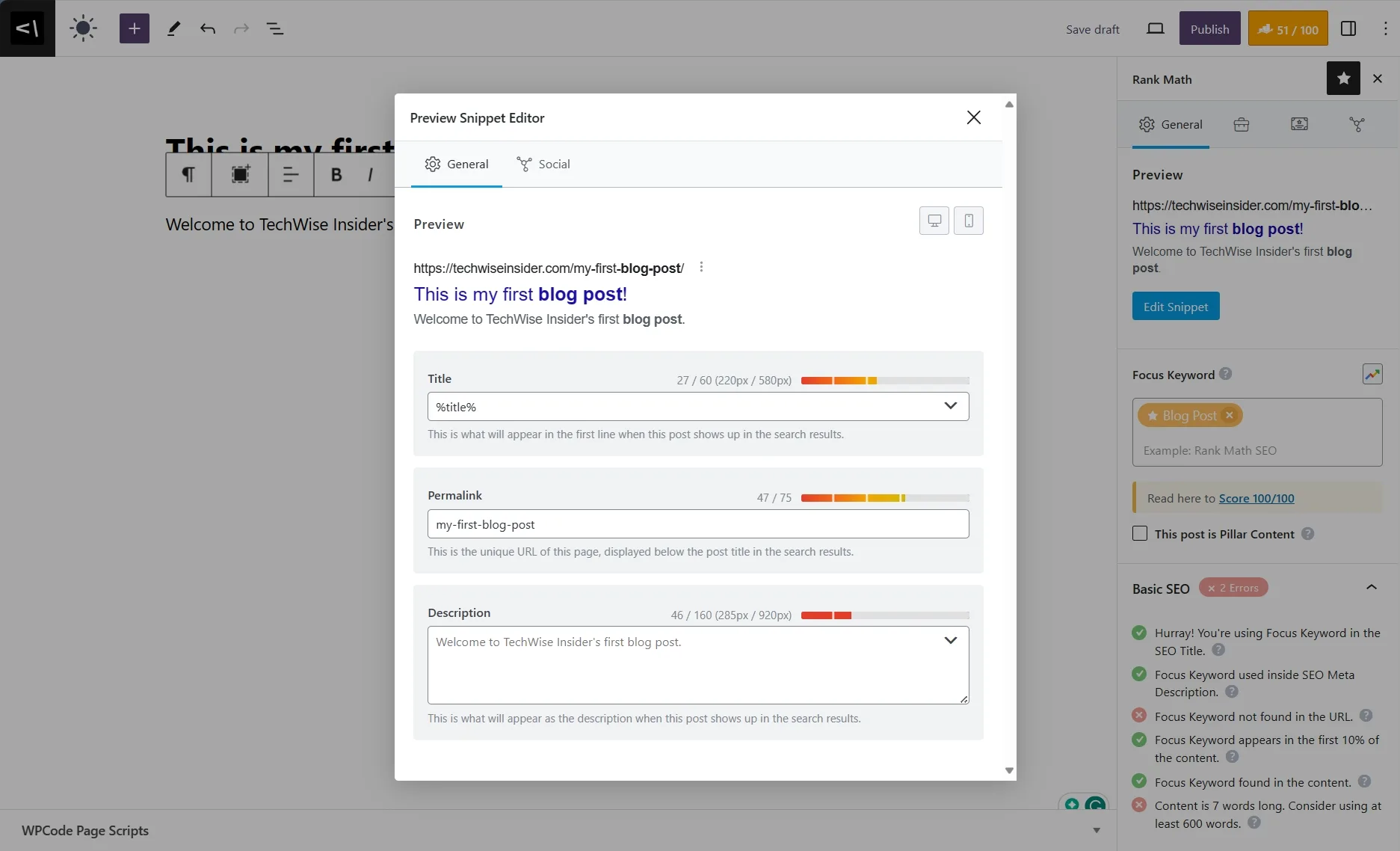
SEO stands for Search Engine Optimization. It is a set of rules for optimizing your website so that it can achieve higher rankings in search engine’s organic results.
SEO is important because it helps search engines find relevant content quickly and accurately, leading to increased website traffic. A website’s content visibility is increased as a primary objective of SEO. To achieve this, website owners must carefully craft the content of their website to make it more pertinent to the search terms used.
SEO has two main goals: increasing website traffic and improving website ranking.
You can start optimizing your blog and all your content by using awesome tools such as Rank Math SEO for WordPress. Make sure to add your blog to Google Search Console and Bing Webmaster Tools, by inserting the XML sitemap. Rank Math will provide you with an XML sitemap that works beautifully and automatically.
Note: Every website should have a sitemap. When using Rank Math, you can find your sitemap by typing /sitemap_index.xml at the end of your domain’s URL. For example: example.com/sitemap_index.xml. Just copy the sitemap link and paste it into Search Console and Webmaster Tools so search engines can index your content better and faster.
Favourite tools to help you with your SEO strategy:
Find more Tools and Resources on TechWise Insider.
Simple ways to improve the ranking of your blog posts:
- Use H1–H6 tags to structure your content hierarchically.
- Use a short, descriptive URL.
- Write content that is helpful and also includes keywords and synonyms that get your website found by Google and other search engines.
- Include the keywords throughout the page to improve your search engine ranking, but don’t go overboard with keyword stuffing.
- Make sure it’s still readable for your visitors.
- Boost your CTR (and improve your search engine rankings) by including your core keyword at the start of your title tag and adding your core and related keywords to your meta descriptions.
How do I know if my website is optimized for SEO?
- Check your website’s loading speed (Tools: PageSpeed Insights & GTMetrix).
- Check if your website is mobile-friendly (Tool: Google Mobile-Friendly Test).
- Check if your website has a sitemap and a robots.txt file. Popular SEO plugins such as Rank Math should provide you with both files.
- Check if your website has an SSL certificate (if you followed the steps written above, then you already have installed an SSL).
- Check if your website has optimized images (Tools: FlyingPress with FlyingCDN, BunnyCDN, Gumlet CDN).
- Check if your website has optimized meta tags.
- Scan your website using Search Console & Webmaster tools.
What can I do with my new WordPress blog?
First things first: Your new blog needs content. Lots of content. So start writing and publishing as many articles as you can, but make sure you’re writing high-quality content.
Quality always wins over quantity, just ask every professional blogger.
A few key rules to get started with your new blog:
- Write high-quality content.
- Use social media to promote your blog.
- Use email marketing to promote your blog.
- Use SEO to improve your blog’s visibility.
- Use Google Analytics to track your blog’s performance.
- Use Google Search Console to monitor your blog’s search engine performance.
- Engage with your readers by responding to comments and emails.
- Collaborate with other bloggers in your niche, and write as many guest blog posts as you can to increase the backlinks that point to your blog (another good way to improve your rankings).
Well.. that’s it! Enjoy writing for your new blog, and please do let me know if you have any problems registering the domain name, purchasing the web hosting plan, or anything that relates to building a blog using WordPress.
P.S. You’ll probably find grammatical and spelling errors in my post. Sorry about that, my writing skills in English will improve over time. For the time being, I am trying to write as much as I can, and your corrections are always welcomed so I can improve even more.