If you’re anything like me, changing your PC’s and phone’s wallpaper is a huge deal. I love having a fresh look every few hours or making it go live by adding a video or GIF as a wallpaper, which is fun. I do this everywhere, from Windows and Android to Linux distros, it’s a simple and straightforward process – and you can’t mess this up.
When it comes to finding and downloading wallpapers, there are usually three main ways to do that: You either visit websites with free wallpapers, use a tool to automatically change your desktop’s wallpaper automatically, or use a specific software for live wallpapers – many of whom giving you the choice to add your own video. And no, you don’t have to be an expert to change your desktop’s wallpaper and/or use any of those tools.
Although there are hundreds of websites with free wallpapers, I find only a few of them as the best of the rest, and not time-wasting. Choosing the perfect wallpaper is always a hard and time-consuming process for me, as I’m always looking for the “perfect one”. Some of the best websites that I found with free wallpapers include Wallpaperflare.com, 4KWallpapers.com, Wallscloud.net, and Wallpapers.com.
If you’re looking for something more “real” made by professional and amateur photographers from all around the world, you can check free stock websites such as Unsplash.com, Pexels.com, Pixabay.com, and Rawpixel.com. I mostly avoid using stock websites on my desktop though, as I find that their photos work better on smaller screens, while on desktop, many of them have lots of noise in them – especially on 4K ultrawide screens.
Now, there is another choice, Wallpaperswide.com, which has some of the best wallpapers I’ve seen. But – because, let’s face it, there’s always a ‘but’ – the folks behind it thought that putting their logo on the bottom right side of your screen would be a great idea for marketing, but a stupid one for everyone else. I hate watermarks. I don’t like them in videos, or pictures, or GIFs, or on top of my wallpapers. But that’s just me, If you can live with that, it’s a wallpaper must-visit beast.
For Windows users, there are plenty of options. If you want to add live wallpapers, Lively WallPaper is the best app to do that. They include a few live images that you can use and customize their settings, including τηε blur, speed, brightness, intensity, zoom, scaling, and even blur quality. It works great every time, and I’ve used it both in Windows 10 and 11. Upon changing your static wallpaper with a live one, Lively Wallpapers has a feature enabled by default that moves the live wallpaper with your cursor’s movement. I find it pretty destructive, and I always disable it from the app’s settings.
If you need an app that changes your wallpapers automatically every few hours, days, or whenever, there are many who use third-party websites with free images. A lightweight, fast, and straightforward app that can do that is Splash Wallpaper. It takes its wallpapers from Unsplash and you can include only specific keywords to be included. Splash Wallpaper will randomly change your wallpaper based on what you’ve specified in its settings, and if you don’t like one, you can simply click on the wallpaper and it will change it with another.
Need more options? Wall Splatter is a premium Unsplash client that categorizes everything in collections and topics, and it has a search field if you’re looking for something specific. You get all the info from the photographer of each picture, share it, download it, set it as desktop and/or lock screen wallpaper, or go for the next one. Wallpaper· is the best free and open-source option for Windows, and you can also find its code on GitHub. There’s also an available Windows 10 version that you can download.
Bing Wallpapers is also a top choice that changes your wallpaper daily, and the folks behind Bing know pretty well how to choose stunning images. Last but not least, you can use the Windows Spotlight mode that’s integrated into Windows by opening Settings -> Personalization -> Background and selecting the “Windows Spotlight” option in the “Personalize your background” section of the page.
On my Android devices, Resplash is my top option. It takes all of its wallpapers from Unsplash, and it lets you connect your Unsplash account. Backdrops is another top-notch option with amazingly good wallpapers that many will love. For iOS users, Wallpapers Now is a great choice that gives you the ability to add live wallpapers and some of its features include Depth Mode and Shuffle Mode for more customization.
Lockd is perfect for changing the wallpapers of your lock screen, making it cooler than ever before, and it most often features great-looking 4K wallpapers that you stop and stare them for a bit.
How do you download and change your wallpapers? Are you using a specific website, or do you prefer an app handling that for you? Share your favorite websites with free wallpapers in the comments down below.