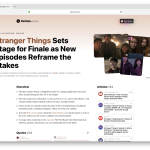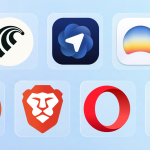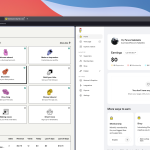ArchCraft has been recommended to me as the most beautiful and unique arch-based Linux distribution. I’ve seen it on YouTube videos, Reddit posts, and hundreds of other places – so I downloaded, installed, and used ArchCraft for over a week, and here’s everything you need to know.
The older I get, the more I’m focused on performance and stability. Gone are the days when I was looking specifically for the best designs, effects, and transitions, nowadays it’s all about getting the job done without any distractions and operating system-related issues.
ArchCraft seems to be all over the place, with more and more people recommending the Linux distro, and I wanted to try it, use it, and see what was all the fuss about.
I knew a few things before installing the distro, including that it has many beautiful themes, it is focused on being simple and minimal and only uses window managers instead of a whole graphical interface.
Editor’s note: I’m using a 4K widescreen PC monitor and I had trouble changing the scale of windows and apps. As such, the images looked very small when I uploaded them for this review, so I decided to use ArchCraft’s official screenshots instead.
What is ArchCraft?
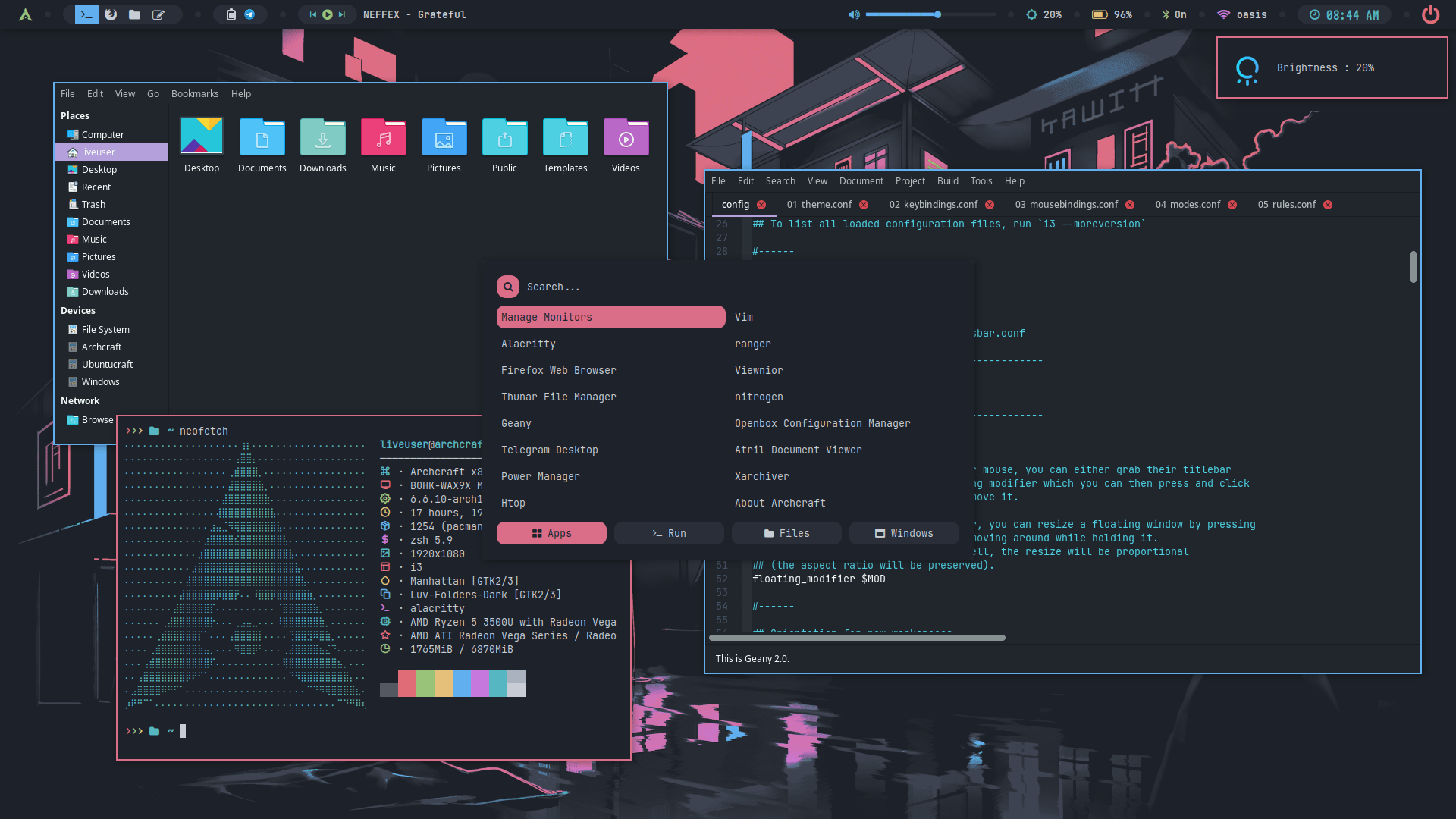
ArchCraft is a fast, lightweight Linux distribution built on top of Arch Linux. It’s also a rolling-release distro that comes with built-in support for AUR, and it was created by a developer named Aditya Shakya – but nowadays, ArchCraft is a community-driven project.
Unlike other alternatives, instead of using a desktop environment such as KDE Plasma, XCFE, or GNOME, it only uses window managers, including Openbox, Berry, Blackbox, 2BWM, CWM, Evilwm, and Fluxbox. Thanks to this approach, ArchCraft has become lightweight, fast, and minimal, with a neat and easy-to-use interface, and running even in the slowest hardware.
I mean, the operating system only needs 500MB of RAM to run, but don’t expect anything dramatic with that number. In case you’ve been wondering, anything above 4GB of RAM is exactly what you need for office work, while anything above 8GB and 16GB respectively is preferred for more intense work, including video and photo editing.
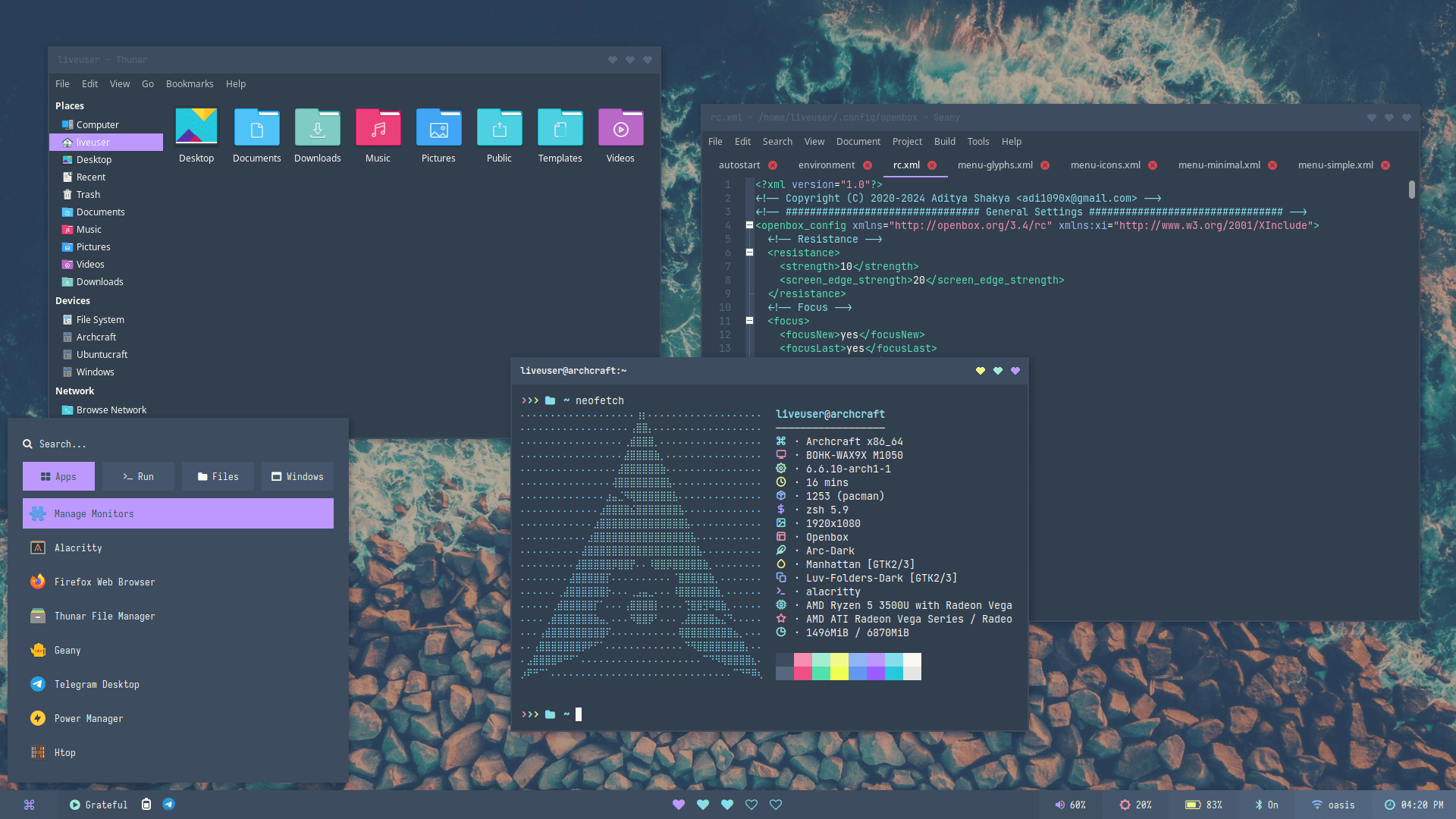
ArchCraft seems to be focused on providing a fast, smooth, and stable experience through a modern, neat, and minimal interface that comes with lots of different themes, icon themes, and color palettes that you can easily switch between.
Instead of using a traditional applications menu (launcher) from which users can quickly find their apps, ArchCraft has taken a different approach by using Rofi as its application launcher.
Now Rofi is pretty powerful, and you can use it to launch your apps, manage windows, and other functionalities of the operating system, while it’s automatically configured for the window manager that you’re using.
Other than that, ArchCraft is an aesthetically pleasing Linux distro that provides an out-of-the-box experience. It’s also bloatware-free, which means you won’t find any additional apps or features, but they are always a few commands away.
Why I have chosen to review ArchCraft
Well, for starters, if you ever searched on YouTube or any search engine for beautiful Linux distributions (one of those times that distro-hopping hits you hard), you’ve probably already seen ArchCraft being recommended. Although trying and reviewing Linux distros is both my hobby and job, this specific arch-based distro had something unique in it that I wanted to try out myself.
For an even weirder reason, I’ve chosen to install it and keep it as my main operating system for work and entertainment for at least one week, and that was even before I got to use it.
For the last few years, I’ve been only using arch-based distributions. Manjaro Linux has been my default operating system, while EndeavourOS has been installed on every other machine. Both are arch-based distros, and they support most graphical interfaces, which makes them a sweet option among the rest, but ArchCraft was different, unique, and with a custom interface that I liked from the first moment that I saw it.
As you’ve probably already guessed, I don’t use anything Ubuntu or Debian-related, and I’ve never liked Fedora. Arch Linux is my life, and I couldn’t live without it, so any distro nowadays should be built upon Arch Linux to my liking. ArchCraft is based on Arch Linux, and it’s beautiful on its own. It’s minimal, bloatware-free, and has enough themes to keep me happy.
Although from a few negative reviews here and there, which I didn’t really mind looking at, I thought it would be a great idea to try it out on my own – and so I did. I’ve been using ArchCraft for over a week now, and all the review is based on my personal experience, opinions, and personal preferences.
Note: For this review, I’ve tested the archcraft-2024.07.01-x86_64.iso ISO file on a desktop PC with an Intel Core i5-9600K, ASUS GeForce RTX 2600, 48GB of RAM, and it has been installed in the Samsung SSD 870 Evo with 500GB of storage.
Installing ArchCraft Linux
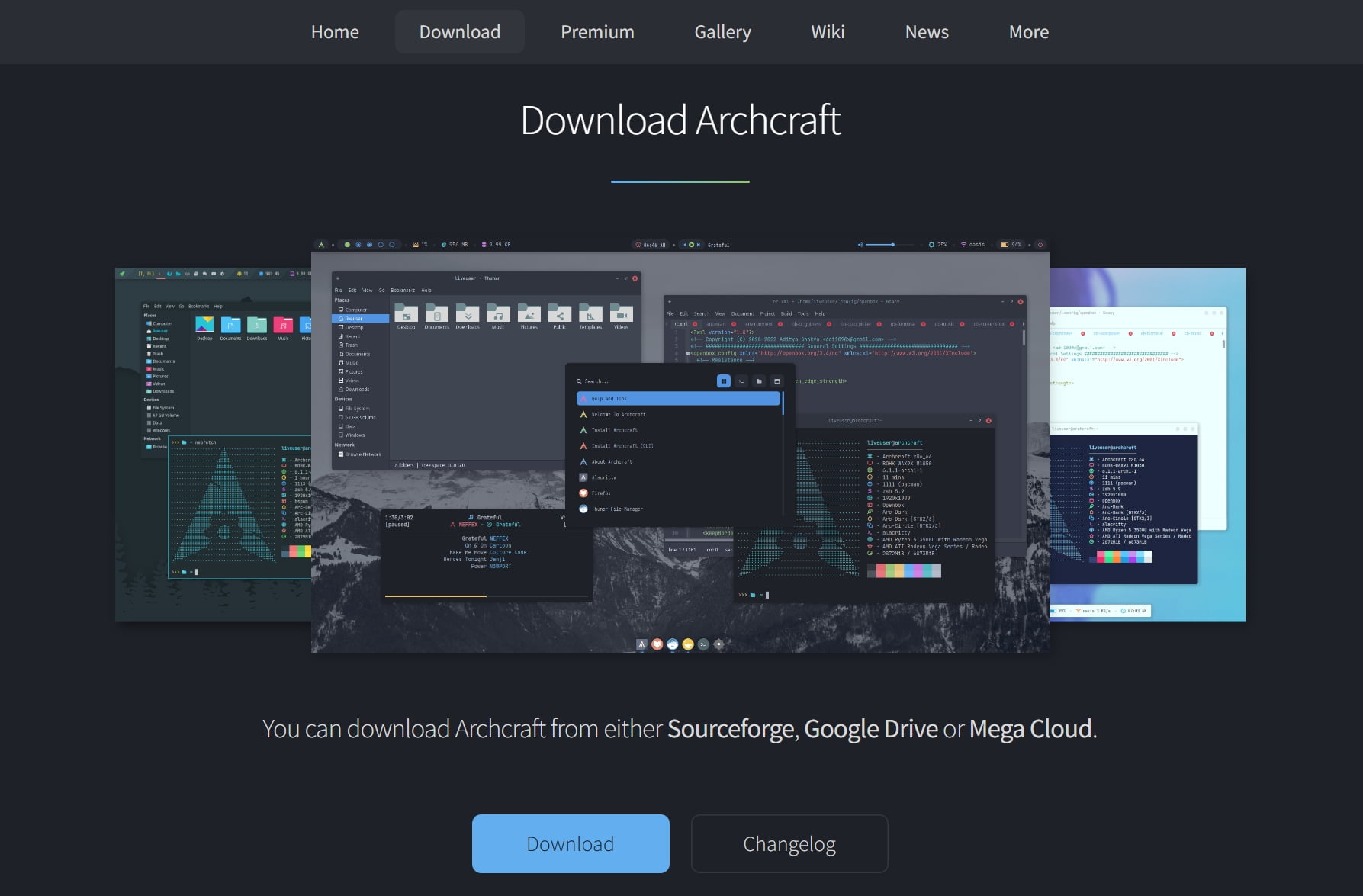
Downloading and installing ArchCraft was one of the easiest and smoothest installations I did in a while. The arch-based distro uses Calamares as its default installer, which means it’s all about filling up your information and account settings, selecting a default language and choosing the lucky disk or partition that will be the home for the operating system.
Before proceeding with the installation, it’s important to be aware that ArchCraft only supports 64-bit CPUs, and while it basically can run with only 500MB of RAM, having anything above 4GB will provide you with even greater performance and smoothness. Heck, nowadays, I’d go as far as to say that you need at least 8 to 16GB of RAM if you’re serious.
Head over to the Archcraft.io website and download the latest ISO version.
If you’re using Windows, you can use Rufus (it’s also available in the Microsoft Store) to make your USB device bootable once the ISO file has been downloaded. If you’re on Linux or macOS, Etcher is the best choice around.
If you don’t know the steps, here’s how I created a bootable USB drive and installed Manjaro Linux, and it works the same for all Linux distros.
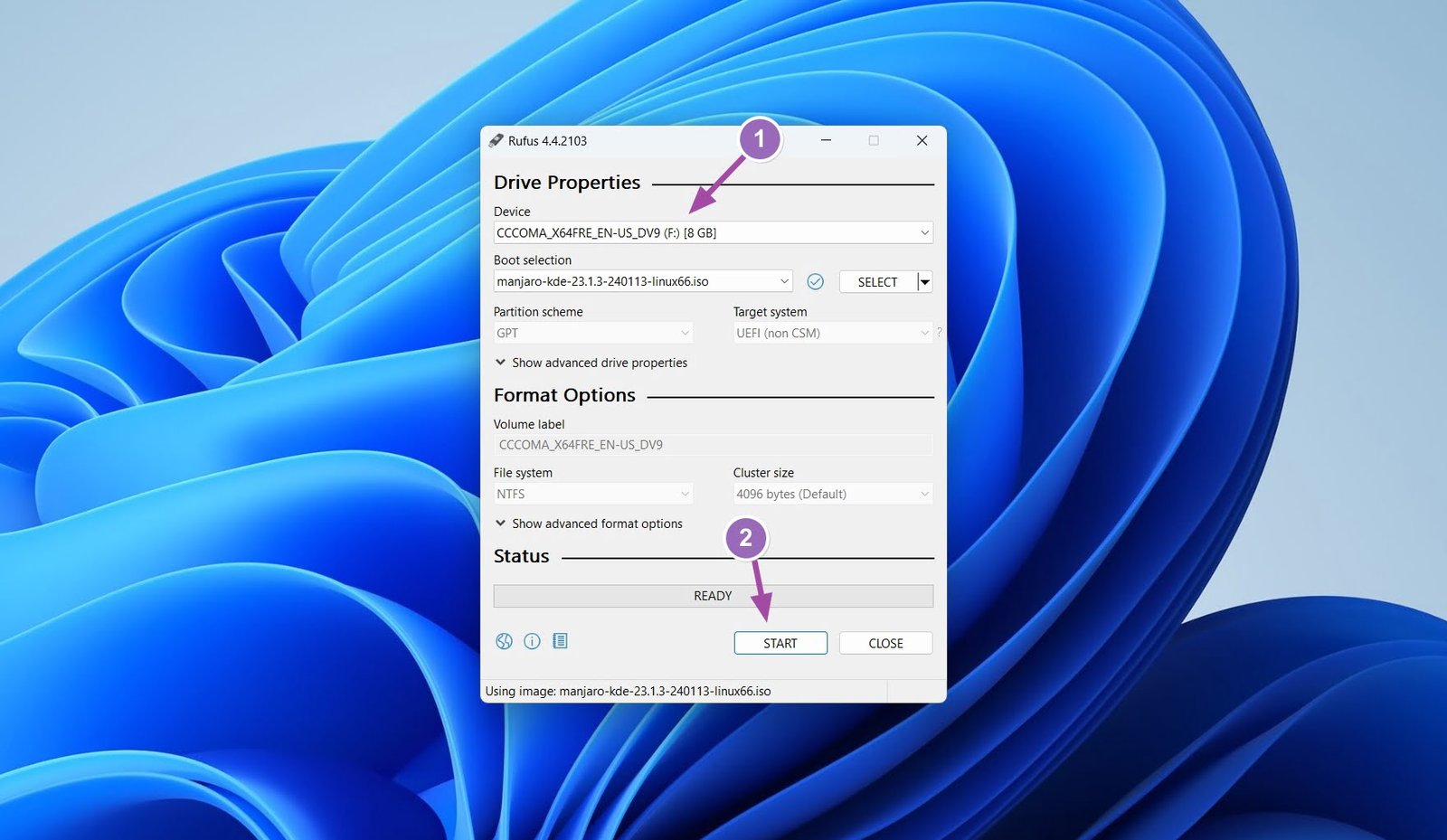
I’m assuming that you already know how to boot into your BIOS or UEFI, but if you don’t, simply restart your computer and enter the BIOS or UEFI settings by pressing keys like F11, F12, ESC, or Delete during startup). If you can’t find the key, search your motherboard’s model to find which key it uses to enter the settings.
Another way is to open the Settings -> System -> Recovery -> and click on “Restart now” in the Advance Startup section. That should get you into the boot menu with all the options, from there, simply find and select your USB device.
Once booted, you’ll see the ArchCraft live environment. In my own testing, the “Welcome” window was completely blank and didn’t show anything at all. You can start the installer once you’ve done testing ArchCraft and you’re ready to continue with the installation.
The whole process of the installation was quick and easy, and I simply selected the distro to be installed on my second Samsung SSD disk.
Using ArchCraft Linux for the first time
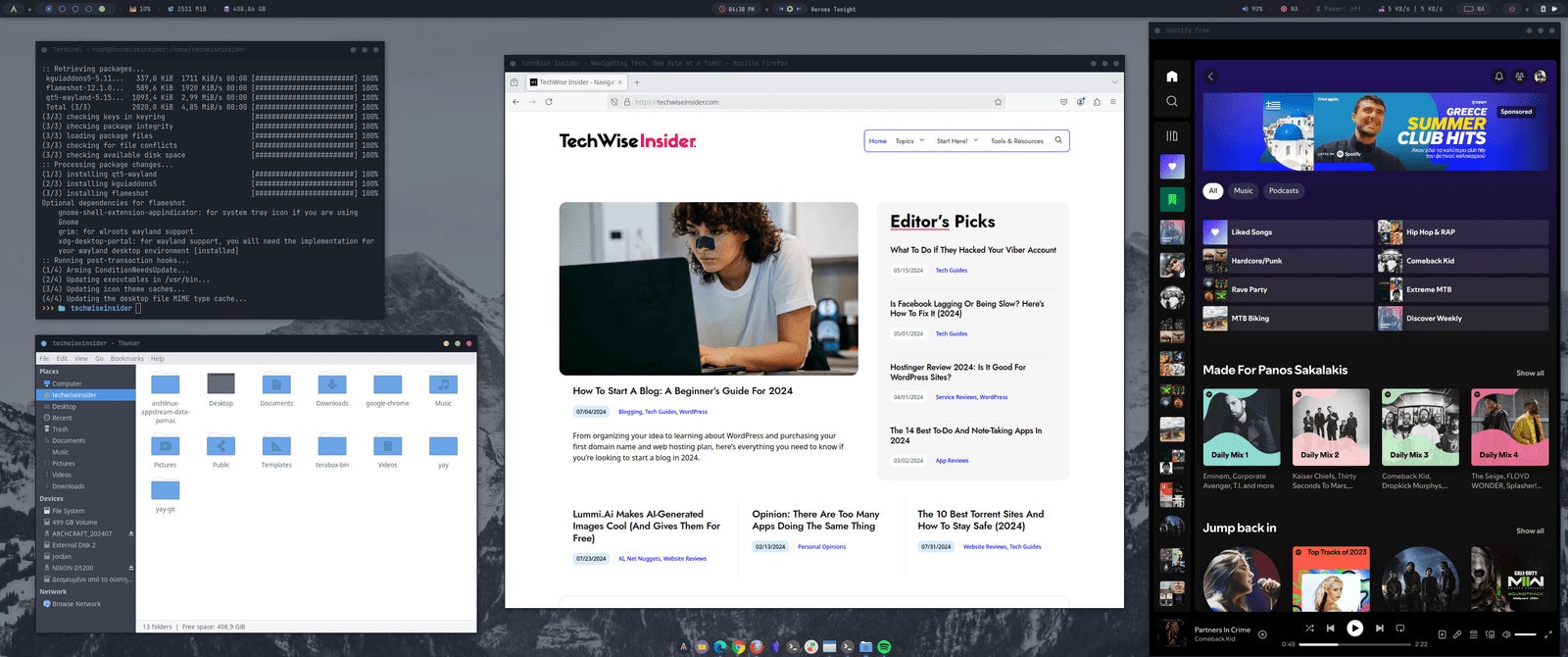
As with many Linux distros and operating systems in general, it takes time to get used to something different. ArchCraft uses Rofi as its application launcher, and it took me a couple of days to finally be able to use it faster and more efficiently.
Although in the beginning I was looking at adjusting the distro and adding a more traditional application launcher, I kept it as it was – trying new things is what brings you more experiences and teaches you what else there is to use out there, after all.
Scrolling through the Rofi was the weirdest experience yet, as it felt that it was more designed for a touch screen rather than a mouse wheel. If your cursor isn’t placed at the end, scrolling through your apps is simply impossible.
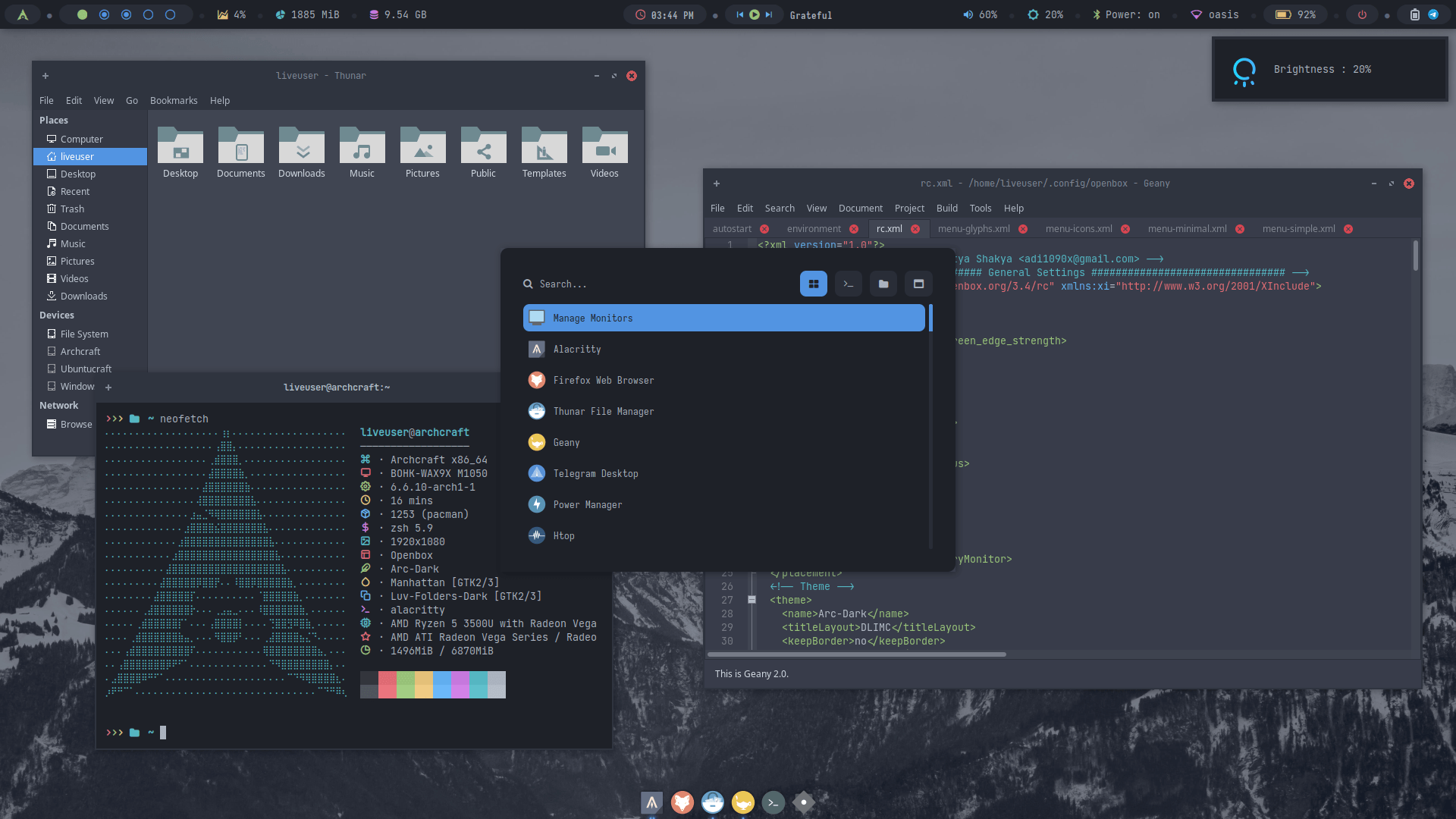
You can also use your keyboard’s arrow keys to navigate, but it’s a slow experience. I mean, I know you have to search for everything, but shouldn’t scrolling be, well, a bit of a smoother experience?
Once ArchCraft was installed and I was booted into my system, the first thing I did was to make sure everything was updated to their latest versions. To do so, I simply ran the command sudo pacman -Syyu, and the rest was history.
I also had to adjust my screen’s refresh rate by going to the Settings Manager -> Display -> Refresh Rate from 50,00 Hz to 144,99 Hz, which immediately made everything run smoother. I then added Greek as my second language on my keyboard, also from the Settings Manager, and then went to explore ArchCraft’s interface.
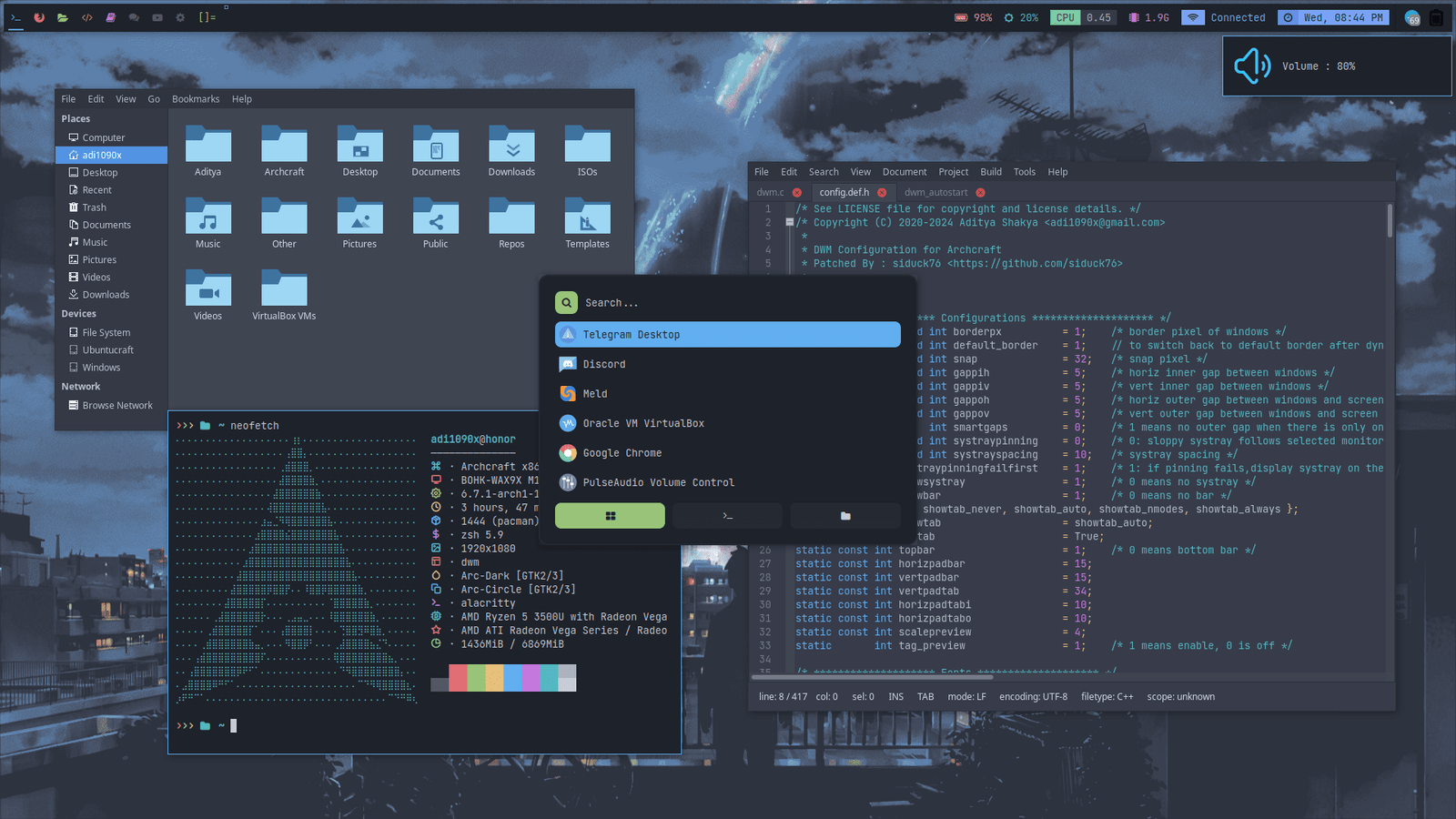
At first glance, you get a simple dock lying in the bottom center of your screen. This is where all of your opened apps and windows are located, and you can pin any app by right-clicking and selecting “Keep in Dock“. But the thing that mostly stole my heart was the top of the screen, where all the good stuff they were located.
In the top left corner, you get the Arch icon, which if you click will open up Rofi, which you can use to browser and open your apps and files. Just aside from that, you get a cool and stylish dot for every desktop that you have created, and you can scroll between them by using your mouse’s scroll wheel.
Just aside from them, there are also reports that automatically refresh, including your internet consumption, how much RAM your system uses, and how much free disk space you have left.
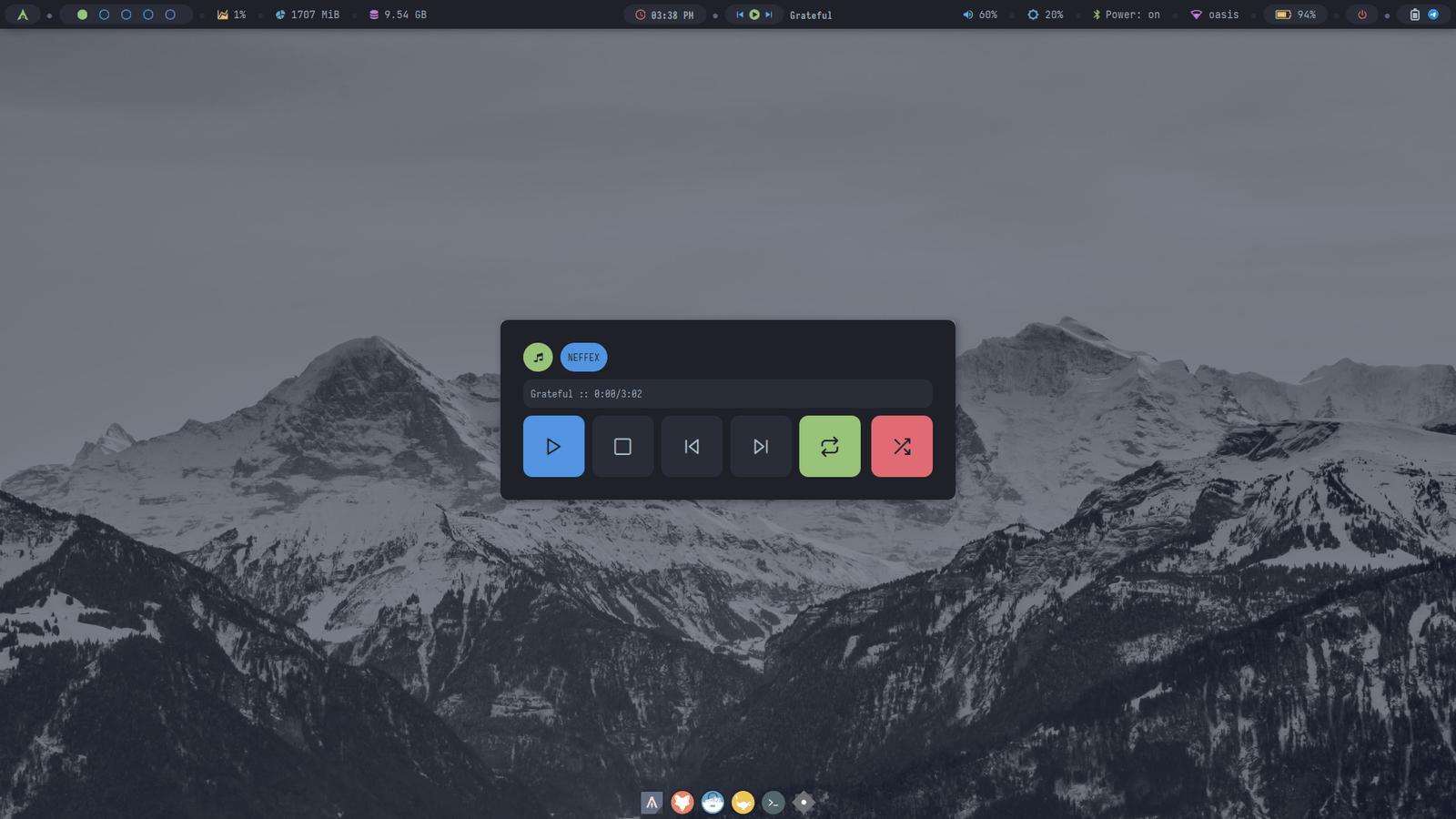
In the middle of the top panel, you’ll get your clock, and a music player widget just aside from it. Clicking on the time will show you the exact date, while the player is also clickable if you’re looking to change your songs or pause the music.
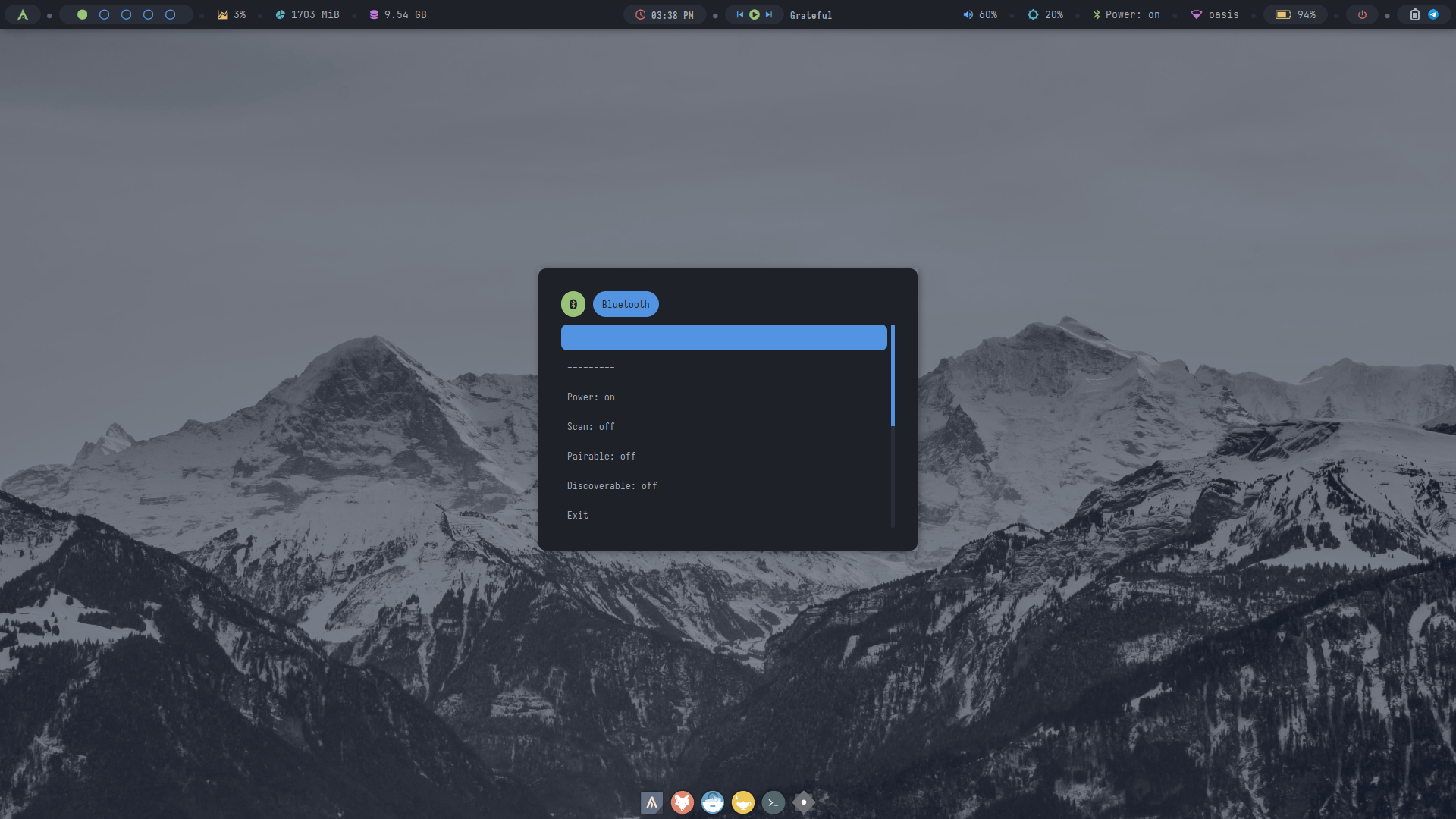
Lastly, in the top right corner, you’ll find the sound level option (which you can click to mute or use your mouse wheel to, a weather widget, your device’s Bluetooth, your download and upload speeds, how much battery you have left, the power off button that lets you shut down, restart or log out from your account, and the power mode options.
A week with ArchCraft as my main operating system
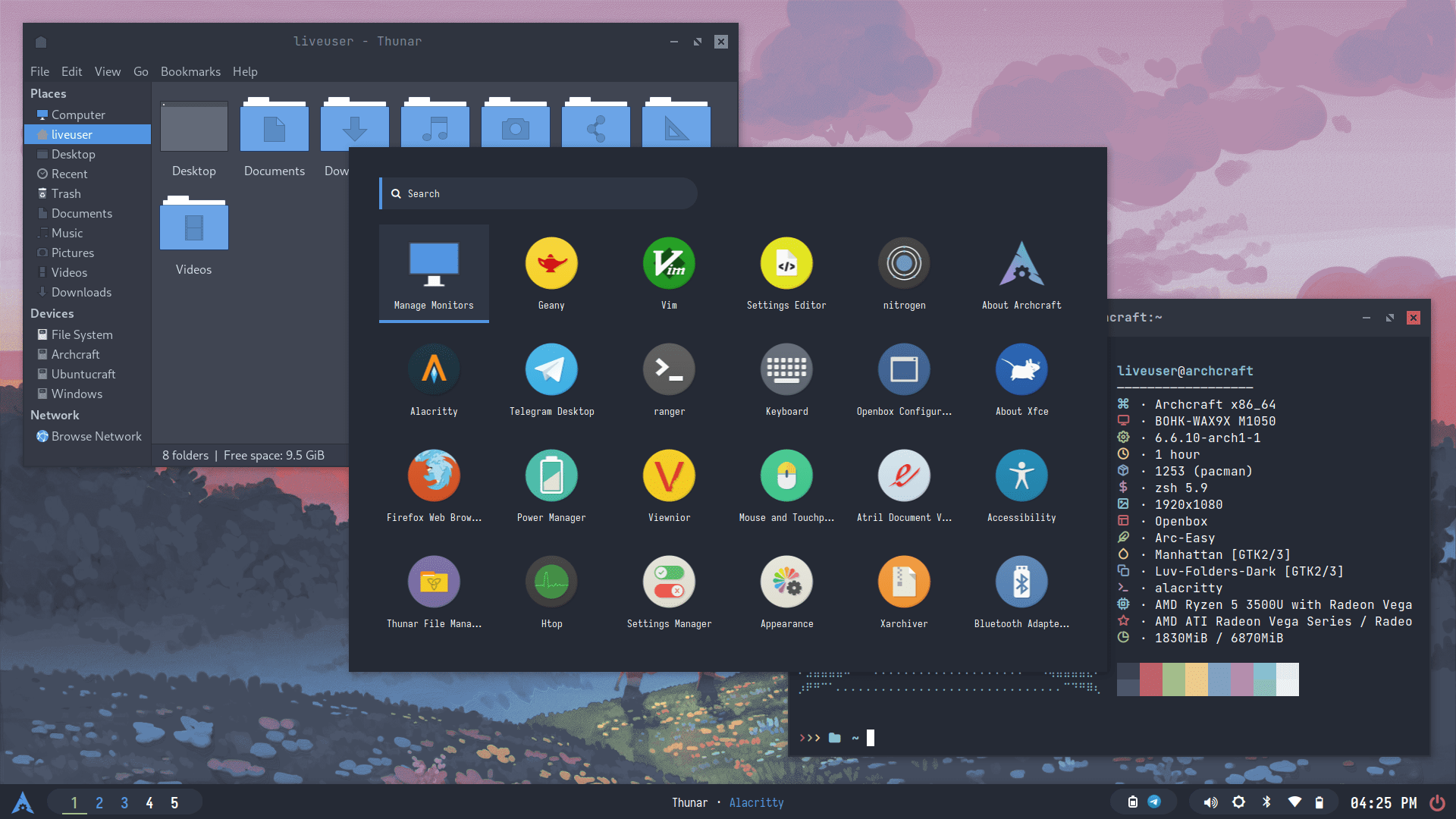
As of this moment of writing, I’m still using ArchCraft as my main operating system, although I do have to say that there are a few things that I don’t specifically like that much, starting with the customization options; There aren’t any.
Yes, apart from the themes, icon packs, and all the other settings that you can adjust, ArchCraft’s top bar isn’t adjustable at all. You cannot customize it to your liking, and you cannot add or remove anything from it, apart from disabling the power mode option from the top right corner and simply seeing a blank shadow which should have an icon in it.
Then it was the constant double clicking of doing anything. The top bar simply didn’t respond most of the time with the first mouse click, and I had to re-click to open Rofi, the shutdown or restart options, and even change or pause the music. That was extremely frustrating because it felt like the whole operating system was lagging, but it wasn’t.
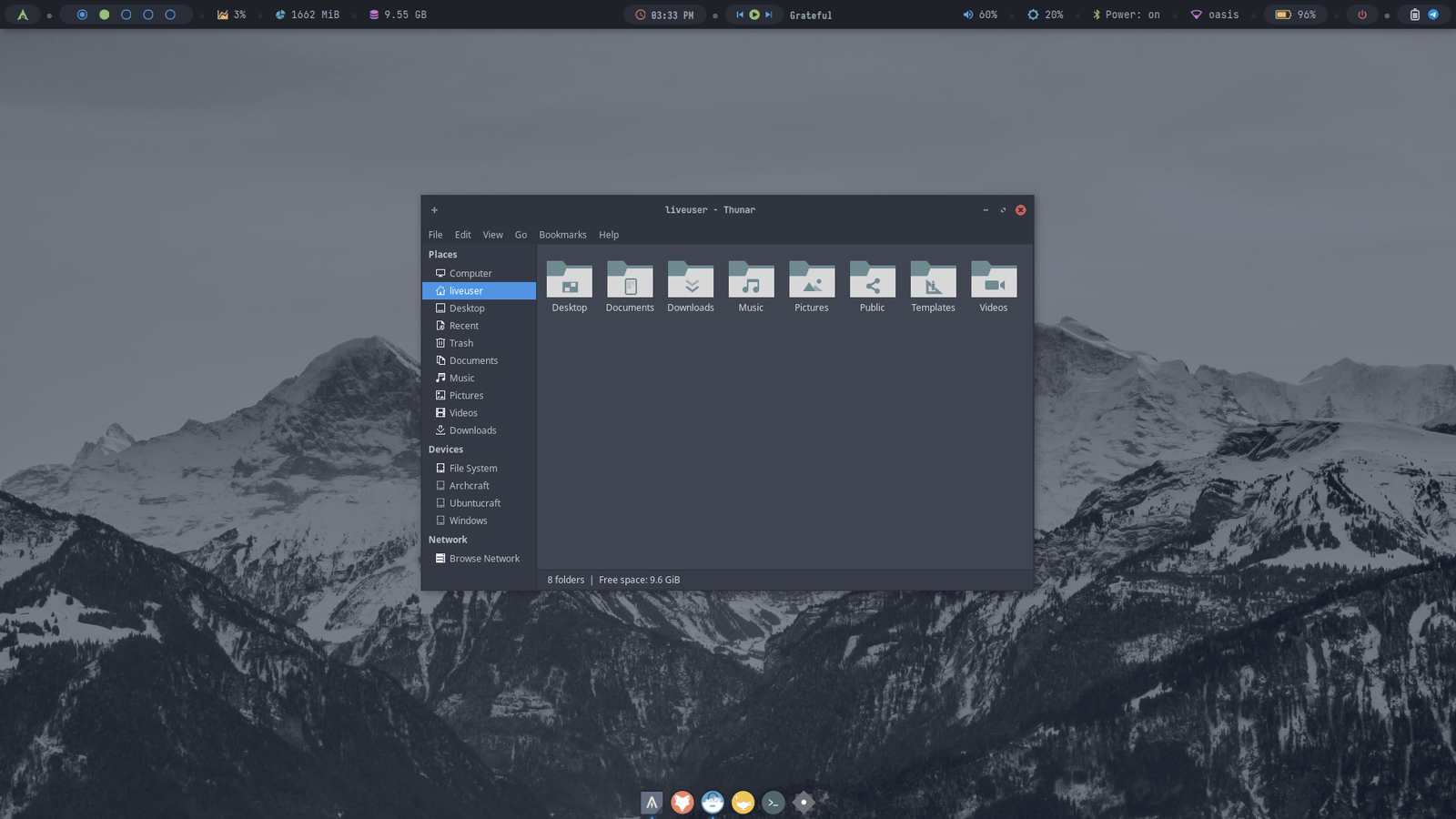
Another drawback for me is the music player located in the center of the top bar. It can beautifully show which songs are currently playing from your music player, but it doesn’t support Spotify. What? I mean, whenever I wanted to skip a song or go back to the previous one, my keyboard’s keys wouldn’t work with Spotify and instead the songs that were locally saved by default in my Music folder started playing or changing.
Then there was the weather widget, which never worked. I think that was because it couldn’t find my location, but I couldn’t find its options and manually specify in which location I’m currently at. Anyways, it never worked, and it just sat there, taking up room. Speaking of room, the top bar not being customizable at all means that if you’re on a desktop PC without Wi-Fi or Bluetooth, you’ll still see those icons there, keeping even more space.
If there’s anything that ArchCraft should focus is making their top bar more customizable, and letting us add and remove whatever we like. If they make most of the top bar’s features clickable, meaning that you click on them and get more information, details, or options, it will become a monster of a distro.
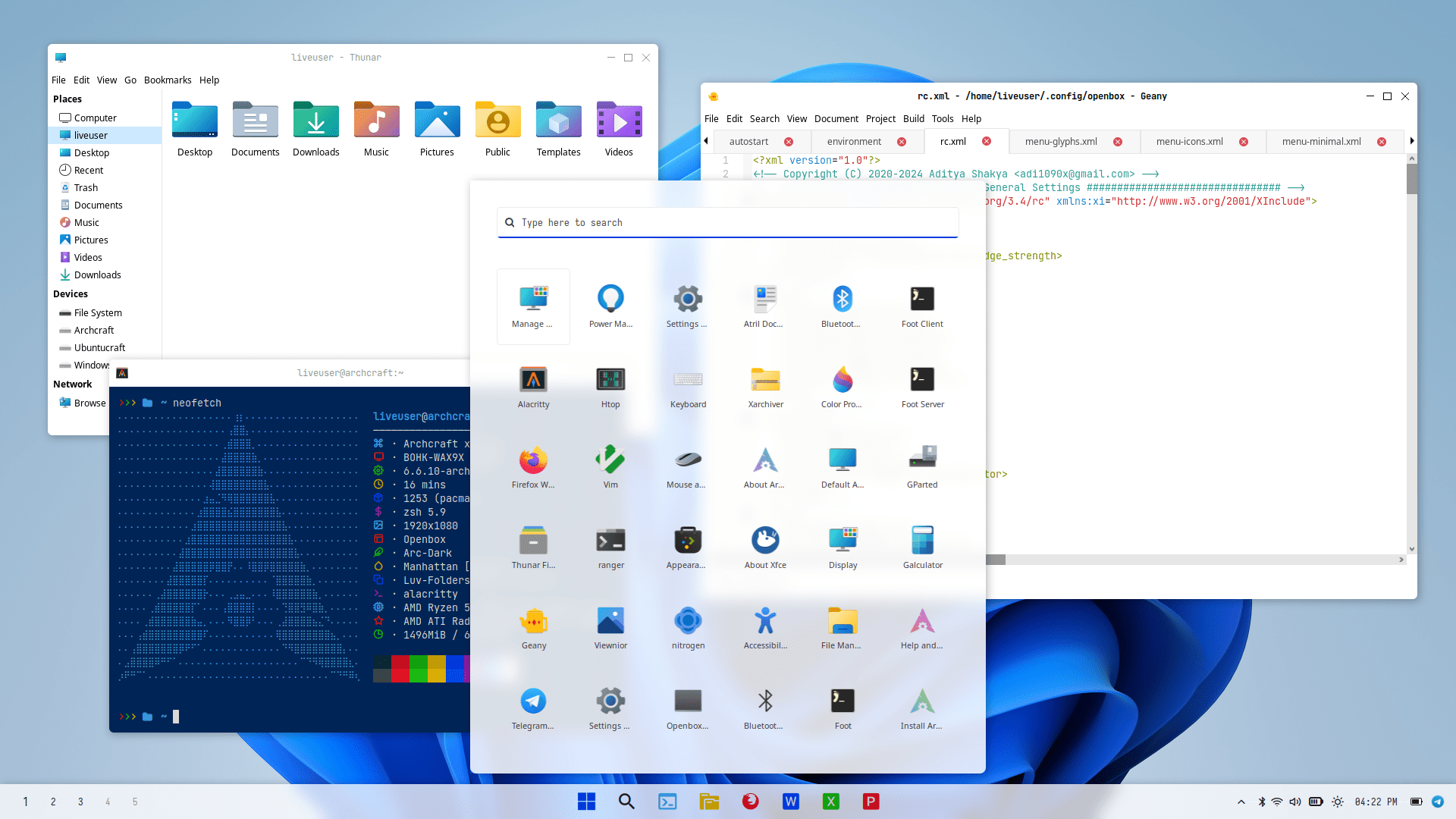
The weather widget should have options to manually set the location and change between Celsius and Fahrenheit, and clicking on it should show the weather for the next few days. The music player should support more third-party players and music streaming platforms, and instead of increasing or decreasing the volume by 5%, it should let us change that to 1% or 3% respectively.
I’ve also failed multiple times to install Pacman as my software manager application, getting different errors all the time, many of which I didn’t find online. Heck, I even used ChatGPT and Microsoft’s CoPilot and they couldn’t help either. Then I installed Fluthub, and any Flatpack app couldn’t open my default browser to sign in, and some of them didn’t even run at all. I was able to solve all those issues by running various commands in the terminal, which is not ideal if you’re an amateur user.
I was unable to add a language switcher in the menu, which is important for me as a writer having to deal with both English and Greek. Most of the time I didn’t know in which language I was, making me write and delete all the time and most often, writing in Greek my account’s password, which resulted in a “wrong password” indicator.
Apart from all of that, it was a smooth and stable experience. I’ve used ArchCraft with Openbox as my default window manager for the whole time, and it was blazing fast, opening and managing everything within seconds. All the applications that I installed from AUR were running smoothly, apart from Flatpaks, which even after resolving most issues, I was still experiencing errors and lagging now and then.

As you can see in the above screenshot, the arch-based distro has most of its options available when you right-click on your desktop. That menu contains the most important adjustments that you can make, including changing your screen’s resolution, your wallpapers, the window manager’s settings, the style (such as your theme), and more. That’s absolutely one of my favorite features in ArchCraft.
ArchCraft Premium: Get access to more configurations, themes, and ISOs
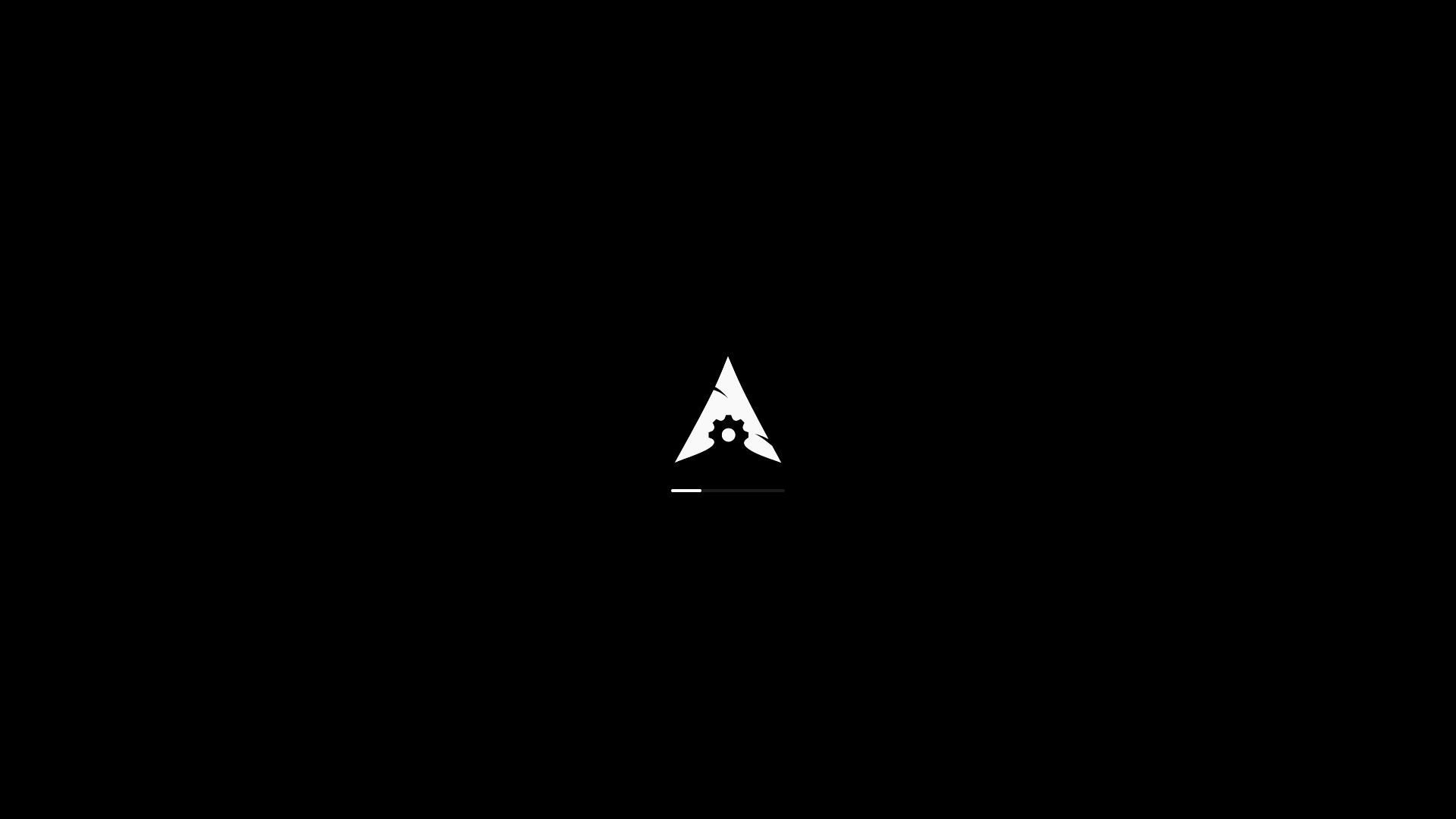
There are 14 different premium ISO files with ArchCraft that you can buy directly from Ko-fi.com. The premium ISO files come with extended options, such as more themes, icons, and configurations that aren’t available in the free versions.
They also give you access to exclusive tools and scripts that enhance productivity and system management, while you also get priority support and updates.
With all that in mind, ArchCraft currently offers the following premium ISOs: ArchCraft Prime, Archcraft Wayland, Sway Desktop, Wayfire Desktop, River Desktop, Hyprland Desktop, NEWM Desktop, Openbox Premium, Bspwm Premium, i3wm Premium, Qtile Premium, Xmonad Premium, Ubuntucraft, and Voidcraft.
The price is different for every ISO file, depending on what you’re after. You can learn more about every ISO file and what it includes on their pricing page.
Access to exclusive tutorials, guides, and resources for advanced customization and optimization are also available. You could say that the premium version is designed for users who want more out-of-the-box features and support, while the free version is perfect for those who enjoy customizing their system from the ground up.
ArchCraft Linux Review 2024: Is it worth it?
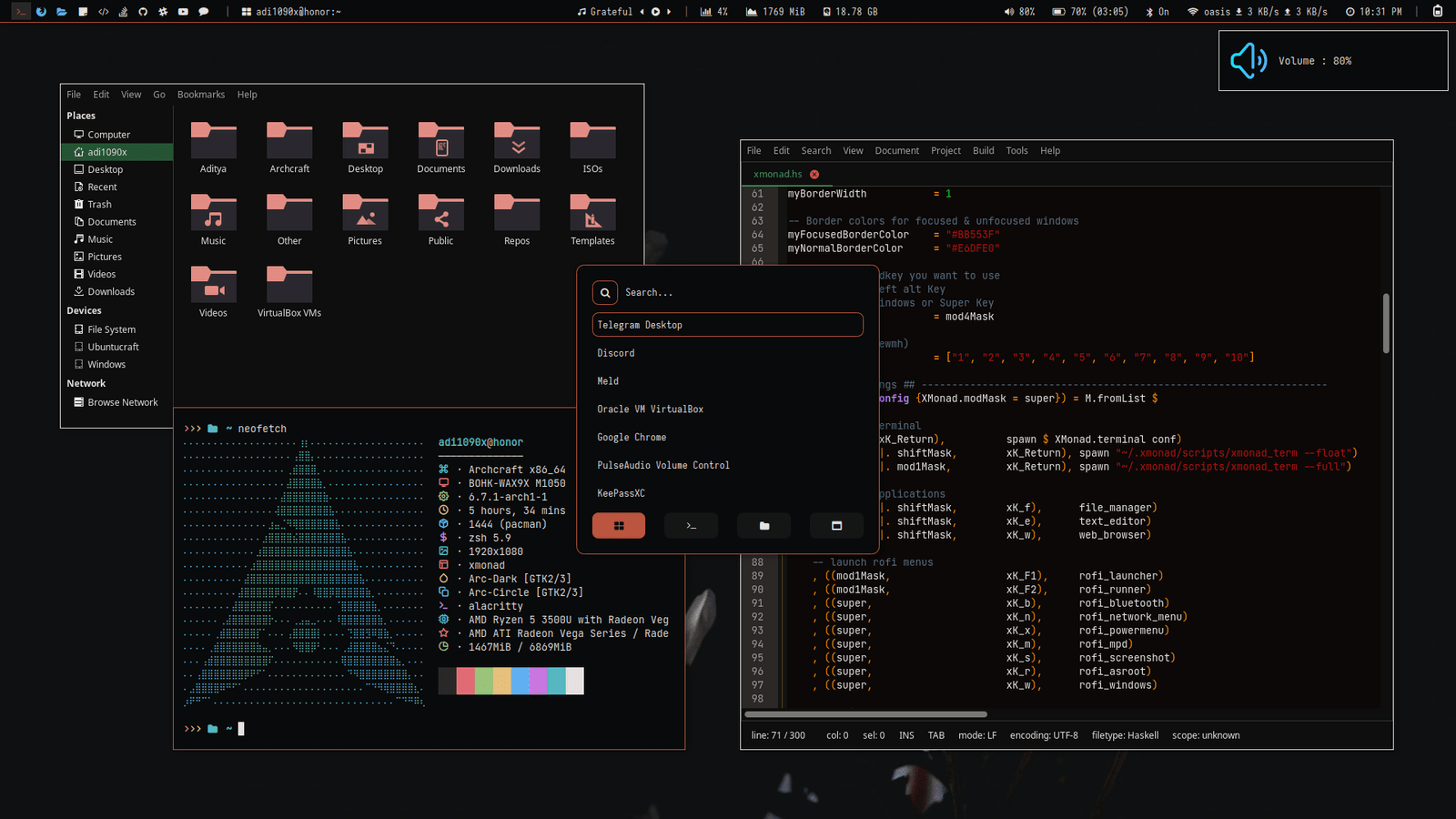
ArchCraft is a very smart idea, designed for minimalists and people who want an operating system that doesn’t distract them and it’s bloatware-free. It’s beautiful out-of-the-box, and it comes with tons of different themes and icon packs that you can easily change, but it has lots of room for improvement, especially when it comes to the top bar and customization options.
With ArchCraft, I wanted a better notifications system, more appearance settings, a more customized top bar, and the ability to switch to another application launcher other than Rofi – or at least, improve the scrolling and navigation through this launcher.
If you end up liking it and using it, consider helping the project by purchasing the premium version.
ArchCraft Linux Review: A Minimal & Modern Arch-based Distro
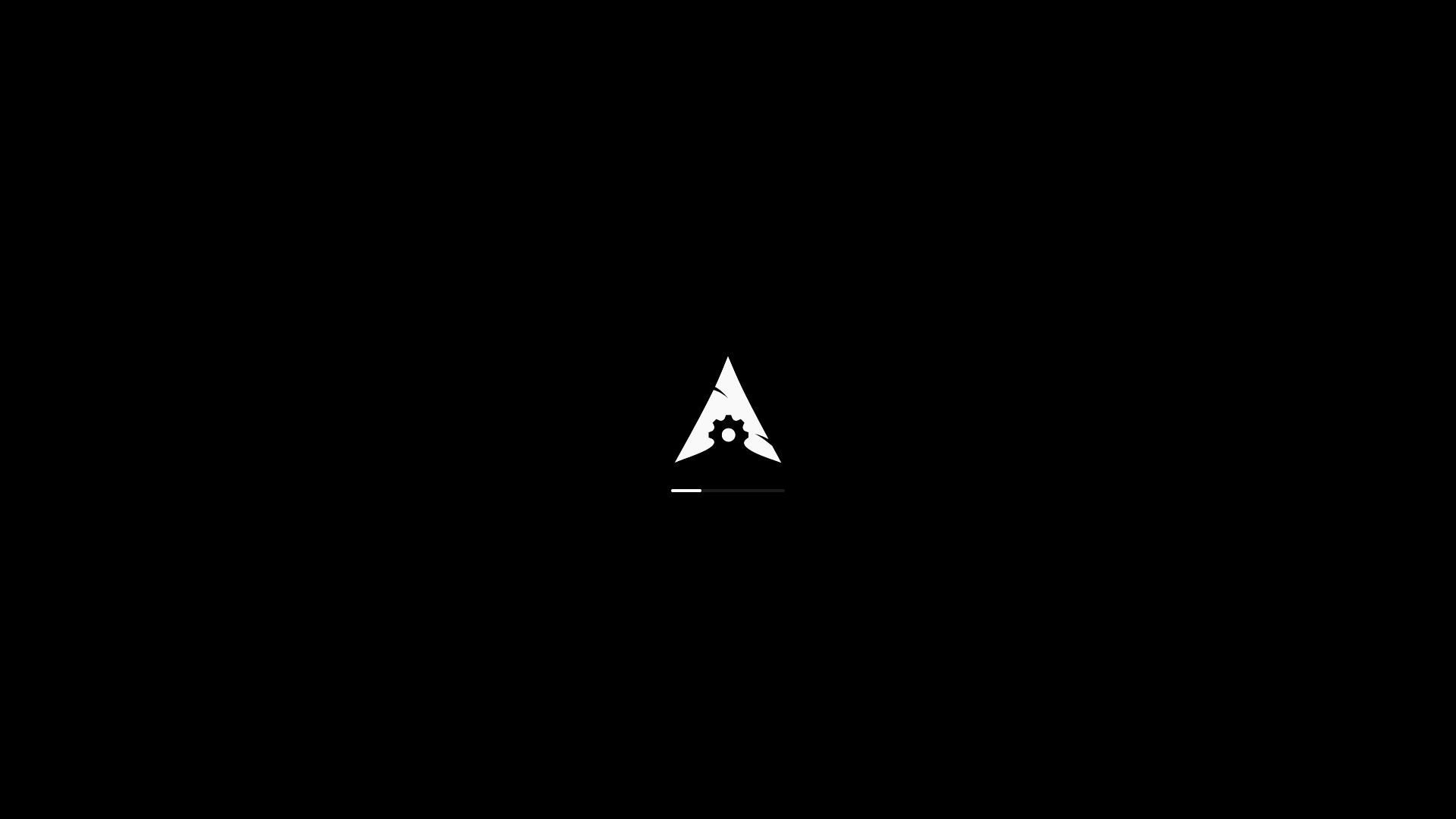
As my distro-hopping hobbies never stop to exist, I've stumbled upon a new Linux distro; It's called ArchCraft and it's based on Arch Linux, which makes it even more interesting.
Application Category: Operating System
4.7
Pros
- Beautiful, modern, and minimal interface.
- Packed with a variety of free and premium themes.
- Lightweight and fast thanks to only using window managers.
- A beautiful top menu with live stats, a music player, and a weather widget.
- Bloadware free.
- Provides a stable and smooth experience.
Cons
- Doesn't include a software manager - Installing Pacman failed multiple times.
- The top bar needs more customization options and more clickable widgets.
- Rofi application launcher doesn't provide the smoothest scrolling experience.
- The music player doesn't support music streaming platforms.
Conclusion…
A beautiful, modern, and minimal arch-based Linux distro that it’s bloatware-free, supports various window managers, and it’s genially fast and stable. It has a neat interface, a cool way to search for your apps using Rofi, and enough themes and icon packs to keep you happy.
Unfortunately, it comes with its own cons, as we’ve seen above, and I think it needs a little bit of work to get to a point at which I would have kept it as my main operating system. For now, back to Manjaro Linux, or maybe EndeavourOS, I’ll see.
Have you ever used ArchCraft in the past? And if so, how was your experience and did you face any issues during your tests? Let me know in the comments down below!
(P.S. The weather widget is still not working in the top right corner.)