The Novelist is a simple, minimal, and colorful (light and dark mode included) Obsidian Vault designed specifically for novel-writing. It helps me start with every new novel quickly and painlessly, and it features a To-Do list with Kanban boards (similar to Trello), a pre-made Canva for world-building, and all the folders are organized for your chapters, characters, locations, notes, and more.
Thanks to Obsidian, you can keep this Vault somewhere safe on your computer, or even use a plugin to synchronize everything with your cloud platform.
Screenshots:
How to import The Novelist
A step-by-step guide to importing the vault once you download it.
- Extract the compressed .zip file (use WinRAR or 7-Zip, right-click on the file, and ‘Extract Here’).
- Move the folder to any place that you want it to be saved.
- Launch Obsidian.
- Click on your Vault’s name in the bottom left corner and click on “Manage vaults…“.
- In the “Open folder as vault” section, click on the “Open” button and select the ‘The Novelist’ folder.
- Wait a few seconds until Obsidian loads everything up.
If Obsidian asks you to enable the community plugins or themes to complete the whole import, make sure to do so.
How to adjust the interface
You can make tons of different changes to this vault (if you do, make sure to share them in the comments/ratings), including changing the colors (both for the dark and light themes), closing or adding more tabs, and disabling whatever you don’t actually need. You can find all the options in Obsidian’s Settings page.
Here’s how to make simple color adjustments:
- Open the Settings page (it’s the little icon in the bottom left corner).
- Go to the Community Plugins section and make sure the Style Settings plugin is enabled.
- In the ‘Community Plugins‘ section, click on the Style Settings.
- Click to open the ‘Colors‘ section, and you’ll find the options there.
Requirements: Themes and Plugins
I’ve used some of my favorite plugins to build this vault. I don’t like having too many installed, so I kept things as clean as possible by keeping only the absolutely necessary ones – but feel free to disable any community plugins that you don’t use, or even change the whole theme.
Theme
The Novelist uses the AnuPpuccin theme with a few small adjustments made by me (but you can quickly restore everything to the theme’s default settings).
Plugins
Although the base structure of the vault will stay intact, some of its features won’t work without the following plugins.
- Community Plugins
- Editing Toolbar: I’m one of those writers who hate the markdown format, so I need a proper editing toolbar to quickly make changes and format my text.
- Excalidraw: This is the ultimate plugin that I use to create Canvas, which is what you see in the “Worldbuilding” canvas file that’s included in the Vault. It’s a great way to start connecting your story and seeing it come alive as you progress.
- Iconic: Not a good reason here, I just love icons.
- Novel Word Count: It displays the number of words and pages just beside the title of each folder or file.
- Style Settings: This is the plugin that’s letting you adjust the theme’s colors, typography, etc.
- Core Plugins
- Canvas
- Daily Notes
- File Recovery
- Files
- Graph View
- Note Composer
- Page Preview
- Search
- Tags View
- Templates
- Word Count
You can install even more plugins if you want to, or disable the ones that you won’t be using. If you want to sync your vault with Microsoft OneDrive or Google Drive, there are great free plugins for that.
Loved it? Please consider leaving a review.


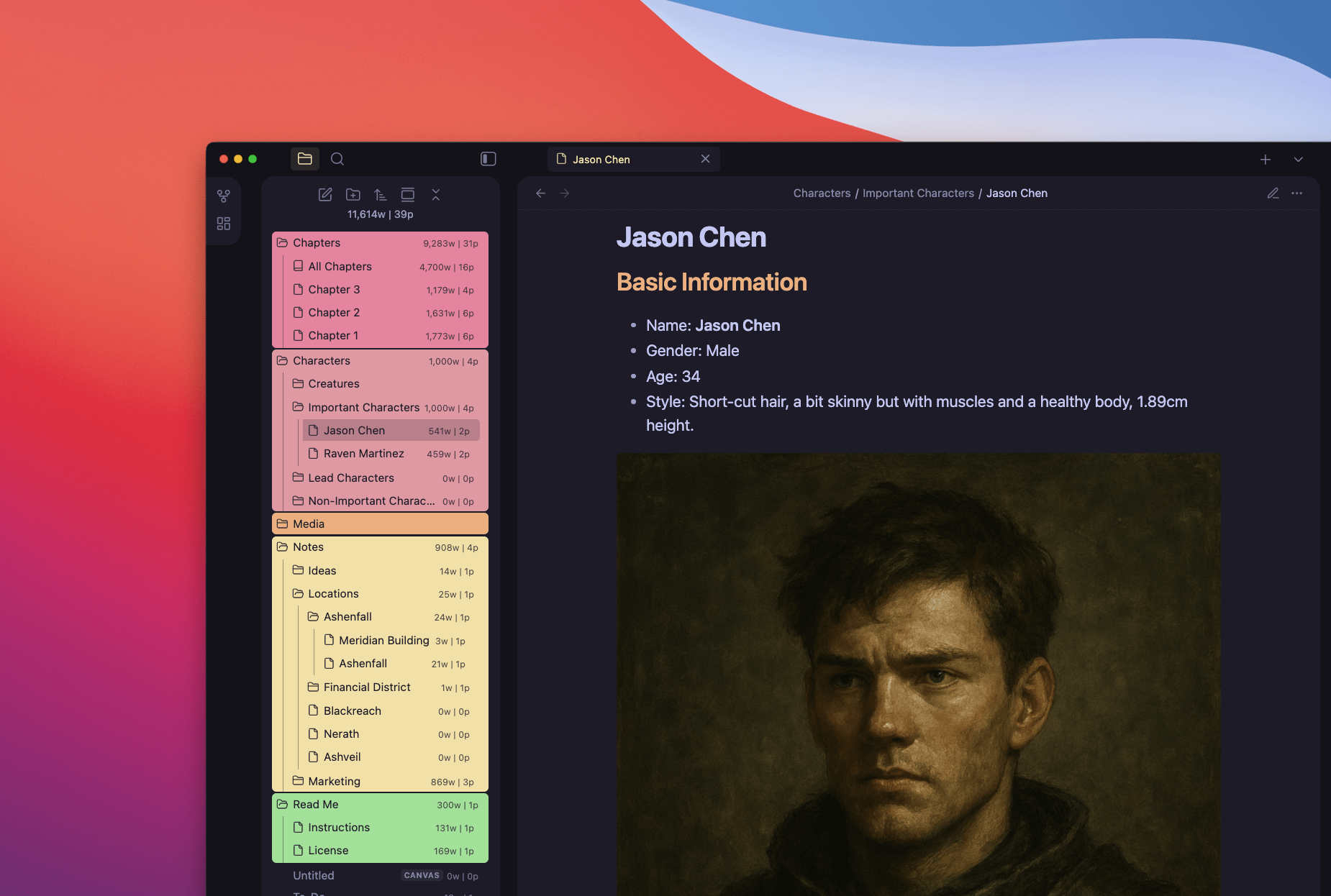
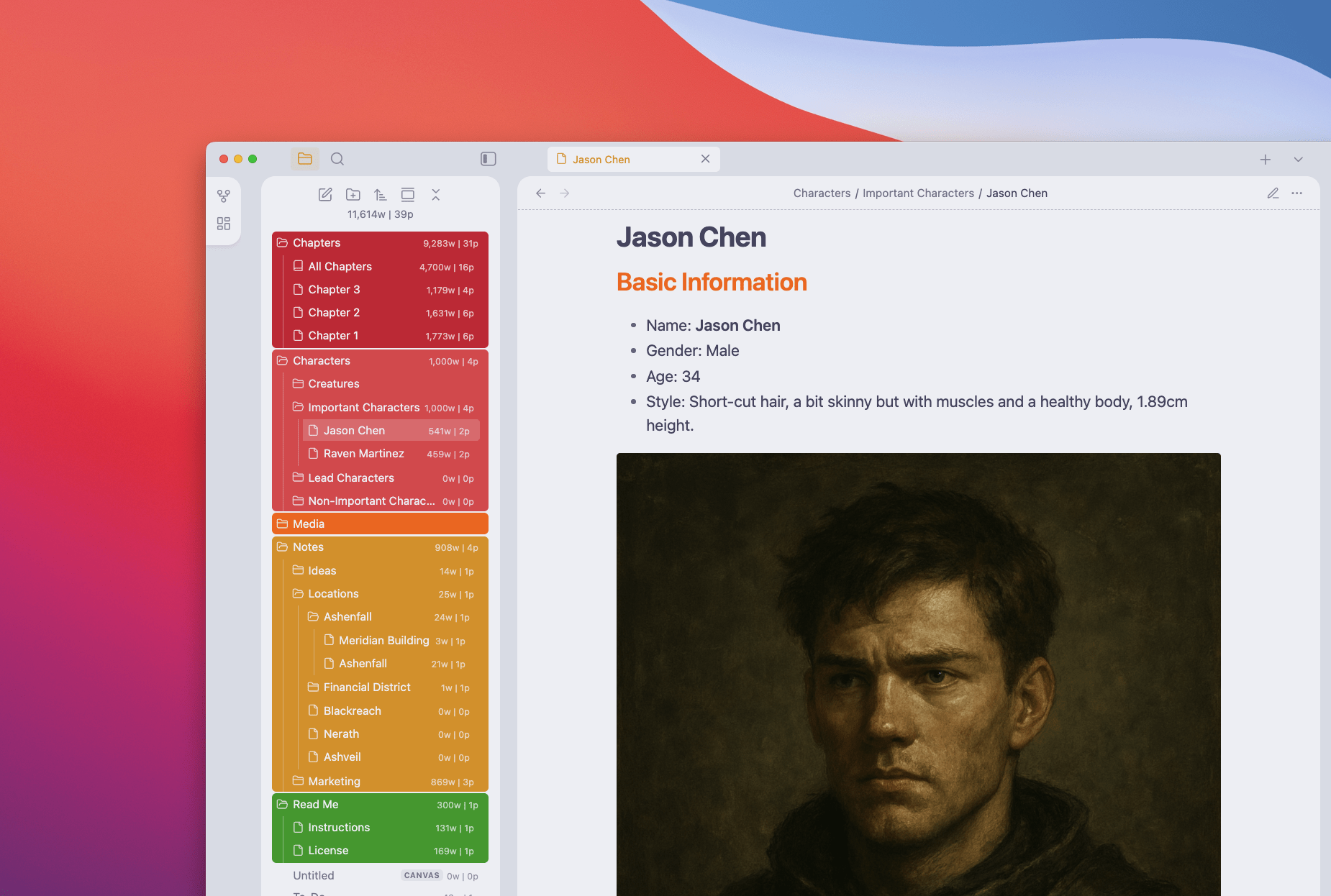
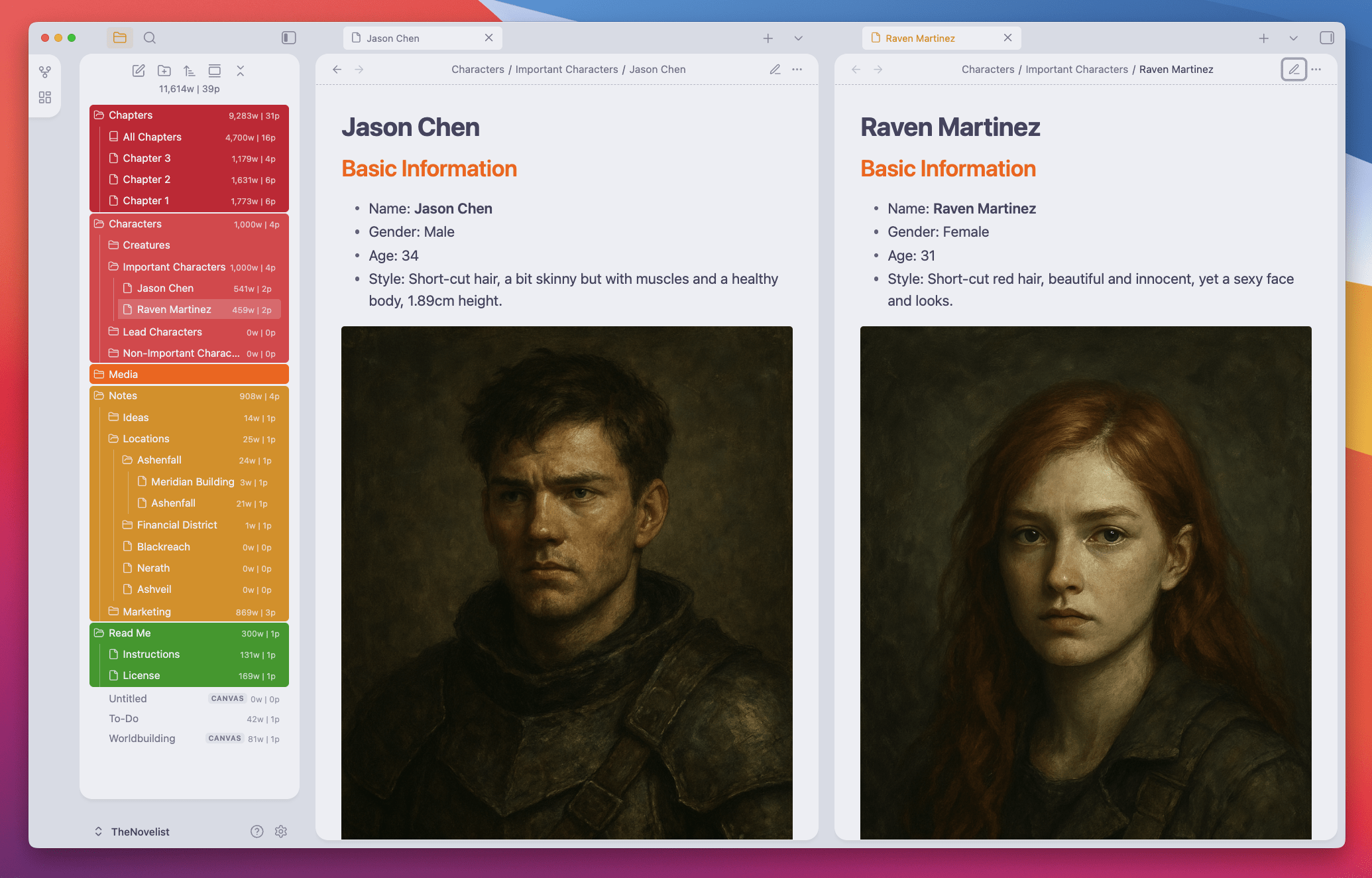
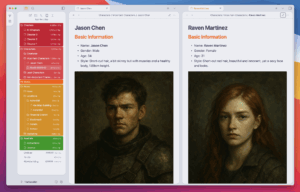
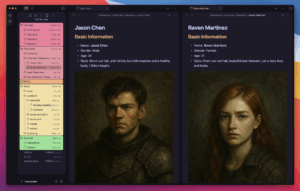
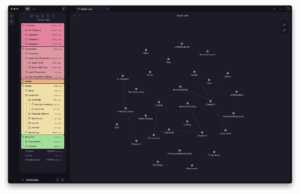
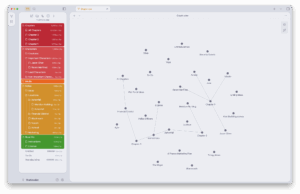
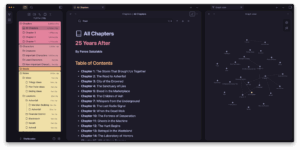
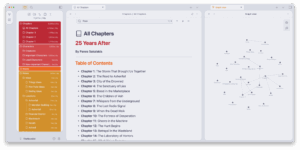
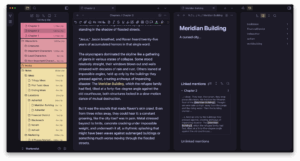
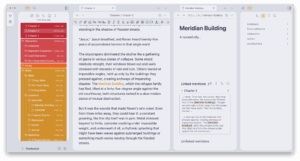
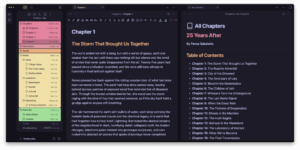
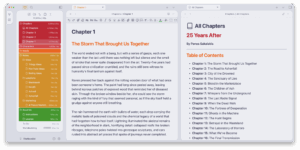
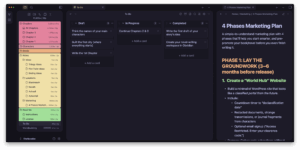
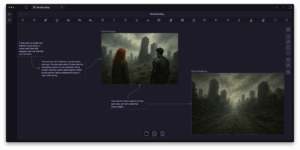
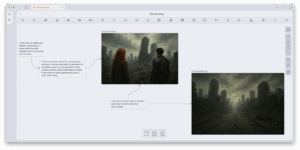
Reviews
There are no reviews yet.