While I’ve been on a hunt for the best web browser on Earth, I stumbled upon Zen Browser, which is a Firefox-based beast that looks like the Arc Browser, but without all the Chromium fash from behind.
I reviewed the newest Arc Browser a few months ago. I was stunned by its beauty, minimalism, and the different approach that it was taking when it comes to surfing the web. Although it’s a great browser, it’s not for power users like myself who have to manage tons of different active tabs, workspaces, and even desktop environments.
Apart from that, it’s based on Chromium, and I’ve seen enough of Chromium-based browsers in the last few years. Zen Browser is based on Mozilla’s Firefox, and although I am not using the little fox (the design being the overall reason), I do appreciate that it’s different and based on its own engine.
What is Zen Browser?
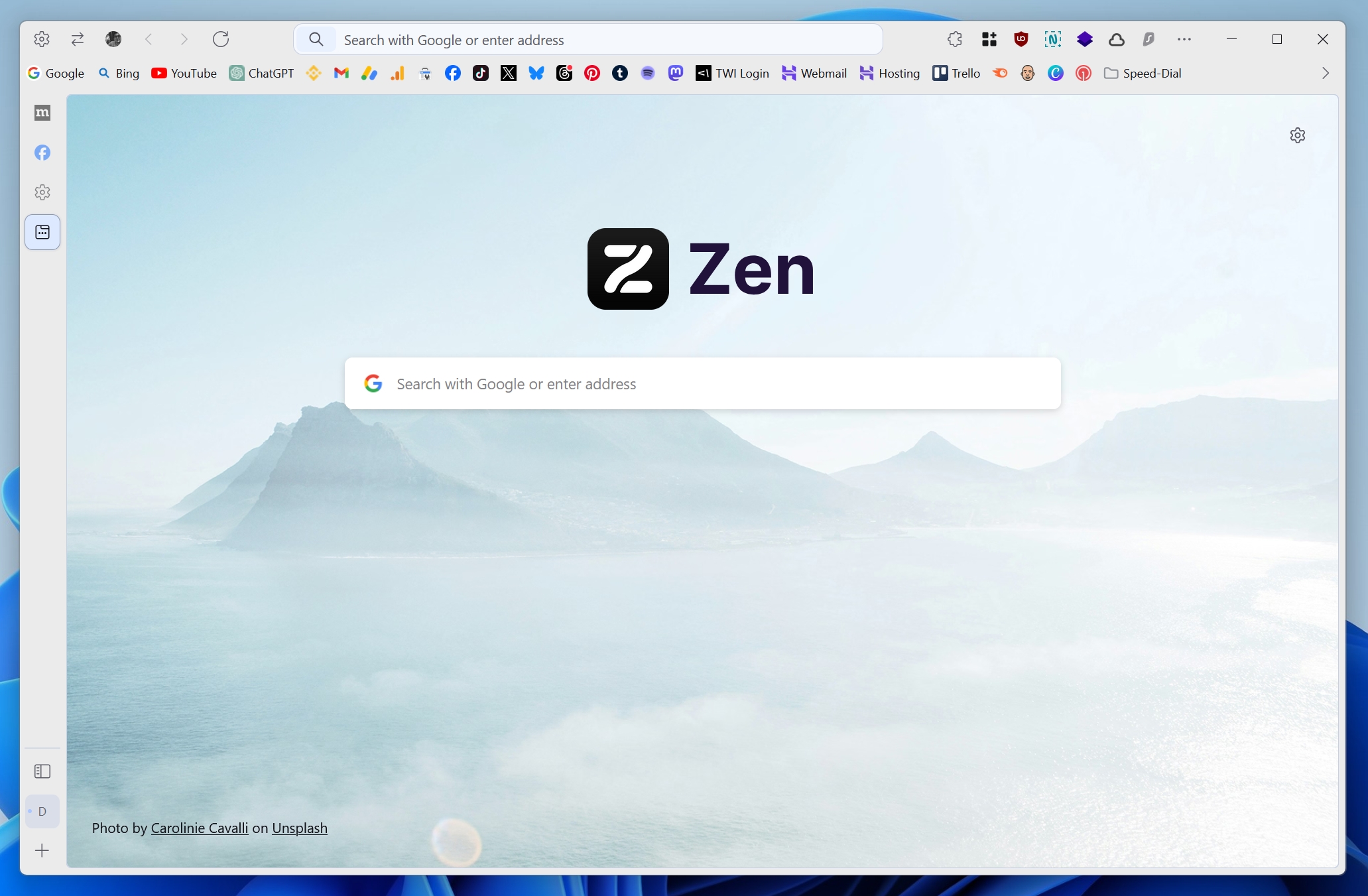
Zen Browser is a slick, modern, minimal, and packed with lots of features Firefox-based browser available for Windows, macOS, and Linux. It’s focused on security and privacy, and it offers advanced tracking protection, minimal data collection, and keeps your activity safe and secure while surfing the web.
Zen is also open-source and driven by its community, thriving thanks to its contributions. The browser’s code has also been available on GitHub, and there’s also a Discord channel in which users can join and talk with each other. It’s a browser that encourages collaboration and innovation, allowing both users and developers to help build the browser together – a better browser.
“Beautifully designed, privacy-focused, and packed with features. We care about your experience, not your data.”
Zen Browser
The creator of Zen Browser is Mauro Baladés, with another nine people also being involved in the project, all of which you can find available on their About page. But apart from the development team, many contributors helped make Zen the browser that it is today.
Last but not least, as the browser is being provided completely for free, if you end up liking it, please consider donating whatever you can to help the project’s future through Patreon or Ko-fi. These people have created a unique, beautiful, and very complex and time-consuming project, and donating – as in most similar situations – makes a big difference.
Zen Browser’s interface and best features
There are many features and options that I’d like to talk about, but I’ll start with Zen’s interface, which I find the most intuitive. If you’re a reader, then you already know that there’s nothing that can take my attention away quicker than giving me the option to adjust the interface and customize the overall appearance of an app.
Zen Browser has something that I really, really liked from the moment that I saw it: It has the Zen Theme Store – and yes, this is exactly what it sounds like (mostly).
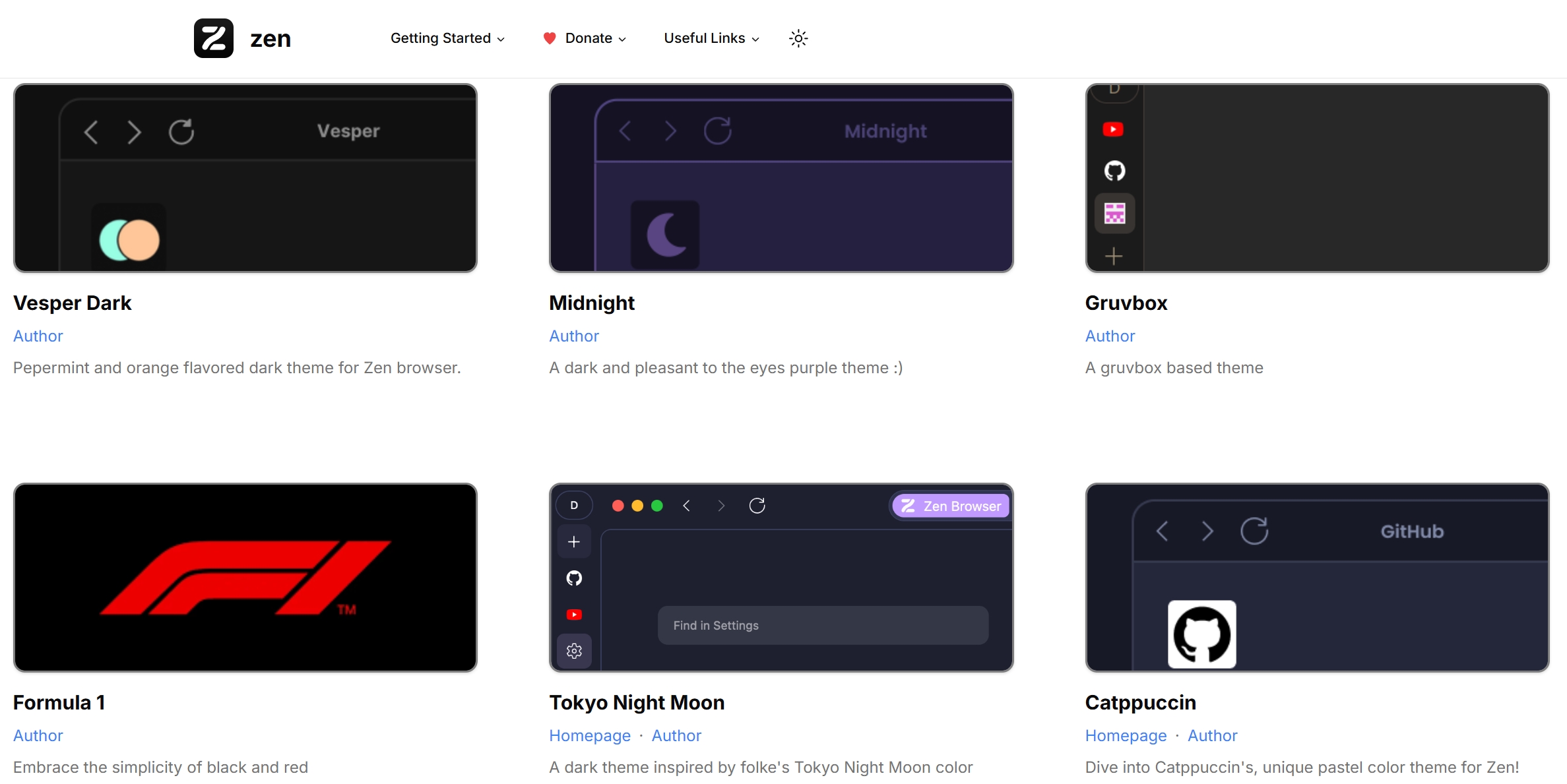
You can choose from a wide variety of mods, colors, and layouts – but for the time being, there are only 7 color schemes and 44 utilities that you can easily install with 1 click.
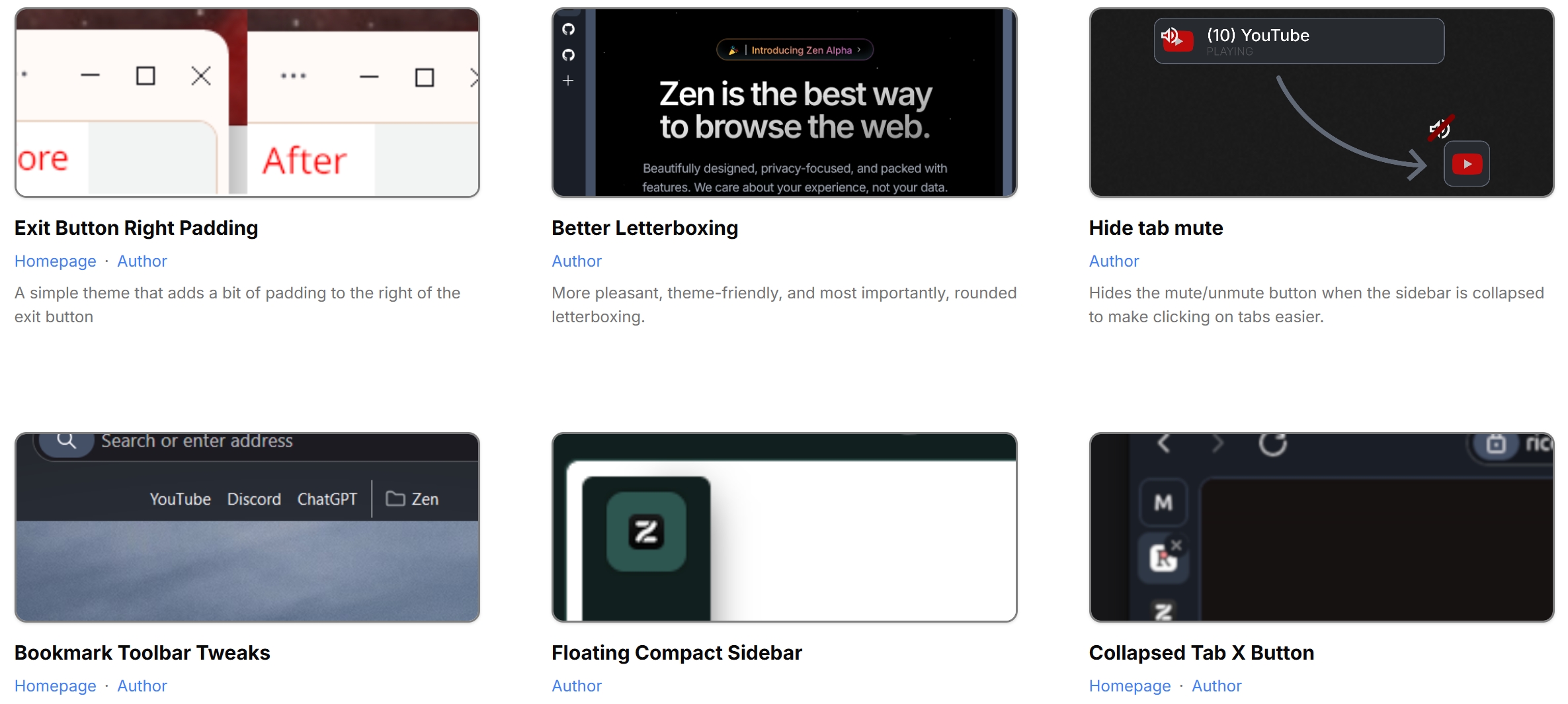
And yes, I ended up installing the Formula 1 color scheme, but I won’t judge your choices if I see your browser’s history either, so don’t be judgy on me!
If you’ve read my previous review about the Arc Browser – or even went and used it – then you should feel right at home with Zen Browser, as they have similar (yet different) interfaces. Zen Browser also takes the minimalism approach by placing all the active windows to the left side of the screen, keeping the address bar and the bookmarks bar above the pages you visit.
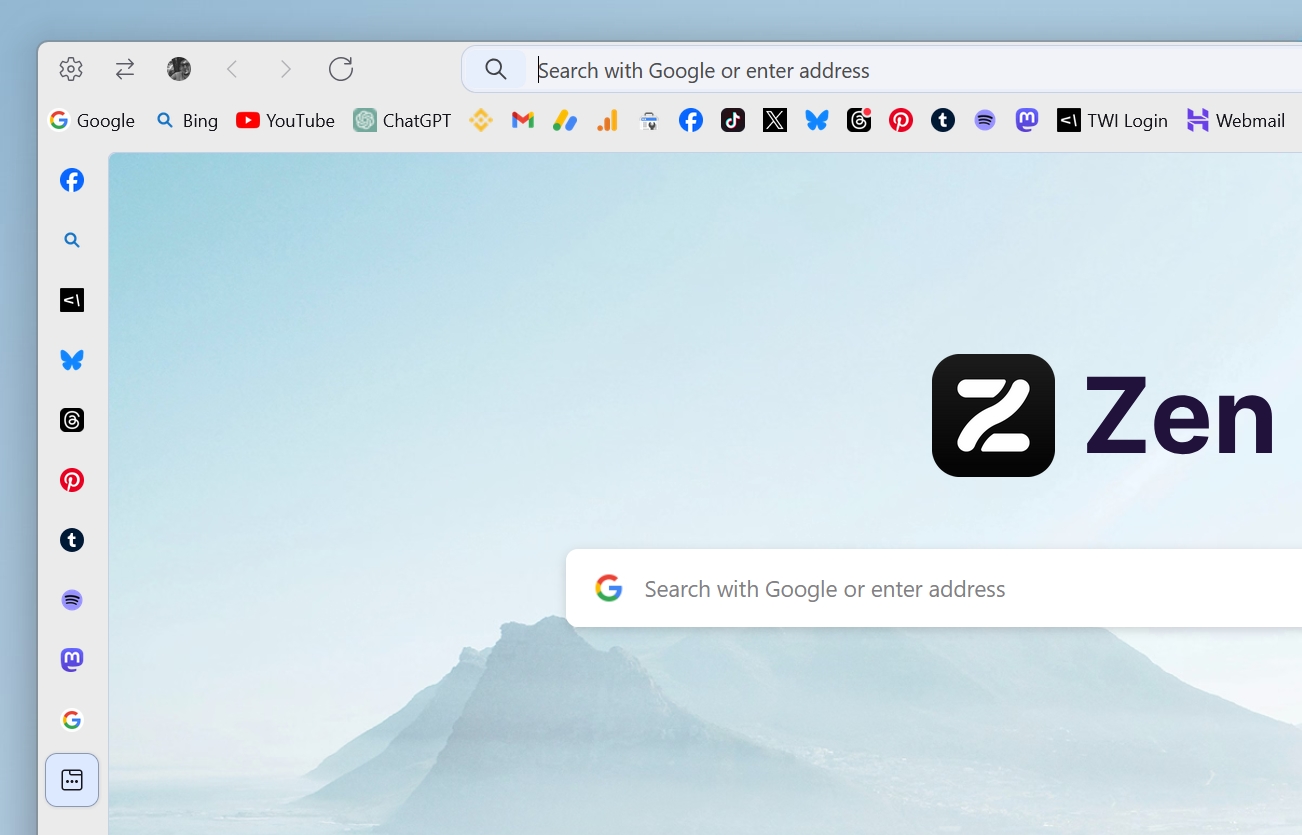
You can “pin” your favourite websites, meaning that they’ll stick in the browser’s left sidebar, and you can also make the left sidebar automatically disappear if you enable the “Compact” mode in Zen Browser’s settings page, but those are basically the only options that you have.
You can split two windows and keep them side-by-side, but Zen Browser can only split two windows and not more, which is a big drawback for me as an ultrawide PC monitor owner.
If you’re a Firefox user, Zen Browser’s settings page is basically the same, and you can configure many of the same options that you’ll get on any browser. Firefox’s extensions are also available for Zen users, which is great news if you’re a power user looking at installing multiple third-party tools to extend the browser’s functionalities.
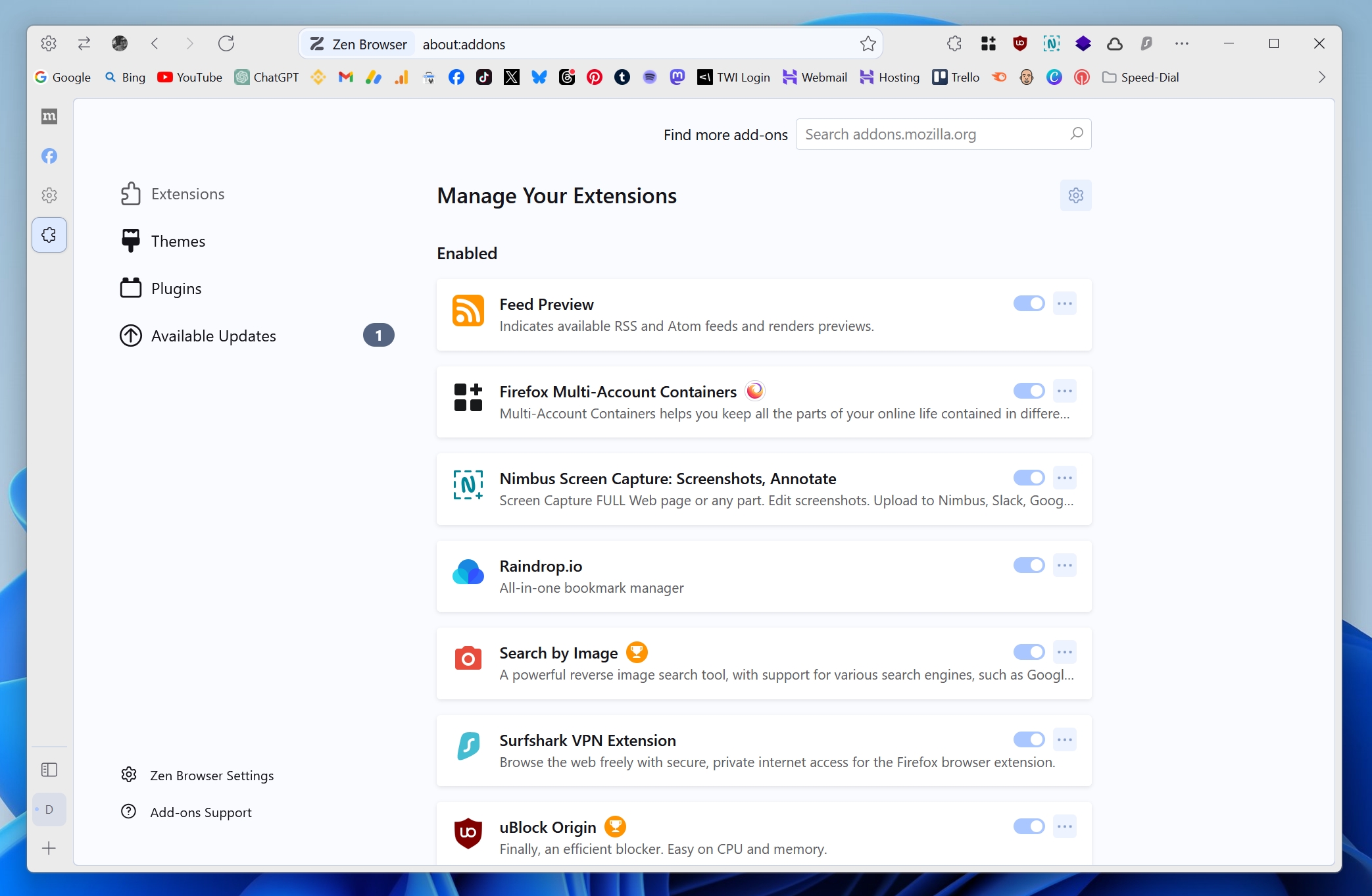
Last but not least, you can customize Zen’s homepage by changing the wallpaper and enabling the shortcuts and recent activity.
How to install Zen Browser and import your bookmarks
- Visit zen-browser.app and download the latest version of Zen Browser for Windows, macOS, or Linux.
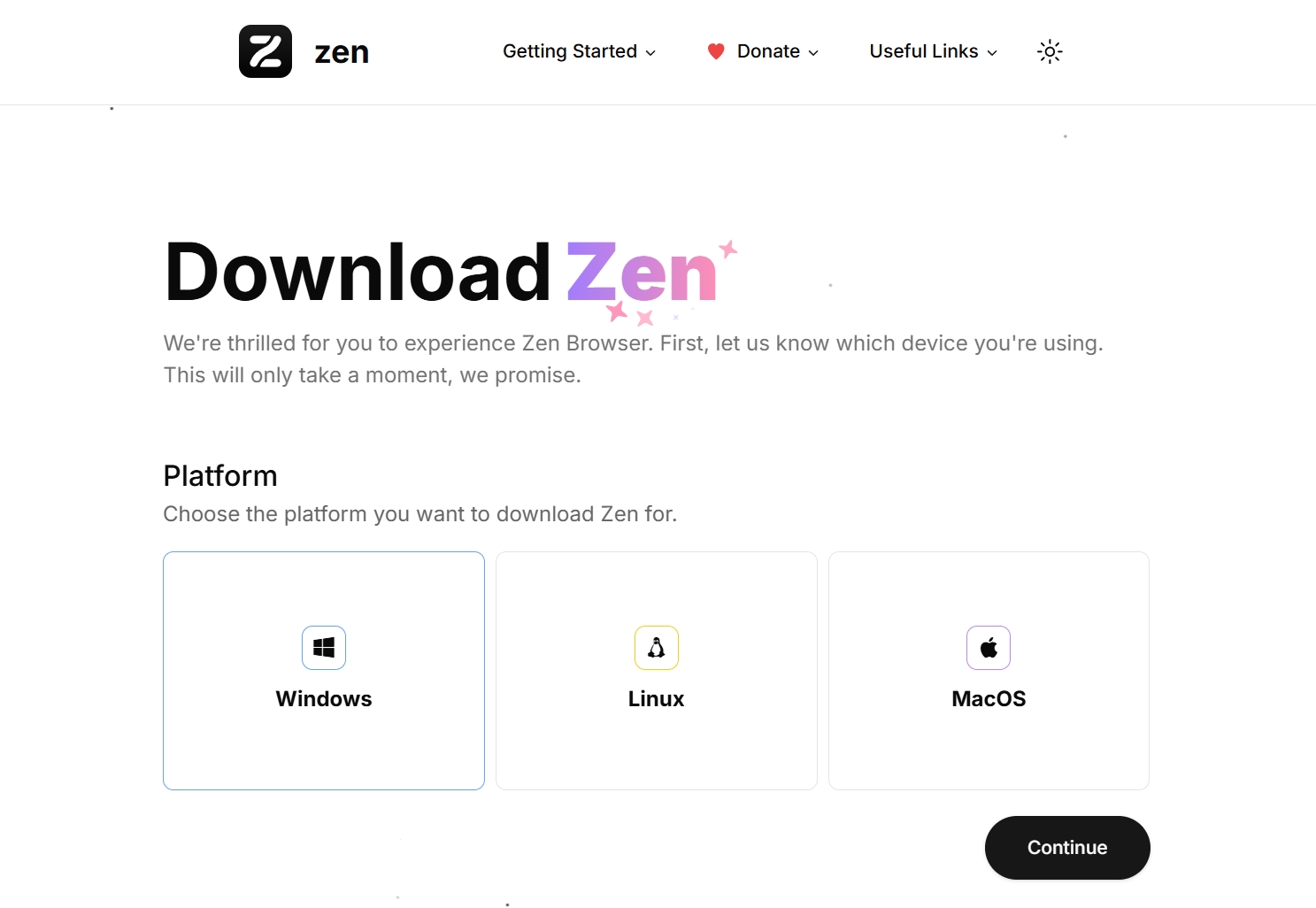
- Once the “Welcome” screen has appeared, simply click on “Next“.
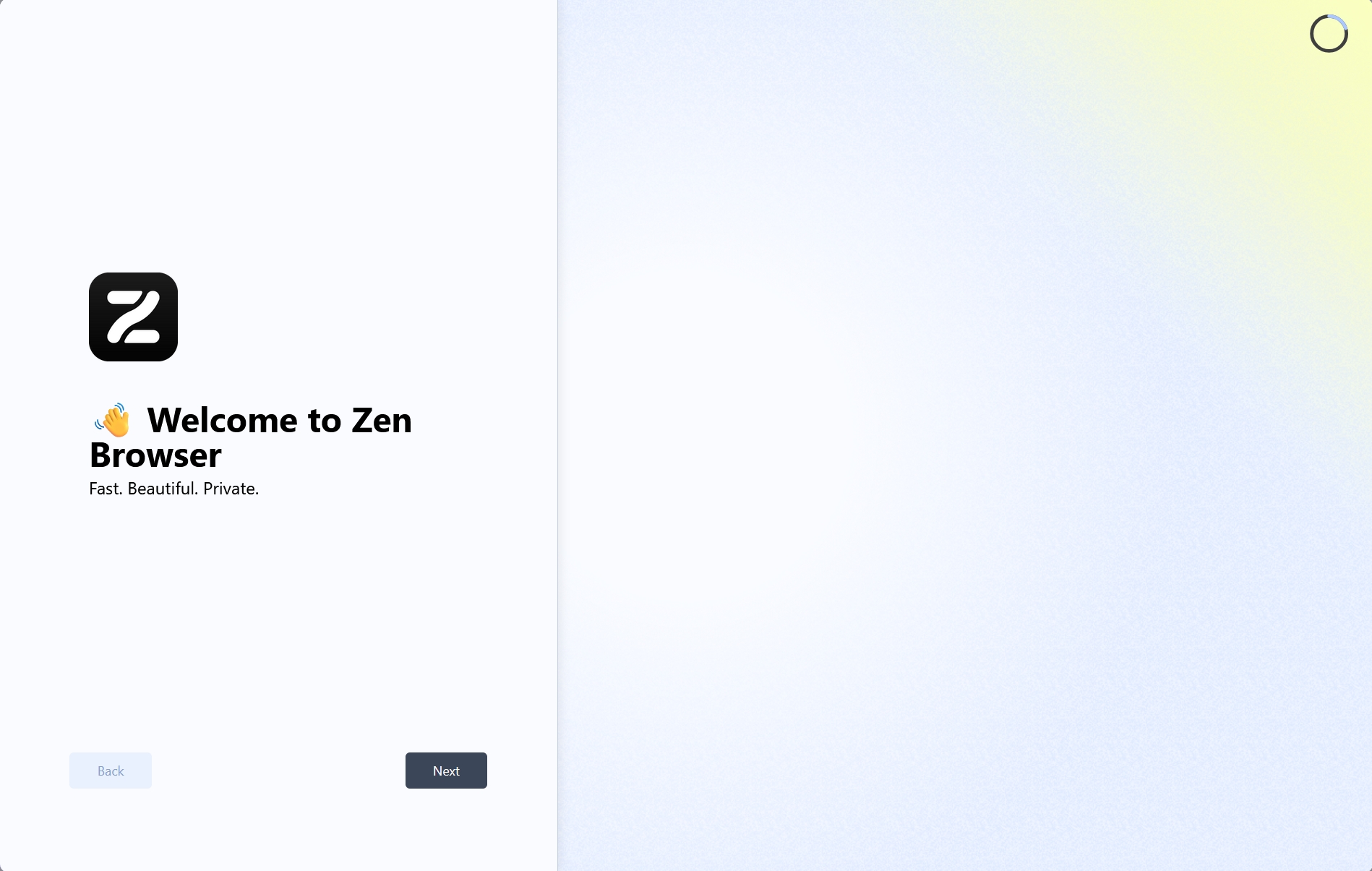
- Choose a color palette for the browser’s interface and between the light and dark modes, and click on “Next” to continue.
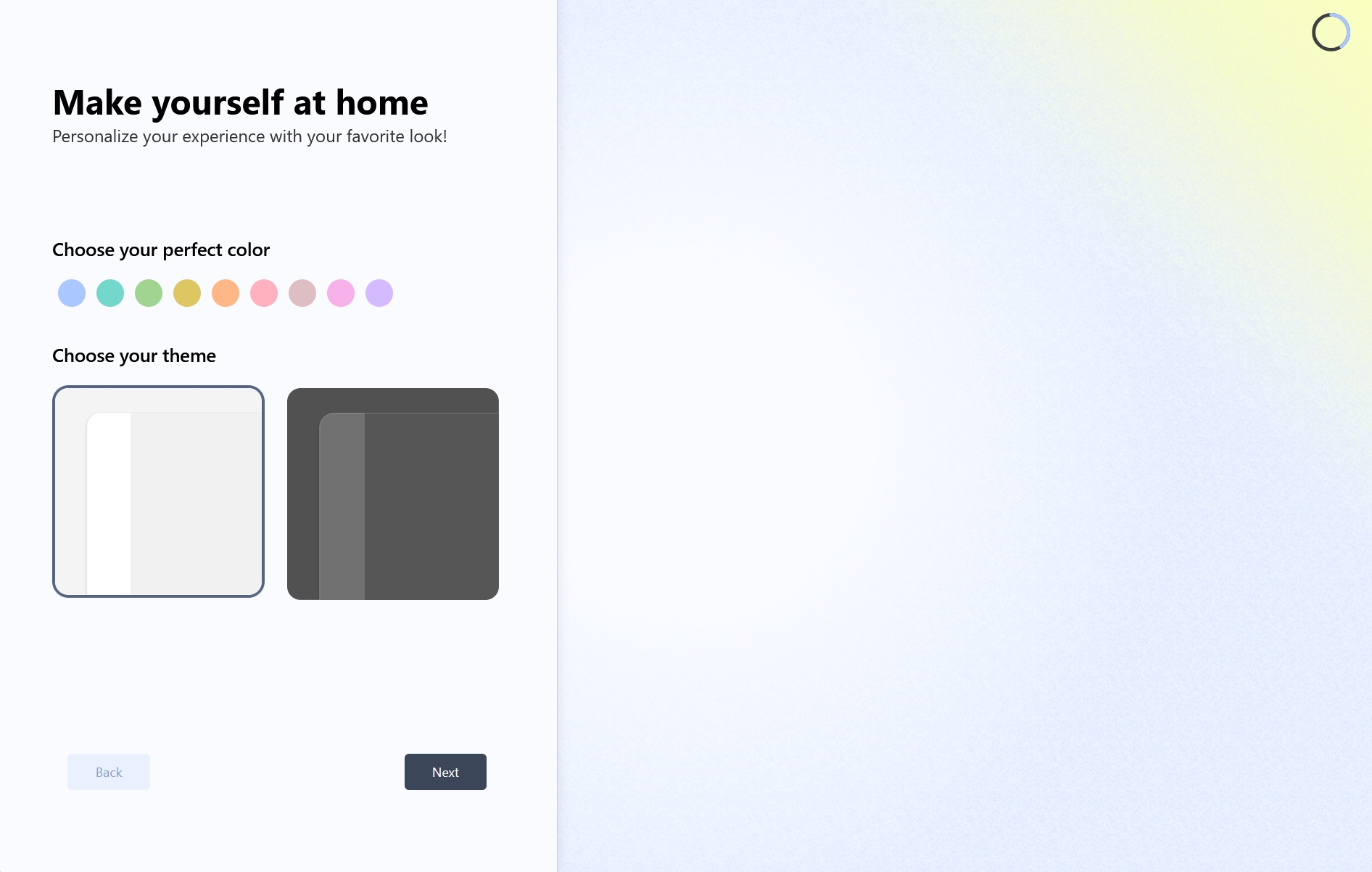
- On the next screen you’ll have the option to import all of your bookmarks, saved passwords, history, and other data to Zen Browser. You can skip this step or choose a browser and continue importing everything.
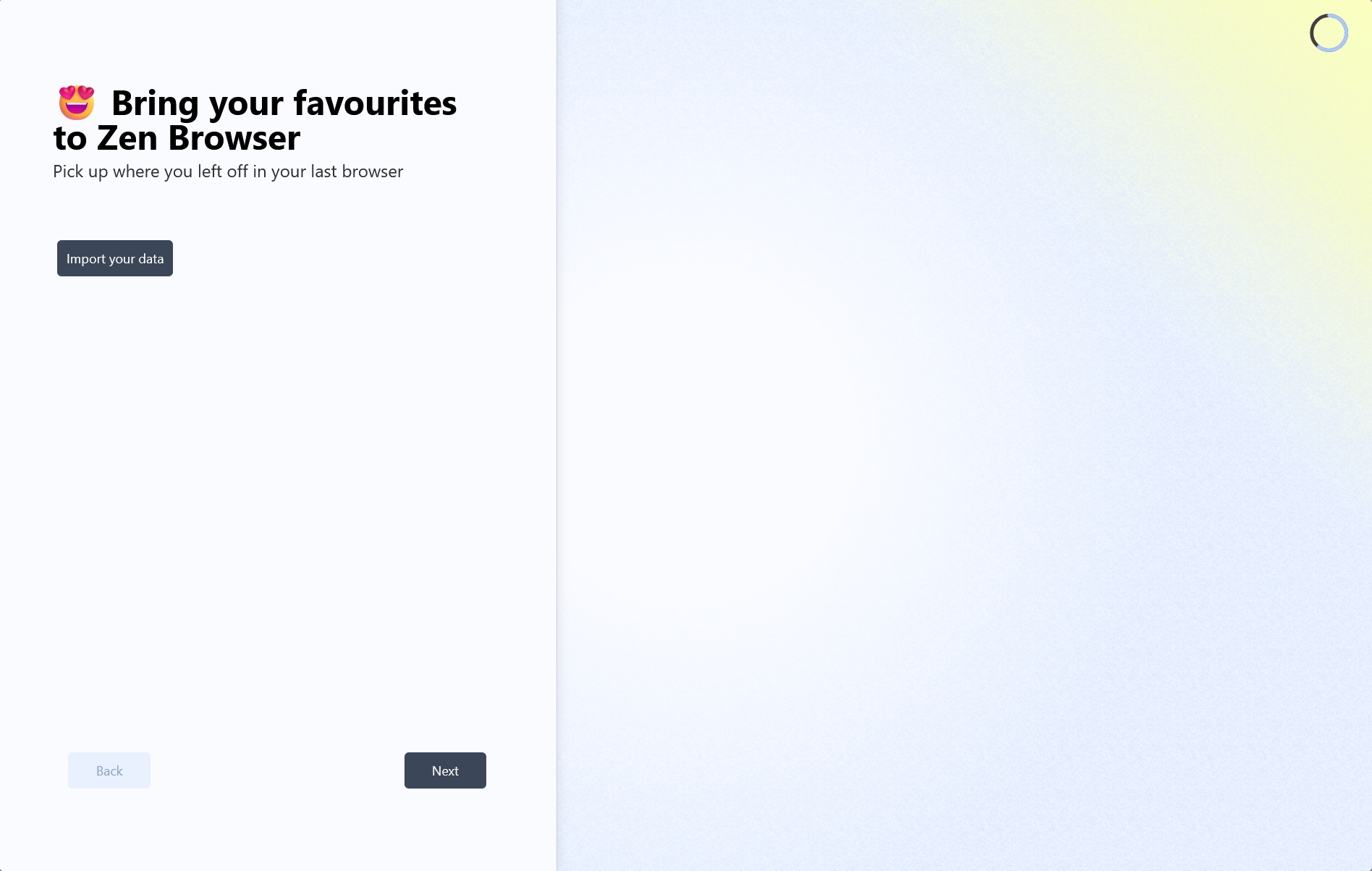
- Note: If you have a Firefox account and you intend to use Zen’s synchronization feature, do not import your bookmarks as they’ll be automatically imported once you log into your account.
- Then Zen Browser will ask you to choose a search engine as your default. Unfortunately, Google, DuckDuckGo, and Wikipedia are the only options as of this moment of writing, with popular options such as Bing, Yahoo! Search, and Yandex, among others, missing.
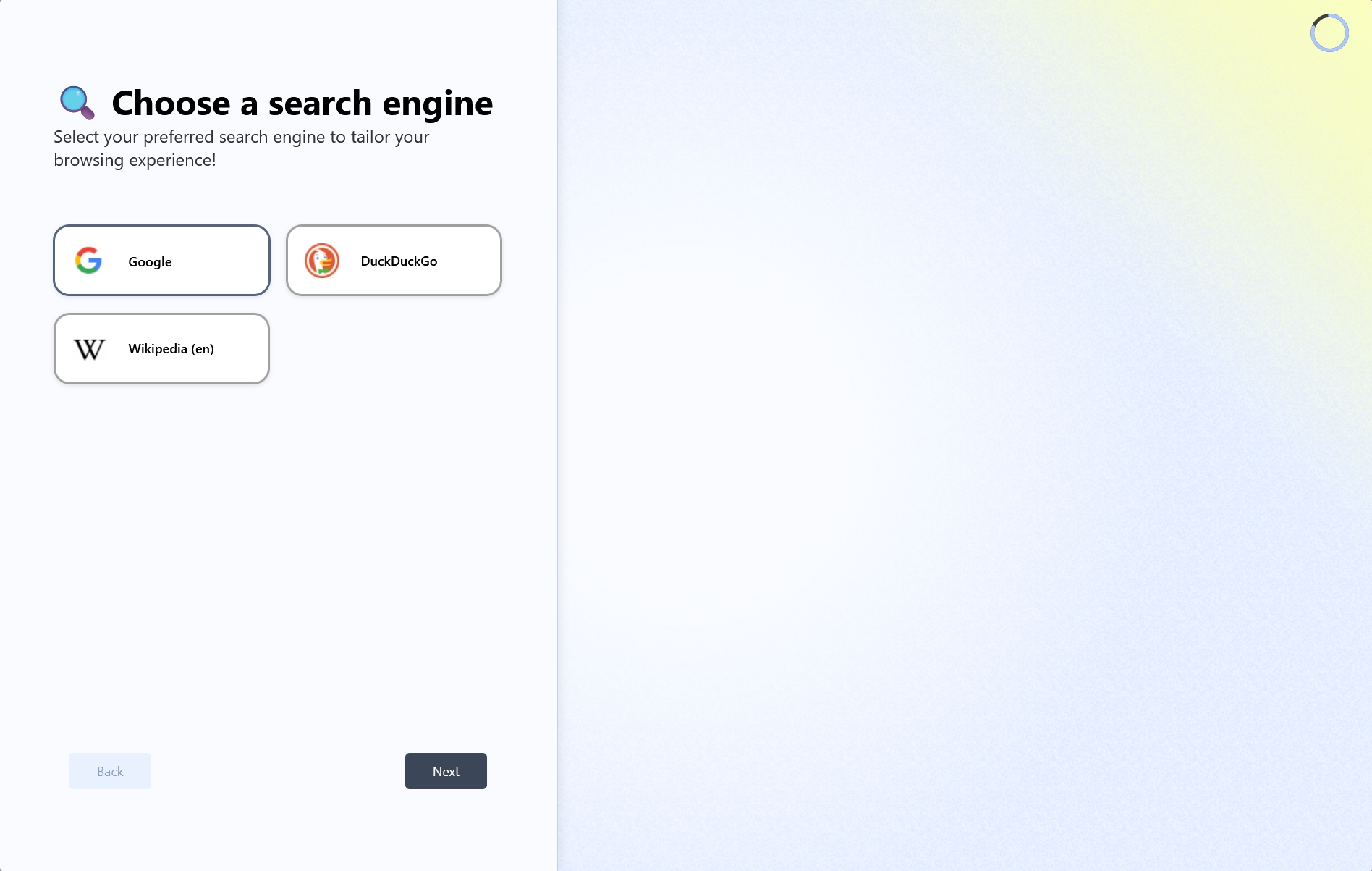
- Once the cute “Thank you so much!” page appears, click on “Next” to complete Zen’s installation.
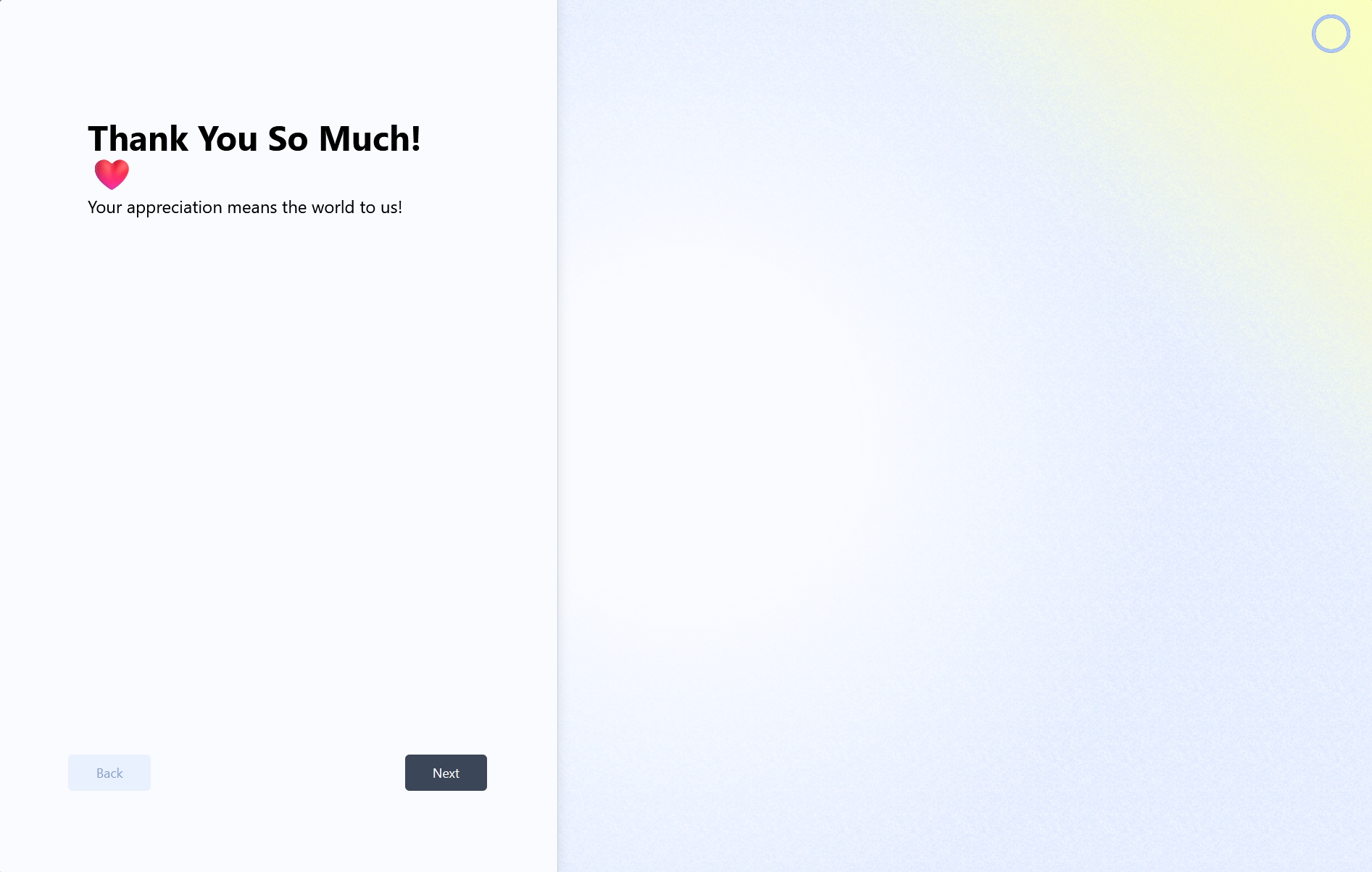
That’s it, Zen Browser has been successfully installed on your computer, and it hasn’t already started, you can launch it by clicking on its icon. If the installation has failed, you can report the issue or error on their GitHub Support page and ask for help.
What I didn’t like about Zen Browser

It took me a while until I figured out that Zen has added a new tab in its settings page, called “Zen Mods“. This is the page that you visit whenever you want to enable or disable any of the mods and themes that you have installed through the Zen Theme Store.
Switching between themes and the light and dark mode was also a weird and laggy experience. Sometimes when I installed and activated a theme, the text color was so wrong, that I simply couldn’t see where everything was. Here’s an example:
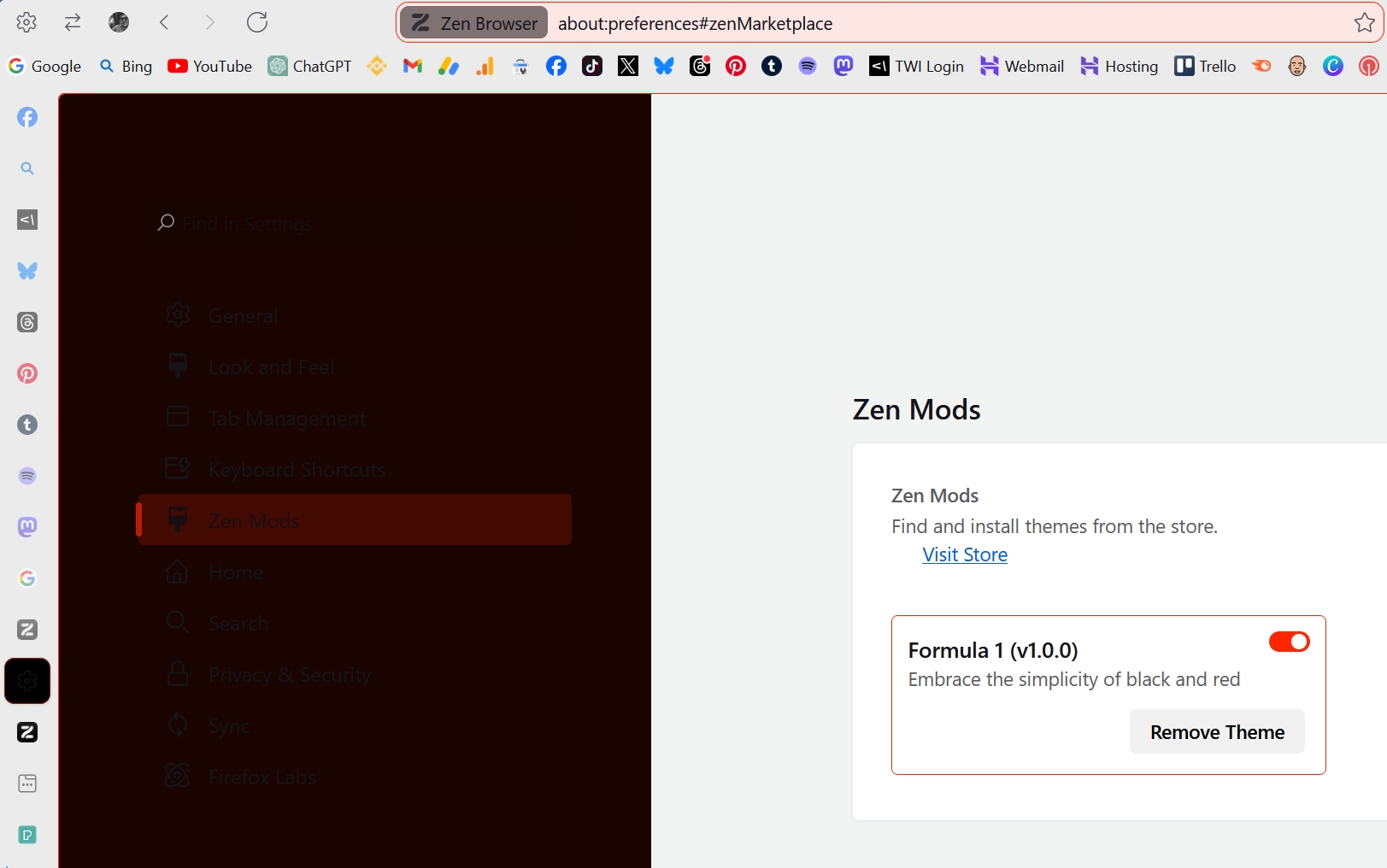
I was switching between the light and dark mode all the time in a journey to correct the colors, and I found myself uninstalling themes that didn’t quite work – or, I was unable to configure them anyway. In the end, I uninstalled everything and kept it with its default settings, which seemed to work the best overall.
However, I do want to point out that I’m still frustrated that the Formula 1 theme didn’t work out in the end.
The browser should also notify users about their Firefox accounts, as instead of importing their bookmarks manually, they can easily get them by simply signing in to their accounts and enabling the synchronization feature. Thankfully, when it comes to sync, it does that pretty well, and all of my bookmarks, saved passwords, payment methods, history, add-ons, open tabs, and settings were restored.
Last but not least, it’s important to note here that there isn’t a mobile or tablet version available as of this time of writing, which means you won’t be able to work and sync everything through your devices.
Using Zen Browser daily for over a week
To be honest, I thought Zen Browser would be just another browser that I tested, reviewed, and then went and uninstalled. I like keeping things “clean” whenever my operating system loads, and without anything that I don’t really need. But men oh men, was I wrong.
Not only did I end up keeping Zen installed, but I found myself using it more often than I had anticipated. For starters, it loads super fast, and without the mess of my hundreds of different active tab stacks (as we call them, we Vivaldi users), which is great when I want to look for something quickly.
It’s also great when you’re recording videos or taking screenshots, as you have lots of space to showcase whatever you’re showing, and it won’t slow you down.
Now, I know a week is not enough for a good and solid review, as you need to take your time and really use everything a program has to offer, but I couldn’t resist, as I think more people should take Zen Browser for a spin and maybe, just maybe, they stick with it and work faster and more productive.
For me, as a power user, Zen has become my “escape” when I don’t want any clutter, work, or anything that could distract me from what I am doing. It’s that simple, and although it has its issues, it works, and it works well.
Conclusion: Should you try Zen Browser?
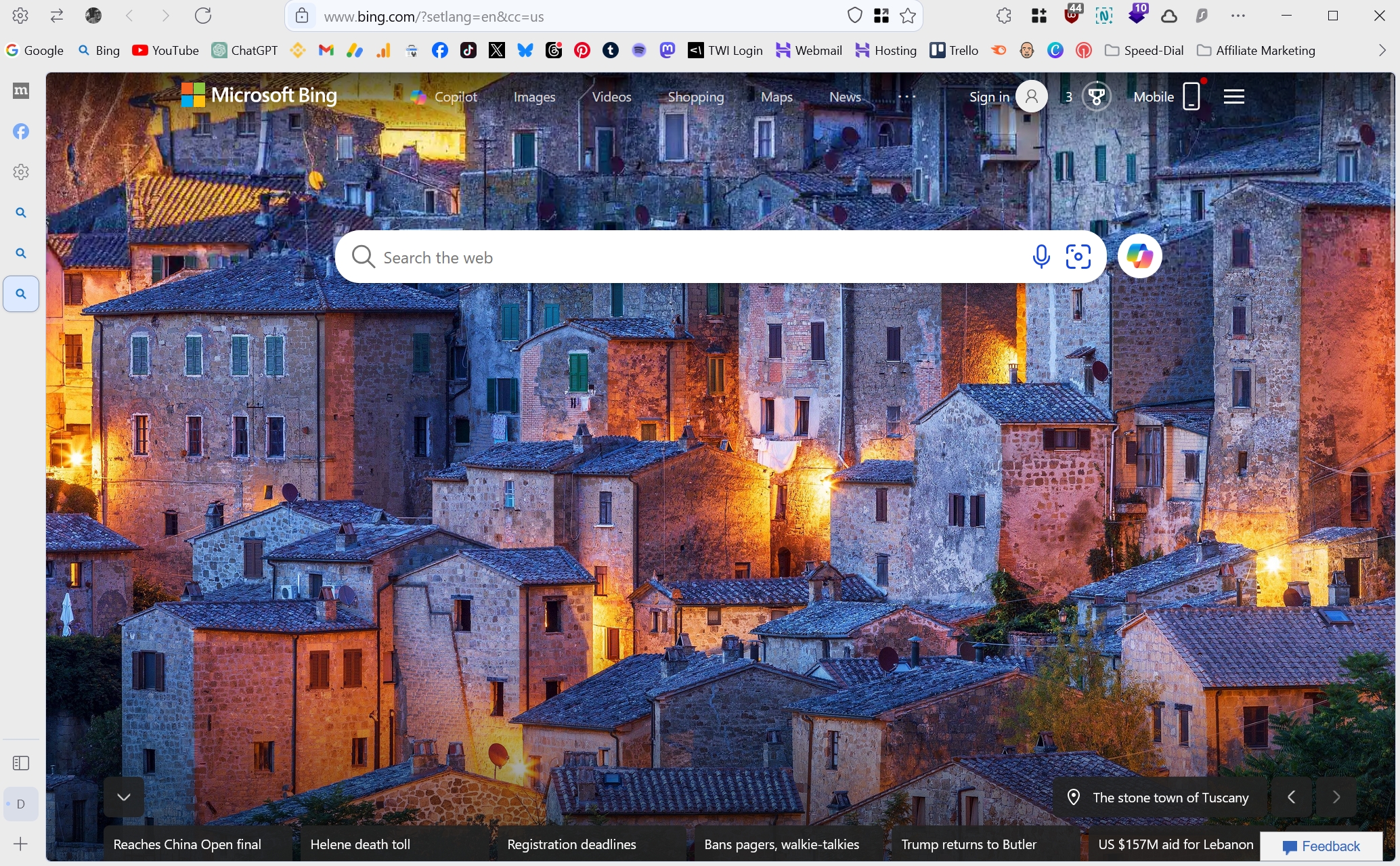
Zen Browser is beautiful, modern, minimal, and based on Firefox. It’s also open-source, privacy-focused, very fast, stable, and takes a different interface approach than other alternatives do.
While many web browsers nowadays will give you the option to adjust their interface by placing the active tabs to the left side of the interface, Zen does that explicitly, meaning it is designed to do that well.
If you haven’t used a similar interface in the past, it may be a bit tricky at first, but given the right amount of time and you’ll be using it with ease. It’s different, but it’s good different – if that makes any sense. And hey, if you don’t end up liking it, you can always uninstall it.
Zen Browser
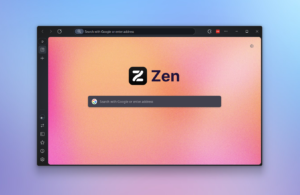
A fast and minimal Firefox-based browser that respects your privacy, it's open-source and driven by its community. It has vertical tabs, themes and mods that make it even more unique and beautiful, and it's completely free.
Operating System: Windows, macOS, Linux
Application Category: WebApplication
4.8
Pros
- It's a community-driven and open source browser based on Firefox.
- Zen's Theme Store makes it easy to install new themes and mods to enhance its features and options.
- There's a compact mode which hides the sidebar, supports splitting windows, and offers workspaces for better tab management.
- Zen Browser doesn't collect, share or sell your data.
Cons
- Themes from the Zen Theme Store didn't quite work for me.
- There's no mobile version for Android or iOS.
Have you used Zen Browser yet? And if so, how was your experience with it and if you were to compare it with your current default choice or Arc, which one would you choose and why? Let me know in the comments sections down below.




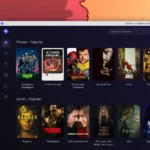
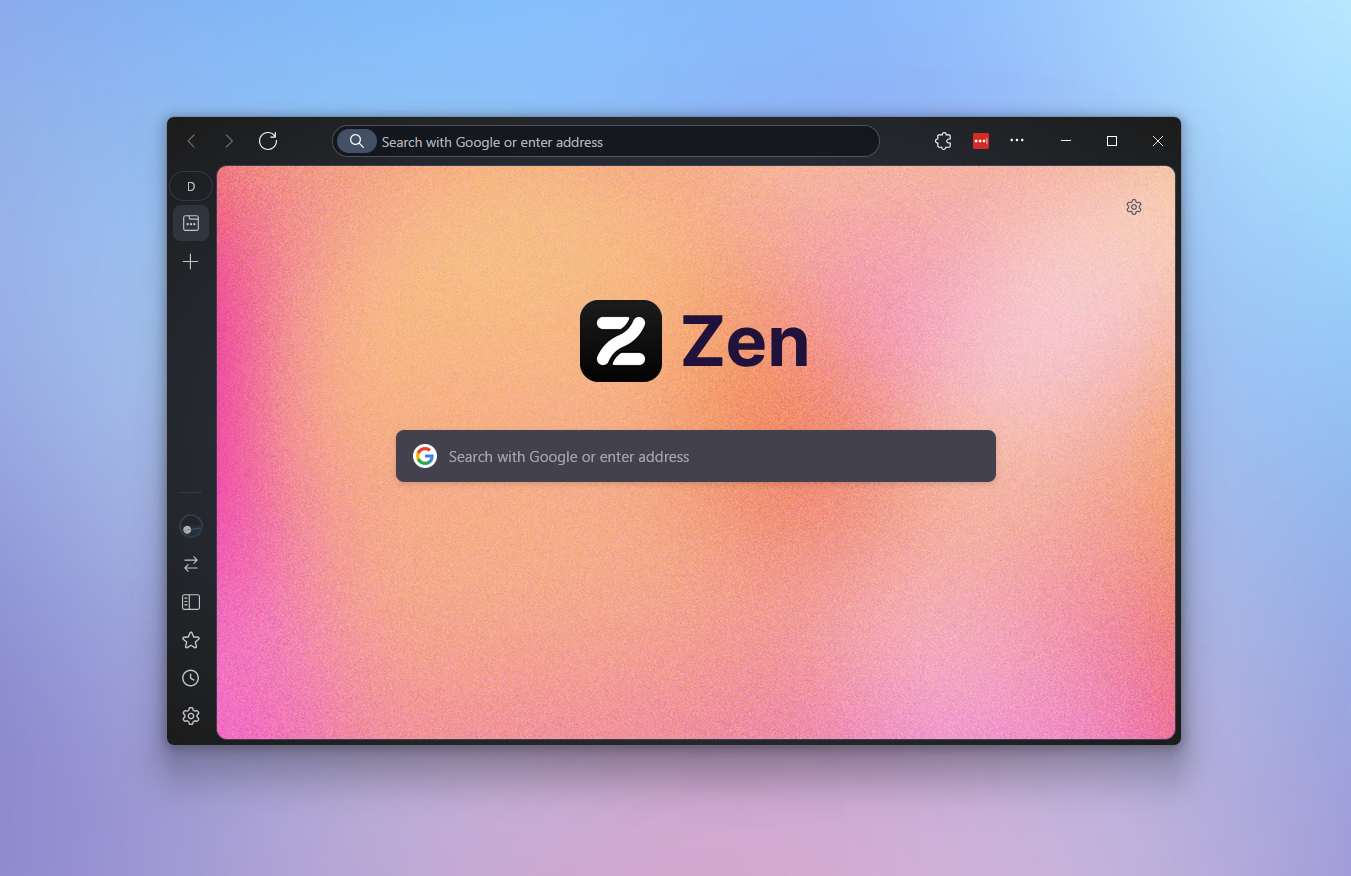











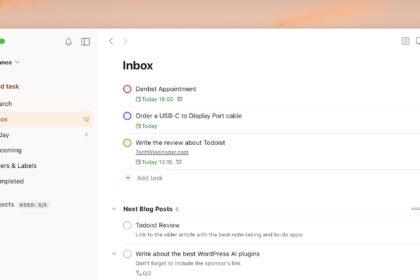
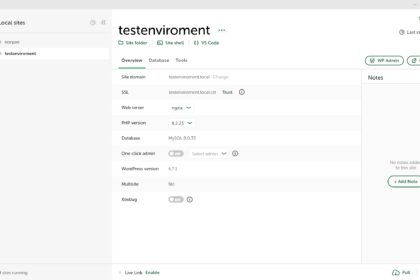
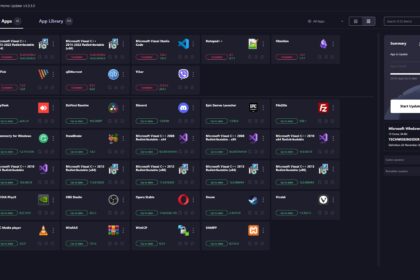

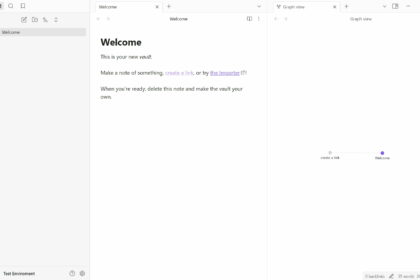

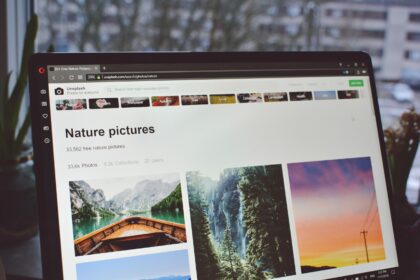

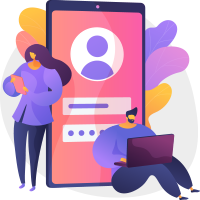
AMAZIN browser.
You will hit Arc qute soon
I’ve both used and reviewed Arc Browser, but after reading about the company looking at making another browser, I guess that was the end for me.