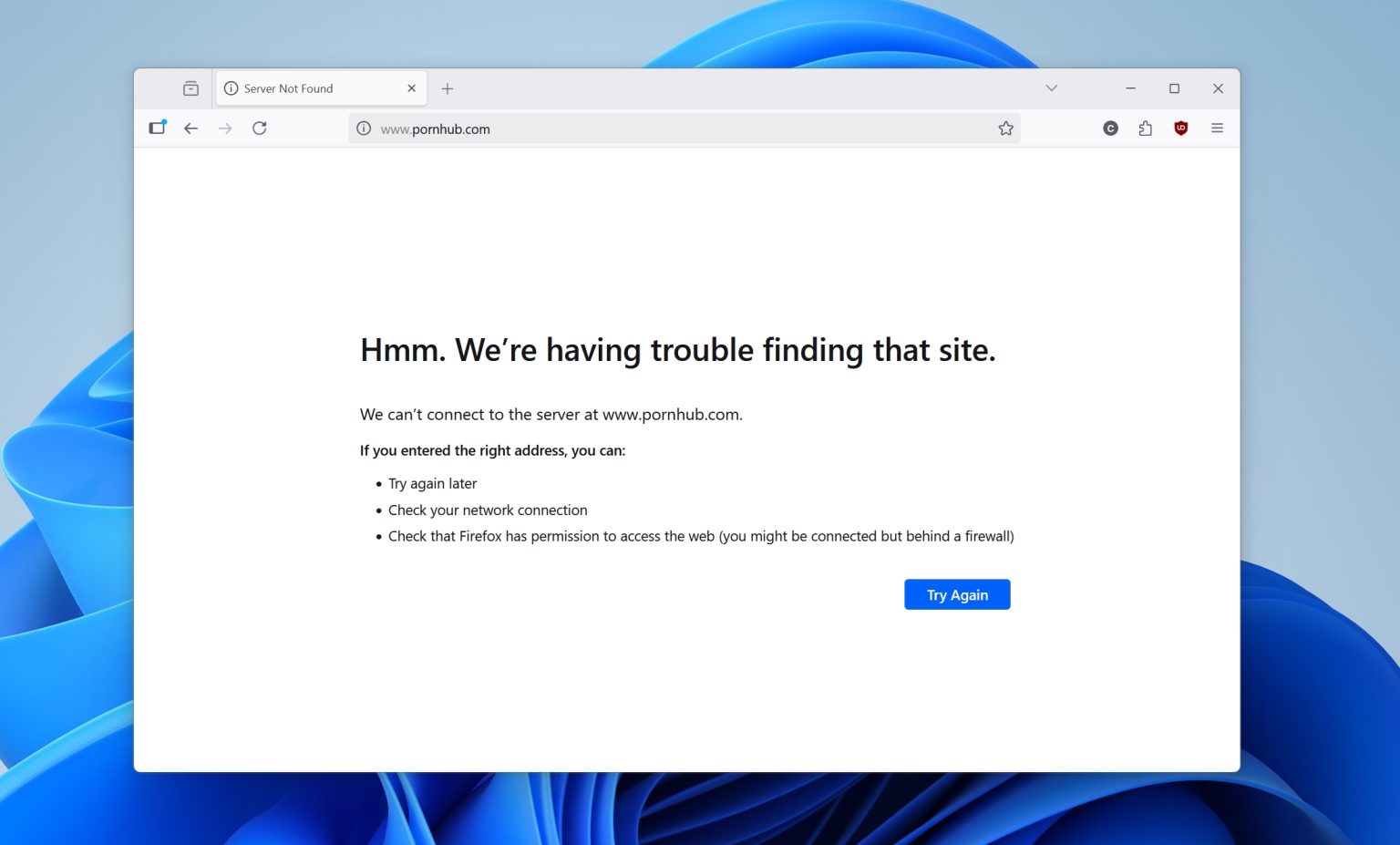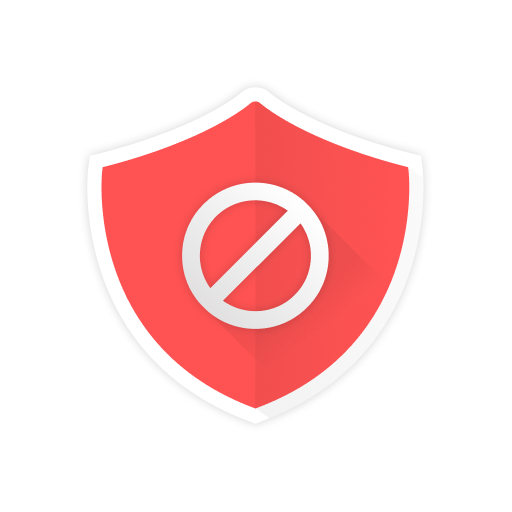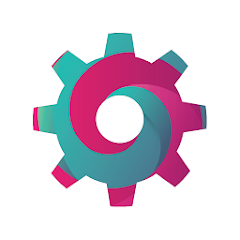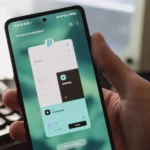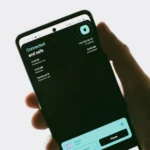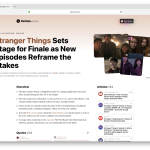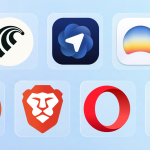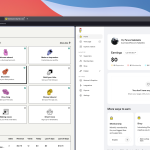When it comes to controlling what you see and what you don’t, which websites can be opened and which cannot, everything becomes so much safer and more secure. It’s a great solution for families, cybersecurity and privacy, the workplace, and even for fighting addictions.
Whether you’re a parent who wants to block all adult content websites from opening, just in case you want to keep your little ones from exposure to explicit material, it’s about a workspace, or you are currently fighting adult content or gambling addiction, there are multiple measures that you can get just by changing a few settings here and there.
It’s also a great way that I’ve tried in schools and libraries here in my city, and as of this moment of writing, no one has bothered me again about the same topic.
1. Change and clean your DNS settings
This is by far one of the simplest, easiest, and fastest ways to make sure that most adult content websites won’t be able to load, even if someone visits their exact URL. Apart from that, it also helps block all explicit results from Google, Bing, and other search engines.
Now, this is the recommended way and the first change that you should make, because it will actually work with all apps and browsers, and it cannot be disabled that easily (especially for a minor or someone who doesn’t have computer skills).
For Windows 10 and 11 users:
- Open Settings → Network & Internet.
- Choose your connection (Wi-Fi or Ethernet).
- Click Edit next to “DNS server assignment.”
- Set to Manual, enable IPv4, and enter:
- Preferred DNS:
1.1.1.3 - Alternate DNS:
1.0.0.3
- Preferred DNS:
- Enable DNS over HTTPS (if available).
- Optionally, enable IPv6 and use:
- Preferred DNS:
2606:4700:4700::1113 - Alternate DNS:
2606:4700:4700::1003

This uses Cloudflare’s Family DNS, which blocks adult content and malware.
For macOS (Ventura and later) users:
- Go to Network in the sidebar.
- Select your active connection (e.g., Wi-Fi), then click Details.
- Choose the DNS tab.
- Click the + button to add DNS servers:
- For adult content filtering, use:
1.1.1.3(Cloudflare Family)1.0.0.3
- Click OK, then Apply to save changes.
For Ubuntu/Debian users:
- Select your connection (Wi-Fi or Wired).
- Click the gear icon ⚙️ next to it.
- Go to the IPv4 or IPv6 tab.
- Set DNS to Manual and enter:
1.1.1.31.0.0.3
- Save and reconnect.
Alternatively, for Linux users, you can also edit the resolv.conf file and add your nameservers there:
- Open the Terminal.
- Run:
sudo nano /etc/resolv.conf - Add the following two nameservers:
nameserver 1.1.1.3nameserver 1.0.0.3
- Save with
Ctrl + X, thenY, thenEnter.
This change should work immediately, but it’s recommended to clean your DNS and browser cookies and history, and then restart the device.
2. Create a Microsoft Family account
If you’re a parent who wants to provide a safer online experience for your kids, creating a new Microsoft Family Account is arguably one of the best ways to do it. The reason for the existence of such types of accounts is to block explicit content, apps, and any service that is not ideal for kids under 18.
Microsoft gives you an option to enable the “Web Filtering” feature, which automatically blocks any adult site while letting you add specific websites to the list of URLs you want it to block.
It’s easy, too:
- Add a family member (child account).
- Visit Microsoft Family Safety online.
- Under the child’s profile, enable Content Restrictions.
- Turn on Web Filtering and block adult sites or add specific URLs.
Now, each time your computer boots, it’ll ask you to choose which account you want to proceed. Secure your main account with a PIN or password (you can do that from the Settings), and only let your kids access the child account with the Web Filtering enabled.
3. Try these free browser extensions
If you want to boost the security and safety of your kids, you can also use browser extensions that let you block specific websites. Some of them even offer their own automatic filtering lists, which block access to hundreds upon hundreds of adult websites.
One of my favorite ones is StayFocusd, because it actually lets me focus on my work and what I am doing, blocks both notifications and sites alike. If you go with its “Nuclear” option, it won’t let you disable it until that time passes.
And hey, if you really want to, you can even block the entire Internet, except for the sites in your “allowed” list. Those kinds of browser extensions not only eliminate any distractions, but they also block any websites that you don’t want to be able to load.
Most Recommended Browser Extensions
Install them, set them up within minutes, and browse a safer and more secure web.
Most extensions should work fine with Google Chrome or Microsoft Edge, while many of them are also available for Firefox and Safari. Some may also offer a native application, which gives you even more options, taking control over other security features that are not available through the browser extension.
Here’s a funny picture of one of the hundreds of messages that StayFocusd shows when you try to disable it (kudos to the developer who thought that):
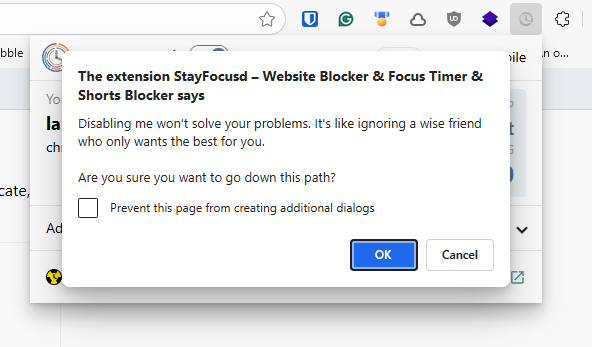
How to maximize your security and privacy even more
If you want to make your children’s device even more secure and increase their privacy, it’s important to take a few more steps beyond just blocking adult sites and explicit content.
Here are a few things that I always recommend to my friends, family, clients, and everyone who’s asking me about securing a kid’s device:
- Create a child account on Windows and ensure that your kids only use this non-admin profile. Why? Because this profile won’t be able to install any applications or games, and with stronger folder permissions, you keep all the sensitive files out of reach.
- Enable the SafeSearch feature to filter explicit search results (can be found on most web browsers).
- For the YouTube folks, the platform has a “Restricted Mode” that you can use, which automatically blocks mature content.
- Install uBlock Origin to block all ads and trackers from websites you visit. It’s available for almost any web browser out there, but it works even better with Firefox.
- Use a safe browser that doesn’t keep tabs on you, such as Vivaldi, Firefox, or Brave.
- Get a trusted VPN plan to make your children’s devices even more secure, anonymous, and private. It’s the best way to hide your IP address, stop leaving any digital footprints behind, block specific websites, and even take more advanced measures by enabling their security options, all with 1 click. Some of the best of the rest include Surfshark VPN, NordVPN, and PureVPN, just to name a few.
By taking care of those requirements, you’ll be able to enjoy a safer web without being afraid of mature or explicit content that’s not made for children, your workplace, or even your whole local internet network.
There are so many dangers on the internet; it’s easy nowadays to fall victim. And due to the reason that there are still many thieves that even the police can’t catch or haven’t even heard about them yet, that’s enough of a reason to make sure that your devices are secured, especially if they’re being used by kids.