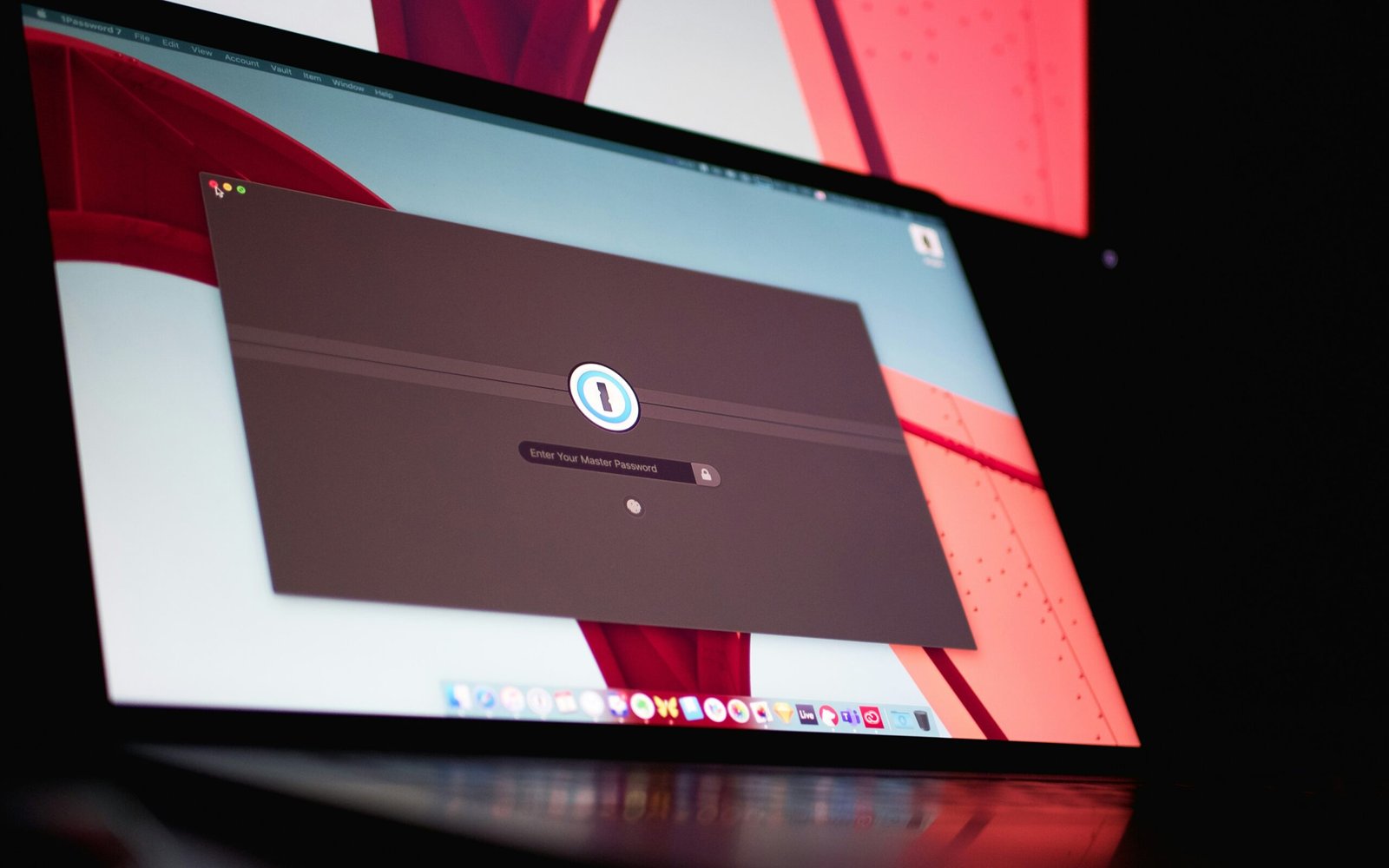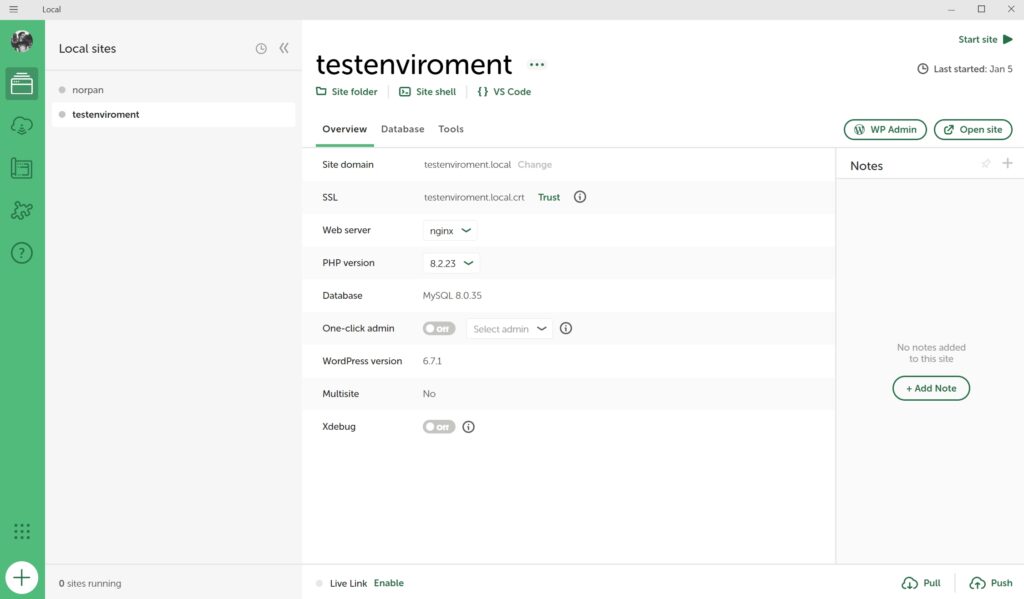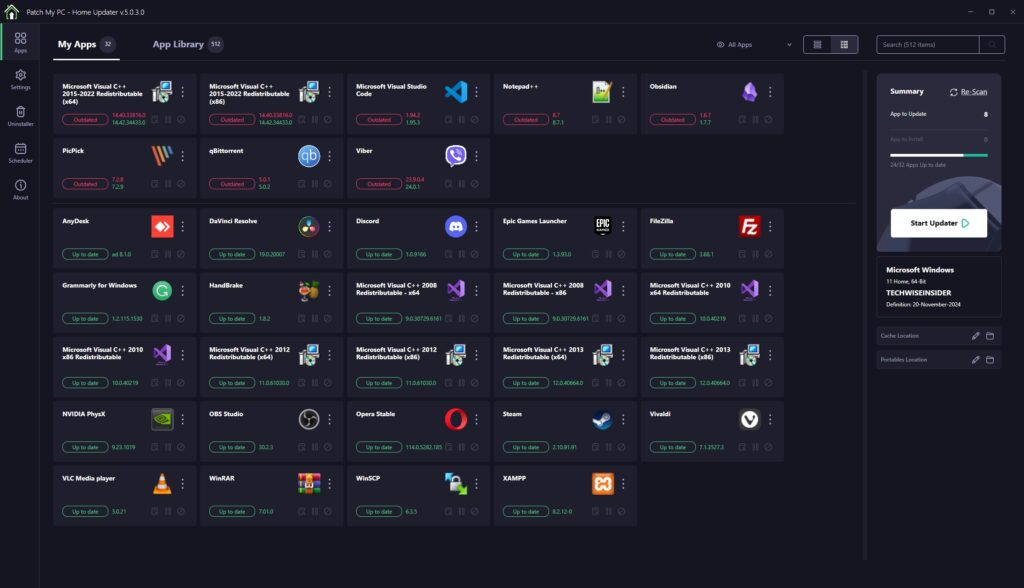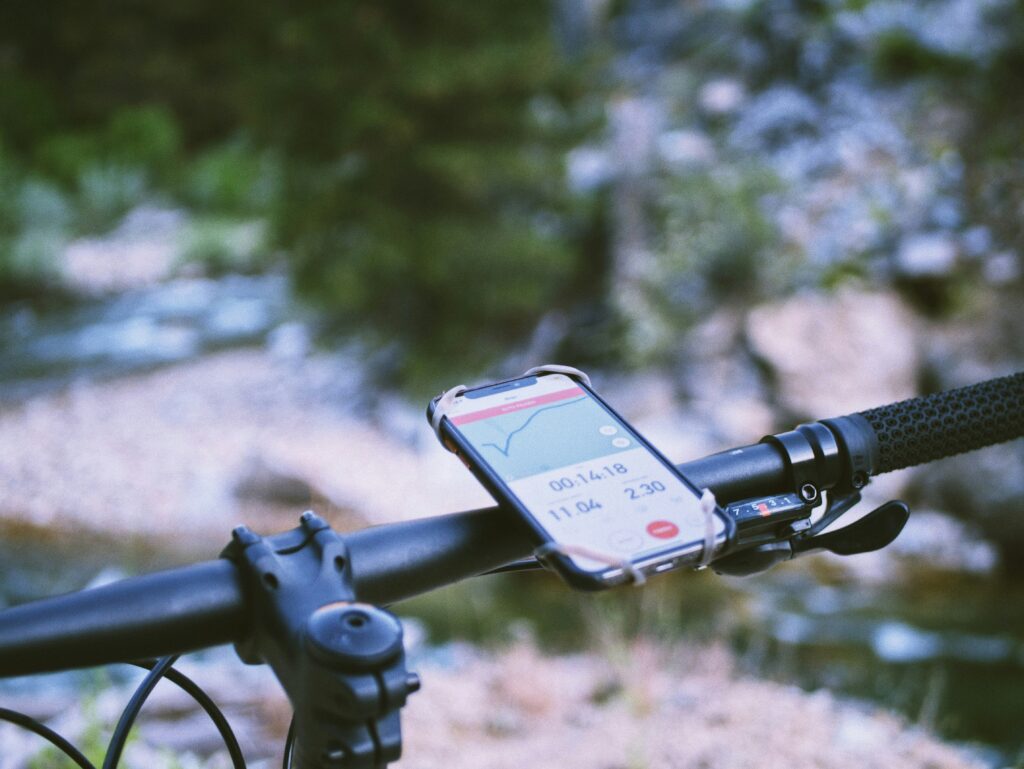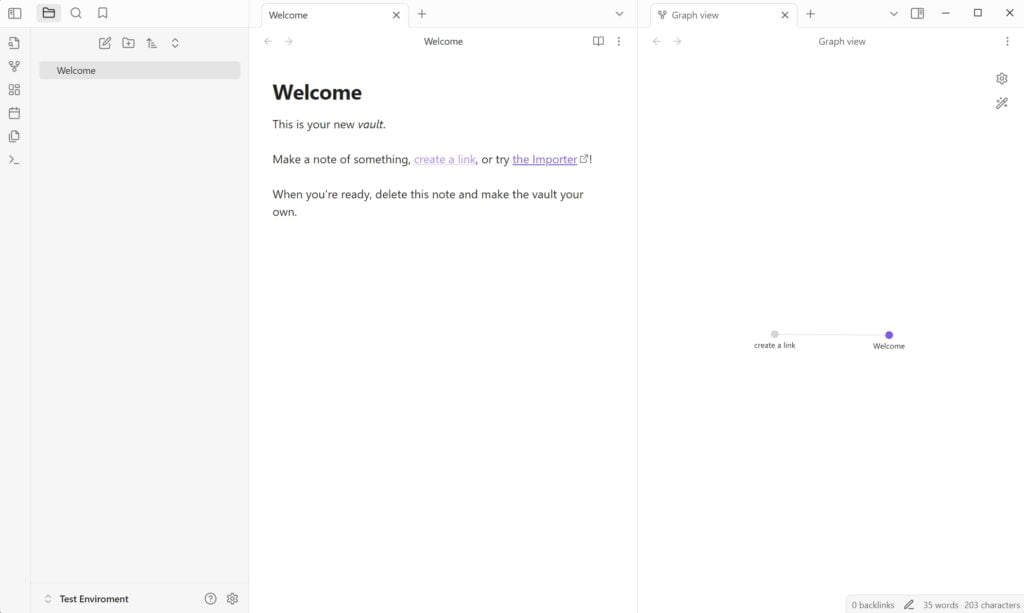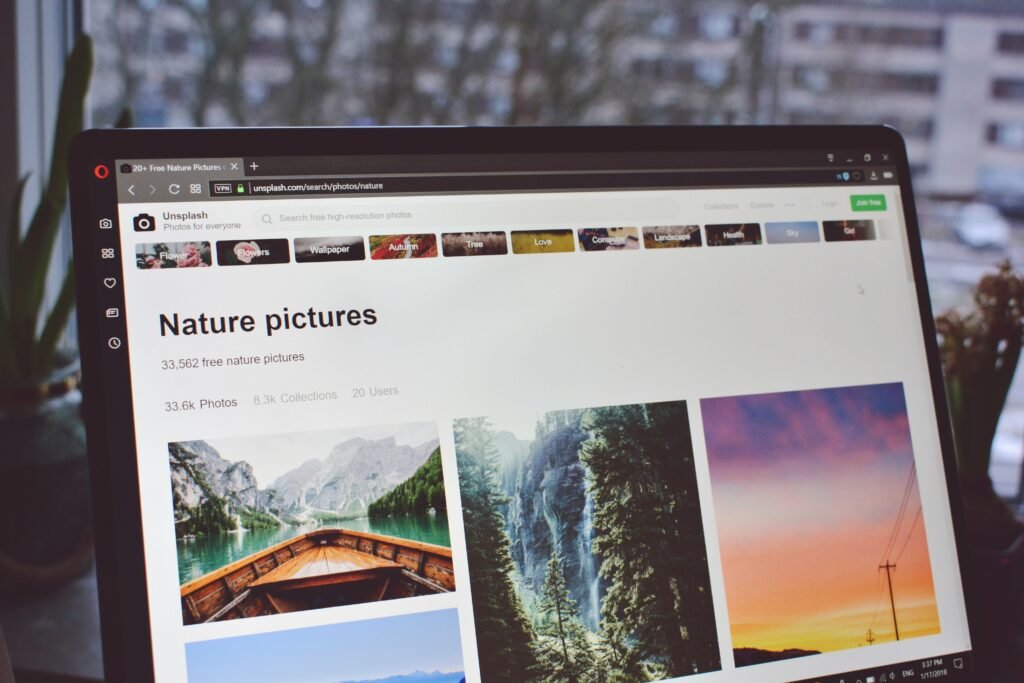Password Managers are cool and neat little tools that can help you keep all of your online accounts and passwords in one place, and autofill the necessary information whenever you sign in or register on any website, application, or service, saving lots of time as a result. They can also handle your credit card information and make your online transactions faster than ever before.
If there’s anything that can ruin your online experience quicker than ever, that would be all the registering and signing you’ll have to go through every time you want to visit a specific website, social media platform, online service, and even your mobile apps. Think about it, if you reset your mobile phone to give it a refresh, you’ll have to add your email and password in a huge number of apps just to sign in again. That will take time, and it will be a waste really.
And don’t get me started about having to remember all of your passwords, or thinking about the number of websites and apps you’ve created an account with the same password. Which is a crucial security concern. But having different passwords for every single account is nonsense when you have to remember them all, right? Well, depends, as a Password Manager can lead to only remembering one and only password; The one that you’ve added while registering for an account in any Password Manager that we will talk about.
If you’re a freelancer, Password Managers are a great way of keeping both your personal accounts and those taken from your clients organized in one place, and you can easily share those with them if they ever forget them. It has been a total time saver for me as well, and that’s why I am writing this article today. Families and businesses can also benefit from Password Managers, and they won’t have to pay a fortune to get access to all features.
I’ve also seen many people who aren’t familiar with and have never used in the past a Password Manager, which is crazy not to do in this digitally cluttered world. Even more unfortunate was the moment that I realized that most people kept on using the same password over different services and apps, which is not that smart of an idea. But let’s get into more details and everything you should know about Password Managers, their features, and which are some of the most popular ones as of this moment.
What are Password Managers?
Simply put, Password Managers are online services that focus on one specific and important thing; Keeping all of your online accounts in one place, safe and private from anyone else. A Password Manager usually comes as a web browser extension and as a desktop and mobile app, and it’s usually available for any operating system.
Users can register for an account, download the app, and save all their passwords. This way, whenever they go into any website or application, their Password Manager will automatically fill in all the available fields. You can also add your personal information, such as your name, last name, address, city, postal code, and more to make your online registering experience even faster.
Apart from automatically inserting your personal information into available fields for logging in and registering, many Password Managers also provide their own Password Generator tool, which you can use every time you register on a website or an app, providing you with a strong and unique password that’s not easily breakable.
This is a great solution to keep all of your accounts even more safer by using a different strong password in every single one of them, without the need of remembering it or writing it every time. The only thing you’ll have to remember is the email address and the password you’ve added to your Password Manager’s account, so you can sign in every time you want to use it on a new device.
What should I look for in a Password Manager?
While Password Managers focus on storing all of your email addresses and passwords for quicker sign-in and providing you with strong unique passwords, some of them have seen many new improvements and features over the years, making them even better choices. Security concerts for one are the most important aspect of them all, and you should seek the safest option available.
Whichever Password Manager you end up using, make sure it comes with Two-Factor Authentication (also known as “2FA”), which is an extra layer of security and lets you approve and sign-in requests to your Password Manager account by new devices.
Compatibility is the second and most important aspect of choosing a good Password Manager. Going with cross-platform tools is the best way to make sure that your passwords will be available on any of your devices or operating systems, including Windows, macOS, Linux, Android, iOS, and from a web-based version, such as a website.
A good and solid Password Manager should also provide a modern and easy-to-use interface, so make sure you’ve searched for a few screenshots before starting your registration, as it will save you lots of time. Then it’s all about the features you’ll be getting, as not every Password Manager has the same options and tools as others have, and it’s important to look for a few specific ones – for which I’ll get to in a second.
Pricing will most probably matter for most people, but thankfully, there are many great free Password Managers out there that you can use, and if you’re happy with them, you can upgrade anytime to get access to even more of their features. Last but not least, always look online for reviews before using any Password Manager, and see what people are saying.
What is the difference between Free and Premium Password Managers?
As with any other application or online service, Password Managers have their own expenses, and building one in the first place is not an easy task. With that in mind, most Password Managers will offer a free version that you can use, and most of them will not restrict you to a limited number of accounts that you can store, which is pretty great.
While their free versions are secure and safe to use, they’re also limited to features, and some Password Managers provide some strong and solid options to their premium users, making them even sweeter to use. For example, some may offer premium features such as a Password Health Checker to check for weak passwords, a Data Breach Scanner to check for any breaches to your accounts, Email Masking, and so much more.
Good Password Managers also come with extra features that will make your experience even better, including Password Generation for generating strong and secure passwords for your accounts, autofill for quickly logging in and registering to any website, app or online service, secure notes, sharing compatibilities, and even dark web monitoring to check if any of your information has leaked on the dark web.
Thankfully, there are many great options out there that provide both a solid free plan that you can start with, and come with their own premium plans that are cheap enough to be affordable for anyone. For businesses and teams, paying for a premium business plan is almost avoidable.
The Best Password Managers to Consider in 2025
There are many options out there when it comes to Password Managers, but not all of them provide the same safety and privacy as others, use the strongest encryption, or provide all the necessary features. Some of the best options out there are listed below, and I’ll get into more detail for any single one of them so you can choose the best one for your needs.
1. NordPass
A solid, secure, and cross-platform solution with an unlimited number of stored items for its free users and robust premium plans.
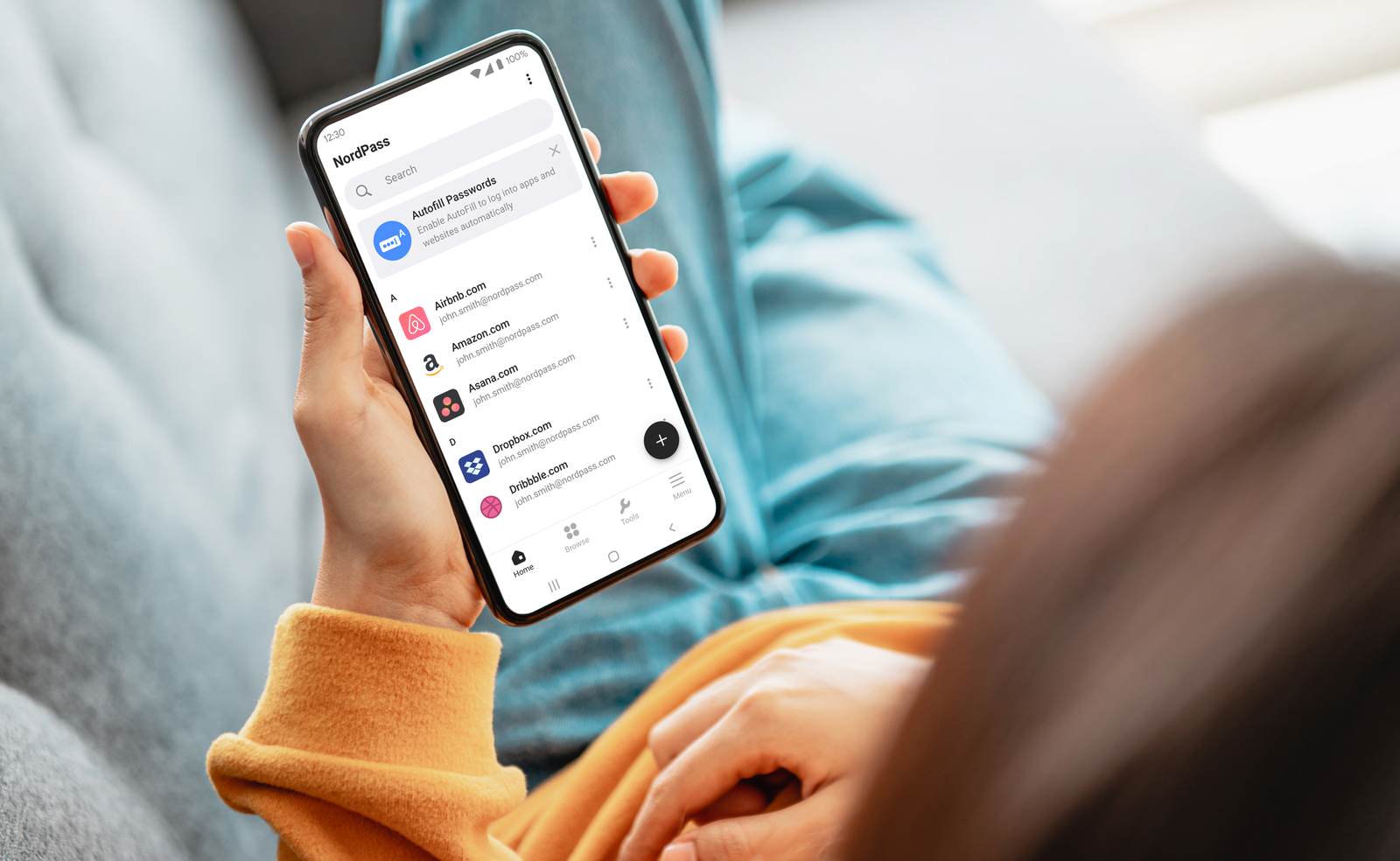
I’ll start with NordPass, a Password Manager created by Nord Security, a very well-known company that became one of the world’s most popular and leading VPN services, thanks to their NordVPN solution. With NordPass, you can save your passwords with a click (or a tap, depending on the device), and the application will prompt the window to save the information to your account every time you log in to any website.
Once you save an account, NordPass will automatically log you in, without the need to enter your login credentials, making signing to your accounts faster than ever before. After signing up for an account, you’ll also be able to import all of your browser’s saved passwords and email addresses, and it also supports CSV files for quickly importing your credentials from third-party Password Generators.
Apart from its mobile app, NordPass comes with its own browser extension, which you can install and quickly log in to any website from your browser. The extension is available for all the major and popular web browsers, including Google Chrome, Mozilla Firefox, Microsoft Edge, Opera, and Safari. Vivaldi and Brave users can also install the extension from the Chrome Web Store.
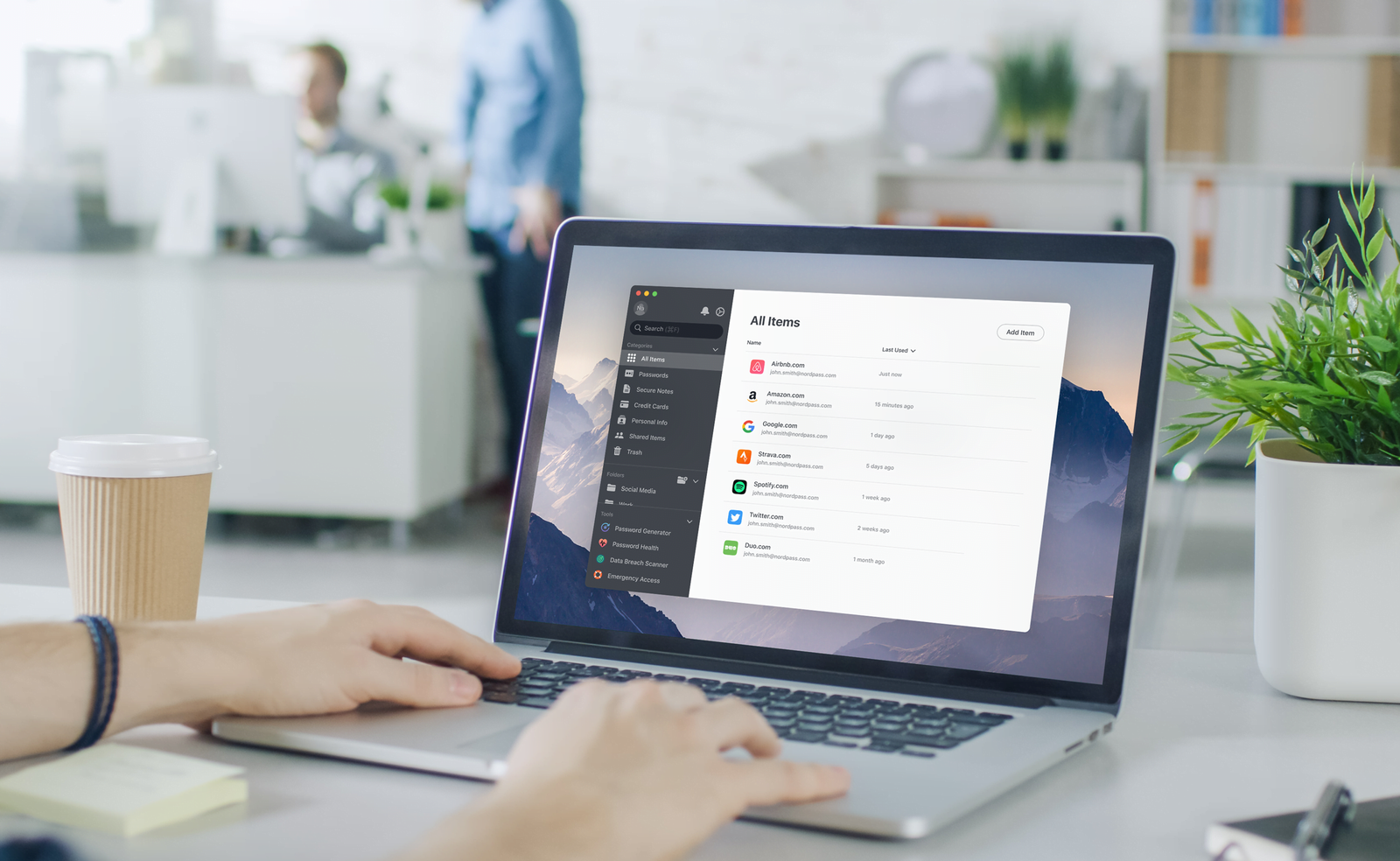
When it comes to operating systems, NordPass is cross-platform, meaning that it’s available for Windows, macOS, Linux, Android, and iOS, and it automatically syncs your information across all your devices. There’s also a personal vault that you can use to save all of your important passwords, credit cards, and other sensitive information. There’s also a way to add secure notes.
When it comes to pricing, free users can register for a new account (no credit card required) and simply start using the Password Manager. Free users can store an unlimited number of passwords, passkeys, and credit cards, and they also get the autosave and autofill features. When it comes to premium users, features such as staying logged in when switching between devices, detecting weak passwords, scanning the web for data breaches, attaching files to items, and masking their emails is a few of the perks of upgrading.
2. Bitwarden
The best free and open-source Password Manager with affordable premium plans, robust features, an easy-to-use interface, and cross-platform availability.
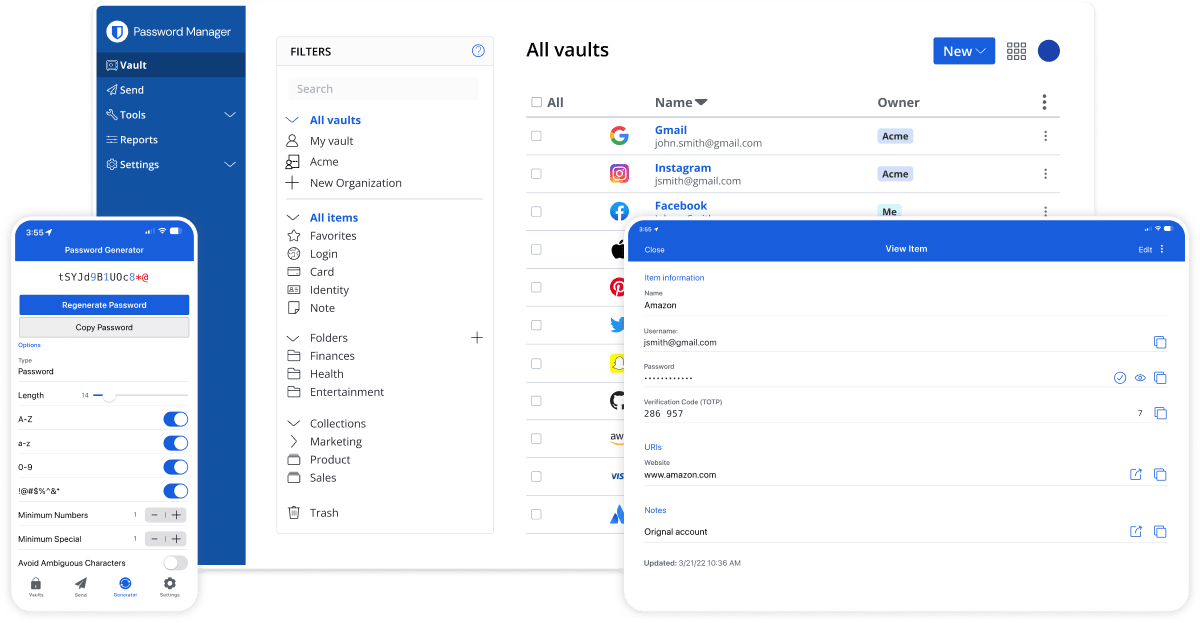
Bitwarden is top-notch, and it’s my default Password Manager on all of my devices. First and foremost, it’s an open-source Password Manager, which makes transparency issues go away, and with critical data that needs protecting, Bitwarden comes with end-to-end encryption. Your data is sealed in a vault, which is also encrypted, and locked down in the cloud, transmitting your data through secure channels.
With Bitwarden, you can store all your passwords in secure vaults, add any identity information, save your credit cards, add secure notes, and even attach files. There’s also an autofill feature to save you time by filling in all the fields when registering or logging in to any website or application, and it’s available for Windows, macOS, Linux, Android, and iOS. There’s also an extension for every web browser you may be using.
There’s also support for sharing seamlessly specific information with other people, and families can create their own family vaults for their entire household. Sharing your passwords with a unique link is also available, which makes it perfect if you work with lots of clients like myself and you sometimes want to quickly send them the login information from a specific website. There’s also a Password Generation that lets you create strong and unique passwords to avoid getting hacked anytime soon.
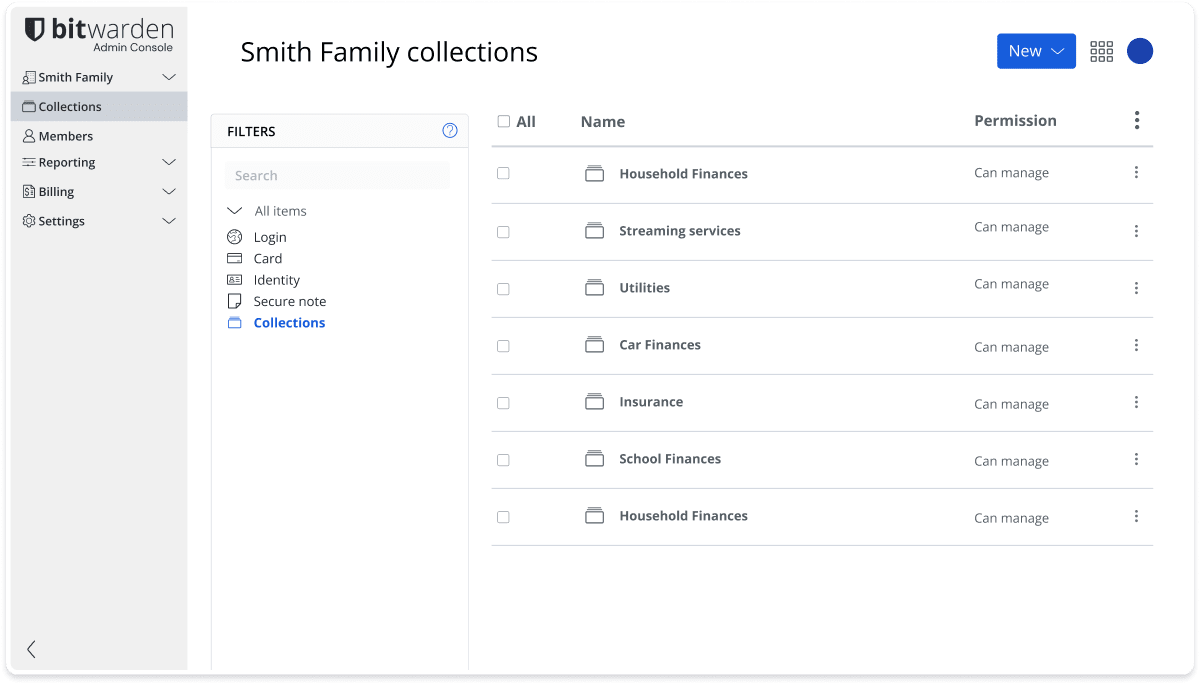
Passkeys are also supported, which is great if you’re using this feature for quickly logging in to your online accounts. Bitwarden will also notify you if it finds security vulnerabilities like weak, exposed, or reused passwords, thanks to its security health reports, and combined with Two-Factor Authentication, you’ll stop worrying for your information’s safety almost immediately.
When it comes to pricing, Bitward has a free plan that provides an unlimited number of devices in which you can use the application, passkey management, and all the core functions, including autofill. The premium plan only costs $1,00 per month, or $10,00 per year, which is as affordable as it goes, and it comes with an integrated authenticator, supports file attachments, has emergency access, and gives you security reports. The family plan comes at $3,33 per month (or $40,00 per year if billed annually) and comes with 6 premium accounts, unlimited sharing and collections, and organization storage.
3. 1Password
Beautiful, modern, and easy to use with a touch of a sweet experience, even if it is a monster of its own when it comes to features and security. A solid premium choice for anyone looking for a premium solution.
1Password is a premium Password Manager, and undoubtedly one the best. It has a 14-day free trial, which is enough time to try it out and see if it fits your needs, and it has seen many improvements over the years, making it a stable and strong choice for managing your passwords. The “Individual” plan, which currently costs $2,99 per month when billed manually, lets you use 1Password on all of your devices and store unlimited items and gives you 1GB of secure storage.
The “Families” plan gives you 5 accounts, a simple admin experience to manage all the users, and support for anything you may need with the app. If you’re a business owner or managing a team, some plans let you integrate the Password Manager with Azure AD, OneLogin, Slack, Duo, and many other third parties, support reporting, admin controls, custom security policies, selective sharing, and built-in risk detection.
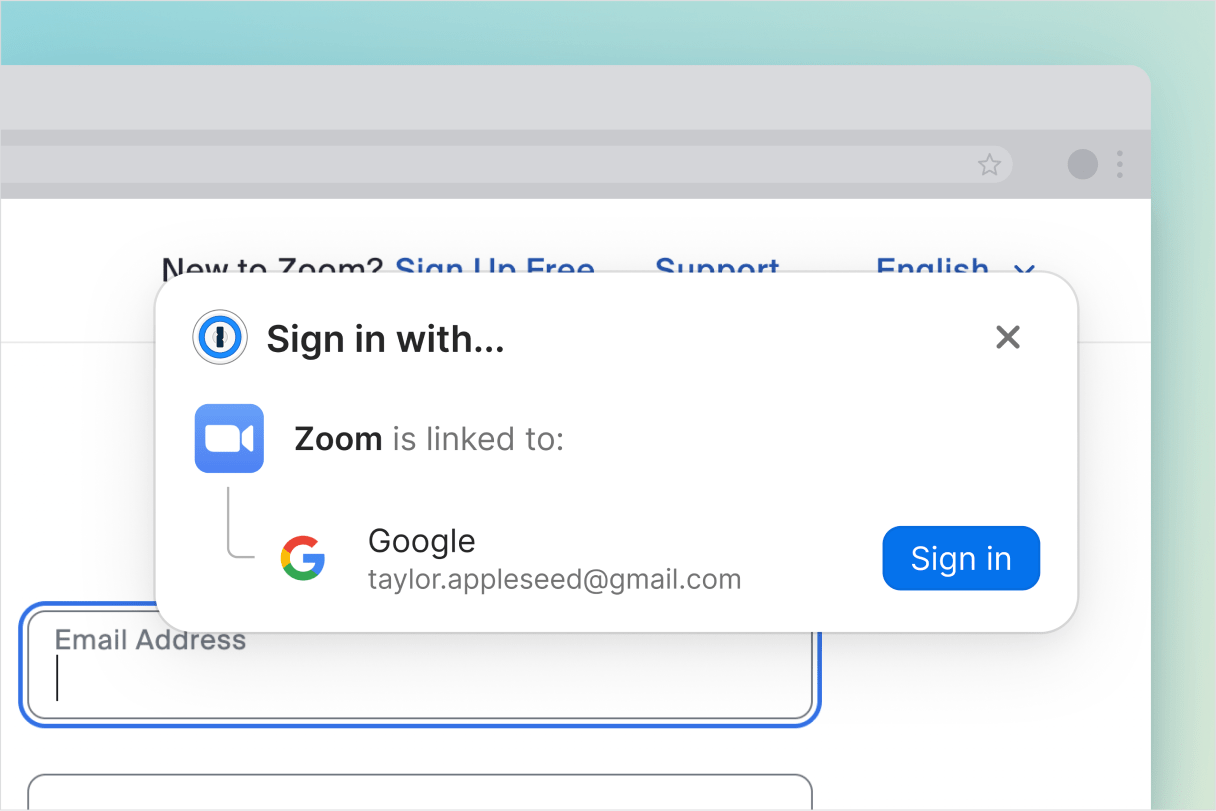
Security is the biggest concern, and 1Password does a great job at keeping all your information private and secure from anyone else. It also undergoes regular security audits and penetration tests to ensure its systems remain secure, and it uses AES-256-bit encryption.
When it comes to availability across devices and operating systems, 1Password is available for Windows, macOS, Linux, Android, and iOS. It also has an extension for Google Chrome, Mozilla Firefox, Microsoft Edge, Brave, and Safari. What’s also a good surprise with 1Passowrd is that it lets you completely manage it from your terminal (yes, I’m talking about developers).
Last but not least, you can use 1Password’s Password Generator for generating strong and unique passwords, and its Username Generator for even more safety when registering in various services and websites, both of which are completely free.
Although I am pretty happy with the experience that I get with Bitwarden, after using 1Password with its 14-day free trial, I kinda left amazed by how smooth it runs at all times, which is a big pro bonus when it comes to my personal preferences.
P.S.: 1Password has its own podcast on Simplecasts. Just saying.
4. LastPass
While using LastPass comes with some security concerns, it’s the number one choice when it comes to Password Managers for many people and comes with all the options and features you should expect for such a tool.

LastPass is one of the most popular and well-known Password Managers in the world, and it has all the features that you may be looking for, but it comes with an unfortunate history of security incidents. From data breaches, phishing attacks, vulnerabilities, customer information being exposed, and even “unauthorized access within portions of the LastPass development environment”, LastPass has had its ups and downs over the years, that’s for sure.
LastPass’s free plan includes one user account, unlimited passwords, save and autofill features, one-to-one sharing, passwordless login, a Password Generator, a security dashboard that it’s easy to use, and dark web monitoring for even more safety when it comes to passwords that have leaked online. Unfortunately, the free version only supports access to 1 device type, making the premium version necessary for most people.

As of this moment of writing, the premium version of LastPass costs €2,32 per month, billed annually, and it gives you 1GB of encrypted file storage, one-to-many sharing compatibility, advanced multifactor options, emergency access, and personal support. For €3,12 per month (also billed annually), families get 6 premium accounts, a family manager dashboard, and group sharing. Businesses and teams can also benefit from the premium plans, with a team dashboard, security policies, group sharing folders with items, and more.
I’ve used LastPass for over two years before ditching it for Bitwarden, but apart from migrating to another tool, LastPass has worked beautifully for me all of this time. I’ve never experienced any weird problems, lagging, or bugs during the time I’ve been using it, so there’s nothing bad to report. So why did I use another Password Manager? That has been the latest security concerts that I’ve mentioned above, for which you can search online to find more information, and because open-source apps tend to win me over.
Conclusion…
A good and solid Password Manager can benefit you a lot, either that’s because it’s a time savior, can lead to safer hobbies of using different strong passwords in each website and app, or because some of them can even monitor your password health and monitor the dark web for any leaks.
Choosing the best Password Manager for your needs is based on your personal preferences and what you’re looking for, including any specific features and options. Do your research for any tool before using it, and read as many reviews as you can to get a better idea of each company before committing to it.
For an extra layer of security, don’t forget to enable the 2FA in your Password Manager, so you can approve or decline any login request to your account, which is crucial if you don’t anyone to get access to all of your saved sensitive data.
Have you ever used a Password Manager before? And if so, what was your experience with it and did you migrate to another? If you have a favorite tool that I haven’t listed in the article, don’t hesitate to recommend it in the comment section below.
Uh, oh! Legal stuff! Yikes.. Yet important! Affiliate Links Disclaimer: Many of the links on my articles are affiliate links. That means if you click on one and make a purchase, I might earn a small commission, and I'll keep doing what I'm doing, reviewing everything with absolute honesty. Sounds good? Good.