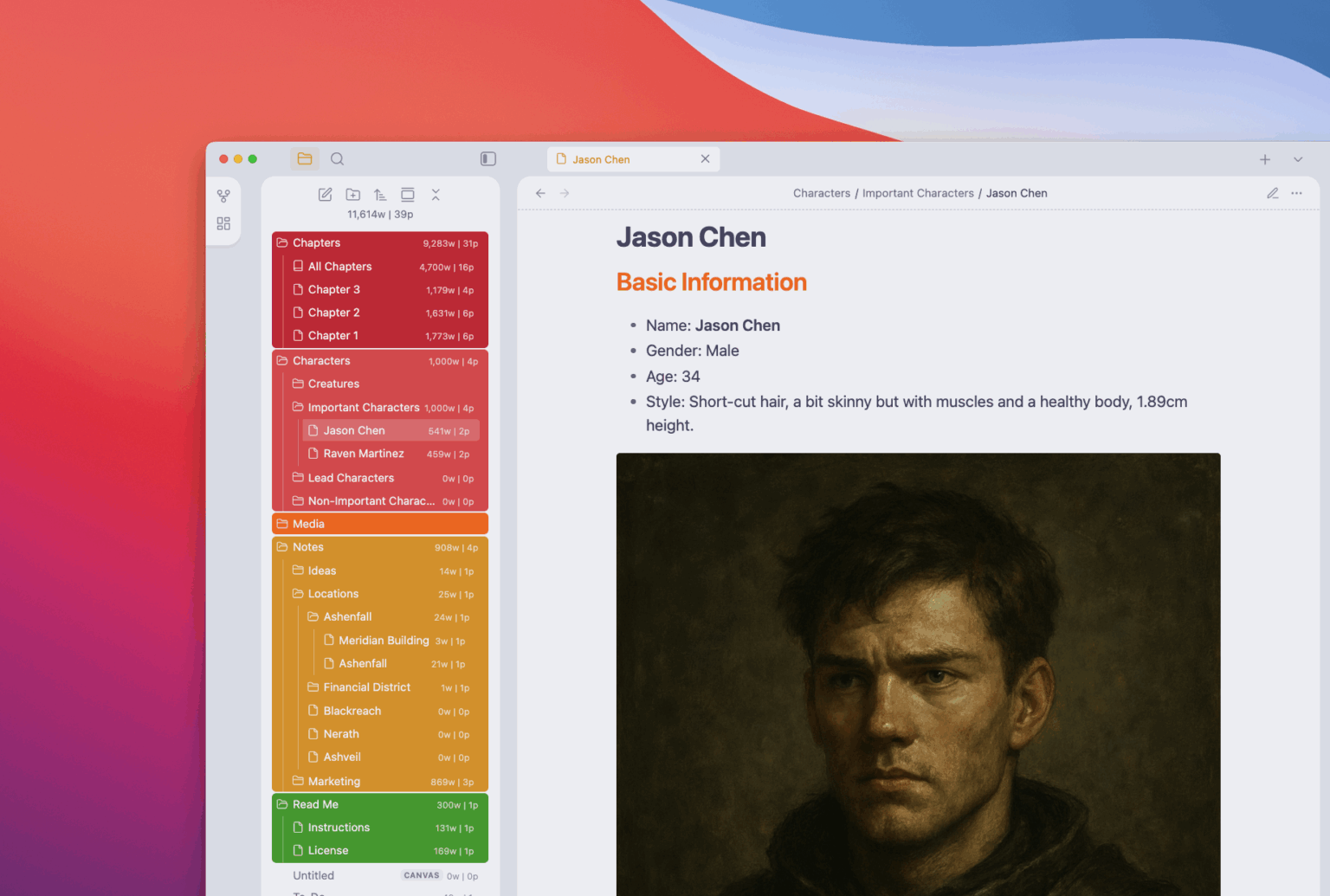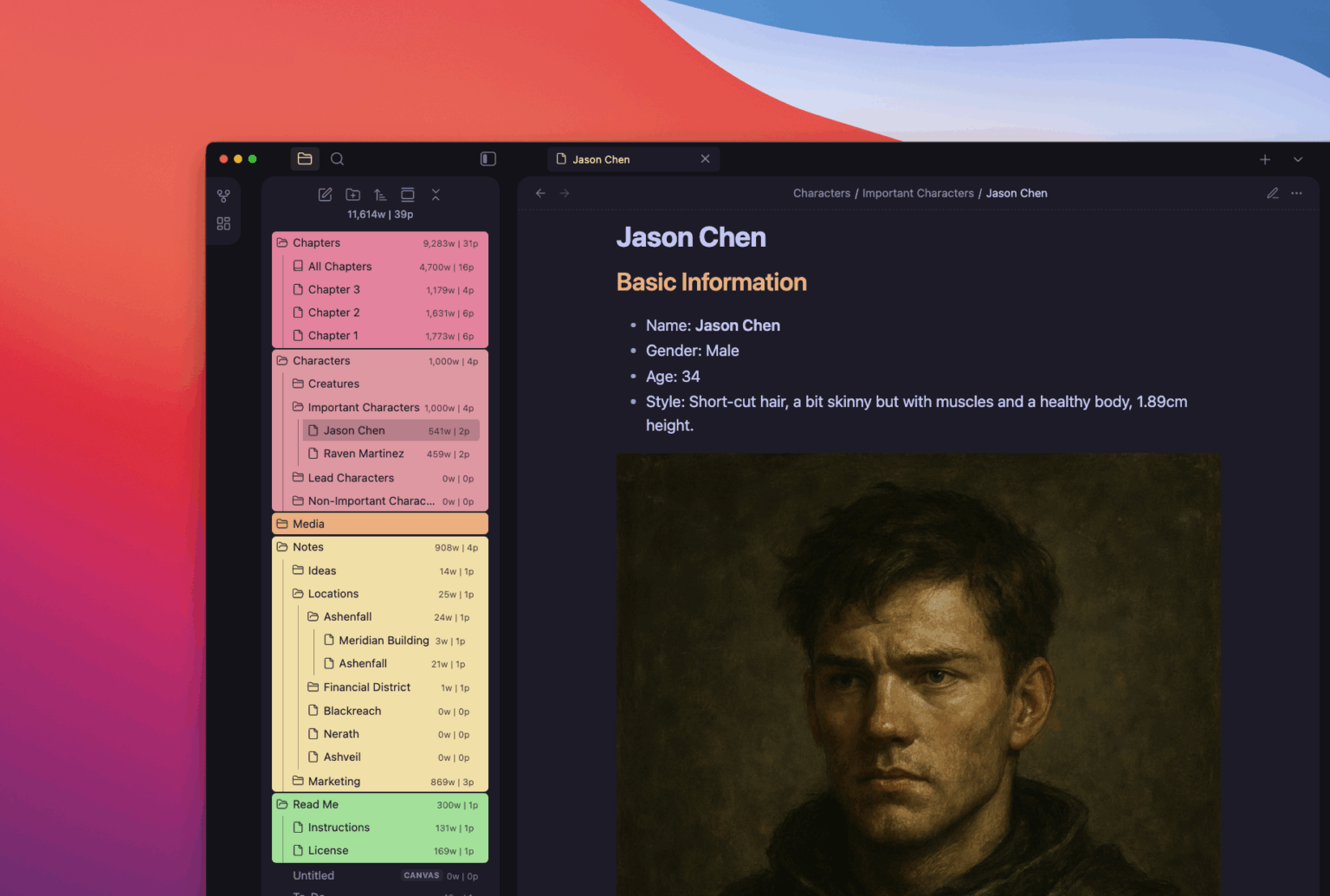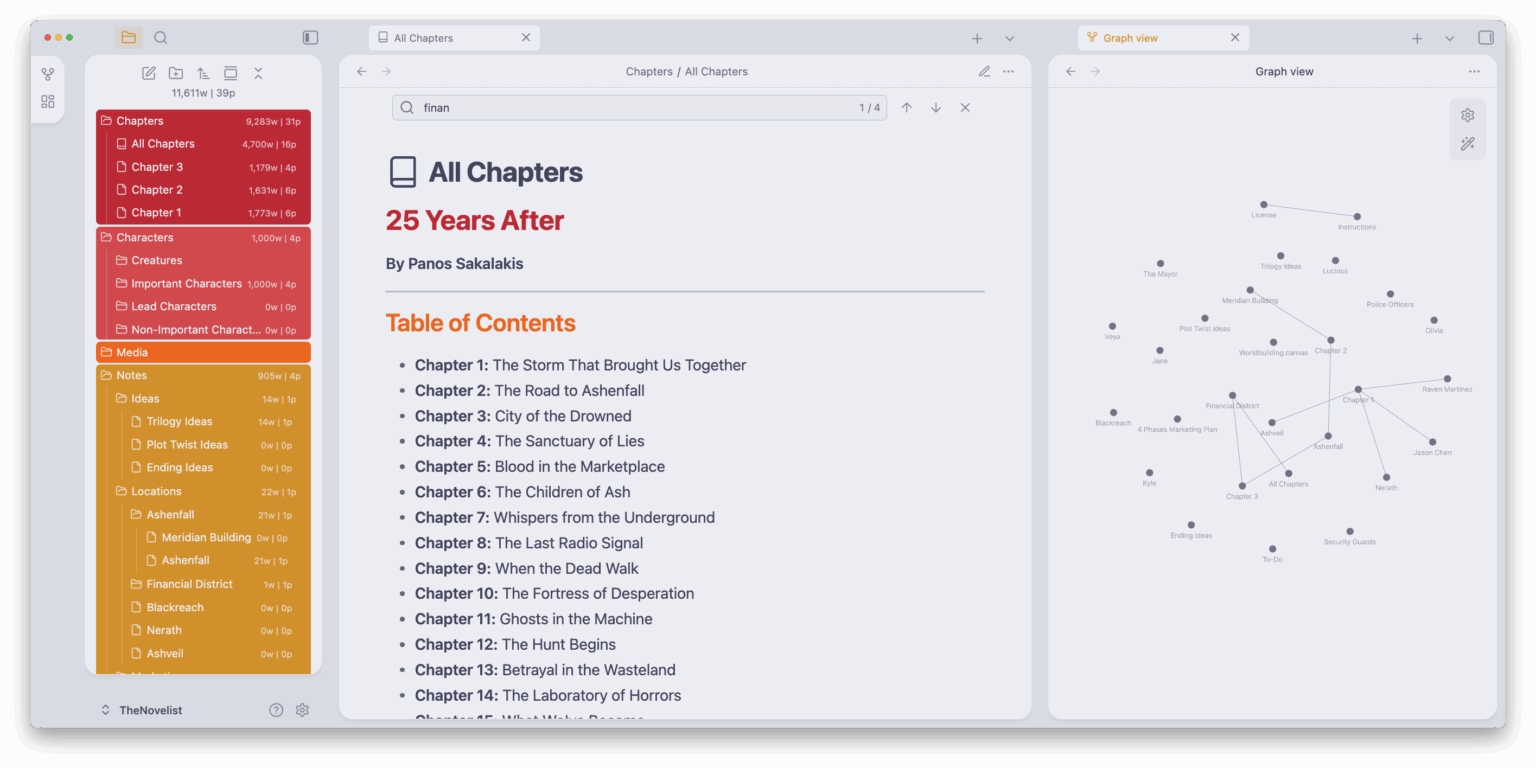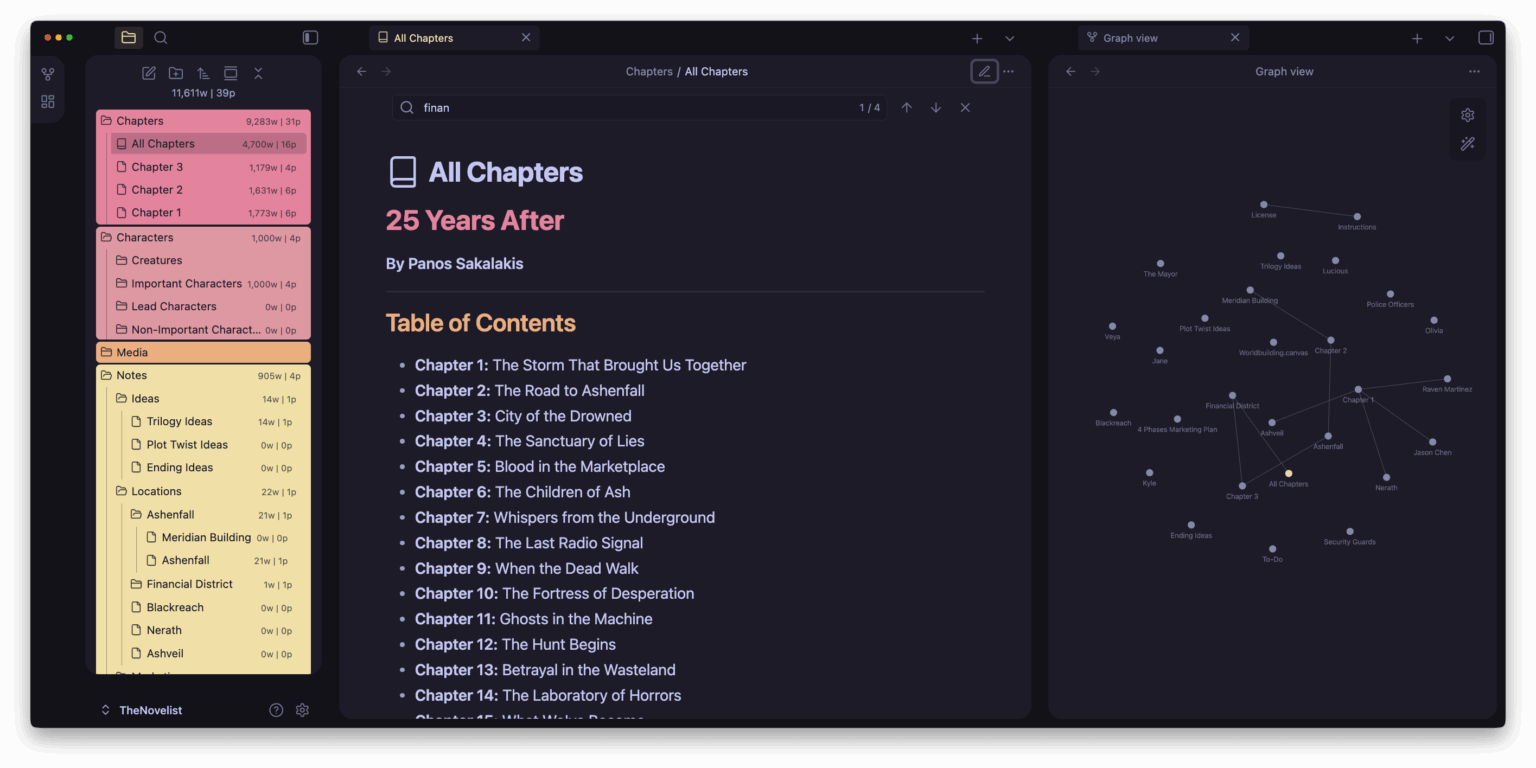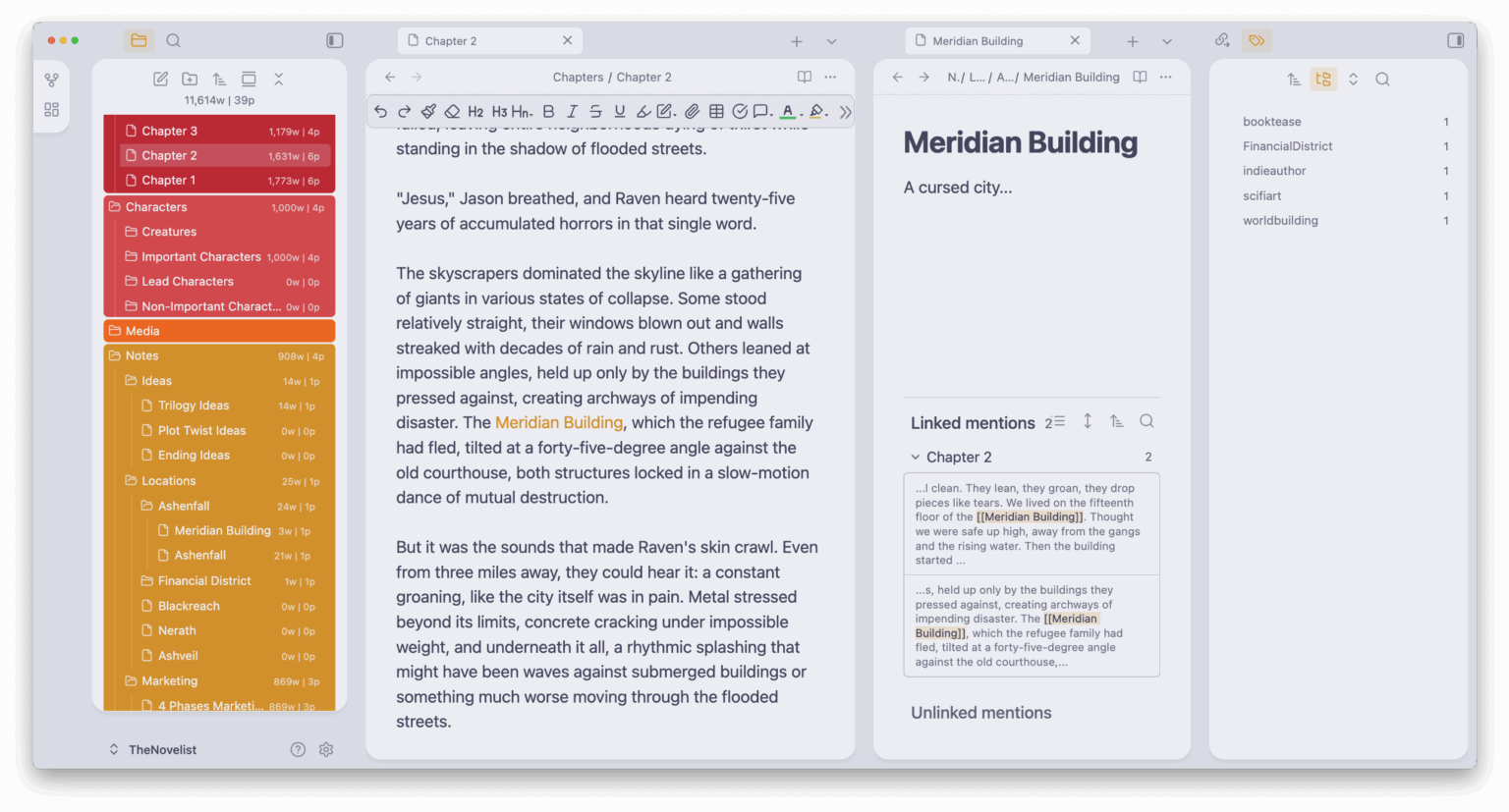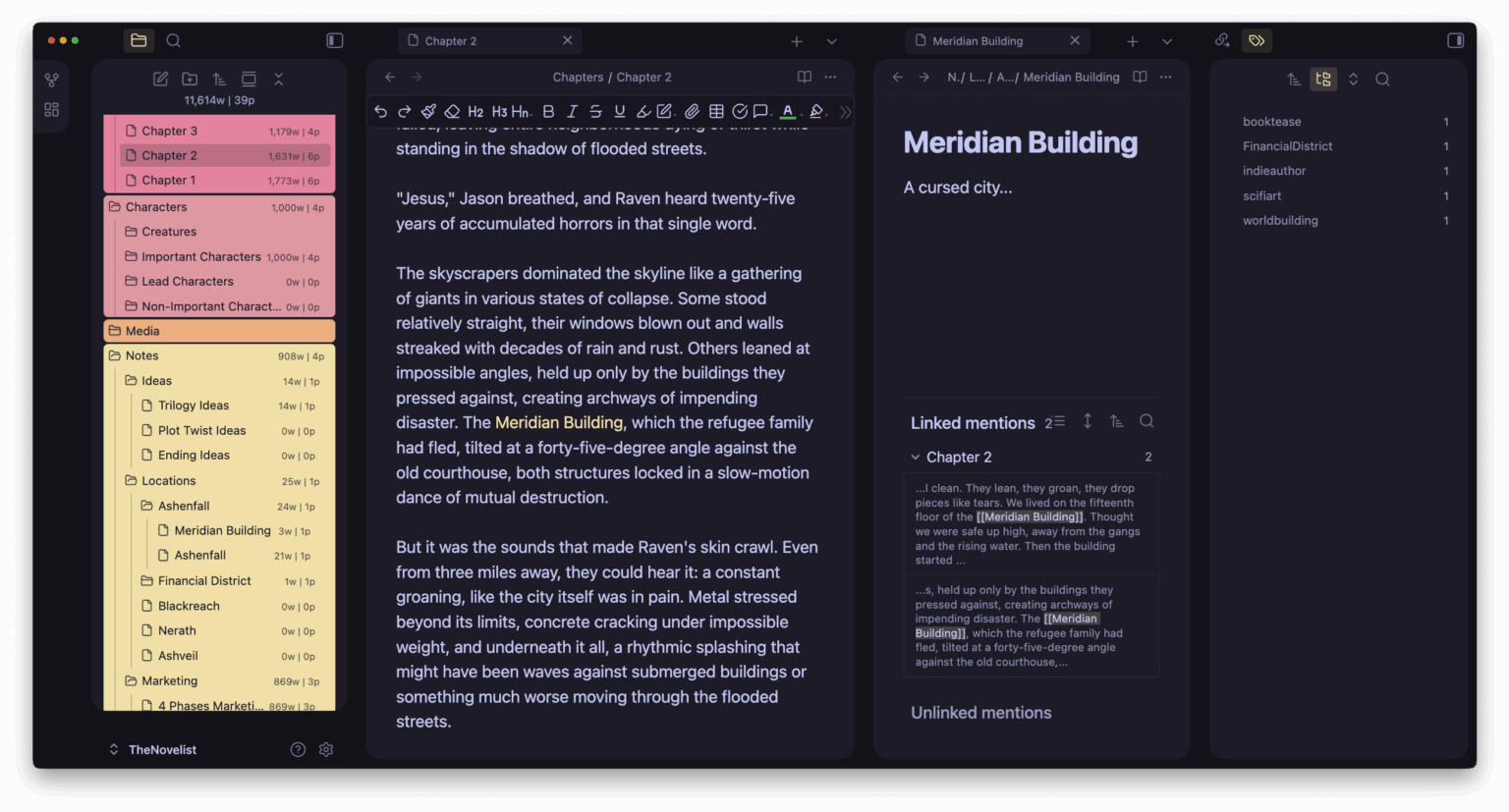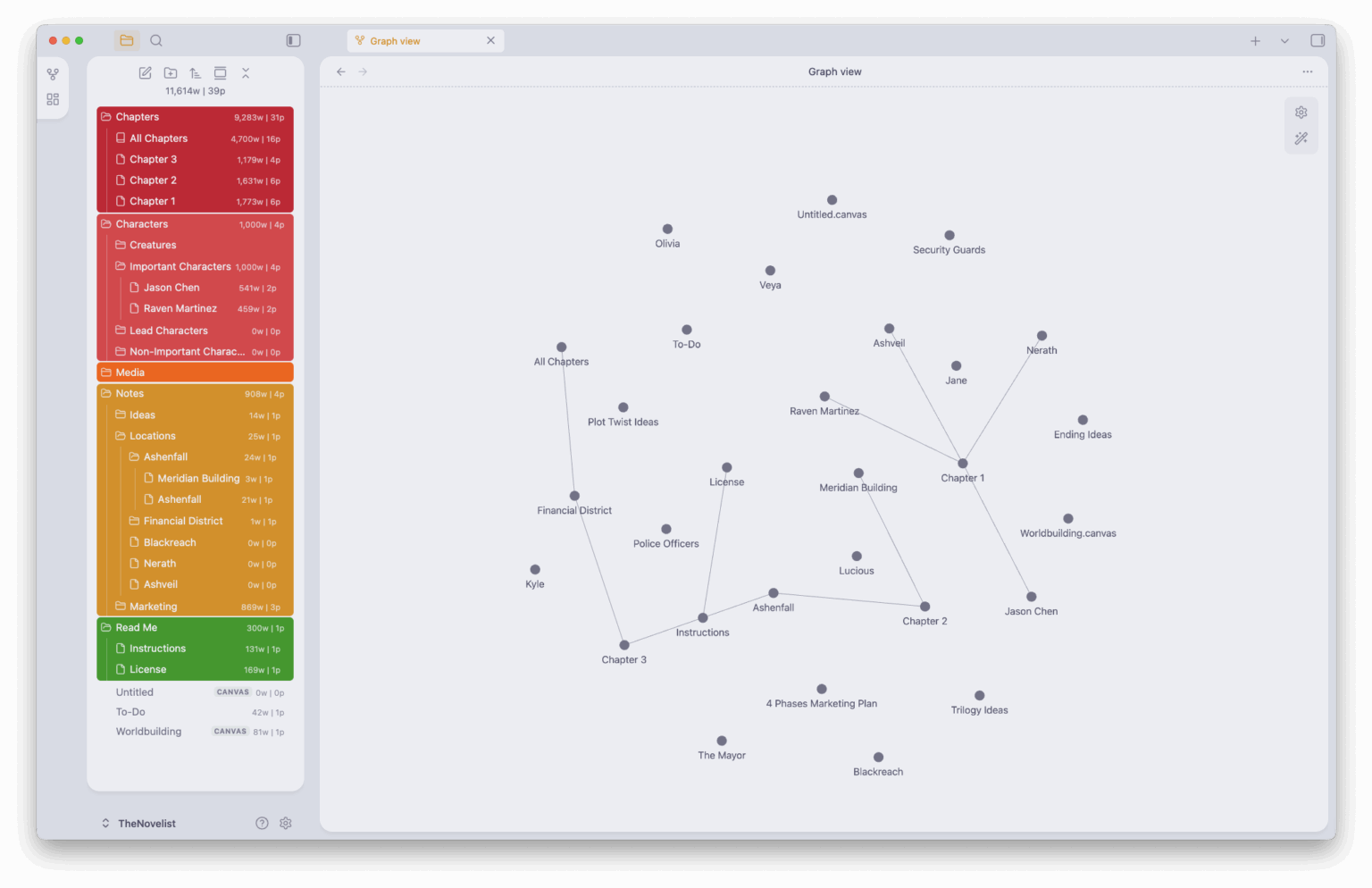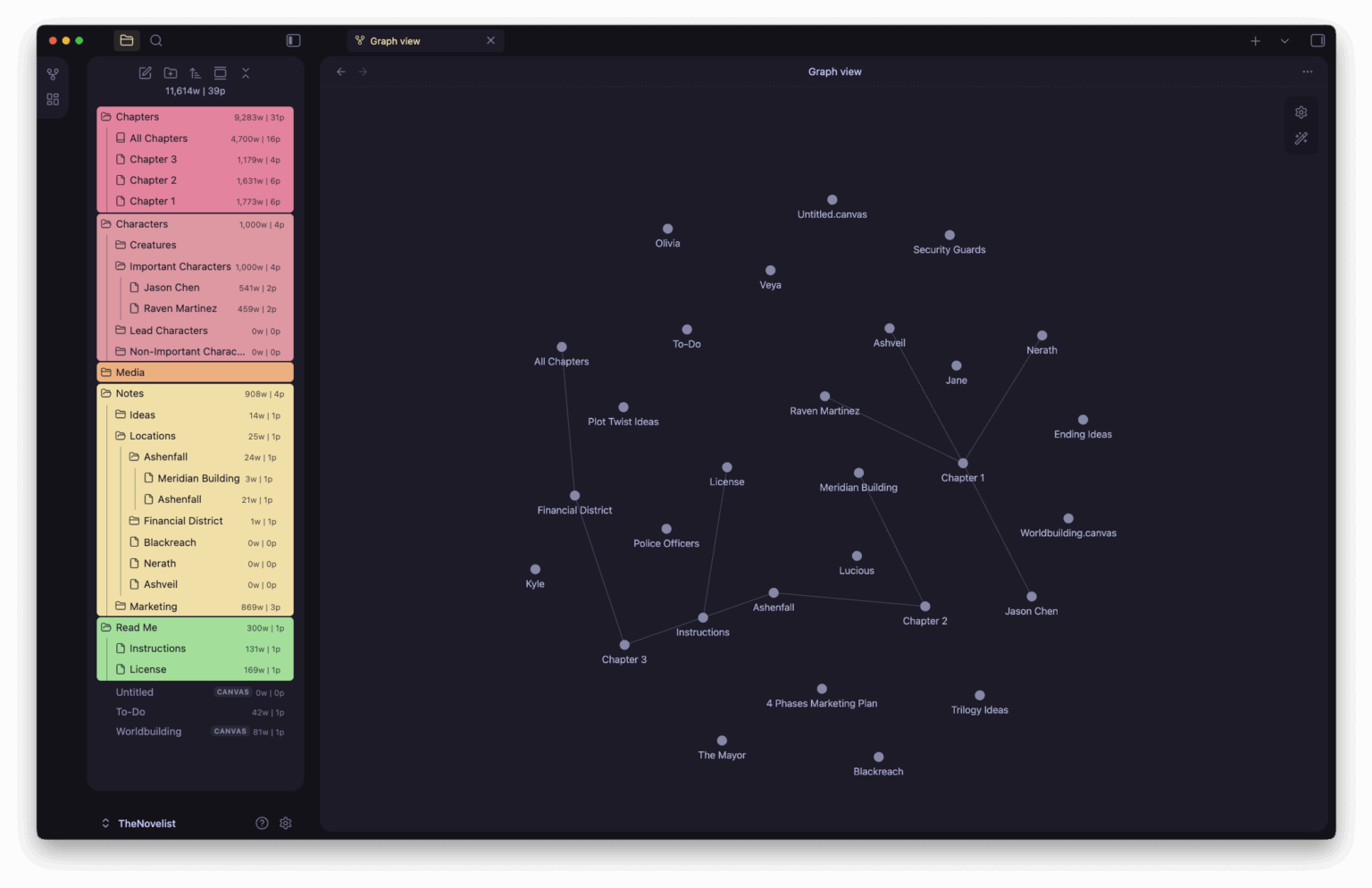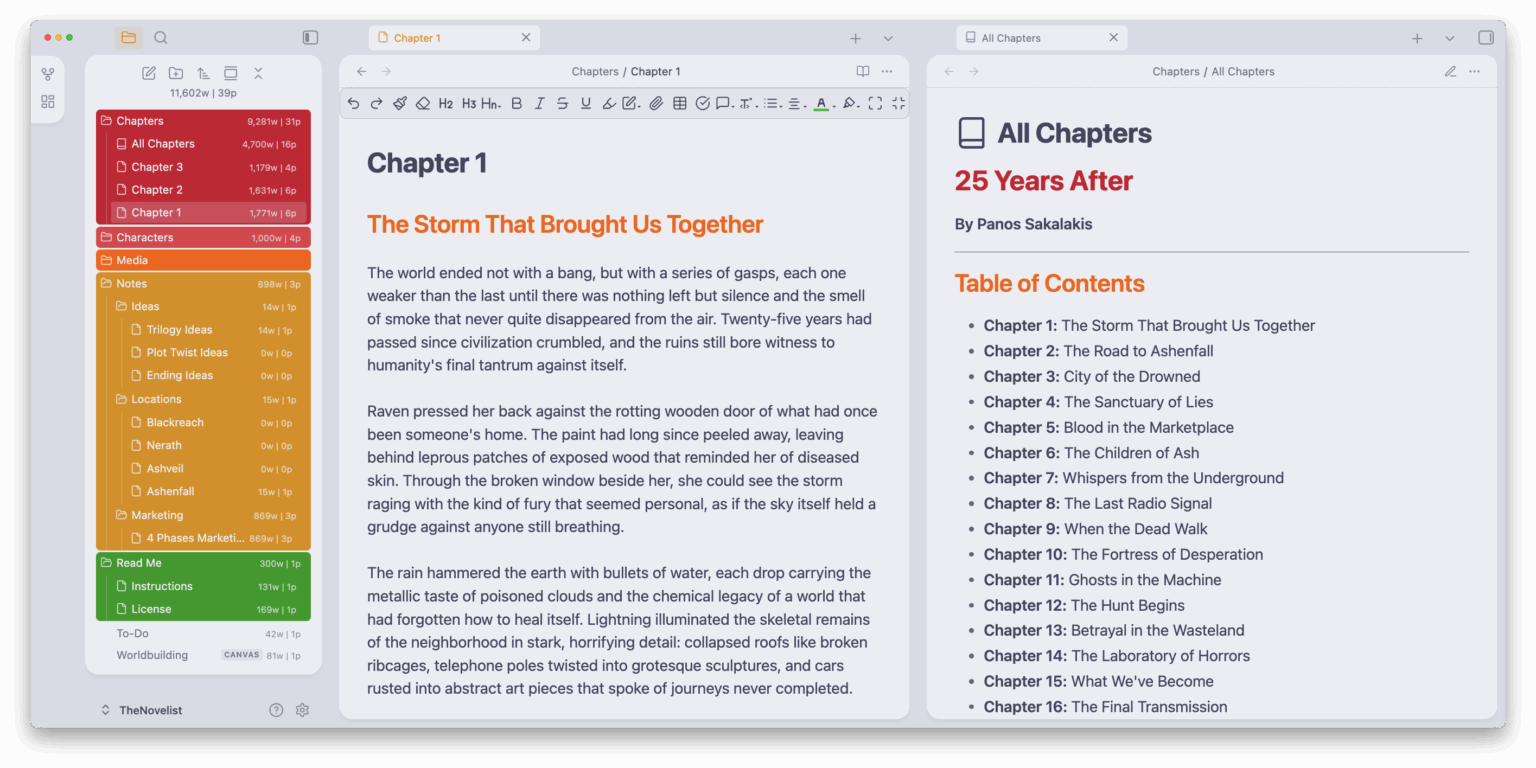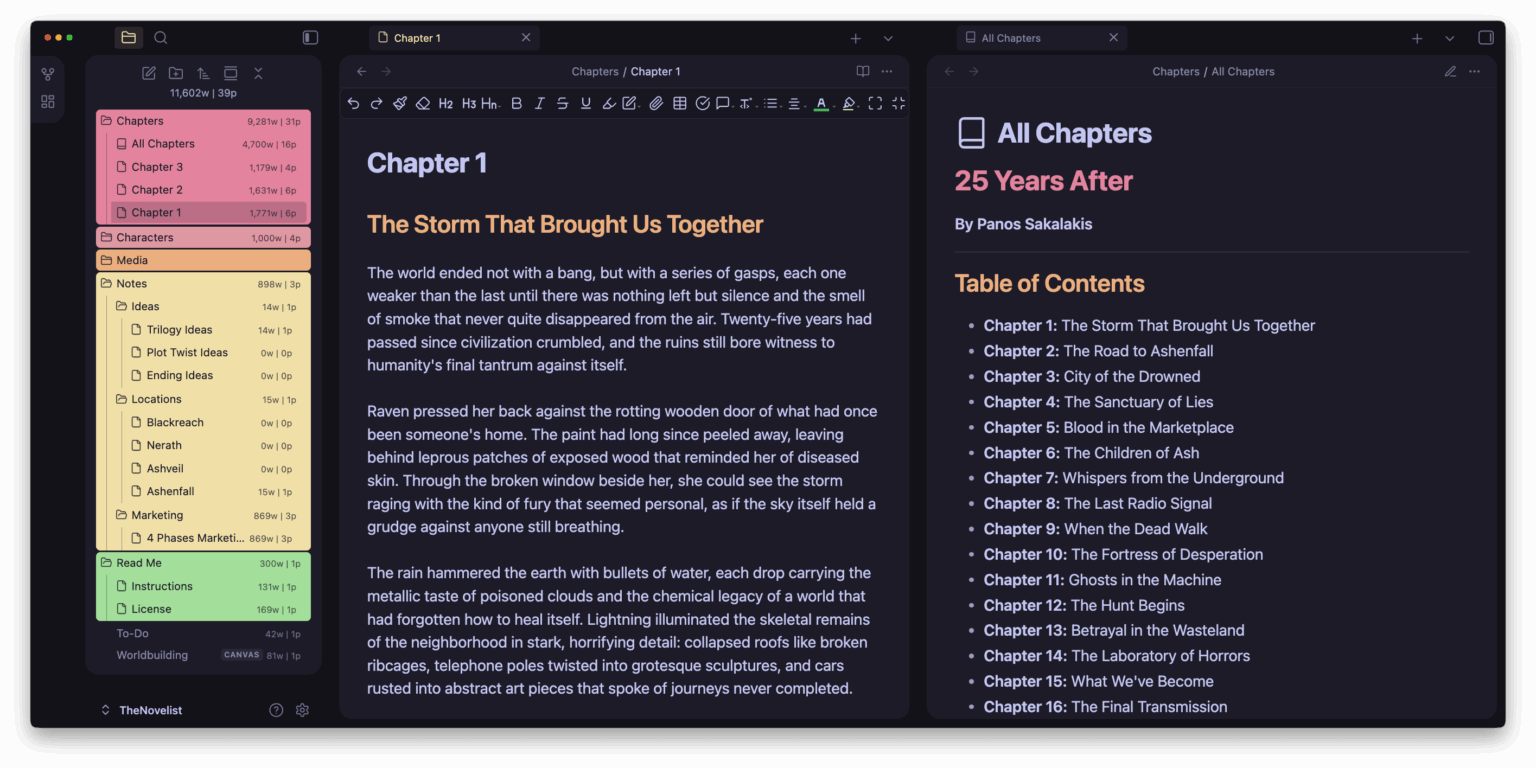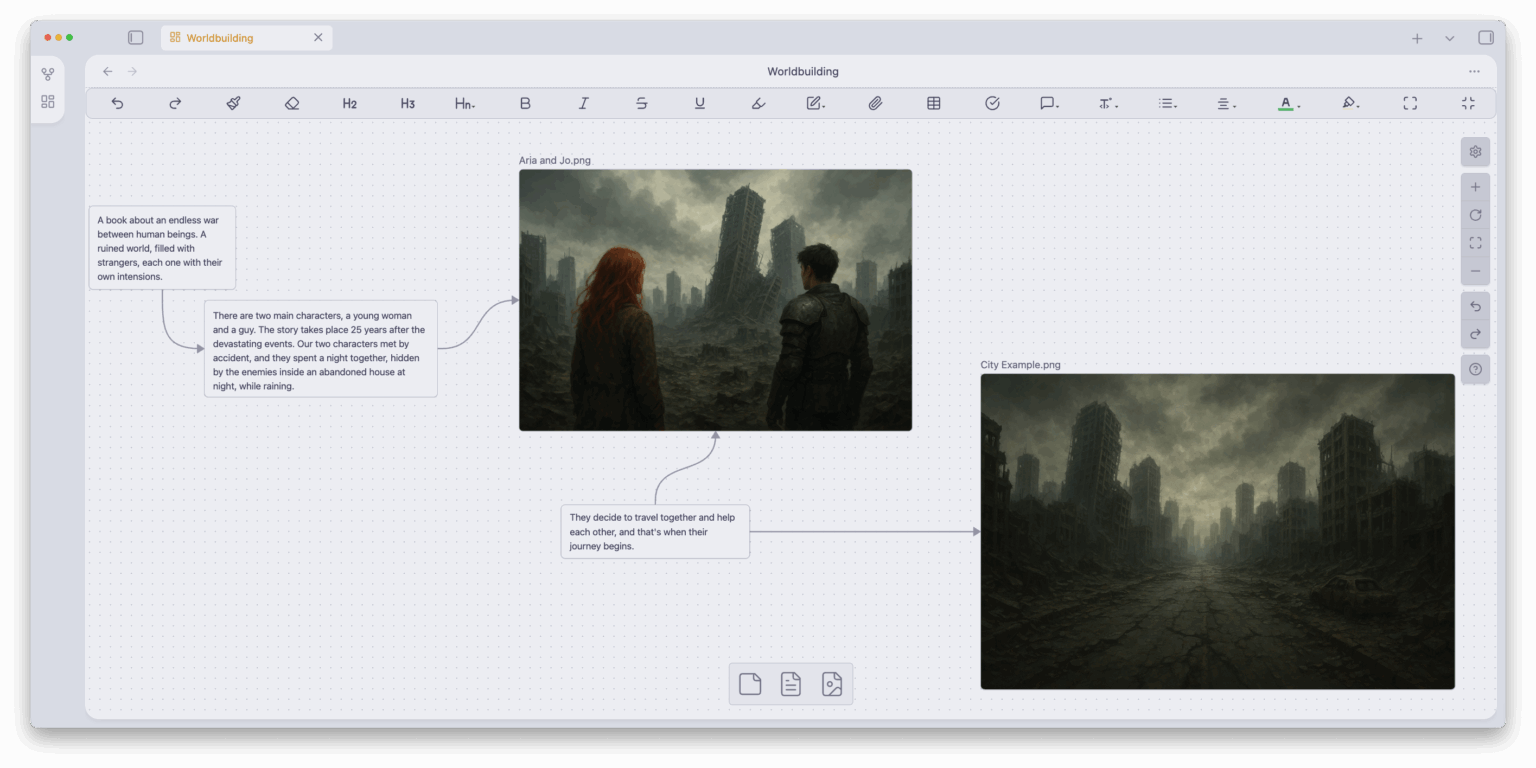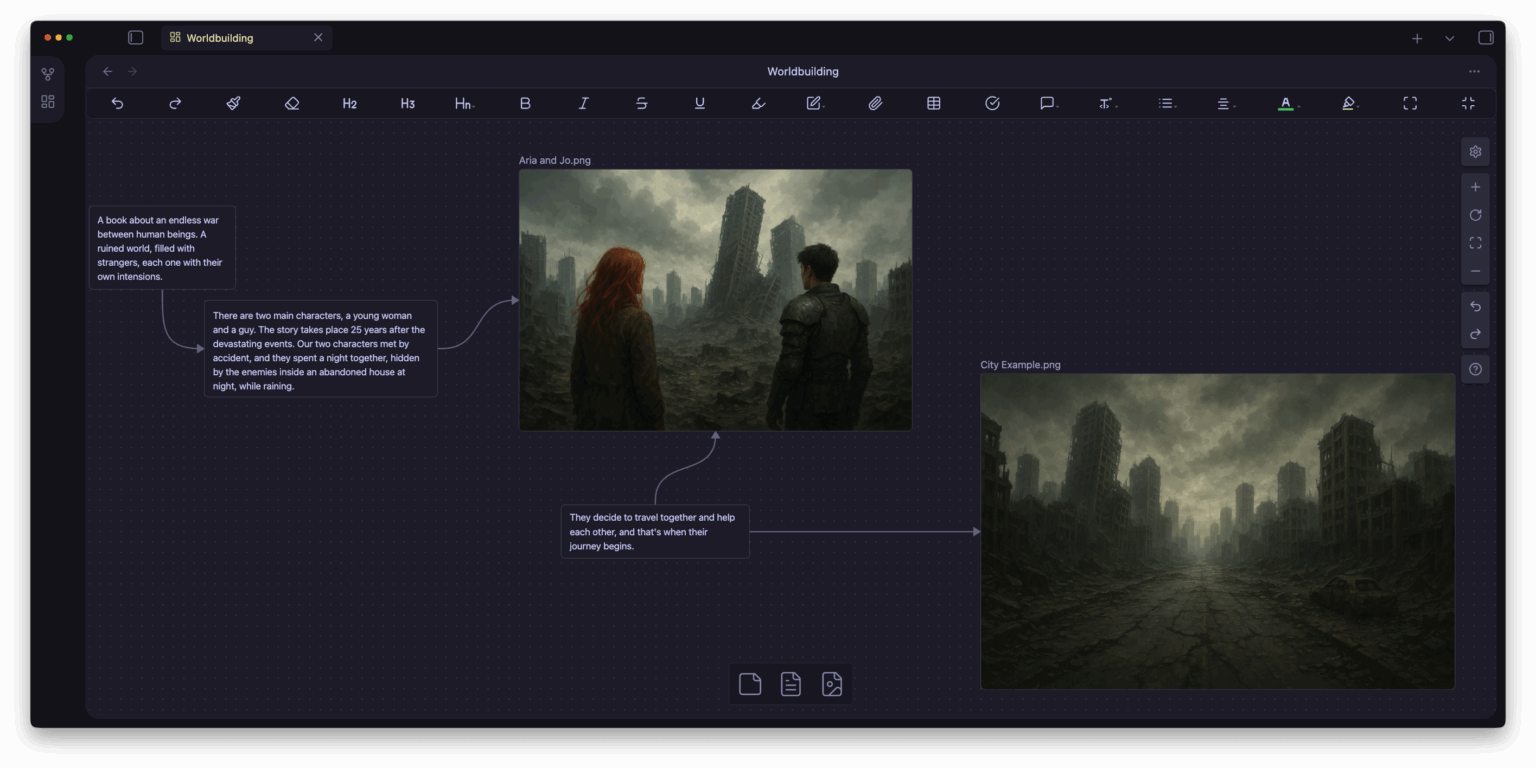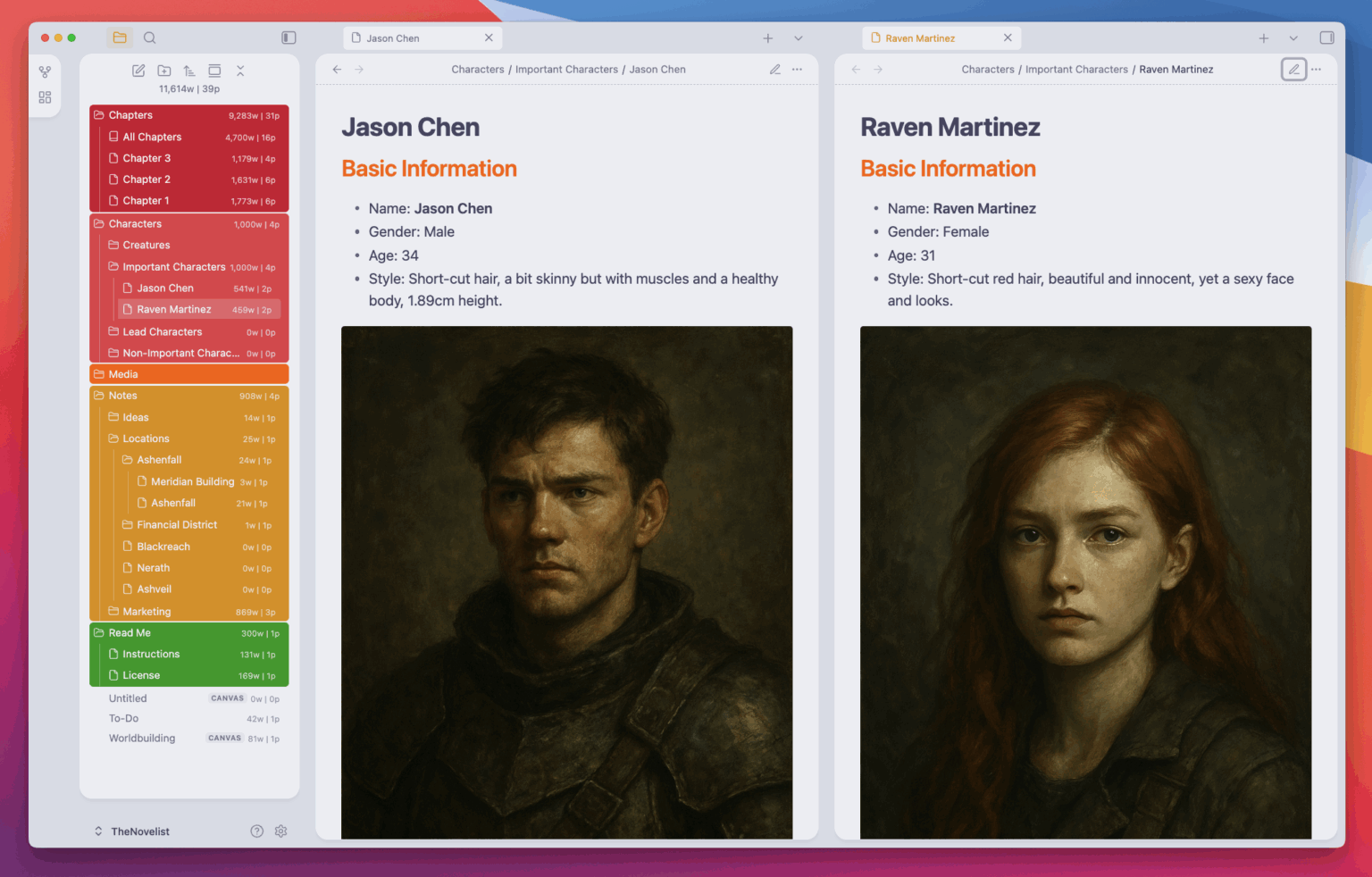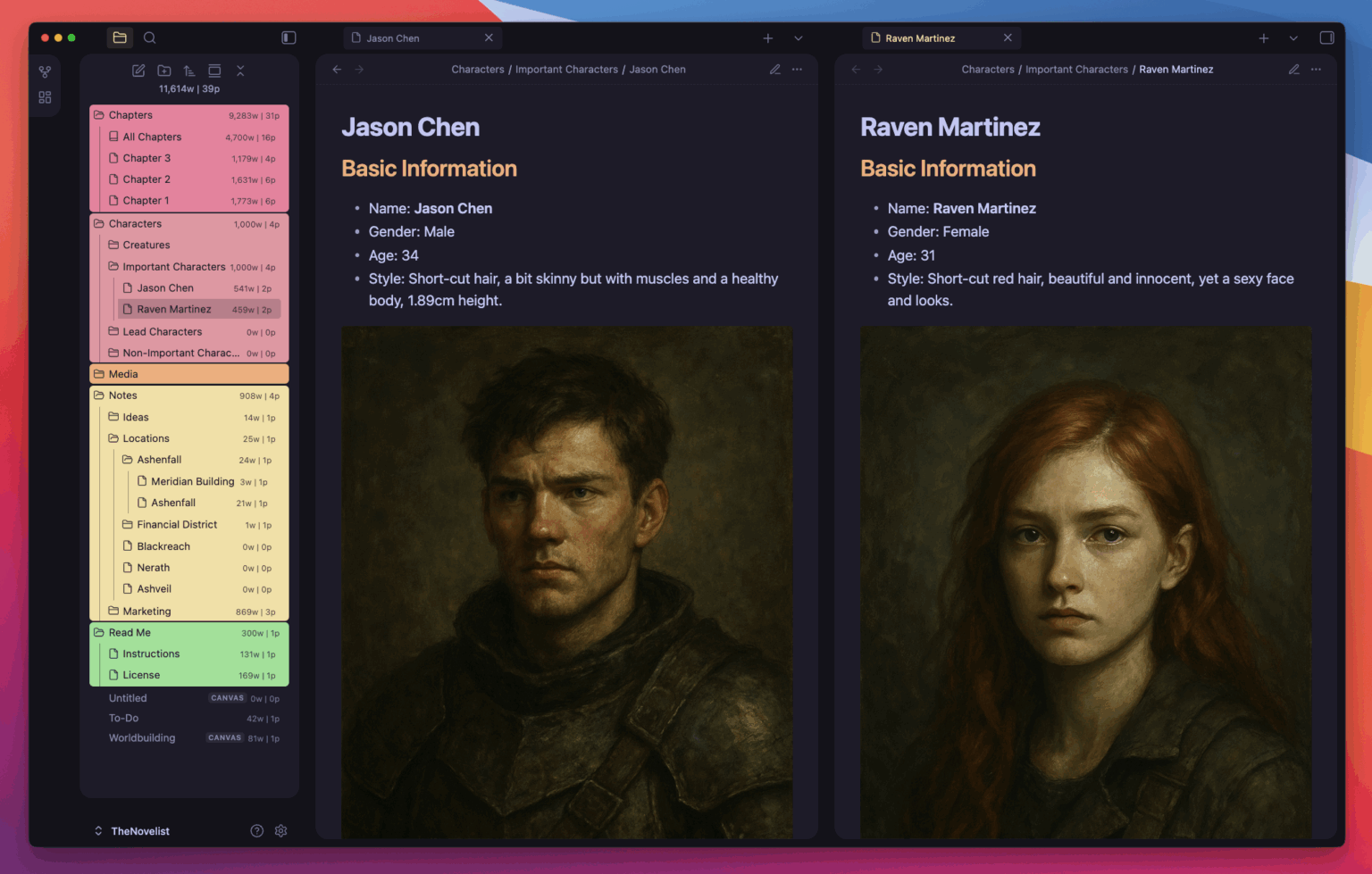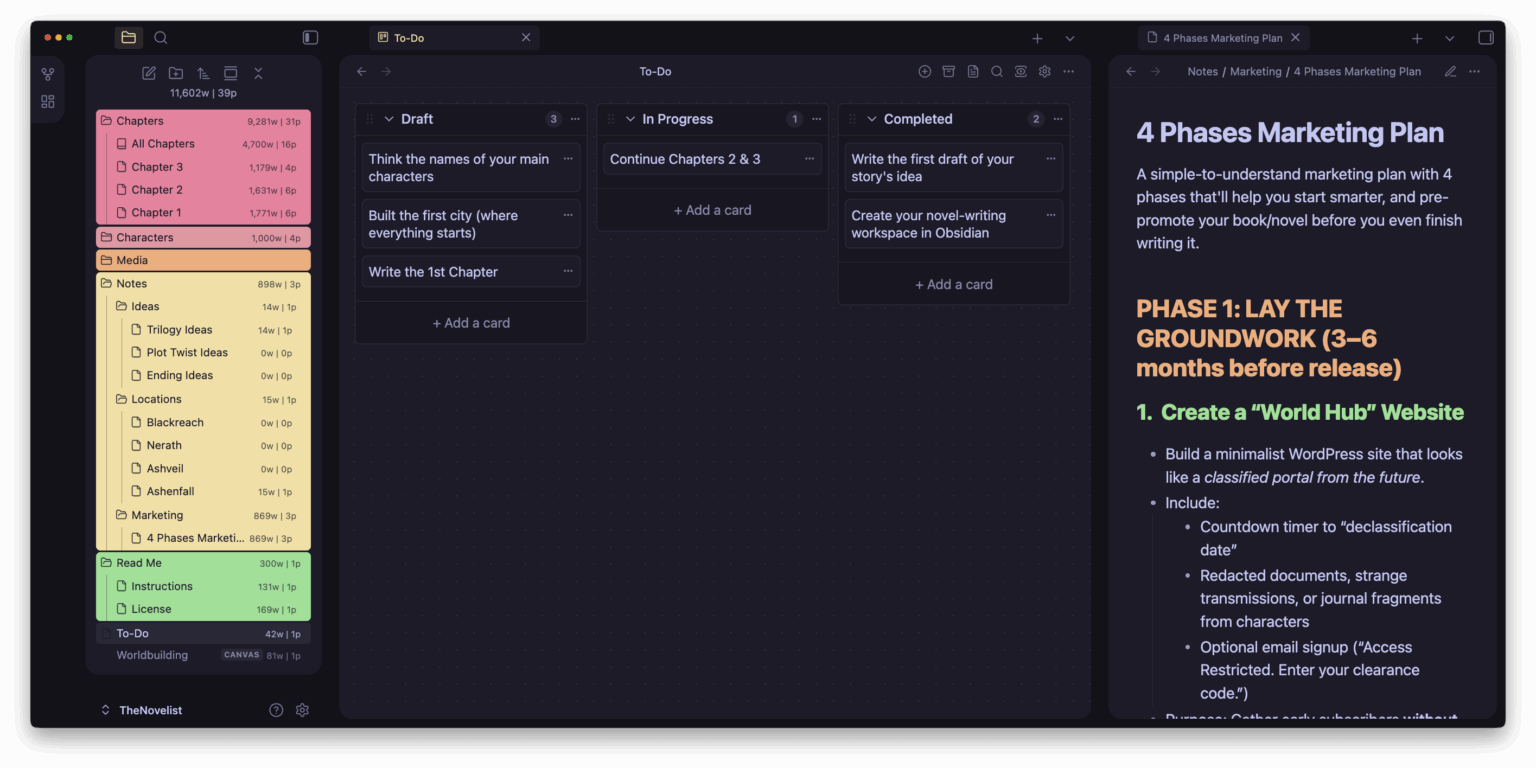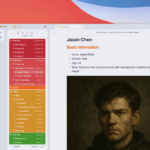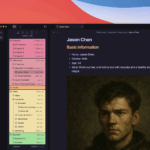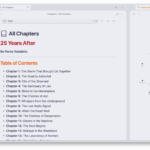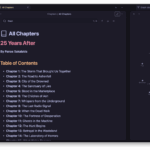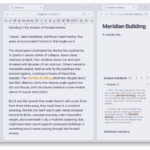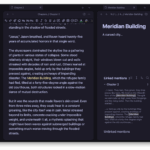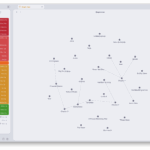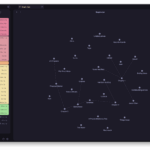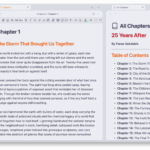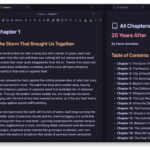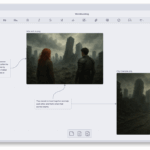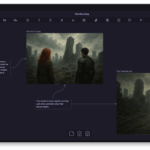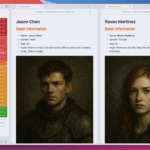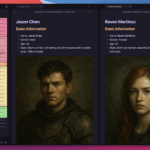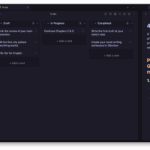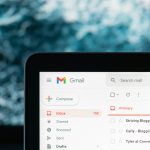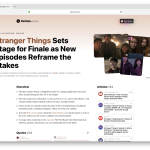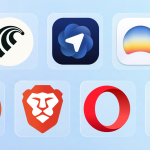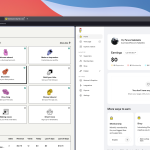I’ve used Obsidian to write my first sci-fi novel. It took me a whole one and a half years to finally finish all the chapters, and in that time, I learned how to use the app better than ever, especially when it comes to novel-writing.
Although Obsidian is one of the best apps out there for note-taking, project planning, journaling, novel-writing, and thousands of other things, setting it up can take a lot of time. For me, it was all about constantly experimenting with different themes and plugins, and I had to recreate some of my Vaults from the ground up.
Finally, I found the perfect setup based on my personal taste and preferences, and you can download it completely for free and start your next novel quicker than ever before.
The Novelist – A free Obsidian Vault designed for novel-writing
Say hello to The Novelist, an Obsidian Vault designed for writers and novelists alike, available to download completely for free.
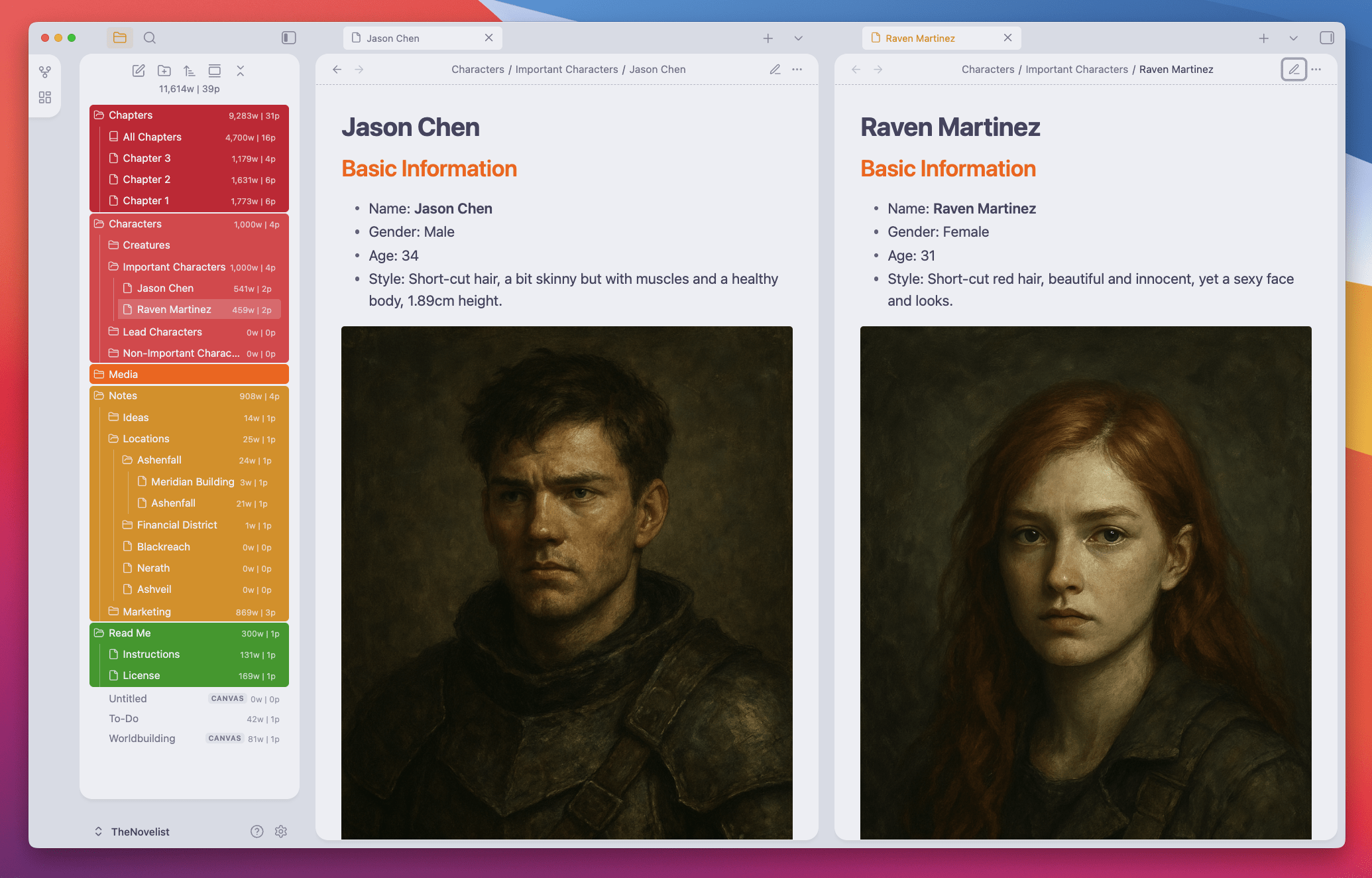
I’ve been using this template for a few months now, and it has worked like a charm for each of my books and novels. It’s simple, minimal, easy to use, and it can be customized with tons of different things, including disabling or enabling features and options. I kept things clean and disabled a lot of internal plugins, but you can enable them with 1 click.
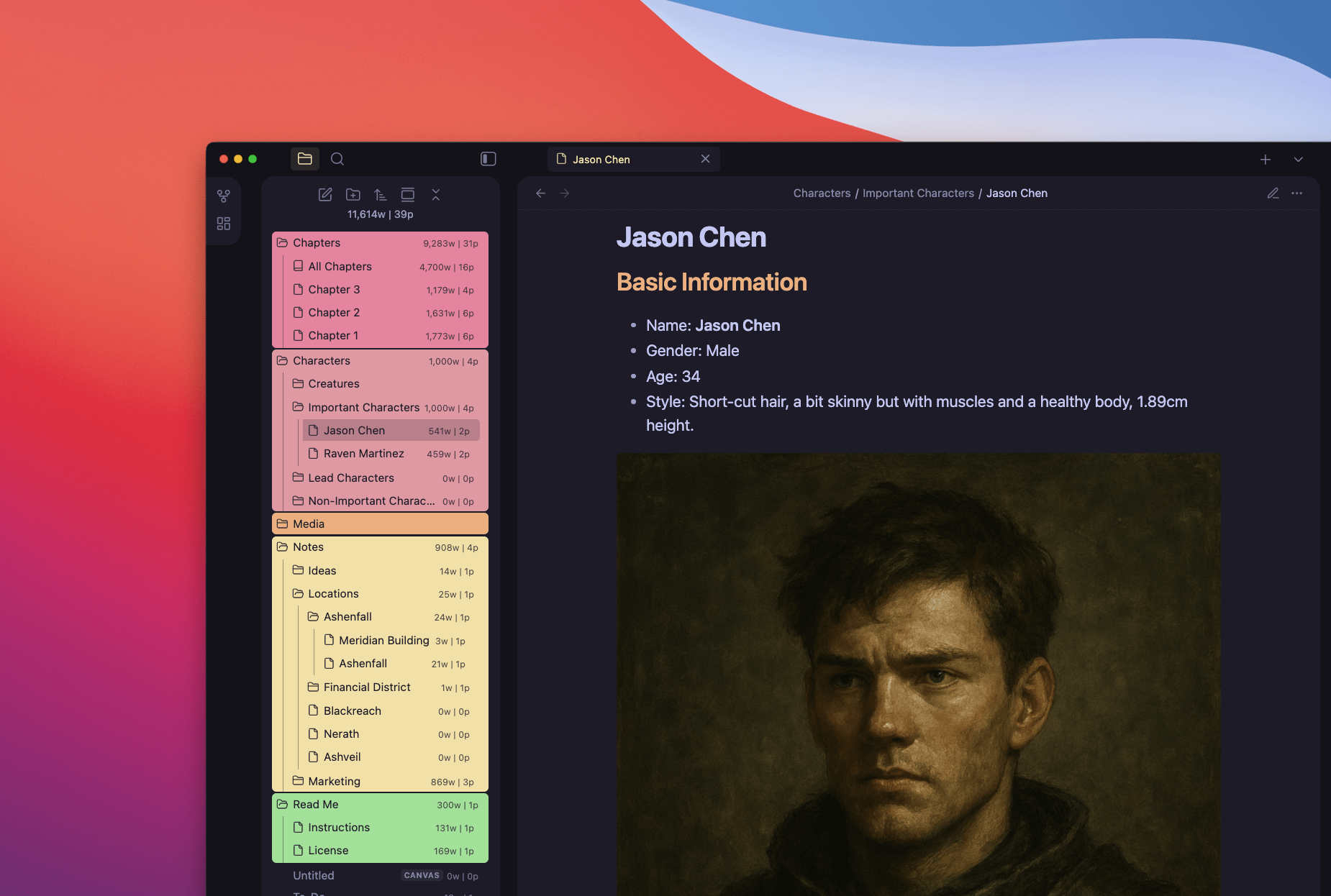
The Novelist – Free Obsidian Vault
Start writing your next book/novel within minutes. Just download and extract the file, move the folder to a preferred location, launch Obsidian, and add the folder as a new vault.
Theme and community plugins
The Novelist uses the AnuPpuccin theme with a few small adjustments made by me (but you can quickly restore everything to the theme’s default settings).
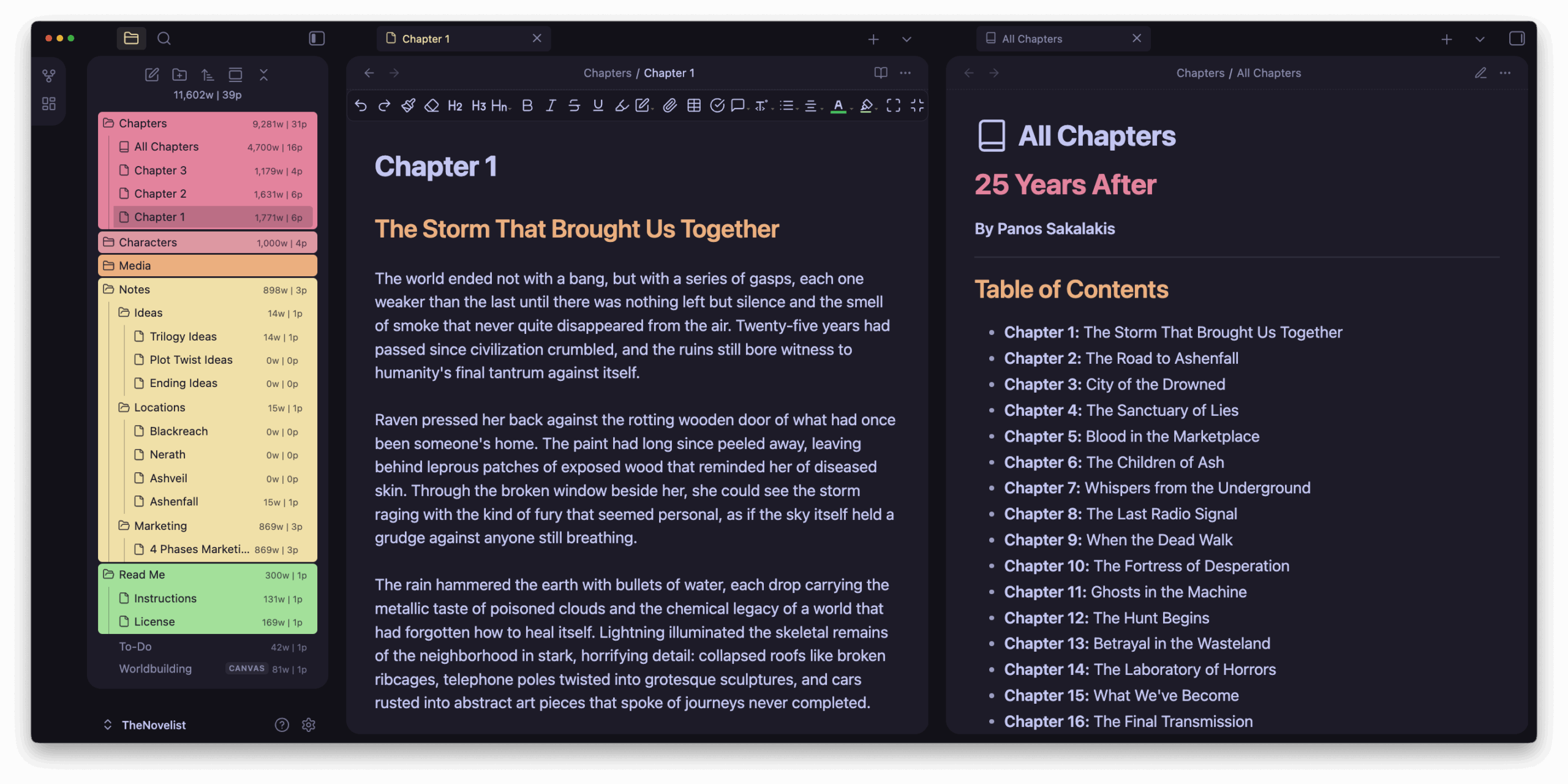
Although the base structure of the vault will stay intact, some of its features won’t work without the following plugins.
| Plugin | Description |
|---|---|
| Editing Toolbar: | I’m one of those writers who hate the markdown format, so I need a proper editing toolbar to quickly make changes and format my text. |
| Excalidraw: | This is the ultimate plugin that I use to create Canvas, which is what you see in the “Worldbuilding” canvas file that’s included in the Vault. It’s a great way to start connecting your story and seeing it come alive as you progress. |
| Iconic: | Not a good reason here, I just love icons. |
| Novel Word Count: | It displays the number of words and pages just beside the title of each folder or file. |
| Style Settings: | This is the plugin that’s letting you adjust the theme’s colors, typography, etc. |
When it comes to the internal plugins, I only kept active the following ones:
- Canvas
- Daily Notes
- File Recovery
- Files
- Graph View
- Note Composer
- Page Preview
- Search
- Tags View
- Templates
- Word Count
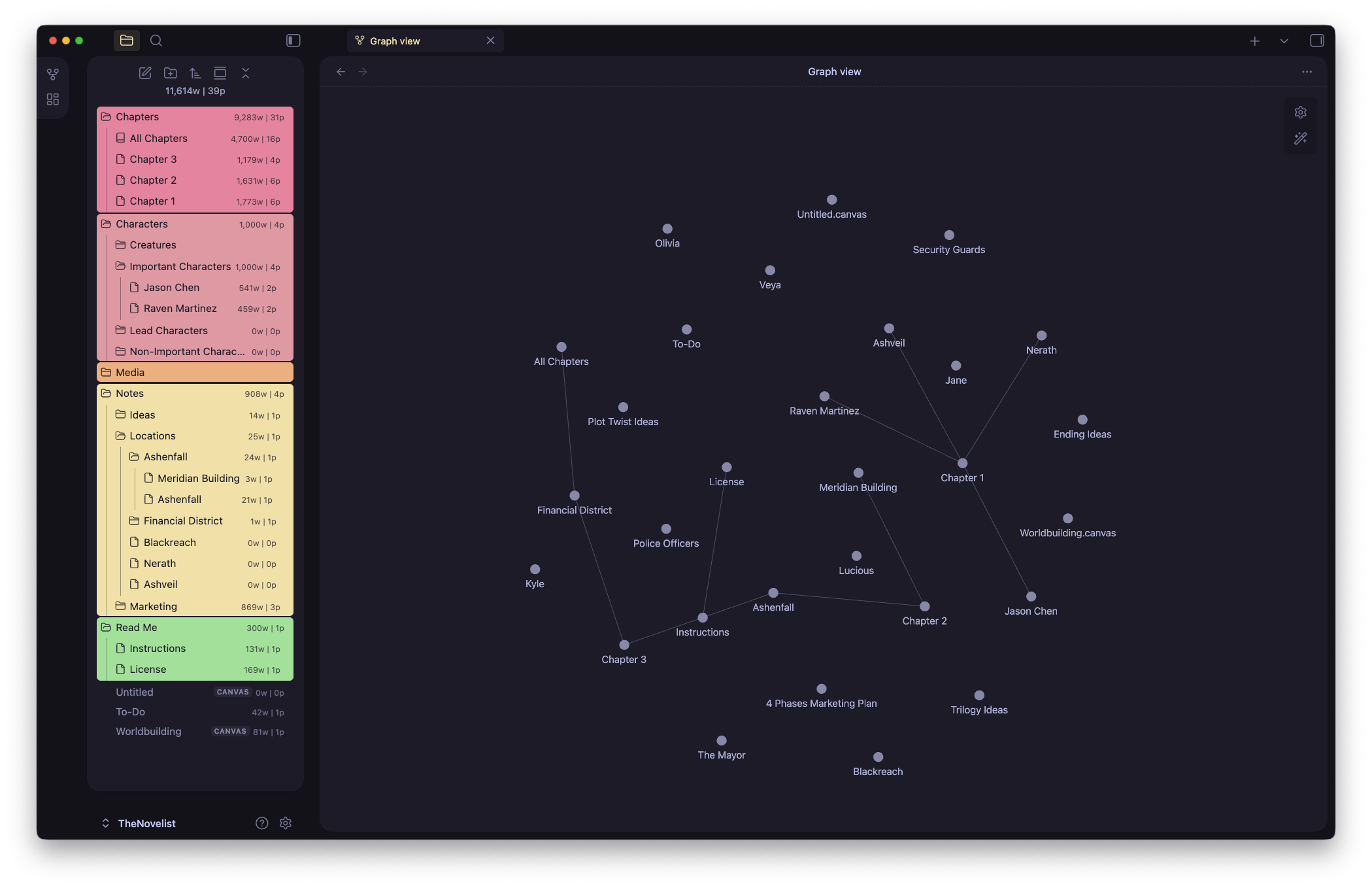
You can install even more plugins if you want to, or disable the ones that you won’t be using. If you want to sync your vault with Microsoft OneDrive or Google Drive, there are great free plugins for that.
Versions and feature updates
Based on user feedback, new plugins getting released, or even building some custom functionalities in the near future, I’ll be updating The Novelist every now and then.
I’ll also try to always keep it compatible with the latest versions of Obsidian, as I am also using it on a daily basis for my novels and books.
Changelog
Version 1:
- Initial release.
You’ll always have the option to download the earlier versions of The Novelist, starting from the first one to the most recent one.